You sent a message to someone on WhatsApp maybe a friend, a family member, or someone you’re waiting to hear back from. Minutes pass. Then hours. No reply. Naturally, you start wondering: Did they even see it? Are they ignoring me? When were they last online?
WhatsApp doesn’t always make it obvious. Depending on the person’s privacy settings or even your own you might not be able to see much at all. But here’s the thing: with just a few quick steps, you can often check when someone was last active. Just a little tapping, and yes you’ve got the info.
In this guide, I’ll walk you through the simple ways to find someone’s “Last Seen” time on WhatsApp, plus what to do when that info’s hidden. Whether you’re checking on a buddy, waiting for a reply, or just curious, this article breaks it all down in a way that’s clear, easy, and to the point.
Let’s jump in and help you figure out when someone was last hanging out on WhatsApp.
Contents
How To Check If Someone Is Online In WhatsApp:
You can try the following methods below to know if someone is online on WhatsApp:
To check if someone is online without opening WhatsApp,
1. Without Opening The Chat
You can try the following steps:
Step 1: Select the Contact
Once you launch WhatsApp if you wish to check on someone’s last online presence without giving blue ticks on their text. Firstly, you need to tap on the contact and then select it.
Step 2: View Contact
You can open the contact information without opening the chat. On the WhatsApp chat, tap on the DP of that chat, and then it will pop up on the screen, you have to tap on the ‘i’ icon to view the profile status. Once you tap on that it will show up the profile details.
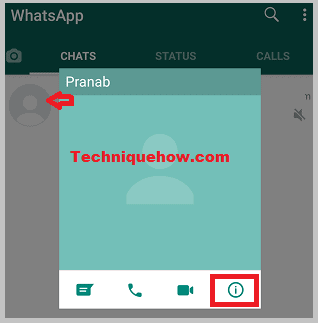
Step 3: Find if the Person is Online
As the contact information is opened, you can notice his/her last activity time mentioned on the display picture under the contact name. If someone is online then, it will show “Online” instead of the last seen time.
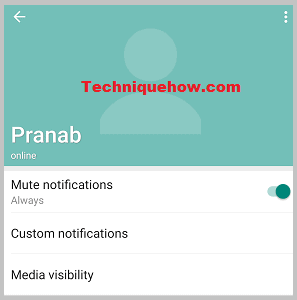
Lastly, when you click the back button, the screen will return to the recent WhatsApp chat list. As you get to know the online status of that person, you can choose to reply to their text.
2. Send a Message and Watch the Read Receipts
Step 1: Type and send a message to the contact.
Step 2: One gray tick means sent, two gray ticks mean delivered.
Step 3: If the ticks turn blue quickly, they’ve likely seen it just now.
Step 4: Combine this info to guess when they were active.
📌 TIP
This works only if Read Receipts are enabled by the user
2. Using platform
Follow the steps below:
Step 1: Install the WATrace app
The first step is to go to the Play Store from your home screen and then type into the search bar “WaTrace”.
Open the related result or click on: https://play.google.com/store/apps/details?id=com.mn.watrace. Click on “Install” to download and install the app.
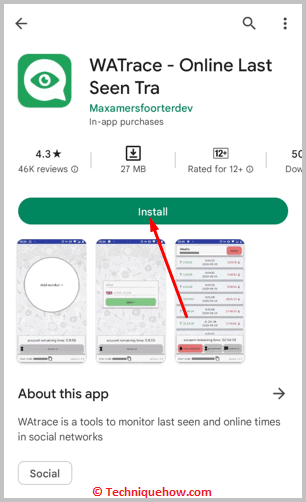
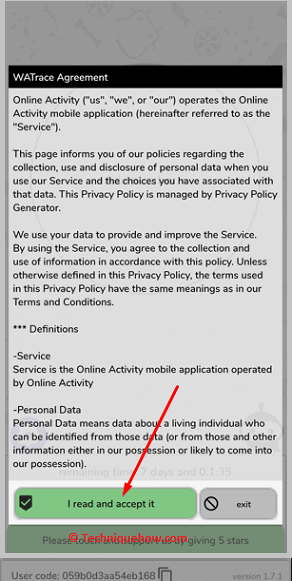
Step 2: Enter Number to Track
Agree to the terms and conditions & click on “Add number +” and select the type of number it is. Go to whatsappgrace.com/qr, type in the code shown, and connect your account. Go to the app and type a phone number.
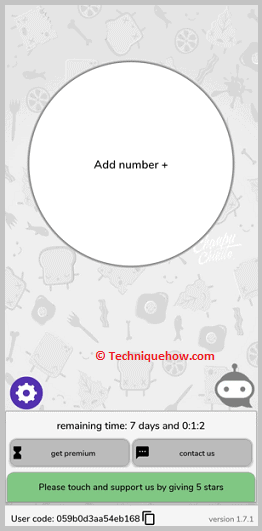
Step 3: Find Last Seen & Online Status
You will then be able to see when they were last online and for how long. You can also see if they are currently online.
3. Check Status Updates or Profile Changes
Step 1: Look at their WhatsApp status—see if they recently posted.
Step 2: Notice any changes in their profile photo or “About” section.
Step 3: These updates give clues that the user was active recently.
Step 4: Even if “Last Seen” is hidden, this method still works.
📢 Tip
The timestamp on a new status tells you exactly when they were online.
4. Use WhatsApp Web for Extra Clues
Step 1: Go to web.whatsapp.com and scan the QR code from your phone.
Step 2: Open the chat with the contact.
Step 3: Monitor the top of the chat—sometimes “Online” flashes for a second.
Step 4: Refresh or keep the tab open to catch quick appearances.
Conclusion:
Trying to figure out when someone was last active on WhatsApp can be helpful whether you’re waiting on a reply, checking in on a friend, or just curious. WhatsApp gives some clear signals like “Last Seen” and “Online,” but privacy settings often get in the way. That means the info you’re looking for isn’t always visible and that’s totally up to the other person.
There’s no magic button that reveals everything, but the steps we coverer checking chat windows, watching for read receipts, noticing profile updates, or even using WhatsApp Web can all give you helpful clues. Just remember: if someone hides their status, that’s their choice, and it’s important to respect that privacy.
Bottom line? Use these tips smartly, but don’t overthink it. Sometimes no reply doesn’t mean anything personal it just means life is busy. And when in doubt, a simple message and a little patience can go a long way.
Frequently Asked Questions:
It depends; if you have your Read receipts turned on under the Privacy tab, and you open a chat, the person will know as they will see blue ticks next to your message. However, if you have your Read receipts turned off, they will not know whether or not you viewed their message.
No, WhatsApp will not show typing when you open a chat unless there’s a bug problem. There will be no indication to the person whose account you are viewing; however, if you begin typing by mistake or send a message, they will know as they will get a “typing…” status in your chat area or a notification for a new message.
If you want to know that someone is checking your WhatsApp last seen, you have to be on the lookout for indicators like their message tab showing the text “typing…”. Other indicators are – receiving an accidental sticker or emoji or even a message with random letters, all of which will not make sense.
Unfortunately, WhatsApp does not provide a way to see if someone is chatting with someone else. You can only see when that person is typing a message to you, indicated by the “typing…” status below their name. There is no visibility into other conversations they may be having with different contacts.
On WhatsApp, when someone has read your message, you’ll see two blue check marks. However, this only happens if the recipient has read receipts enabled. If you edit a message after sending it, the read receipts reset, and the blue check marks will not appear until the message is read again.

