✎ Key Takes:
» To track someone’s location, share a link with the person whose location you want to find out. Wait for them to see the message and click on the link.
» Their IP address will be recorded as soon as they click on the link.
» You will be able to view the location details such as state and the city they’re in, among other details.
If someone calls you, you have a few options to track his caller ID location.
🔗 Location Tracker Link: https://grabify.link/YWL4J9 (Share this link to Track)
🔗 Access Link Of Location Tracker: https://grabify.link/track/HDZWOU (View Location from This Link)
How To Send Link To Get Location:
You can try the following methods below:
1. Using Iplogger.org
Now that you have the IP address of the individual, you have to copy it and go to iplogger.org using the search bar. The website will open in front of you; here, you will have to select the option “IP Tracker” and a new tab will open.
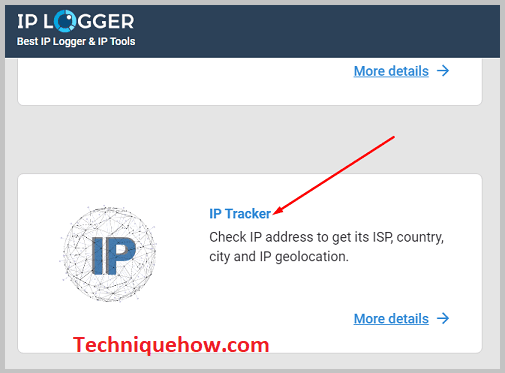
Paste the IP address that you copied earlier in the text box present here. There will be an option beside it that says Find IP info. Tap on it. It will take some time to load, and on the next page, you will see all the details about the person’s IP Address, like the internet connection, country, and the city they’re currently in.
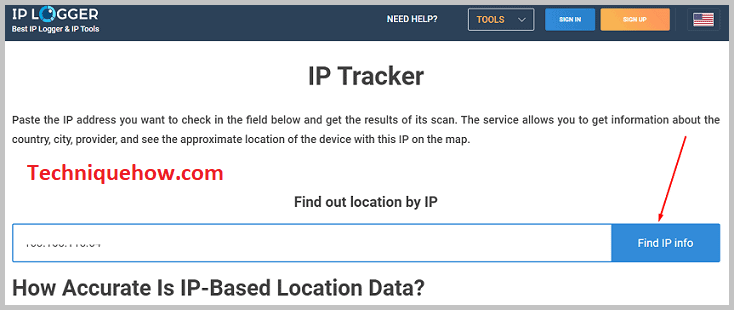
2. Using IP location Tracker
To track someone’s location with a tracking link, you’ll need to use the tool called IP Tracker.
It’s a free web tool that lets you shorten the tracking links which you can send to different social media profiles of the user whose location you want to track. This will help you find the user’s IP address and location as soon as he clicks on the link.
🔗 Link: https://tracker.iplocation.net/
🔴 Steps To Follow:
Step 1: First copy a YouTube video’s link.
Step 2: Next, open the IP Tracker tool from the link.
Step 3: Then you need to paste the copied link into the input box.
Step 4: Click on Create URL.
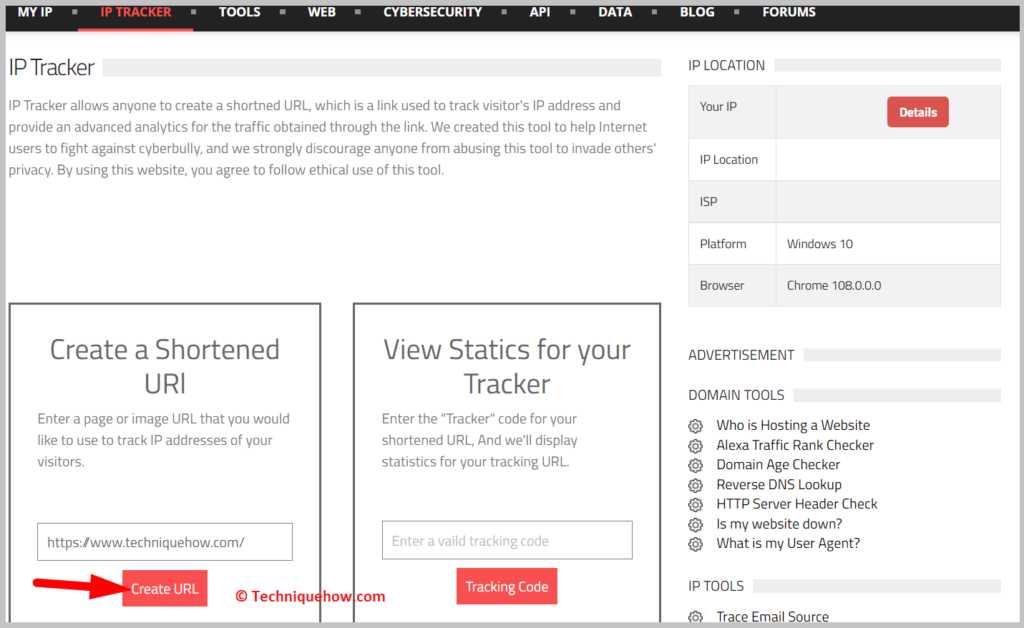
Step 5: Next, it will take you to the following page.
Step 6: Click on COPY to copy the link that’s provided next to the Shortened header.
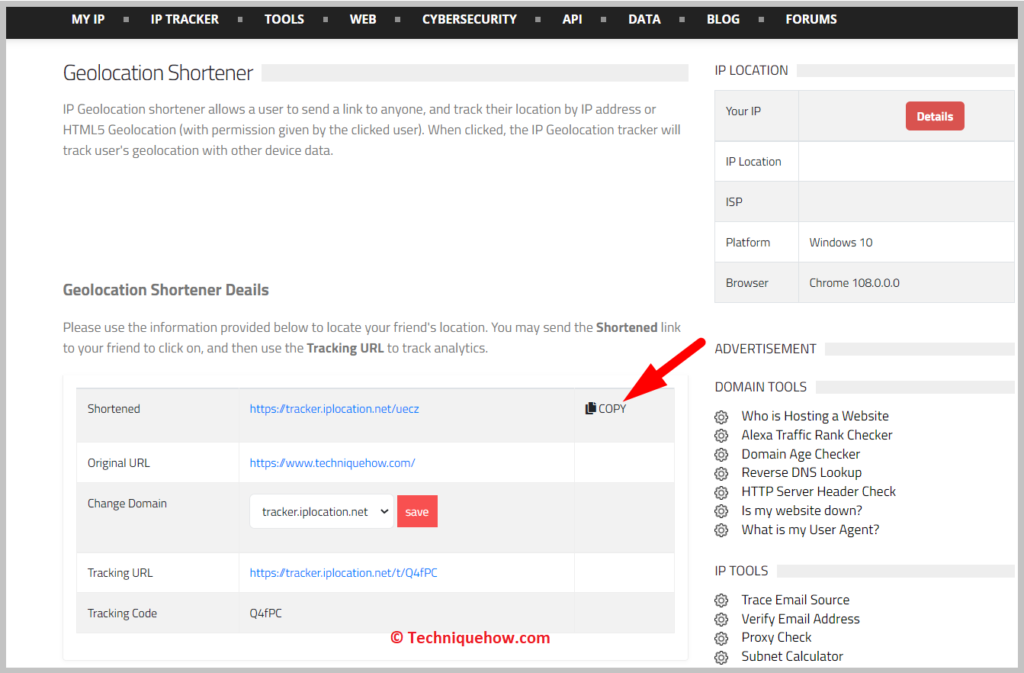
Step 7: Then send it to the social media profiles of the user, asking him to check out the video associated with it.
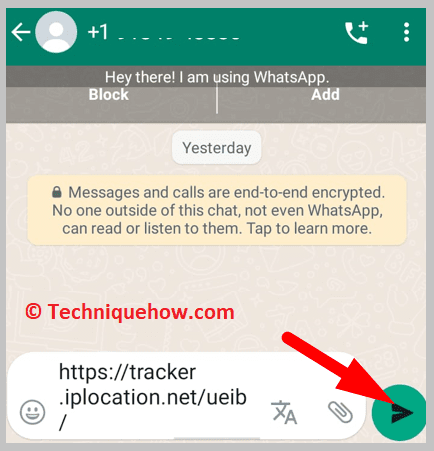
Step 8: Wait for him to click on it. As soon as the user clicks on the link, IP Tracker will be able to track the location and IP address of the person.
Access the tracking link to check the location and IP address.
