Suppose you’re deep into an intense multiplayer match on your Xbox. Suddenly, something feels off, maybe someone’s connection is lagging suspiciously, or you want to know if that player who keeps trash-talking is actually where they claim to be.
That’s where the ability to find someone’s IP address on Xbox comes into play. This article is all about uncovering the straightforward, legal ways to pull an IP address from Xbox Live. Whether you’re a casual gamer wanting to verify a player’s location or a parent concerned about online safety, understanding how IPs work in Xbox gaming is essential.
An IP puller explains techniques or tools that reveal a device’s public or local IP. Most risks are mitigatable with sound network hygiene. Keep router firmware current, disable unnecessary inbound services, and avoid sharing direct invite links or third-party services that force peer-to-peer sessions.
Contents
11 Top Xbox IP Puller
To pull IP on Xbox, you can use XboxResolver by logging into your Xbox account, adding the user as a friend, starting a game or chat, then pasting their Gamertag into XboxResolver to retrieve their IP address.
This outlines practical methods to diagnose connection issues, measure performance, and harden your Xbox against network-based abuse. Each method pairs a tool with clear, responsible steps you can run on your own network.
1. xResolver
xResolver is one of the most recognized Xbox IP lookup tools, drawing more than 300,000 searches each month. It allows users to input any Xbox gamertag or username and retrieve the associated IP address within seconds.
The platform provides both free and premium versions. The premium plan, priced at $10 per week, unlocks extra features like social media cross-referencing, unlimited lookups, faster results, and IP masking services to protect the buyer’s identity.
xResolver works by collecting public data through automated bots that scrape online sources such as gaming networks, chat services, and websites.
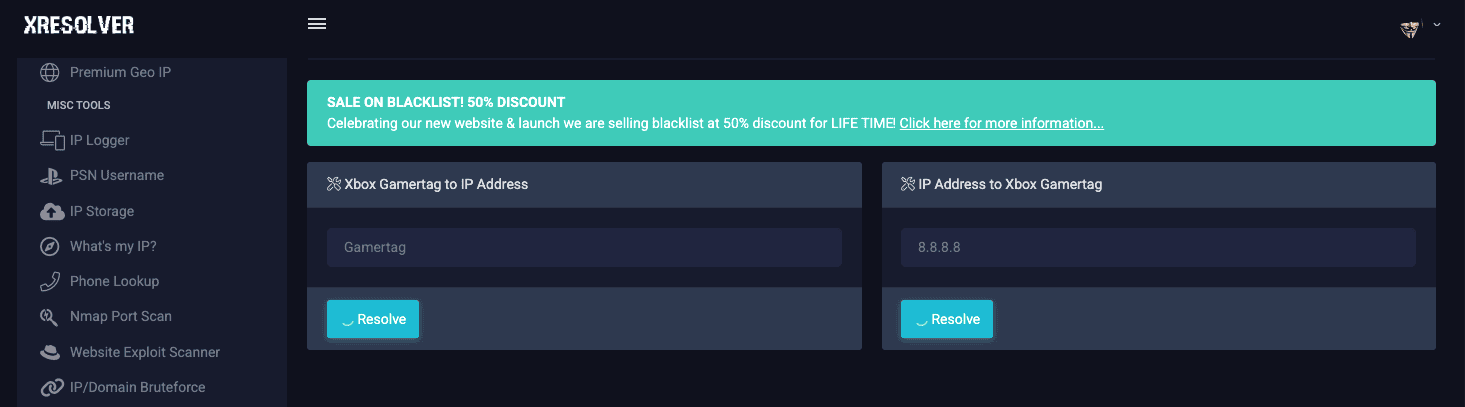
Note: While it claims to operate under transparency regulations, the platform has faced criticism for maintaining a searchable database even after removal requests. Some users complained that it no longer works.
➡️ Steps To Use:
- Go to the official xResolver website.
- Enter the Xbox gamertag into the search box.
- Click Resolve to initiate the lookup.
- Wait a few seconds for the IP and related details to appear.
2. OctoSniff
OctoSniff, developed by a Swedish tech team, is a professional-grade packet sniffing tool designed to identify Xbox player IPs directly from your home network.
Unlike web-based lookup tools, it installs software locally and monitors all network traffic in real time. Using deep packet inspection and AI-based pattern recognition, it automatically detects Xbox-related packets and matches them with active gamertags.
One of its unique capabilities is identifying console models and regions based on communication patterns. This makes it highly useful for network analysis and connection testing. Gamers can start a party or multiplayer session and instantly see IP addresses and locations of connected players displayed within the app.
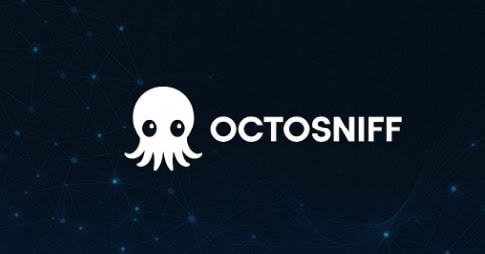
OctoSniff’s premium plan costs around $9.99 per month, with discounted annual subscriptions. Its community forum also helps users fine-tune settings for specific games and routers.
➡️ Steps To Use:
- Download and install OctoSniff on your Windows PC.
- Run the setup wizard to configure your local network interface.
- Start your Xbox game or party chat.
- Launch OctoSniff and click Start Sniffing.
- The software will display IP addresses linked to the gamertags in real-time.
3. Lanc Remastered PCPS
Lanc Remastered PCPS is a free, open-source packet sniffer built for gamers who want control over their own network traffic. Originally developed within underground gaming communities, it has since become a legitimate troubleshooting and diagnostic tool. It supports both Xbox Live and PlayStation Network sessions, making it a versatile option for users of multiple consoles.
Lanc Remastered doesn’t hide behind paywalls. It provides IP tracking, VPN detection, and location information completely free. The tool’s built-in packet analyzer helps users debug connectivity issues, detect latency spikes, and monitor network traffic flow.
However, it requires some technical knowledge; users must configure network adapters and filters correctly for accurate results. Its active community continues to release updates, ensuring the tool remains reliable and safe.

➡️ Steps To Use:
- Download Lanc Remastered PCPS from its official GitHub or a trusted source.
- Install the software and select your active network adapter.
- Launch your Xbox.
- In Lanc, click Start Sniffing to begin packet capture.
- The tool will list active IPs, usernames, and geolocation data in real time.
4. Wireshark
Wireshark is a graphical network protocol analyzer used to capture and inspect packets flowing across a network interface. For legitimate users, it’s invaluable for diagnosing NAT/NAT64 problems, identifying retransmissions, packet loss, and jitter that affect game performance, and confirming whether NAT traversal or port mapping is working as expected.
Because Wireshark decodes many protocols, it helps you see whether Xbox services are speaking the expected protocols (DNS, STUN, TURN, Xbox Live endpoints), how often keepalives occur, and where latency spikes happen. Use it on traffic you own or with consent; capturing encrypted payloads won’t reveal contents, but metadata (IP/ports/timing) is visible, so treat captures as sensitive.
It’s powerful but not beginner-friendly: filters (display and capture), capture interfaces, and follow-stream tools are your friends.

Important: capturing on the machine running Wireshark only sees traffic reachable from that interface unless you mirror (or run it on your router). For troubleshooting your Xbox, run Wireshark on a PC between the Xbox and the router (or on a SPAN/mirror port) to observe Xbox-originated flows and measure RTT, packet loss, and retransmits.
➡️ Steps To Use:
- Put the Xbox on wired Ethernet or connect a PC between the Xbox and the router (or mirror port) so you can capture the Xbox’s traffic.
- Start Wireshark on the capture host, select the correct interface, and start capture. Use a capture filter like host if you know it to reduce noise.
- Reproduce the issue (lag, disconnect) while capturing for several minutes. Stop capture and apply display filters (ip.addr == or udp / stun) to focus on game-related flows.
- Use “Statistics → I/O Graphs” and “Analyze → Expert Information” to spot retransmits, latency spikes, or frequent DNS failures.
- Export or sanitize and share capture with Xbox or ISP support if needed; highlight timestamps and anomalies rather than raw addresses.
5. TCPdump
TCPdump is a lightweight, command-line packet sniffer available on most Unix-like systems. It’s ideal for quick captures on routers, Linux machines, or when you need a small capture file to transfer. It supports Berkeley Packet Filter (BPF) syntax for precise capture filters (e.g., tcpdump -i eth0 host 192.168.1.45 and port 3074 -w xbox.pcap) and can capture with minimal CPU overhead. For home-network troubleshooting of an Xbox, tcpdump helps when you can SSH to a router or gateway (OpenWrt, pfSense) and capture right at the edge — that’s often the most honest view of WAN-facing behavior. Use ring buffers (-C/-W) to capture multiple files without filling the disk.
Tcpdump doesn’t decode protocols as richly as Wireshark in its CLI output, but its compactness and remote friendliness make it ideal for creating capture files to analyze later in Wireshark.
When diagnosing connectivity, tcpdump can reveal retransmits, repeated SYNs, or fragmented packets that explain disconnects.
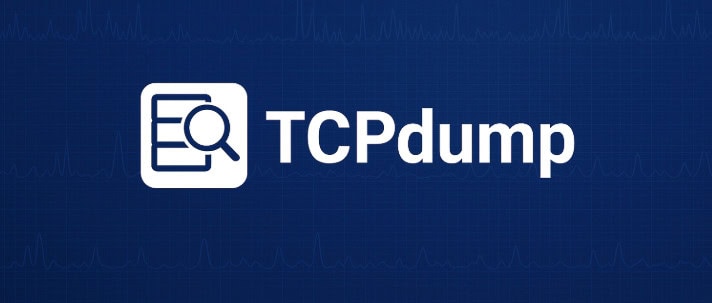
➡️ Steps To Use:
- SSH into your router or a Linux PC on the same LAN and identify the interface connected to the Xbox (e.g., ip a, ifconfig).
- Run a targeted capture: sudo tcpdump -i eth0 host and not broadcast -w xbox_capture.pcap to capture only that device.
- Copy the issue; stop capture after a few minutes. Transfer the .pcap to a PC with Wireshark for detailed analysis.
- Scan for retransmissions, ICMP unreachable messages, or frequent DNS timeouts. Note timestamps for ISP/console logs correlation.
- Use tcpdump -r xbox_capture.pcap -n to view summaries; share sanitized findings with support.
6. TShark
TShark is the terminal-based counterpart to Wireshark that can capture and parse packets using the same dissectors and display filters. It’s useful for scripted or remote environments where you need text output or automated summaries.
For Xbox troubleshooting, tshark can extract conversation lists, count packets per protocol, or export CSVs of latency/retransmit statistics for later analysis. Because it uses Wireshark’s protocol decoders, tshark can filter on higher-level fields (e.g., tshark -Y “stun || xboxlive”), which is more expressive than tcpdump for protocol-aware automation.
Tshark is powerful in headless setups (routers or Raspberry Pi-based probes) and can be combined with cron, log rotation, and alerting scripts to notify you when your Xbox experiences repeated disconnects or outlier latency.
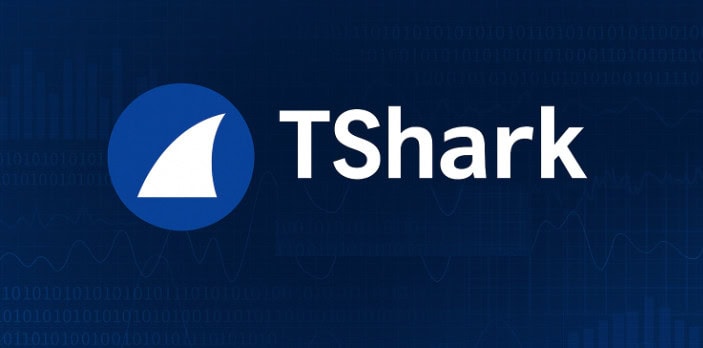
➡️ Steps To Use:
- Install tshark on a headless machine or router that can see your Xbox traffic.
- Start a filtered capture and write to file: tshark -i eth0 -f “host ” -w xbox.pcap.
- For quick stats, run: tshark -r xbox.pcap -q -z conv,udp to see UDP conversations and packet counts.
- Use display filters (-Y) to isolate STUN, DNS, or specific game ports and export CSVs for trend analysis.
7. Nmap
Nmap is a powerful network discovery and port scanning tool used to enumerate hosts, services, and open ports.
For personal and admin use, it’s great to inventory devices on your home network, validate that your router’s port forwarding only exposes intended services, and check if UPnP accidentally opened ports. Nmap has multiple scan types (TCP SYN/Connect, UDP, version detection, OS detection) and NSE scripts for deeper checks.
Use it only on networks you own or administer; scanning other people’s networks without permission can be intrusive and illegal.
For Xbox owners, Nmap helps verify that the console isn’t listening on unwanted services (it usually isn’t), check router NAT mappings, and confirm whether game ports are reachable from inside your LAN or from a controlled remote endpoint.

➡️ Steps To Use:
- From a PC on your LAN, run nmap -sS -p 1-65535 to check for unexpected open ports (most consoles should show very few).
- Scan your WAN IP from a remote host you control to verify port forwarding rules (or use an online port checker you trust).
- Use nmap –script vuln carefully to check router exposures and update firmware if vulnerabilities surface.
- If UPnP is enabled and opens unwanted ports, disable UPnP on the router or restrict it.
- Re-scan after firewall/router changes to confirm the attack surface is reduced.
8. Angry IP Scanner
Angry IP Scanner is a lightweight, cross-platform GUI tool for fast scanning of IP ranges on a LAN. It’s user-friendly and good for quickly listing devices, resolving hostnames, and checking commonly used ports.
For a home environment, it’s useful to confirm whether your Xbox appears in the device list, to spot unknown devices, and to identify IP conflicts.
It’s not as deep as Nmap for service fingerprinting, but it is quicker for an at-a-glance inventory. Use whenever you need to audit who’s on your Wi-Fi, or to verify that a static DHCP reservation worked.
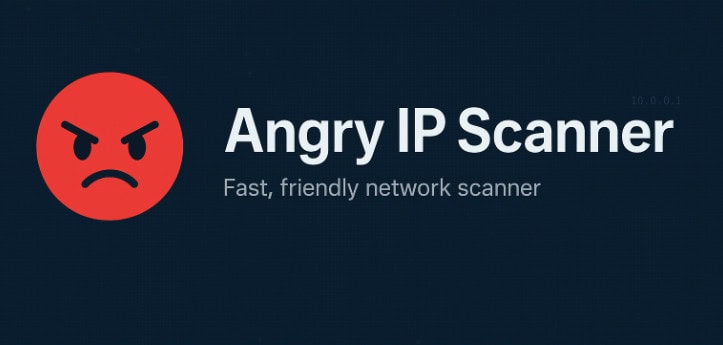
➡️ Steps To Use:
- Set the scan range to your LAN (e.g., 192.168.1.1–254) and run the scan to see all active devices.
- Identify the Xbox by hostname or MAC vendor (Microsoft/xbox vendor); confirm its IP and whether it’s using DHCP or static.
- If you see unknown devices, cross-check MAC vendors and block or isolate them via router guest network or MAC filtering (guest for unknowns).
- Use the scan results to set DHCP reservations so your Xbox keeps a fixed local IP for consistent QoS or port-forwarding rules.
9. Fing
Fing is a polished mobile and desktop utility that scans your network, identifies devices, and offers simple diagnostics. It’s optimized for consumer use—device naming, vendor detection, and push notifications for unknown devices on your Wi-Fi.
For Xbox owners, Fing helps you quickly spot if your console is on the network, check whether it’s using IPv4 or IPv6, and detect duplicate IPs or devices hogging bandwidth. Fing also offers basic port checks, traceroutes, and Wake-on-LAN. It’s convenient when you’re away from a PC and want to check your home network’s health from your phone.
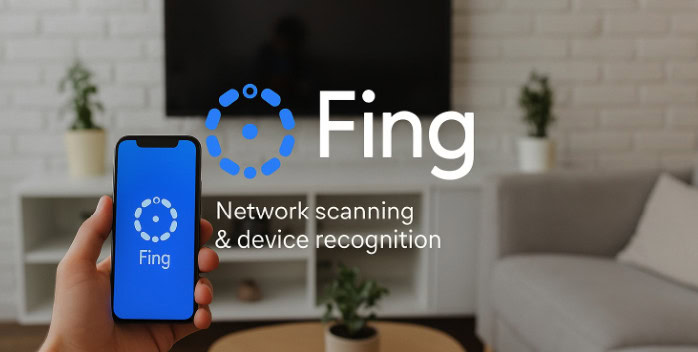
➡️ Steps To Use:
- Install Fing on your phone and run a network scan to list current devices and confirm Xbox presence.
- Tag the Xbox device (name it) so future alerts show up as “Xbox” instead of unknown.
- Enable notifications for new devices; if a strange device appears, isolate it by switching to guest Wi-Fi and changing the network password if needed.
- Use Fing’s port check to ensure required outbound ports for Xbox Live are working (no inbound openings you didn’t intend).
- Note device uptime and bandwidth use to spot suspicious usage or unwanted background updates.
10. GlassWire
GlassWire is a Windows application that visualizes network activity per app and lets you block outbound connections per application. For a gamer diagnosing PC↔Xbox interactions (remote play, streaming apps, or PC-based NAT helpers), GlassWire shows which apps are connecting to Xbox Live services and when. It’s useful for spotting unexpected outbound traffic, detecting background apps eating bandwidth, and for quickly blocking suspicious connections during troubleshooting.
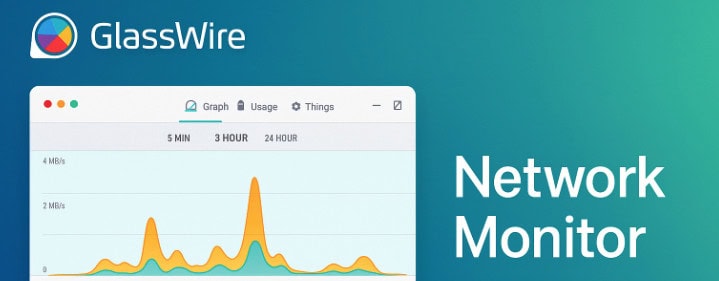
➡️ Steps To Use:
- Install GlassWire on your gaming PC and enable its network monitoring to create baseline graphs of typical Xbox/PC activity.
- Use the “Firewall” tab to block apps that are consuming unexpected bandwidth during game sessions (e.g., cloud backups).
- Check GlassWire alerts for any unfamiliar outbound connections and investigate the app/process name rather than IPs.
- If using Xbox streaming from PC, monitor CPU/packing times and bandwidth to correlate stutters with app usage.
- Maintain periodic checks and uninstall or restrict apps that repeatedly create suspicious connections.
11. NETStat
netstat (or its modern equivalents ss on Linux) is a built-in OS tool that lists active network connections, listening ports, and routing tables.
It’s quick and local: on an Xbox-like PC, it shows which processes are engaging external services, whether the Xbox companion app is opening sockets, or whether unwanted services are listening on the host. Netstat is read-only—no packets captured—but it’s a valuable first step to find local misconfigurations or to confirm whether a service is establishing persistent TCP connections that might be using bandwidth. Use netstat -an (or ss -tunap) to see numeric addresses and processes.
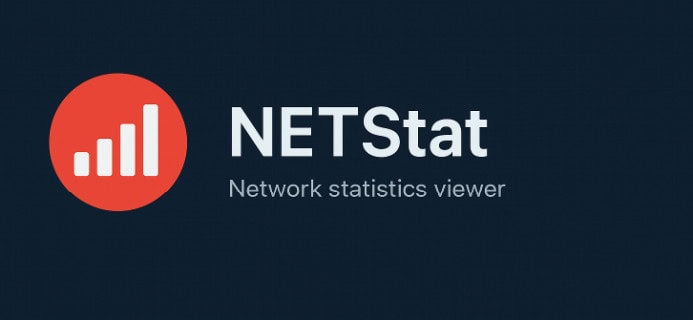
➡️ Steps To Use:
- On a PC interacting with Xbox services, run netstat -an (Windows) or ss -tunap (Linux) to list active connections and listening sockets.
- Identify any unexpected listening services and stop/disable them if unnecessary (note process IDs before killing).
- Correlate persistent outbound connections with known apps (Xbox app, game streaming services).
- Use netstat to verify that no unknown process is binding to typical game ports.
What Is an Xbox Booter and Why Should Players Avoid It?
An Xbox booter, often called a “stresser,” is an online tool used to overload another player’s internet connection by sending massive amounts of traffic to their IP address. It’s usually linked to IP grabbers or resolvers that first reveal a target’s IP address during online gameplay or chat sessions. Once that IP is obtained, the booter floods the network, forcing the player offline or severely lagging their connection.
This type of attack, known as a Distributed Denial of Service (DDoS), disrupts gameplay and can even affect other devices on the same network. It’s not just unethical—it’s illegal in most countries, as it involves unauthorized interference with another user’s network service. Many booters are disguised as “testing” or “stress” tools for educational use, but are misused by players to gain unfair advantages in online matches.
Protecting against booters involves using strong network security measures: enabling a VPN to hide your IP, avoiding suspicious parties or voice chats, and reporting users who threaten to “boot” others offline. Xbox itself monitors such behavior and can issue permanent bans to those involved.
Frequently Asked Questions:
Microsoft won’t disclose another user’s IP address to ordinary users. They release such information only to law enforcement or via lawful legal process when investigating abuse or criminal behavior. If you are being harassed, use Xbox’s reporting system and provide evidence. For serious threats, involve the police who can request the data through proper legal channels.
Most sites claiming to map gamertags to IPs cannot do so directly. They generally depend on luring the target to click a link you control or leveraging dubious databases; otherwise, a gamertag alone isn’t enough. These services are unreliable, ethically dubious, and often violate platform rules. Using them to target people risks account bans and legal consequences.
Block and report the user via Xbox safety tools immediately. If you experience DDoS or severe harassment, contact your ISP for mitigation and consider requesting a new IP. For credible threats or criminal behavior, involve local law enforcement and provide the collected evidence.


Someone just got my Address on Xbox, how did he done this?
Hey Alfredo, if you have used an image then either by reverse search they got your details or through other tracking methods.
Hi, I want to know if I share my gamertag, would he know me?
Hi Linda, if you just share your gamertag, the person will find you and know your name and will also be able to see photo if you’ve used any.