TechniqueHow — IP Lookup Tool
TechniqueHow’s IP Lookup tool makes it simple to retrieve wide information about any IP address. Enter an IP and get instant details i.e. region, country, approximate coordinates, ISP, organization, ASN, reverse DNS, connection type, and timezone, and also security checks such as proxy/VPN detection and blacklist status.
Results display as an easy-to-read report with raw headers and a visual map for context. Built for experimenters, web admins, and privacy-conscious users, the tool helps in network issues and verifies traffic sources.
If you have someone’s TikTok IP, you can easily find the location details for that IP address from the tool.
Contents
What is An IP Address?
An IP address (Internet Protocol address) is a numeric label assigned to each device connected to a computer network using the Internet Protocol.
It identifies a device’s network interface and enables routing of data between devices across local networks and the wider Internet. Two versions exist: IPv4, with 32-bit addresses like 192.0.2.1, and IPv6, with 128-bit addresses to support many more devices. These addresses can be static (permanent) or dynamic (leased by DHCP). While an IP shows the network location and ISP, it does not directly reveal a person’s precise identity without additional records.
How to Track Location Using an IP Address?
For tracking location with an IP address, you have to use the geolocation services that map IP ranges to geographic areas. Just enter the IP into the IP lookup tool to get details like country, region, latitude, longitude, timezone, and ISP.
The city-level results are often approximate, and mobile or VPN connections may return the ISP’s gateway location rather than the user.
For higher accuracy, combine IP data with server logs, timestamps, or cooperation from ISPs or the platforms through legal requests.
Does TikTok Reveal the User’s IP Address?
TikTok, like other online platforms, logs IP addresses for security, analytics, and abuse prevention. However, it does not publicly disclose other users’ IP addresses through the app, messages, or profile pages.
IP data resides in TikTok’s server logs and is accessible only to authorized internal teams and to third parties, for example, via law enforcement or court orders.
Users cannot obtain another user’s IP address through normal TikTok features. If you suspect harassment, threats, or illegal conduct, report the account to TikTok and notify law enforcement, who can request relevant IP records through proper legal channels.
How To Find IP Address of A TikTok User?
You cannot directly get another TikTok user’s IP address from the app, but Grabify provides simple link-tracking that can grab an IP and basic device information when someone clicks a created URL. Use it only for legitimate purposes i.e. security testing, analytics, or with consent.
Step 1: Open the Grabify Tool
By using the Grabify IP Logger tool, you can find the IP address of any TikTok user. Grabify is a link-shortening tool that records the IP addresses of users who click on the shortened link. Before opening Grabify, you need to find an interesting video on TikTok and then copy the link of the video to shorten it using Grabify.
Step 2: Put TikTok Video Link to Short
After you open Grabify, you’ll be able to find a white search box with text on it that says Enter a valid URL or tracking code. In the box, you need to paste the copied link of the TikTok video.
Make sure that the link that you’re using is a valid one.
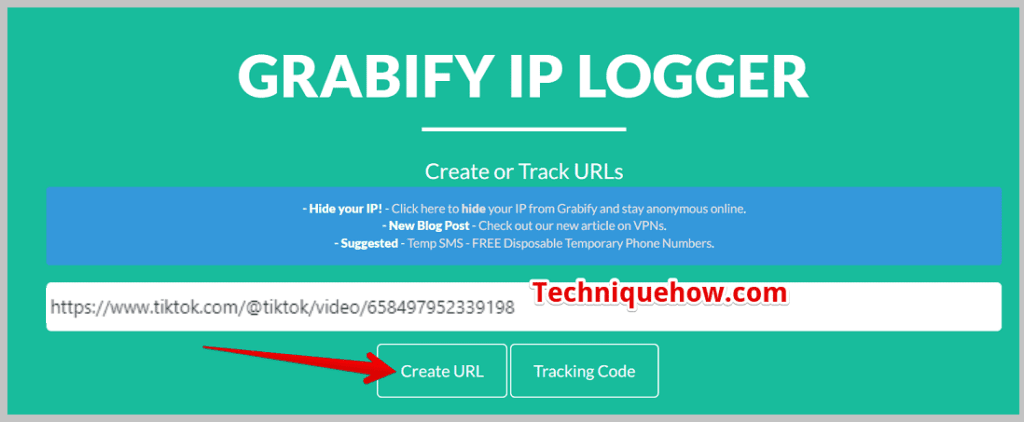
Now that you’ve pasted the link in the white box, you need to head on to click the button Create URL.
Step 3: Get the link and Share
After you’ve clicked the Create URL button and agreed to the terms and conditions of the tool, you’ll find that, within a few moments, the Link Information page will appear, where you’ll be able to find the shortened version of the link named New Link.
You need to copy this link by pressing the Copy icon next to the text New Link.
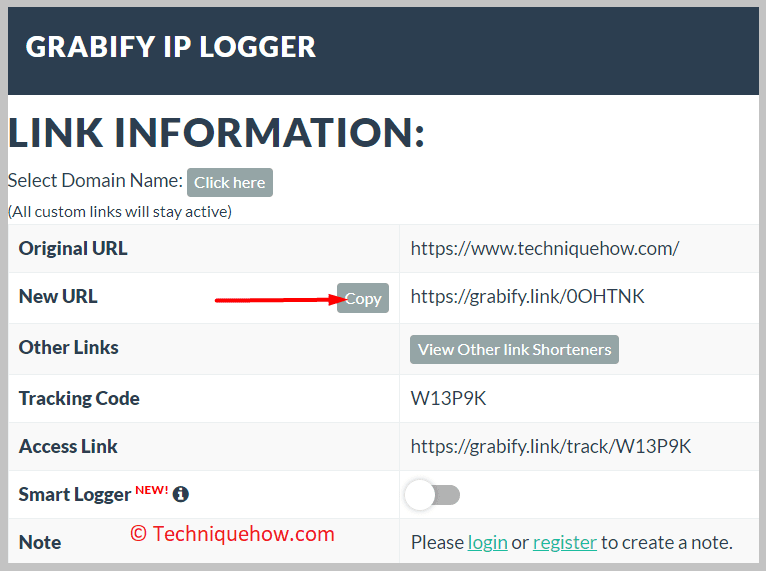
Now, share the link to the target person via message on TikTok.
Step 4: Go to Tracking Link
After you’ve shared the shortened version of the link to the users on TikTok whose IP address you want to know, you need to wait for a few minutes till the person clicks on that link.
Once they click on the link, Grabify will track their IP address and immediately redirect the user to the original video.
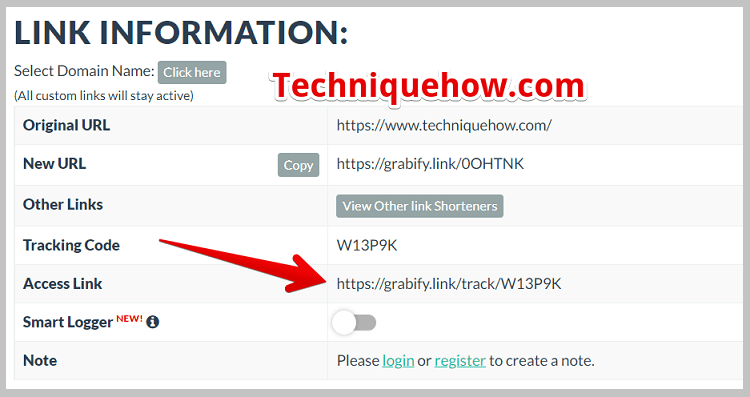
Now, on the white box, get the access link that was generated by Grabify along with the shortened link, and then open it in a new tab.
Step 5: Find IP Address and Location
As soon as you open the Tracking link after entering the tracking code in the white search box, it will open up the result page.
The number stands for how many users have clicked on the link, i.e. how many IP addresses are recorded.
You need to scroll down a little, and you’ll find the result displayed in a column form. In the second column of the table, you’ll find the IP addresses of the devices that the Grabify tool has recorded for the users who’ve clicked on the tool.
For more info, you can enter the IP address into TechniqueHow’s IP logger tool and see more information.
Frequently Asked Questions:
No, TikTok does not display IP addresses of users. The platform keeps this information private for security and privacy reasons. Only TikTok’s internal systems and law enforcement (via legal requests) can access such data. Normal users cannot obtain another person’s IP directly from TikTok.
IP geolocation tools can provide approximate location details such as country, city, or region, but they are not 100% accurate. Accuracy depends on the ISP, mobile network, or use of VPNs/proxies. At most satisfactory, it may pinpoint a city, but not exact street addresses or private residences.
If you experience harassment, block the user immediately and report the account to TikTok through in-app reporting tools. For severe threats, contact law enforcement, as they can request IP data from TikTok legally.
Yes, you can hide your IP address using proxies or anti-detect browsers. Proxies act as intermediaries between you and the internet, masking your IP. Antidetect browsers prevent tracking by altering device fingerprints and browser details to enhance your privacy.

