You can first understand that a hotspot works as a middle passage for your device, so the person who owns that hotspot controls the network path your data travels through, which means they can detect certain general information, but not everything you do in exact detail.
It helps to know that a hotspot owner can usually see the domains you connect to, because network logs reveal entries like “youtube.com” or “facebook.com.” However, these logs do not expose the exact pages, searches, passwords, or message contents when those sites rely on HTTPS encryption that blocks outsiders from reading the sensitive parts of your traffic.
In several cases, the hotspot owner only sees how much bandwidth your device uses. Hence, they notice heavy data consumption or repeated bursts of traffic. Yet, they cannot decode the actual files, videos, images, or conversations that travel inside those encrypted streams unless you use unprotected sites or outdated apps that fail to apply encryption.
One thing you should keep in mind is that unencrypted websites expose far more information, since the hotspot owner can observe specific pages or content you load, so choosing HTTPS-secured platforms keeps your private activity hidden, and modern browsers usually warn when a page does not apply this type of protection.
Some people feel safer with a VPN because it creates a tunnel that hides the destination of your traffic from the hotspot owner, which means they cannot see the websites you visit and only detect that your device connects to a VPN server.
It remains true that the hotspot owner cannot view your stored photos, notes, files, or apps simply because you connect through their network, since their access is limited to network-level observations and does not grant control over your device, accounts, or the personal data you keep inside your phone.
Contents
How to See What Someone is Doing in your Hotspot?
This gives a few examples of apps that simply help you view bandwidth consumption, device lists, and connection activity without exposing messages, passwords, or personal data.
1. Using the NeoData App
You can also consider using the app called Data Usage Hotspot – NeoData for managing the devices connected to your hotspot. It lets you see the searches of the user and track each of their IP addresses, too.
Step 1: First of all, install the NeoData app from the Play Store.
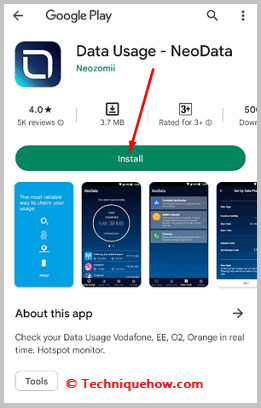
Step 2: Then you need to open the app.
Step 3: Next, you need to click on Ok.
Step 4: Set up your account’s data plan.
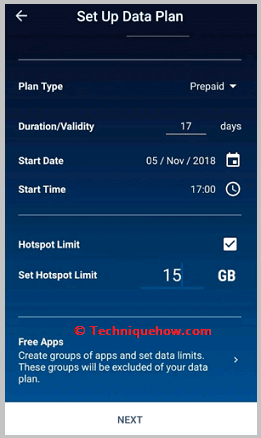
Step 5: Next, click on Tethering and portable hotspot.
Step 6: Then you’ll find the list of devices connected to your hotspot.
Step 7: Click on each device to see its browsing history, duration of the connection, strength of the connection, data usage, etc.
2. Mobile Hotspot Manager App
If you’re willing to find the list of devices that are connected to your device hotspot, along with their searches on the browser, you need to use WiFi hotspot managers. The best one of them that you can use is the Mobile Hotspot Manager. It’s available on the Google Play Store.
Step 1: First of all, install the Mobile Hotspot Manager app on your phone.
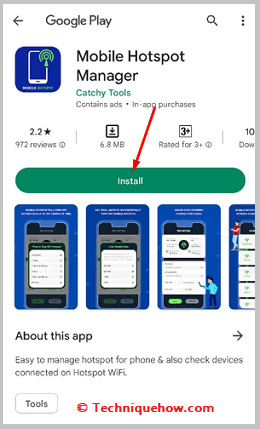
Step 2: Then you need to open it.
Step 3: Next, you need to click on Start.
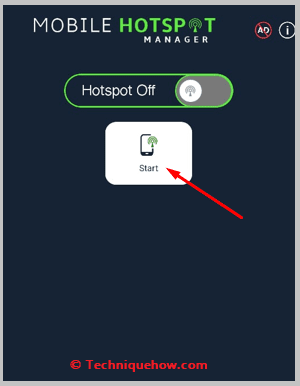
Step 4: Then click on Connected Devices to see the list of devices connected to your hotspot. You can manage and disconnect anyone you want from them.
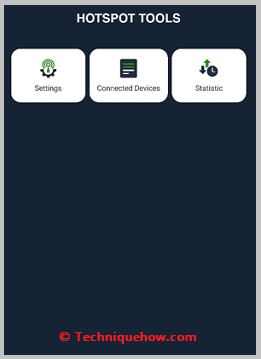
Step 5: Click on Statistics to find the browsing history.
3. Viewing History through DNS
DNS records reveal the domain names a device attempts to reach, so checking DNS logs on your hotspot router helps you see general browsing patterns without exposing private page content.
This allows you to view entries like “youtube.com” or “reddit.com,” but not specific videos or posts. Some routers store DNS queries automatically, while others require enabling logging or using an external DNS service with activity reports.
Many people use this method for security monitoring, device identification, or detecting unusual traffic. It still protects user privacy because DNS logs never show passwords, messages, or full URLs.
Step 1: You first open your hotspot router’s admin panel by entering its IP address in a browser.
Step 2: This allows you to sign in with your admin username and password to access network tools.
Step 3: One thing you should check is the DNS settings menu, where logging options often appear.
Step 4: Some routers show recent DNS queries directly, so you can review domain names accessed by connected devices.
In several cases, you may need to enable DNS logging or use an external DNS service dashboard to view recorded domain history.
How to Protect Your Browsing History as a Strong Layer of Privacy?
Using a VPN can hide your online activity from the hotspot owner, but only if the VPN routes your traffic properly.
On many smartphones, hotspot traffic bypasses the VPN. That means your laptop or connected device isn’t protected, even if the phone itself is.
This is common on iPhones and some Androids, where VPNs protect only the phone’s data.
Frequently Asked Questions:
Yes, the person managing the Wi-Fi or hotspot, like your parent, can potentially view which websites you visit and what apps you use while connected. However, with basic security measures like using incognito mode or a VPN, you can enhance your privacy and limit what they can see.
While hotspot owners can see the domains or websites you connect to, they typically cannot view the exact pages you visit or your actions on those sites, especially if the sites use encryption (HTTPS). So, while your browsing is somewhat visible, detailed activity usually remains private.
Absolutely. On Android, you can check hotspot activity by opening Settings, then selecting Connections, followed by Data Usage. Under Mobile Data Usage, tap Mobile Hotspot and Tethering to see data consumption and which devices are connected.

