It started with a simple question: “Can someone see what I’m doing online if I’m connected to their hotspot?”
That question came up during a weekend trip when a friend offered their phone’s hotspot so I could catch up on emails. As I typed away, I wondered could they see what sites I visited? What about my search history? That curiosity led me down a rabbit hole of tech forums, support pages, and security blogs.
Here’s the truth: just because someone lets you connect to their hotspot doesn’t mean they can instantly read your browser history or spy on your searches. But that doesn’t mean your activity is completely private either. Under the right setup with tools like custom DNS, network logging, or tracking accounts it’s possible to get a glimpse of what’s happening on a hotspot.
This article breaks it all down in plain English. Whether you’re sharing your hotspot or using someone else’s, you’ll learn what’s visible, what’s hidden, and how far privacy really goes when mobile data becomes the main connection.
Contents
Can I See History Of User Using My Mobile Hotspot?
If you are going to track the history of your hotspot network then you can do this in a few ways.
1. Using NeoData App
You can also consider using the app called Data Usage Hotspot – NeoData for managing the devices connected to your hotspot. It lets you see the searches of the user and track each of their IP addresses too.
🔗 Link: https://play.google.com/store/apps/details?id=com.neozomii.deeta
🔴 Steps To Use:
Step 1: Download the app from the link.
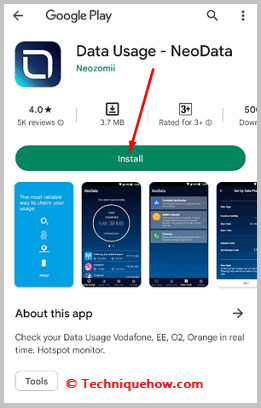
Step 2: Then you need to open the app.
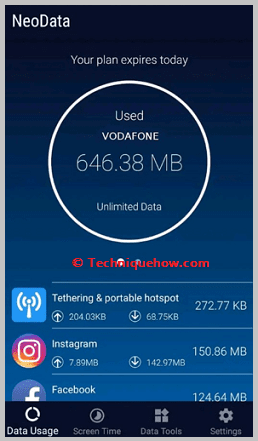
Step 3: Next, you need to click on Ok.
Step 4: Set up your account’s data plan.
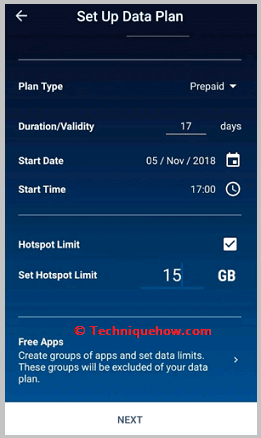
Step 5: Next, click on Tethering and portable hotspot.
Step 6: Then you’ll find the list of devices connected to your hotspot.
Step 7: Click on each device to see its browsing history, duration of the connection, strength of the connection, data usage, etc.
2. Mobile Hotspot Manager App
If you’re willing to find the list of devices that are connected to your device hotspot along with their searches on the browser, you need to use WiFi hotspot managers. The best one of them which you can use is the Mobile Hotspot Manager. It’s available on the Google Play Store.
🔗 Link: https://play.google.com/store/apps/details?id=com.catchy.tools.mobilehotspot.dp
🔴 Steps To Use:
Step 1: Download the tool from the link.
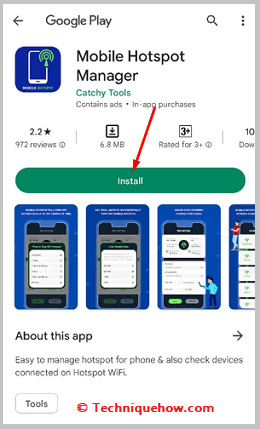
Step 2: Then you need to open it.
Step 3: Next, you need to click on Start.
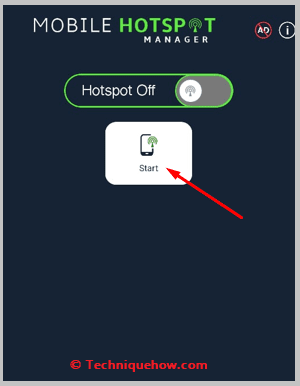
Step 4: Then click on Connected Devices to see the list of devices connected to your hotspot. You can manage and disconnect anyone you want from them.
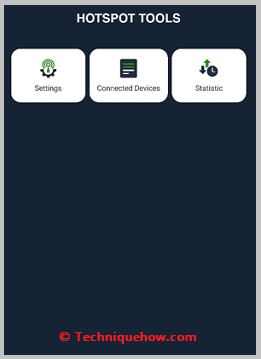
Step 5: Click on Statistic to find the browsing history.
3. Using Google Account
Just by logging into your Google account, can see all the browsing data from that computer. You have to set a Gmail ID on the computer that you want to track and turn on the ‘Web & App Activity’ option for that account.
After that, you can track all of the data that a person browses while logged in with that account irrespective of which hotspot network or any other network he is connected to.
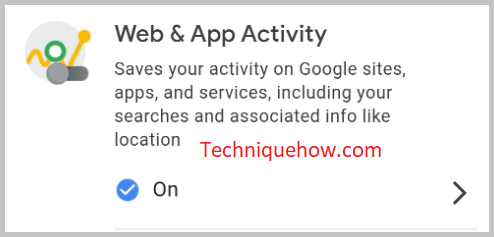
The drawback is, that if the person opens any websites through the incognito browser, then the tracking of the Google account would not work and you have to take help from the OpenDNS server by setting it up on your hotspot network.
To view the history with Google Account:
1. Ask the users to log in with a default Google account.
2. Make sure your browsing history is turned on.
The process is instant once the person does any searches on Google or visits any websites, the data gets recorded on the account and you can see it live.
4. Viewing History through DNS
Having a Google DNS for your Static IP is safe and recommended. But, in case of while you want to track the history of browsing statistics over the hotspot network you have to take help from the custom DNS servers that you need to set on your hotspot Static IP configuration.
After that, you have to create an account on the OpenDNS website with the static IP details and others to view the requests made from your hotspot network for every website to visit.
Here are the steps to follow:
🔴 Steps To Follow:
Step 1: Just create a hotspot network and use the OpenDNS server’s IP addresses (208.67.222.222, 208.67.220.220).
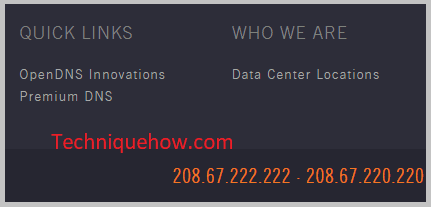
Step 2: Once you set the IPs on your hotspot network, create an account on OpenDNS with all the necessary details to track down & view the browsing history of all connected users.
Step 3: Now, after a few hours, you will see all of the requests made from the network and the list is auto-updated after a particular period of time.
You will be able to see the list of domain users visited but if it’s an HTTPS server, you cannot see what they do after visiting that website.
You will only see the direct requests (in numbers) made through the hotspot server with no user details. These details are enough if you are looking for the list of domains users visit every day i.e. Facebook.com (500 requests), twitter.com (104 requests), etc.
5. Adding VPN as a Strong Layer of Privacy
Using a VPN can hide your online activity from the hotspot owner but only if the VPN routes your traffic properly.
On many smartphones, hotspot traffic bypasses the VPN. That means your laptop or connected device isn’t protected, even if the phone itself is.
This is common on iPhones and some Androids, where VPNs protect only the phone’s data.
📌 TIP
To secure all connected devices, install a VPN directly on your laptop not just the phone.
How You Browse Still Matters (Incognito ≠ Invisible)
Many people think incognito mode makes them invisible it doesn’t. It just stops saving local history on your device.
Your traffic still flows through the hotspot and can be logged or sniffed using tools like Wireshark.
If someone’s running a packet sniffer, they might even catch unencrypted data like login info or search queries.
Conclusion
Using a mobile hotspot may feel like a private connection, but it’s important to understand the privacy limitations behind the scenes. While the hotspot owner typically can’t see your exact search terms or page content, they can still access a surprising amount of information especially with the right tools in place. Domain names, DNS requests, and even portions of unsecured traffic can be visible under certain conditions.
To protect your privacy, always prioritize encrypted (HTTPS) websites, use a reputable VPN directly on your browsing device, and avoid accessing sensitive accounts on unfamiliar or shared networks. Incognito mode won’t shield you from network-level tracking only from storing data on your own device.
At the end of the day, a hotspot is just another internet connection and like any network, your safety depends on how you use it. Stay informed, stay cautious, and take proactive steps to guard your online activity wherever you connect.
Frequently Asked Questions:
To review your hotspot’s data usage on an Android device, start by opening the Settings app. Then, go to Network & Internet or Connections, depending on your device. Next, tap on Data Usage, and look for Mobile Hotspot and Tethering. Here, you can see how much data has been used through your hotspot and get detailed information about connected devices.
Yes, the person managing the Wi-Fi or hotspot like your parents can potentially view which websites you visit and what apps you use while connected. However, with basic security measures like using incognito mode or a VPN, you can enhance your privacy and limit what they can see.
While hotspot owners can see the domains or websites you connect to, they typically cannot view the exact pages you visit or your actions on those sites, especially if the sites use encryption (HTTPS). So, while your browsing is somewhat visible, detailed activity usually remains private.
Absolutely. On Android, you can check hotspot activity by opening Settings, then selecting Connections, followed by Data Usage. Under Mobile Data Usage, tap Mobile Hotspot and Tethering to see data consumption and which devices are connected.
To delete history from your hotspot, you’ll need to access your router’s admin settings. Use a browser to log in via the router’s IP address with the admin username and password. Find sections like Session Logs or System Logs, and select the option to clear or delete the logs. Save your changes and log out to secure your settings. Note: For mobile phone hotspots, detailed logs are rarely stored on the device itself.

