TechniqueHow — IP Lookup Tool
The ability to track a phone’s location has become more than just a convenience; it’s a necessity. Parents rely on location tracking to make sure their kids are safe, families use it to coordinate travel or daily routines, and businesses depend on it to monitor employees in the field.
From advanced tracking apps with powerful monitoring features to free built-in tools offered by Android and Apple, there are multiple ways to locate a device by its number or linked account.
A few months ago, I misplaced my phone at a crowded cafe, and the panic that followed was unforgettable. I didn’t just lose a device; I lost access to my contacts, personal data, and even work files.
Luckily, I had already set up a location-tracking app, which helped me pinpoint the exact spot where I’d left it.
In this guide, we’ll cover the most effective methods to track a phone’s location, and also provide some free, built-in solutions that anyone can use.
Contents
How to Track and Find Any Phone’s Location?
There are several ways to track a phone’s location, and the right choice depends on your exact needs. Some people prefer apps that give extra features like location history, alerts, or family sharing. Others just want a quick, free option to find a lost phone.
1. Location Tracker Tools
If you want more features and options, the tracking apps are the best choice. These apps allow you to view real-time locations, set safety alerts, and even check your history. They work well for families, parents, and anyone who wants extra peace of mind.
Let’s look at some of the top apps available:
i) Life360
Life360 is one of the most trusted family tracking apps, widely used by parents to keep loved ones traced. It allows members to create private “Circles,” where they can share their real-time location, driving behavior, and trip history.
Driving reports are especially useful for monitoring teens, as they provide speed and phone usage data. Life360 also offers emergency SOS alerts and crash detection, making it one of the most safety-focused apps.
✔️ Real-time family location sharing.
✔️ Driving safety and activity reports.
✔️ Custom geofencing alerts for specific places.
Free basic plan; premium starts at $4.99/month.
Available on both Android and iOS, it’s great for family safety.
Pros:
✔️ Reliable cross-platform support.
✔️ Detailed driving insights, SOS emergency features.
Cons:
🚫 Heavy battery drain, requires internet at all times.
🚫 Premium subscription for advanced features, limited free plan.
ii) Glympse
Glympse is designed for instant, short-term location sharing without requiring registration or long-term tracking.
Users can generate a secure link showing their live location and share it with anyone via text, email, or messaging apps. Once the sharing period ends, the location updates automatically stop, protecting privacy.
This makes it ideal for casual use, such as meeting up with friends, letting family track you during travel, or coordinating in crowded areas. Because recipients don’t need the app, Glympse is convenient and user-friendly, though it’s not intended for long-term monitoring.
✔️ Temporary real-time location sharing.
✔️ Link-based access without sign-up.
Available for iOS and Android.
Pros:
✔️ No registration needed, easy setup.
✔️ Great for short-term use, secure sharing
Cons:
🚫 Needs internet access, lacks advanced monitoring.
🚫 No location history, no geofencing, drains battery during long sharing sessions.
iii) Cocospy
Cocospy is a phone tracking app that runs invisibly in the background, making it ideal for confidential monitoring. Once installed, it provides precise GPS location tracking, along with access to calls, SMS, and social media activities.
Parents use it to monitor kids, while employers rely on it for staff supervision. Cocospy works on both Android and iOS and does not require rooting or jailbreaking for most features.
Its biggest advantage is stealth mode, ensuring it remains hidden. However, since it’s a paid app and requires installation, it is less flexible than free alternatives.
✔️ Stealth GPS tracking in real-time.
✔️ Call, SMS, and social media monitoring.
Starts at $9.99/month.
Available for iOS, Android, Windows, and macOS.
Pros:
✔️ Works invisibly in the background, no rooting needed.
✔️ Accurate GPS tracking monitors multiple data types.
Cons:
🚫 Paid-only service, requires installation on the target device.
🚫 No free trial, may raise ethical concerns.
2. IPLogging Site
An IP logging site like Grabify can be used to track someone’s IP address and then look up details from it. The process is to create a shortened tracking URL that looks natural, share it through any platform, and wait for the person to click it. Then, capture the IP address and run it through TechniqueHow’s IP lookup tool. This allows you to see provider details, city, and other useful insights.
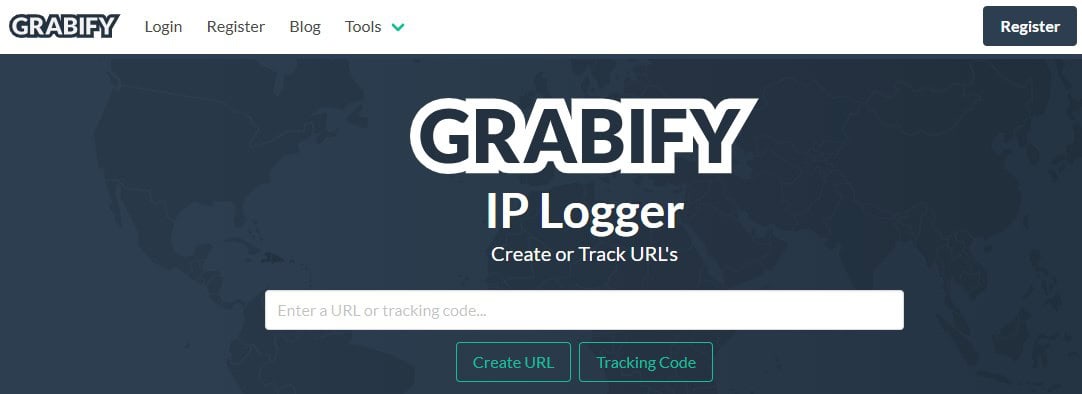
Step 1: First, copy any natural-looking link, like a video or article, then paste it into Grabify’s input box to generate a link.
Step 2: Create a shortened tracking link from Grabify and copy it carefully to share later for tracking purposes.
Step 3: Now, share the generated tracking link via SMS, email, or social media, encouraging the person to click naturally.
Step 4: When the person clicks, return to Grabify’s dashboard, get the Access link to check logs, and view IP address information instantly.
Now, you have to copy the captured IP address and paste it into TechniqueHow’s IP lookup tool to find the location, provider, ISP, and more details.
3. Google Find My Device (Android)
Google Find My Device is an official and free service for Android users to locate lost or stolen phones. Once connected with your Google account, it shows your phone’s live location on Google Maps. You can make the phone ring loudly to find it nearby, even if it’s silent. For added security, you can lock the device remotely, display a custom recovery message, or completely erase the data to prevent misuse. This Find My Device is accessible via app or any browser, but it works only when the internet and GPS are enabled.
Step 1: Log in to Find My Device using your Google account credentials.
Step 2: Locate your device in real-time using the Google Maps view.
Step 3: Just play a sound loudly to locate the device if it’s nearby.
Step 4: You can now lock remotely, display a message, or erase all data securely.
4. Find My iPhone (Apple)
Apple’s Find My iPhone, part of the Find My app, is an integrated feature that helps you track Apple devices like iPhones, iPads, and even MacBooks. It shows the device’s location on a map, lets you play a sound to find it nearby, and allows you to lock it with Lost Mode, displaying a message for whoever finds it. For maximum protection, you can erase the device remotely.
It’s completely free, works seamlessly across the Apple ecosystem, and is vital for any iOS user. However, it requires your Apple ID login and only works with Apple devices.
Step 1: Open iCloud.com or Find My app and sign in with your Apple ID.
Step 2: Now, choose your missing device from the account list shown.
Step 3: Play sound to locate if nearby or hidden in surroundings.
Step 4: You can use Lost Mode to lock or erase device data remotely.
What Should You Consider Before Tracking Someone’s Phone Location?
When you want to track a phone location, it can be useful, but it comes with important things to keep in mind. Here are three key considerations:
1. Legal and Privacy Concerns
In most cases, tracking someone without their consent is illegal. The safe and legal way is to track your own devices, your children’s phones (with parental control apps), or family members who agree to share their location. Using apps like Life360 or built-in tools like Google Find My Device works legally because you either own the device or have permission.
2. Accuracy and Reliability of Tools
Not all tracking methods provide the same level of accuracy. Free tools like Google or Apple’s “Find My” apps are reliable but limited to the devices connected to your account. Third-party apps like mSpy, Cocospy, or GeoZilla often provide extra features such as geofencing and driving reports, but they come at a cost. IP logging tools may only give approximate locations. Choosing the right tool depends on how accurate and detailed you want the results to be.
3. Safety and Ethical Use
Tracking should always serve a responsible purpose like protecting kids, recovering a lost phone, or staying connected with family. Misusing these tools to spy on someone without their knowledge can damage trust and even cause legal problems. Always use tracking for safety, security, and peace of mind, not for invading someone’s privacy.
Can You Track Someone’s Location with Just Their Phone Number?
Yes, it is possible to track someone’s location with just their phone number, but the method depends on the tools you use. Advanced tracking apps like mSpy or Scannero.io can locate a device by its number and provide live GPS data. However, these apps usually require installation or consent for accurate results. For family or personal safety, services like Life360 and Google Maps location sharing are more reliable and legal. Free tools, such as Google’s Find My Device for Android or Apple’s Find My iPhone, can also help you track your own phone if it’s lost or stolen.
Frequently Asked Questions:
No, private companies cannot legally track users without consent. U.S. privacy laws like the ECPA require permission or a warrant, making unauthorized phone tracking illegal.
Yes, some apps can still track using Wi-Fi, Bluetooth, or IP addresses. To protect privacy, review app permissions and disable unnecessary access.
Police usually need a warrant to access phone location data. However, in urgent situations or with consent, law enforcement can legally track without prior court approval.


