You’re all set to share your latest Instagram Reel you’ve picked the perfect clip, added the right music, maybe even spent a good chunk of time editing it just right. You hit “Share”… and then it happens. Stuck on “Preparing.” You wait. And wait. But nothing changes. Sound familiar?
This isn’t just annoying it’s a roadblock, especially if you’re trying to post something timely or build your audience. But don’t worry, you’re not alone, and more importantly, it’s fixable.
In this article, we’ll walk you through how to fix the Instagram Reel “Stuck on Preparing” issue step by step. Whether it’s a simple glitch, a problem with your internet connection, or something deeper like an outdated app or unsupported video file, we’ll help you get to the bottom of it fast.
We’ll keep it simple, clear, and straight to the point. No fluff, just solutions that actually work. So if your Instagram Reel is frozen, let’s fix it and get your content live where it belongs in front of your followers. Let’s dive in.
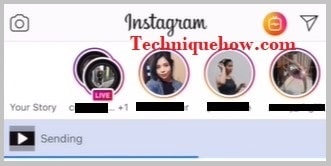
Contents
How To Fix Instagram Reel Stuck On Uploading?
You can try the following fixes below to fix this issue:
1. Keep Instagram Open
To ensure a successful Instagram post, it’s important to keep the Instagram app open until the posting process is complete.
Sometimes a good fix to an internet problem is to wait it out. This is because, more often than not, the servers are full of traffic at any moment which means that there are too many people using the app at the same time.
This causes problems like videos getting stuck which can be solved by retrying later on.
2. Check Your Internet Connection
If your Reel gets stuck preparing, your internet might be the issue. A weak or unstable connection can prevent Instagram from uploading or processing videos properly.
Steps to Fix:
Step 1: Switch between Wi-Fi and mobile data to see which works better.
Step 2: Restart your router or move closer to the signal source.
Step 3: Try turning Airplane mode on, wait 10 seconds, then turn it off.
Step 4: Use a speed test app to make sure you have a strong connection.
📌 TIP
Upload Reels when your signal is strong, especially if the file is large or high-quality
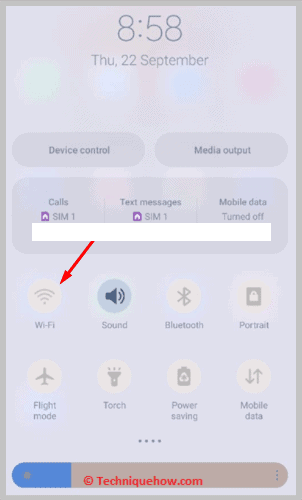
3. Clear Instagram App Cache
With time, the data of every page you’ve visited and every account you’ve followed gets accumulated to the point where the cache may be near its limit and cause problems in uploading videos.
This is why it is necessary to check your cache and clear it occasionally.
To do so on your iPhone, follow the steps mentioned below:
Step 1: Go to your Settings application.
Step 2: You have to scroll down until you find the option that says “General”.
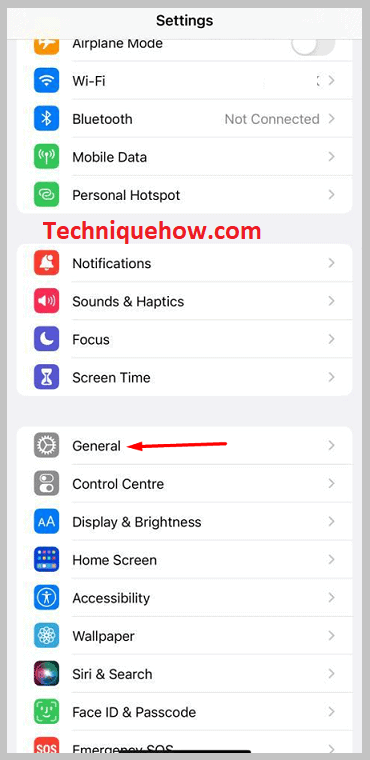
Step 3: Once you’re in “General”, click on “iPhone Storage”.
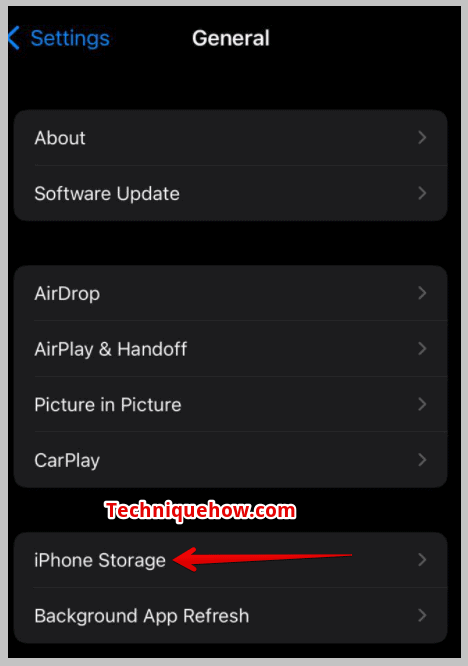
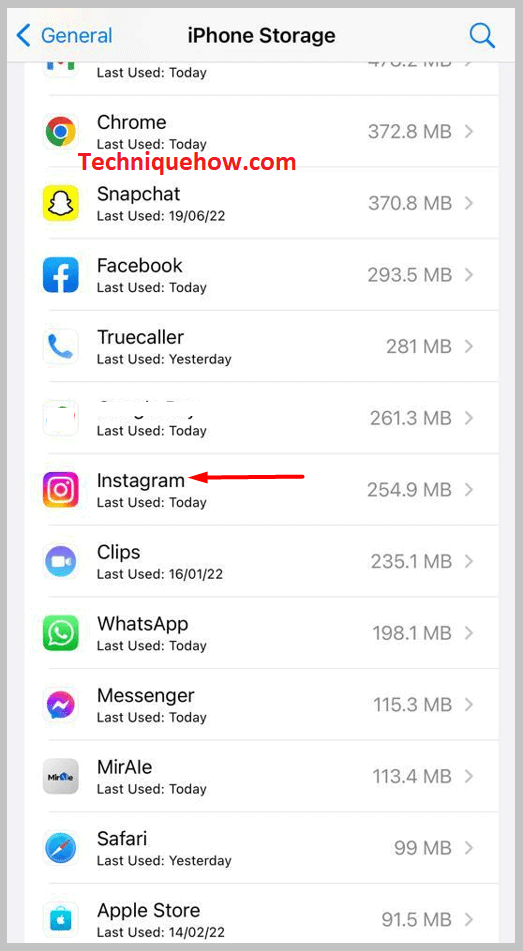
Step 4: Select the Instagram app option and click on “Offload App” to delete the cache.
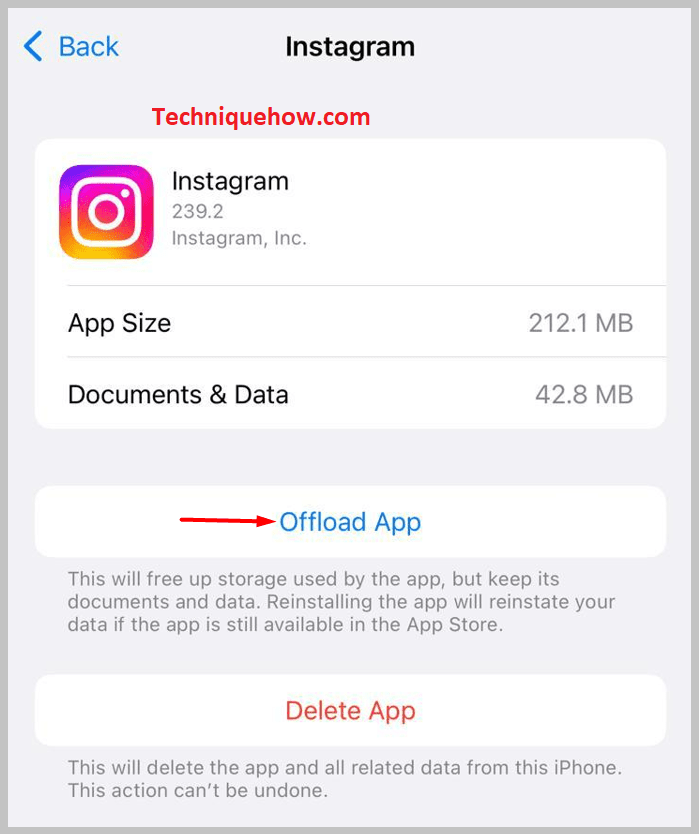
4. Uninstall and Reinstall Instagram App
Sometimes, apps end up having bugs which are little errors in the code that stop a certain aspect of an app from functioning normally.
Such may be the case with your Instagram application. A simple way to get rid of the problem is to uninstall and reinstall the app again.
To do so, follow the steps:
Step 1: You have to go to the home screen of your iPhone device and to the Instagram app icon; long press on it, and tap on “Remove App” to uninstall the app.
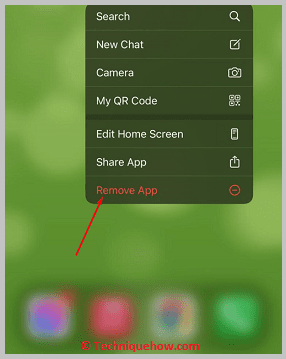
Step 2: Go to the App Store and the Search bar and type “Instagram”.
Step 3: Click on the Instagram app in the search results and install it by clicking on “GET”.
Step 4: Wait for it to download and install, log in to your account, and retry uploading the video.
5. Restart Your iPhone
A straightforward solution that you can choose if your Instagram video is stuck while uploading is to simply restart your device. Often, because of overuse, or too many apps running at the same time, the device might be overworked.
When you turn off and restart your phone again, all the apps will start freshly, and your video will be easily uploaded
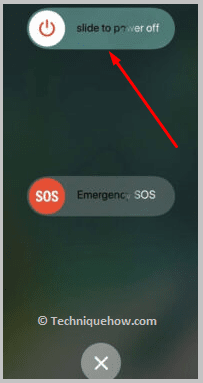
Why Is My Reel Taking So Long To Upload:
These are the following reasons behind this:
1. Slow or Unstable Internet Connection
If you see that your Instagram Reel is stuck uploading, it could be due to a slow or unstable internet connection. So, if your internet speed is poor or intermittent, it may hinder the upload process.
You should check your internet connection and ensure that you have a stable and fast network.
Consider switching to a more reliable Wi-Fi network or connecting to a stronger cellular data signal. This can help resolve the issue and allow your Reel to upload smoothly.
2. Large File Size or Format Compatibility
When this happens, it may be due to the size of your Reel video or its format. Instagram has certain limitations on the file size and supported formats for Reels. Due to these limitations, uploading large videos or videos in unsupported formats can cause the upload to get stuck.
You must check the file size of your Reel and ensure it adheres to Instagram’s guidelines.
Additionally, verify that your video is in a compatible format, such as MP4 or MOV, with the appropriate resolution and aspect ratio. Adjusting the file size or converting the video format can help resolve the issue.
3. App or Device Issues
If you find that your Instagram Reel is stuck uploading, it could be due to issues with the Instagram app or your device. For this reason, it’s essential to consider the software and hardware aspects.
Now, you can try force-closing the Instagram app and relaunching it. If the issue persists, you can try clearing the app cache or reinstalling the app.
Additionally, ensure that your device’s operating system and Instagram app are up to date. You can also try uploading the Reel from a different device to see if the problem lies with your current device.
4. Server or Technical Glitches
You might see that Instagram experiences occasional server or technical glitches that can affect the uploading process. And this can result in your Reel getting stuck during the upload.
If you encounter such issues, it is recommended to be patient and wait for some time. Instagram’s technical team usually works to resolve these glitches promptly.
If the problem persists for an extended period, you can report the issue to Instagram’s support team. Just make sure to provide detailed information about the problem, including the steps you’ve already taken to troubleshoot.
Why Does Instagram Post Stuck On Preparing:
If you see that your Instagram post is stuck on sending then this is maybe due to some reasons that you will get in this article. This may be due to Instagram having a bug on the server and in that case, the problem will be faced by everyone.
1. Confirm if it’s Instagram server BUG
If this problem happens due to the Instagram server then this problem is for all users and to find out this you have to take some steps to confirm whether this problem is for everyone or just for you.
Now when your Instagram post is uploading then you cannot switch between your Instagram accounts, to do further you have to close the app from the app manager and then you can try a different account on your Instagram app if the problem persists again then the problem is either with a device or through the Instagram server.
If you have another device then you can check with the same account on that device or a different new one if still, the problem happens then this is due to the Instagram server bug and this problem will be solved automatically after a few hours.
2. Due to Cache Files
This is the most common issue that happens due to the cache of the Instagram app on your iPhone or Android devices.
You can clear the cache of your Instagram app on your mobile device and this will definitely sue all of your problems due to the cache files on that app.
Remember that it’ll clear just your cache files but not your login unless you delete the data for your Instagram app.
Frequently Asked Questions:
When your reel seems frozen on the “Preparing” screen, it’s often a sign that your internet connection is weak or unstable. Instagram needs strong bandwidth to upload video content, and poor signal can cause your reel to hang mid-process. If this happens, try moving to a location with a better network connection and re-upload the reel. Also, avoid using public or overloaded Wi-Fi networks when posting video content.
If your reel gets stuck during the upload, there’s a high chance the video file doesn’t meet Instagram’s technical requirements. The app supports specific formats usually MP4 with certain frame rates, resolutions, and aspect ratios. Videos outside these guidelines can cause upload errors. Double-check that your reel fits Instagram’s specs (like 9:16 aspect ratio, 30+ FPS, and 720p resolution or higher) before uploading.
If your post is stuck at the “Processing” stage, start by checking your internet connection. Then, try force-quitting the Instagram app and restarting your device. On Android, clearing the app cache can help. Also, ensure your Instagram app is updated to the latest version. If the problem persists, try re-uploading the post on a different network or toggle Airplane mode on and off to reset your phone’s signal.
If your story won’t post, begin by testing your internet speed it might not be strong enough for video uploads. Next, restart the app and make sure Instagram isn’t experiencing service disruptions. Try removing any extras like GIFs, music, or stickers, and then re upload the story. On Android, clearing your app cache can resolve hidden glitches. Also, always keep both your phone and the Instagram app fully updated.
Currently, Instagram Reels can be up to 3 minutes (180 seconds) long. This extended limit gives users more room for storytelling, tutorials, or behind the scenes content. You can enhance your reel with audio, filters, text, and other creative tools. If you don’t see the 3 minute option, make sure your app is up to date it’s often required to access new features.

