You swear you only meant to tidy up your feed one quick tap on the trash can icon and that off-center vacation shot is history. Twenty minutes later, though, you’re scrolling through your camera roll and realize every friend tagged in the post keeps asking where the picture went. We’ve all felt that mini heart-attack moment when years of likes, comments, and memories vanish with a single thumb-press. The good news? Instagram isn’t as ruthless as it looks. It stashes “deleted” content in a digital back room, and with the right know-how, you can walk back there, dust off your photo, and set it back on display no hacking, no shady apps, just built-in features and a couple of phone tricks. In this guide, you’ll step through every legit path on both iPhone and Android to spot, restore, or at least rescue a copy of that missing post. Whether you hit delete five seconds ago or last month, we’ll show you where Instagram hides your stuff, how long it keeps it, and what to do if the clock has already run out. Ready to get that shot back where it belongs? Let’s dive in.
How To View Deleted Instagram Photos or Posts:
You can try the following methods below to view the deleted Instagram photos:
1. From Archive.org
You can try this tool to see the deleted Instagram photos. It is a digital archive of the World Wide Web and uses a web page link, and you can see all the past versions of the websites.
🔗 Link: https://archive.org/
🔴 Steps To Use:
Step 1: On the search bar of your Chrome browser, search for Archive.org, and you will be redirected to the Wayback Machine page.
Step 2: You can see a search box, enter the full Instagram profile link of the person, and search for it.
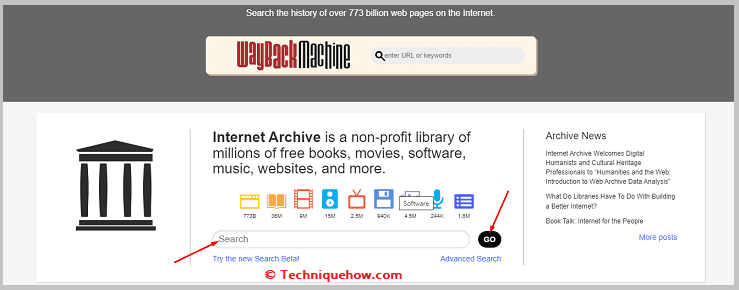
Step 3: If there is any cached version or any posts or videos present, you can see and download it from the tool to your phone.
2. Insta Profile Viewer App (iOS)
This user-friendly tool helps users to download profile reports of a user.
Using this free tool, you can check the insights of your account, your followers and following lists, your recent followers, who are not following you, and also see old photos, posts, stories, etc.
🔗 Link: https://apps.apple.com/tm/app/insta-profile-viewer/id1607819326
🔴 Steps To Use:
Step 1: Open the App Store on your phone, search for the app, download it, and give all the required permissions.
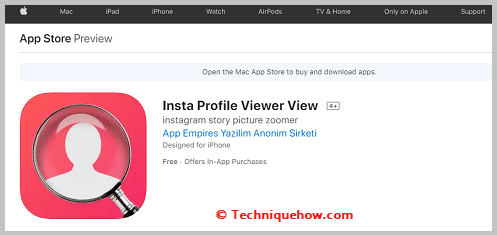
Step 2: Log in for an account using your Instagram login credentials; after that, you will get many options.
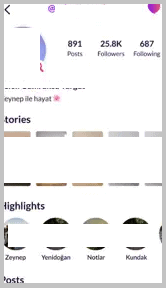
Step 3: You can view and analyze your complete profile by checking your Followers, Followings, Ghost Followers, etc.
3. Pixwox: Instagram viewer
On Pixwox, without creating an account, you can download restricted content from the Internet for free.
Pixwox doesn’t reveal your identity to others, so you can monitor anyone without knowing them.
Pixwox is a safe and secure tool that doesn’t leak your personal information.
It provides you Interactive and user-friendly interface and delivers a secure place for viewing information that may be downloaded.
🔗 Link: https://www.pixwox.com/
🔴 Steps To Use:
Step 1: Copy the targeted person’s Instagram account username, which you want to track, and check his old photos.
Step 2: Now open Chrome browser and go to Piwox’s official website (https://www.pixwox.com/) on your PC browser.
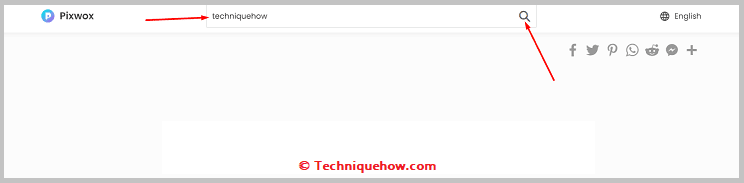
Step 3: You see a search bar on the Pixwox main screen; paste the copied username or enter the username of the person whose old photos you want to see or download.
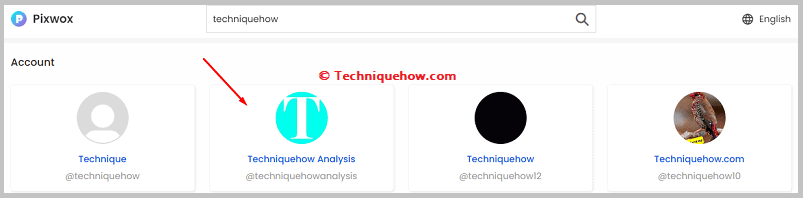
Step 4: Now click on the below search button, and his profile will be shown; from there, you can view and download the old photos.
4. Download Instagram Data
Downloading the entire Instagram data can help you with seeing the deleted Instagram pictures. You need to download your Instagram data by using the Instagram app that contains all your information and pictures. The data file that you download on your device needs to be looked into for searching and viewing the old deleted Instagram pictures.
As it needs you to download your whole Instagram data, possibly the file size would be quite large. You need to extract that file to see all the missing or deleted Instagram photos and other useful data from there. As it contains your entire account information, you need to be careful while handling it.
🔴 Steps To Use:
The points below will let you know about the steps of downloading entire Instagram data to look for deleted Instagram pictures:
Step 1: First, open the Instagram application on your mobile.
Step 2: Log in to your Instagram account using the correct details.
Step 3: Next, enter your profile page by clicking on the profile picture icon at the bottom right corner of the screen.
Step 4: On the top right corner of your profile page, you’ll find three three-line icons. Click on it.
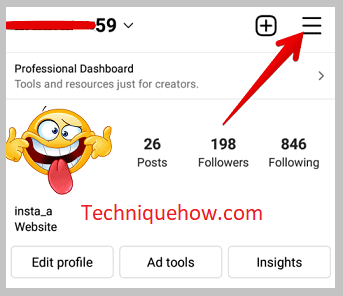
Step 5: From the prompting options, click on Settings.
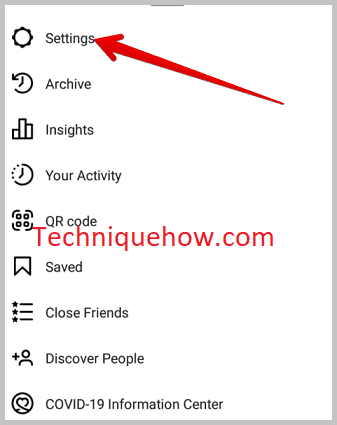
Step 6: On the Settings page, click on Security.
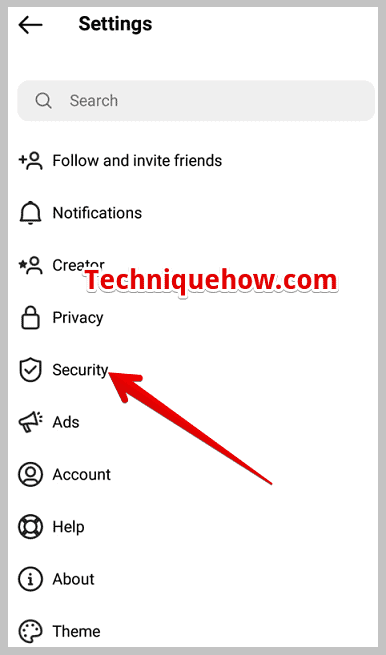
Step 7: Next, you’ll find the option Download Data. Click on it.
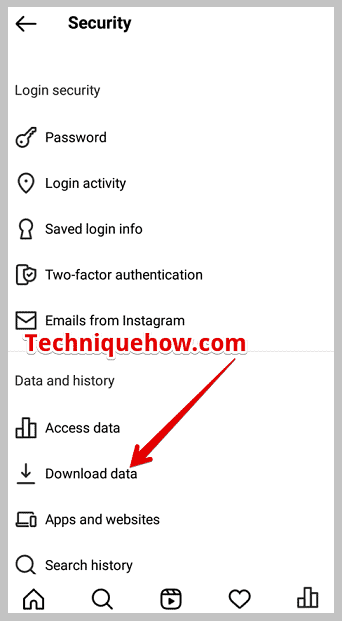
Step 8: Enter the mail address that you’ve access to where you want to receive the file. Then click on the button Request download.
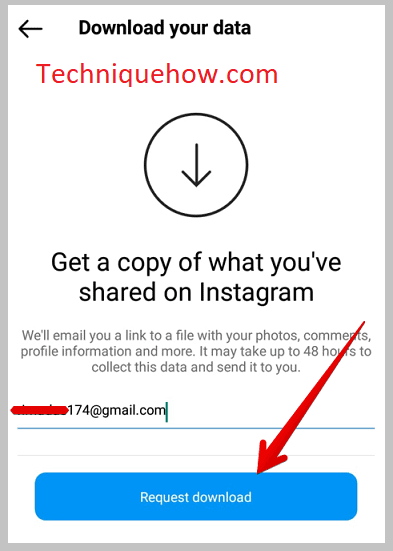
Step 9: You need to wait for a few minutes and once the link is generated, you’ll be notified by Instagram. Click on the link and download your data on your device.
3. Phone Storage—Android
Step 1: Open Files (or My Files) → Internal Storage.
Step 2: Navigate to Pictures → Instagram.
Step 3: Browse for the image—Instagram saves originals if “Save Posts” was enabled.
Step 4: Copy the file to DCIM or Google Photos for an extra layer of backup.
Photos App iPhone & iPad
Step 1: Launch Photos → Albums tab.
Step 2: Scroll to the Instagram album (appears if “Save Originals” was on).
Step 3: Locate the deleted photo; long-press and choose Add to Album for safekeeping.
Step 4: If missing, check Recently Deleted in Photos—iOS holds items 30 days, too.
You’ve to extract the file and then find the photos from there.
Alternative ways:
There are some other ways to recover deleted Instagram photos:
1. Instagram Folder under File Manager
All the pictures that are taken by the posts on Instagram or Instagram cam are saved under the Instagram album in the memory. Therefore you can try to find the missing or deleted Instagram pictures in the album of the Instagram folder.
If you’ve deleted a picture from Instagram, you should look for it under the Instagram album to find it. You’ll have to go to the File Manager and scroll or search for the album with the name Instagram. It’s the folder where all the Instagram pictures are saved.
You may have deleted an old Instagram picture from the app, but there are pretty good chances that you may find it in the album of Instagram pictures.
2. Google Photos > Trash Folder
You can check in the trash folder of Google Photos to see if you can find the deleted old Instagram pictures there.
Users of both Android and iOS can use Google Photos to store their pictures.
Therefore Instagram’s deleted pictures can be restored from the trash folder of Google Photos. Once any picture is deleted, it’s immediately transferred to the trash where it’s stored for sixty days until it completely gets deleted from the Google account.
Therefore, you can find out by checking the trash folder of your Google Photos to see if there are any deleted old Instagram pictures.
The steps to find the trash folder of Google Photos are mentioned below:
Step 1: Open the Google Photos application.
Step 2: You’ll be able to find the trash folder by clicking on the Library option at the bottom right side of the screen.
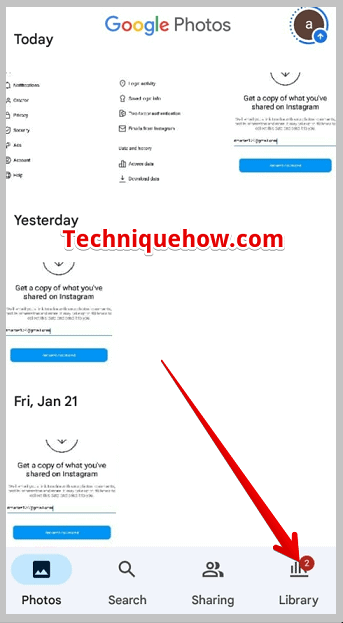
Step 3: On the Library page, you’ll find the option Trash. Clicking on it will display the picture that you’ve deleted.
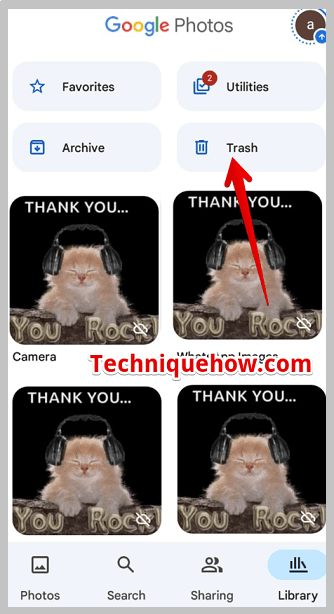
Highlights: You may find you recently deleted old Instagram pictures in the Trash folder which haven’t passed the sixty days yet.
3. Recently Deleted Folder (inside Instagram)
Step 1: Open Instagram, tap your profile picture, then hit the ≡ menu.
Step 2: Select Your Activity, scroll to Recently Deleted.
Step 3: Choose the photo, Reel, or Story, tap ⋯, then Restore.
Step 4: Complete Instagram’s security prompt to drop the post back on your feed.
📌 TIP
Posts/Reels stay 30 days; Stories only 24 hours set a calendar reminder if you’re on the clock.
Conclusion
You don’t need a hacker’s toolkit to rescue a “deleted” Instagram post—you just need to know where the platform and your phone stash the leftovers. Below is a final reality check on each recovery route, so you can decide quickly whether it’s worth the effort.
Frequently Asked Questions:
No, Instagram keeps deleted posts private to the owner. You can’t view someone else’s deleted content unless they share it with you. Always respect privacy and ask for permission if needed.
Instagram stores deleted posts for 30 days before permanently removing them. Stories last only 24 hours unless archived. After that, the content is gone for good.
Archive hides your post from public view but keeps it saved on your account forever. Delete removes the post entirely, with a 30-day grace period to recover.

