Many people think changing an IMEI is as easy as downloading an app, but they end up not having that. Some even worry if it’s legal, or if their phone will stop working after the change. The confusion often comes from not knowing the difference between temporary and permanent IMEI changes.
My friend David once tried to change the IMEI number on his old phone for a project. He thought it would be a quick fix since his device was having trouble connecting to the network. At first, he followed some random steps he found online, i.e., downloading apps and entering codes, but nothing worked.
Instead, his phone kept showing errors, and at one point, it even stopped detecting the SIM card. David later shared the whole experience with me. He told me how he wasted hours trying temporary fixes that disappeared after a reboot.
Listening to him made me realize how common this problem is. People try to change IMEI numbers either for repairs, privacy, or fixing corrupted devices, but they end up lost in confusing steps.
That’s when I decided to look deeper and put together clear methods that actually work and show where to be careful.
Free Secret eBook
Android IMEI Handbook
Learn safe IMEI tricks and Android settings in one place. Simplify your Android settings with expert tips.
DOWNLOAD
Contents
How To Change IMEI Number on Mobile:
Changing the IMEI number permanently is a process that many people try but often fail at. Here are the safest and step-by-step ways explained clearly for Android users.
1. Authorized Service Center (Legal Way)
The safest and fully legal way to change or fix an IMEI number is by contacting an authorized service center. Unlike risky software or rooting methods, service centers have official tools and permissions to reprogram corrupted IMEIs or replace faulty motherboards.
This ensures your device remains valid, network-compliant, and under warranty protection without facing legal or technical issues.
Step 1: Find an official brand service center
Search for your phone brand’s authorized service center using the official website or support app. Only visit verified locations to avoid cons.
Step 2: Explain network or IMEI-related issue
Tell the technician if your IMEI is corrupted, invalid, or blacklisted, and provide supporting details like error messages or screenshots.
Step 3: Request reprogramming or motherboard swap
Depending on the problem, they may reprogram the IMEI or replace the motherboard. This ensures your new IMEI is legally assigned and valid.
Step 4: Collect the device after official IMEI repair
Once the process is complete, collect your phone with a fresh, legally registered IMEI number. Test network connectivity to confirm the issue is resolved.
2. Switching to SIM IMEI
Switching SIM IMEI lets you change the number through your dial pad. On dual SIM phones, each slot has its own IMEI. You’ll need to choose the correct SIM before applying changes.
Step 1: For the first step, head on to the application section of your phone to open the dial pad by clicking on the Phone application.
Step 2: As the dial pad is opened on your screen, you need to dial either *#*#3646633#*#* or *#7465625#.
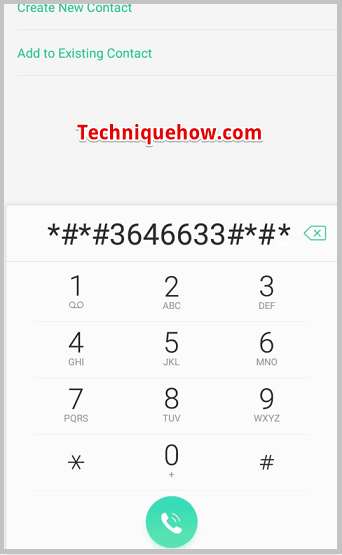
Step 3: Next, you need to click on CDS Information.
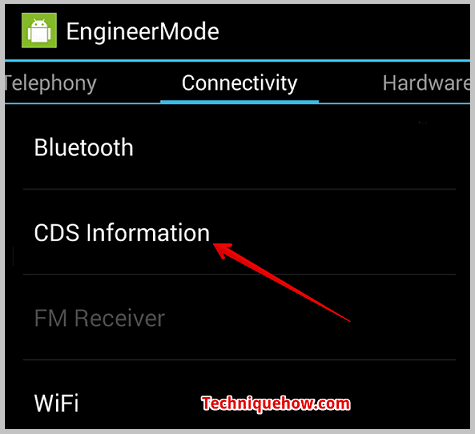
Step 4: Then you have to head on to click on Radio Information.
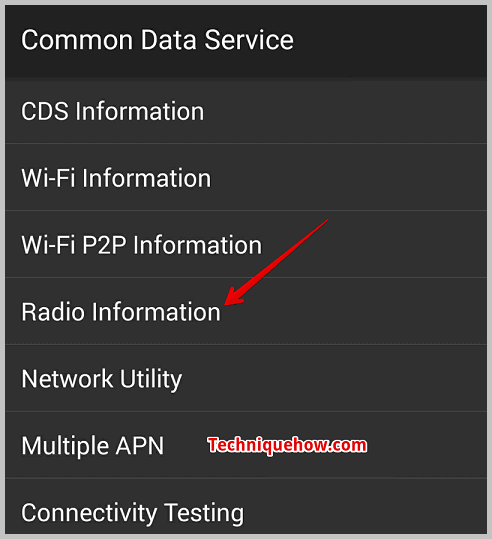
Step 5: Then, if your Android device has dual SIM, you’ll be given to choose between two options IMEI_1 (SIM 1) and IMEI_2 (SIM 2).
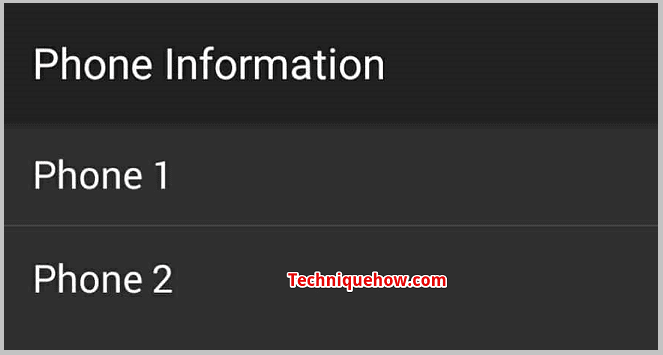
Step 6: You’ve to select the one whose IMEI number you want to change.
Step 7: Then your screen will be flashing with a message similar to AT +EGMR=1,7,” IMEI_1” (for SIM 1) and AT +EGMR=1,10,” IMEI_2” (for SIM 2).
Step 8: Next, you need to replace the IMEI1 and IMEI2 numbers with any other random IMEI Numbers of your choice and then click on SEND.
3. MTK Device
On MTK devices, you can change the IMEI without rooting, which makes the process simpler and safer.
Since most dual SIM MTK phones have two IMEIs, you must select the correct SIM slot.
By following the guided steps carefully, you can successfully update and save the new IMEI number:
Step 1: First, check your access to the developer’s option. If you don’t have access, tap several times on the Build number to enable it.
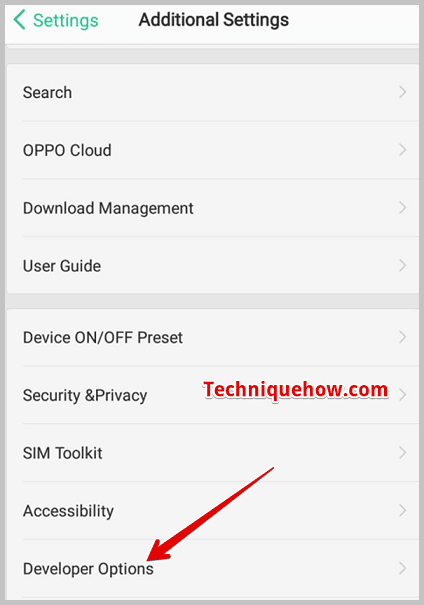
Step 2: Next, you’ve to go back to the developer’s option and then enable the USB debugging mode.
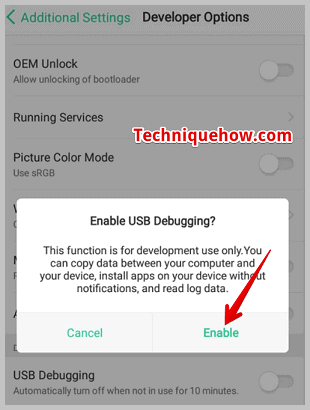
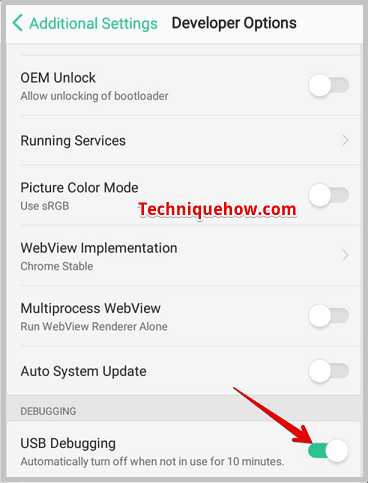
Step 3: Connect your smartphone to your computer using a USB cable.
Step 4: Now, on your computer, run the MTKdroid tools as administrator.
Step 5: Next, you have to press that ROOT button to get temporary access to the root and wait until the small box turns green.
To change the IMEI number, you’ve to click on the IMEI/NVRAM option. Erase the old IMEI Numbers and enter the new ones, then click on Replace IMEI, and confirm it by clicking on Yes on the next box that will flash on the screen.
Choosing the Best Method:
| Problem / Purpose | Best Approach |
|---|---|
| Fixing invalid IMEI / network block | Engineering Mode or PC Tools |
| iPhone or locked device needing fix | Authorized Service Center |
| Safety, legality, and professionalism | Authorized Service Center |
| Bricked device needing repair | iPhone or locked device needing a fix |
How To Change IMEI Number Permanently with Root:
If you go for changing the IMEI with root access gives you more control but also carries a higher risk. By rooting your phone, you unlock system-level permissions that allow you to modify identifiers like the IMEI.
Using Android SDK tools or specialized IMEI changer apps, you can input and apply a new IMEI. However, since rooted devices bypass built-in protections, this method should only be used carefully.
📌 Tip
Always back up your data first, select the correct SIM slot if your phone is dual SIM, and reboot the device after applying changes to confirm that the new IMEI has been successfully stored.
Step 1: First of all, you’ve to open the Settings of your Android device. Then scroll down and click on About Phone.
Step 2: Next, you need to click on Build Number 5 to 8 times till it shows you the pop-up message on the screen that says You are now a developer.
Step 3: Then you will be able to find a set of options under Developer Options.
Step 4: Click on Developer Options and then click on USB Debugging. Then you need to download the SDK emulator Tool on your PC.
Step 5: Along with it, download HEX Editor and extract it. Download a device driver too.
Step 6: Connect your Android to your PC. You need to run the program name xvl32.exe. Then you need to open the file named emulatorarn.exe.
Step 7: After all the steps are completed, click on Control+F and then go to the CGNS. Next, change the IMEI number, which is shown after + CGNS.
Step 8: On your Android device, check the new IMEI number by dialing*#06# on the dial pad.
Is changing the IMEI number legal, and what are the risks?
In most countries, altering your phone’s IMEI is illegal unless done by an authorized provider for legitimate reasons—like network repair or replacement. Unauthorized changes can result in legal penalties.
1. Voids Warranty and Can Disable Network Access
Changing IMEI often voids your device warranty and may cause network disruptions. Carriers might refuse service if the IMEI doesn’t match official records.
2. Ethical and Security Concerns
Tampering with the IMEI can facilitate stolen-device concealment, hinder tracking, and degrade trust in mobile networks. This carries broader security and ethical implications.
3. Technical Limitations and Device Restrictions
Modifying IMEI may not always work. For example, iPhones generally require serious hardware mods like swapping the logic board to change IMEI, not simple software tweaks.
Is it possible to change the IMEI number of a phone?
Yes, it is technically possible to change a phone’s IMEI using engineering codes, MTK tools, root access, or PC software. However, these are often restricted and illegal in many regions. The only fully legal and safe way is through authorized service centers handling genuine repairs or motherboard replacements.
Frequently Asked Questions:
When devices are reported lost or stolen, carriers block their IMEIs via the EIR/CEIR system—preventing them from accessing networks. This aims to deter theft and protect users.
No. A factory reset wipes data but doesn’t alter the IMEI, as it’s embedded in the device’s hardware.
No. Flashing changes the software or OS, but the IMEI stays the same because it’s connected to hardware.



IMEI tampering in the U.S. sits in a legal gray area, but using an identifier that wasn’t originally assigned to your device can definitely raise red flags. Carriers cross-check databases to verify if the IMEI matches the hardware profile, and mismatches often get blacklisted. The FCC has also made statements discouraging any alteration of device identifiers because of their connection to stolen phones. Even if you plan to destroy the donor phone, networks can still detect inconsistencies.
Hi Liam, carriers and the FCC see IMEI tampering as a security risk, regardless of intent. The best option is to use a U.S. approved model and then flash your custom ROM on it. That way, you stay both compliant and supported.