✎ Key Points:
» You can add line breaks to your Instagram captions on iPhone by using the return key on the keyboard or using symbols for separation.
» Also use the periods, symbols, or emoticons between lines to enhance the style of your Instagram post.
Line Break Space: [⠀⠀⠀⠀⠀⠀⠀⠀] copy this under brackets.
Contents
How To Add Line Breaks In Instagram On iPhone:
There are some methods that you can try to add line breaks on Instagram:
Adding spaces in Instagram captions on an iPhone is possible if you know the tricks and tips to do them. When you’re typing any caption for your Instagram post, you may not immediately see the return key on the keyboard that helps you to add line breaks.
As soon as you press the 123 key on the bottom left of the keyboard you’ll be able to see the return key appear on the keyboard.
When writing Instagram captions, you can just press the return key twice to put two breaks before writing the next sentence. It would add a line break between the lines and the caption would look more formatted.
Here are the steps you need to follow to put line breaks on the Instagram caption:
🔴 Steps To Follow:
Step 1: On the caption page of Instagram, you’ll need to write the first sentence.
Step 2: Then press the 123 key (to go to numeric mode then will see the ‘return’ key) on the keyboard of your iPhone.
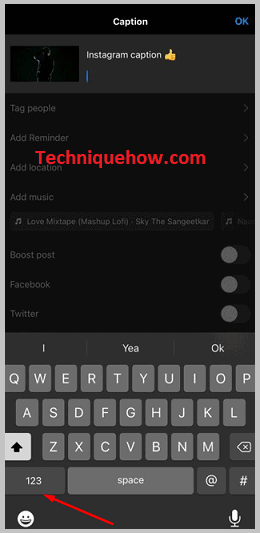
Step 3: You’ll be able to see the return key. Press it twice.
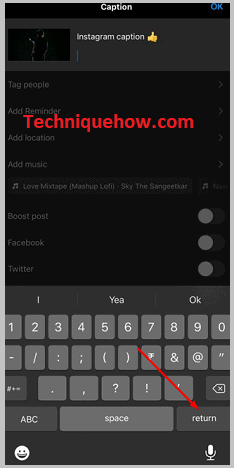
Step 4: It would create breaks. Again start typing the next sentence.
Step 5: You can use this method for line breaks as many times as you want.
2. Instagram Creator Studio
You can use the Instagram Creator Studio to add line breaks to your caption. However, to use the Instagram Creator Studio, you’ll need to have a professional or business account on Instagram. You also need to link your Instagram page and Facebook profile together to use the Instagram Creator Studio.
This tool even allows you to monitor your account activities, monetize it as well and schedule your Instagram posts too.
Here are the steps you need to follow:
🔴 Steps To Follow:
Step 1: Link your Instagram account with your Facebook account from the Settings of the Instagram application.
Step 2: Head on to Instagram Creator Studio and then click on the Instagram option that’s at the top panel of the page to connect your Instagram account to the Creator Studio.
Step 3: Then click on Connect Your Account. Select your account.
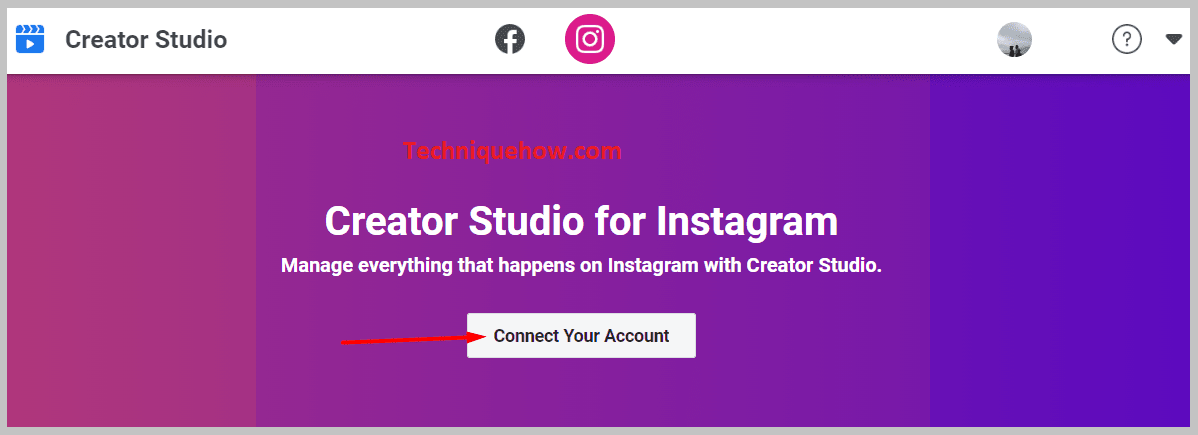
Step 4: After you’re connected to your Instagram account, you’ll need to click on the Content Library.
Step 5: Next, you can start to upload a photo by clicking on the Create Post option.
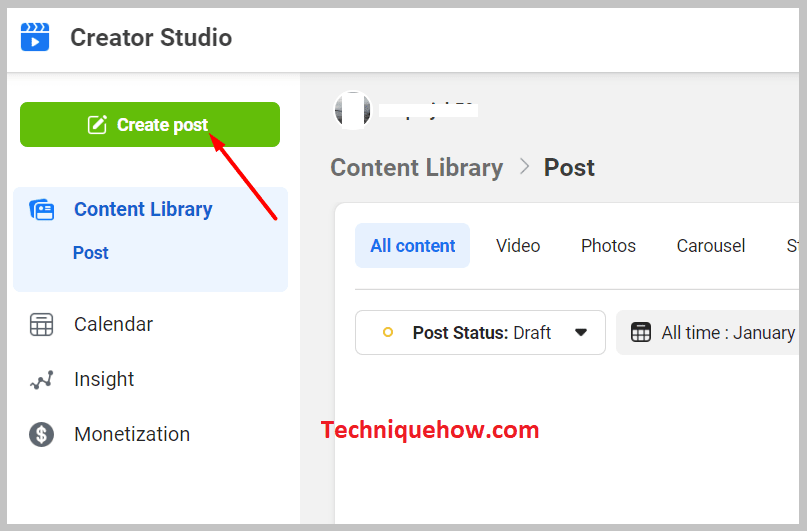
Step 6: Then click on the Instagram Feed option.
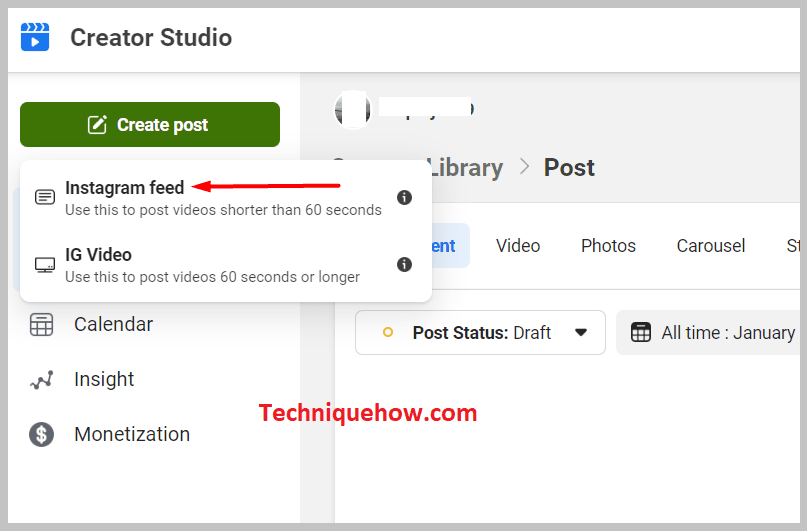
Step 7: You need to type the caption in the Write your caption box using line breaks and post it on your Instagram account.
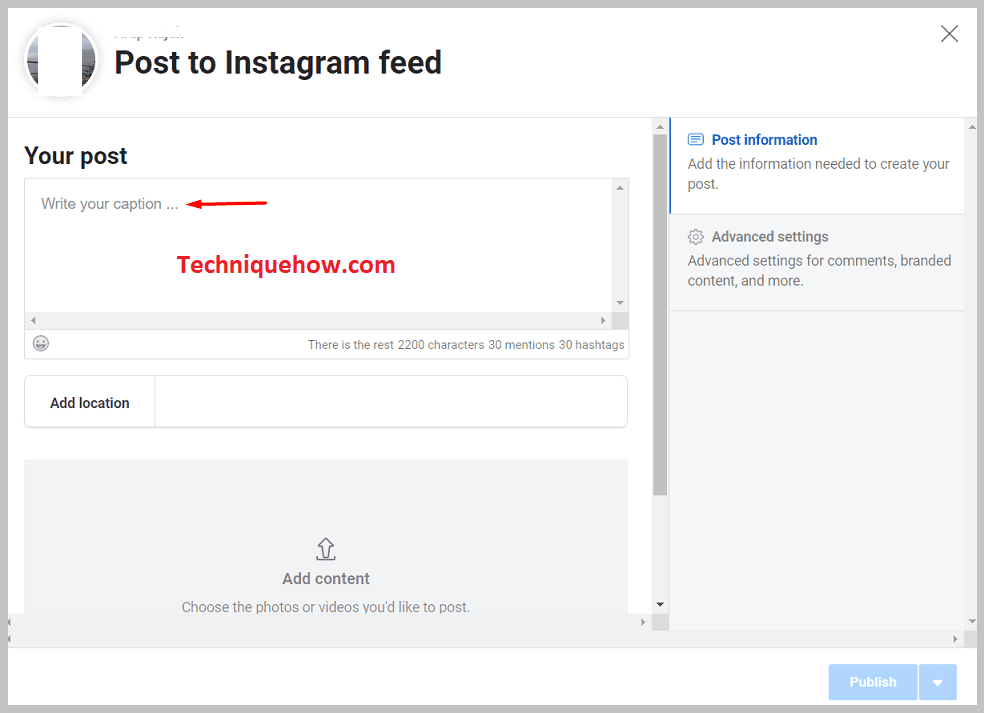
3. Use symbols (emoticons)
The most common and basic method that you can use for line breaks on Instagram is using symbols or emoticons. You can either use a period, bullets, etc. This formats the captions of the Instagram post and makes it look more readable to the viewers.
To make it easier, you can just type the caption in the Notes app on your device and then paste it into the caption box of your Instagram post.
However, to make the like breaks look more engaging, you can also use emoticons or emojis provided to you on your keyboard.
You’ll just need to complete one sentence, then go to the next line and add one emoji there as a line break, and then again go to the next line to continue with the caption.
Here are the exact steps you need to follow:
🔴 Steps To Follow:
Step 1: Start writing the Instagram caption on the Caption page of the Instagram posts.
Step 2: Then after one sentence is done, click on the 123 key (to go to numeric mode then will see the ‘return’ key) and then click on the return key.
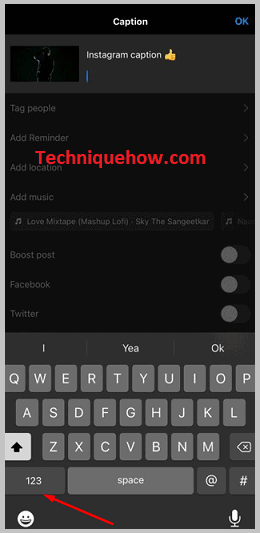
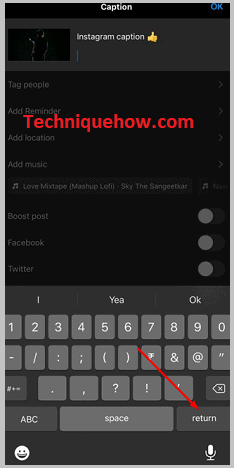
Step 3: It will take you to the next line.
Step 4: Press any symbol or add any emoji to add a line break and then again click on the return button to get to the next line and continue with the captions.
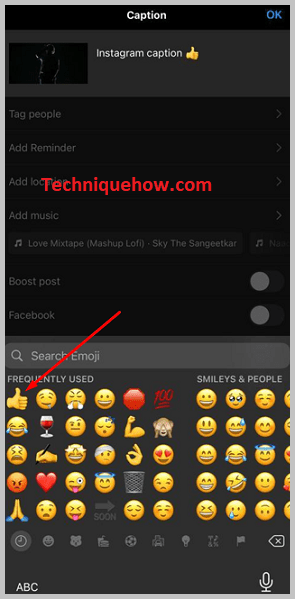
4. Spaces for line breaks
Adding invisible spaces in Instagram captions is another creative way to add breaks. If you don’t want to make the caption clumsy but keep it simple and classy, inserting spaces between the lines can help you break lines.
It’s more interesting because these line breaks are not visible to anybody but the trick is to paste this space once per line break.
Below you’ll find the invisible space in brackets. Just copy the space between the two brackets and then add that as line breaks:
[⠀⠀⠀⠀⠀⠀⠀⠀]
