✎ Key Points:
» You can change your Discord profile picture to black and white by navigating to your account settings on your PC, accessed through the bottom left gear icon. Click on “My Account,” then “Edit Profile,” and choose “Change Banner.” Select a black-and-white photo, edit it to fit the banner layout, and click “Apply.” Save changes to update your profile.
» Try a high-contrast black-and-white image for better visibility and aesthetic appeal. Ensure the picture aligns with the banner layout to avoid distortion or cropping issues when applying the change.
How to Add a Profile Banner in Discord:
To change/add the profile banner, it must have a “Discord Nitro” subscription. Because only the user with this subscription has the option to change the banner and add a new one.
Follow the steps:
Step 1: Open ‘Discord’ & click the ‘gear settings icon’
Primarily, open your Discord account. On the very first page of Discord, in the lower left-hand corner, are given the option to go to your profile ‘Settings’.
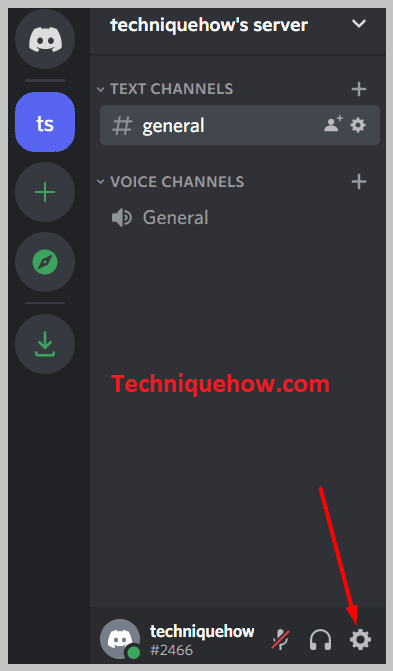
Click on the “Settings” option, with a gear icon, and move to your profile settings.
Step 2: Under “USER SETTINGS” > User Profile & click on > ‘Change Banner.’
Now, on the profile settings page, you will see two main sections, one, on the left is the list of options to make settings in your account, and second, in the middle the broad display of those options.
So, to make changes to your profile, you need to go to “My Account” under the “USERS SETTINGS” part.
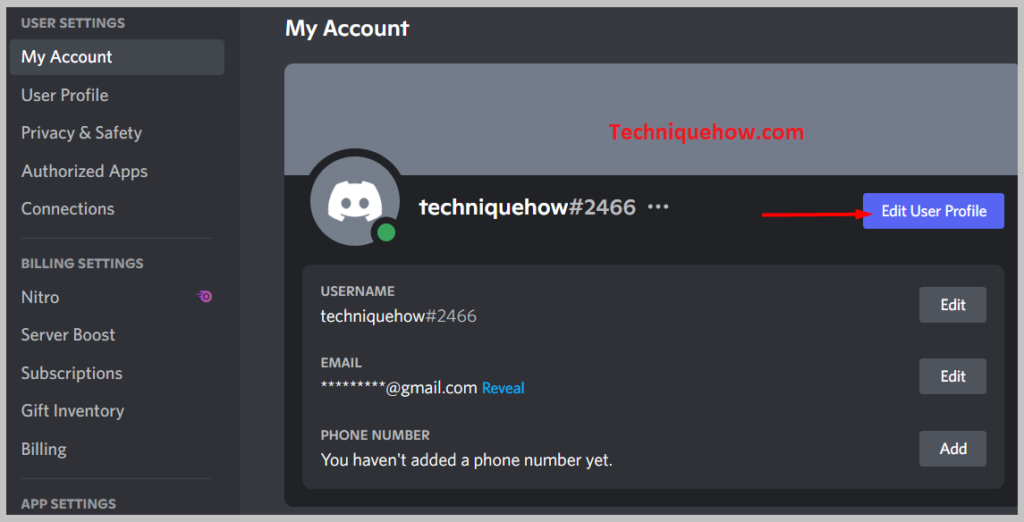
Click on ‘My Account’ and your profile page will appear in the middle section of the screen. Over there, tap on > “Edit Profile” which will take you to “User Profile”.
On the ‘user profile’ you will see all the information related to your Discord account, such as avatar (profile picture), bio, profile banner, etc, and along with that the option to add and change them.
Hence, click on > the “Change Banner” blue button to add the banner to the ‘PROFILE BANNER’ box.
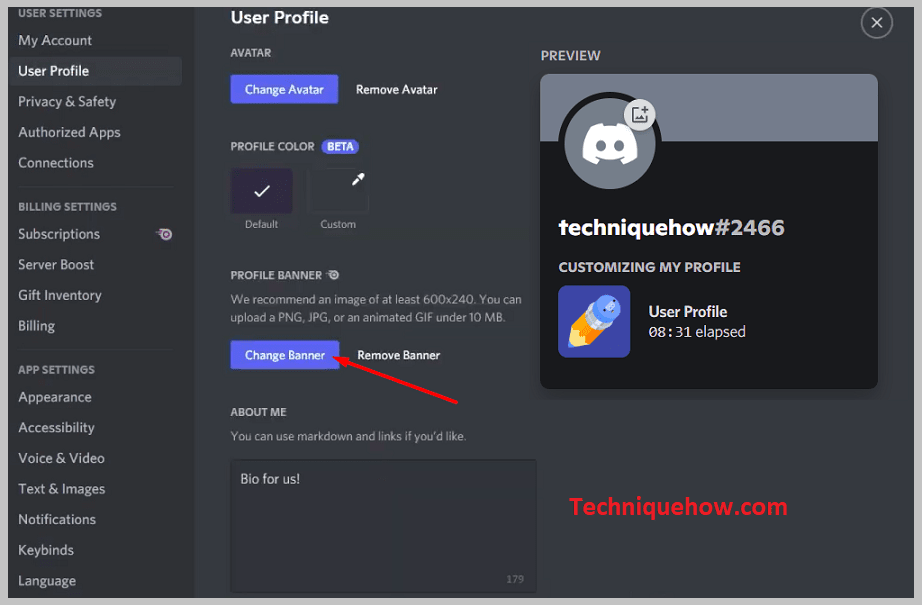
Step 3: Now choose an image and set clicking on ‘Apply’
A click on the “Change Banner” button, will take you to your “File Explorer” or the folder in your system where all the pictures are saved, to select a picture for your banner.
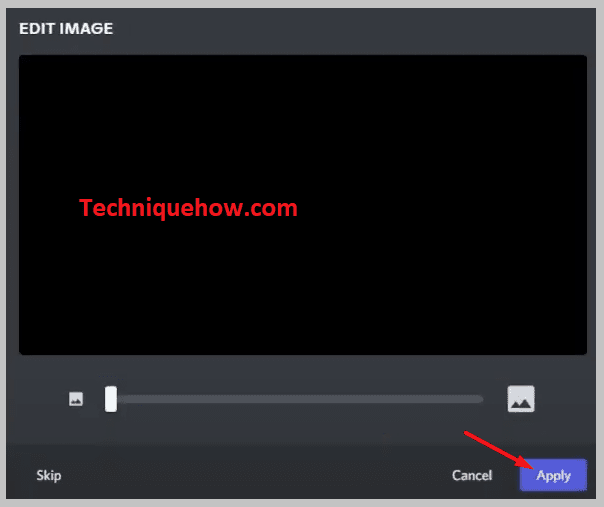
When you land on your picture folder, select any one picture that you wish to add to the banner and tap on “Open”. This will bring you to the layout of the banner where you get the option to edit the image, scale, and adjust it as you like.
Once done with the adjustment, click on “Apply”, in the lower right corner.
Step 4: Click on ‘Save Changes’ to save it
After applying, you will again land back on your “User Profile” page. Over there, come down to the middle bottom area and click on the “Save Changes” green button to save the added banner.
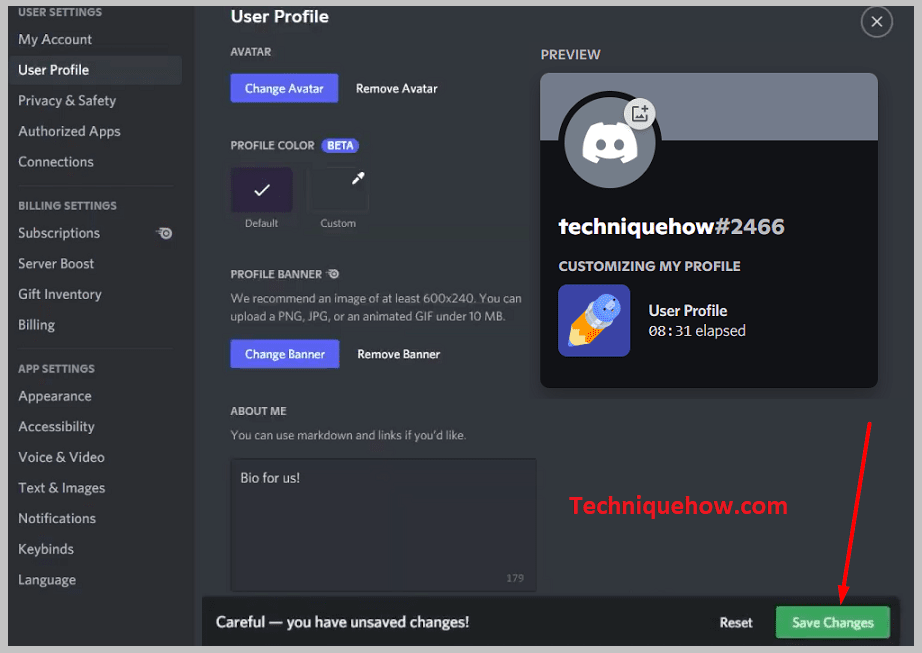
This is how you add a new banner to your Discord profile.
How To Change Profile Picture On Discord – iPhone:
Following is the guide to changing the profile banner on the Discord mobile app version, especially on iPhone-
Step 1: Open the Discord App & tap on the ‘profile icon’
Start by opening the Discord app on your mobile device and get into your account. Now, on the very first interface of the app, on the bottom, you will see some options such as a search icon, your profile picture icon, etc.

From there, tap on the last one towards the right, that is, your “Profile” icon. It will look like your profile picture in a tiny circle, in the lower right corner.
Tap on the ‘Profile’ icon and you will reach your account profile page.
Step 2: Now tap on ‘User Profile’
Now, you will be on your account profile page, where on the top is your profile picture and below that will the list of options to make changes to your Discord account.
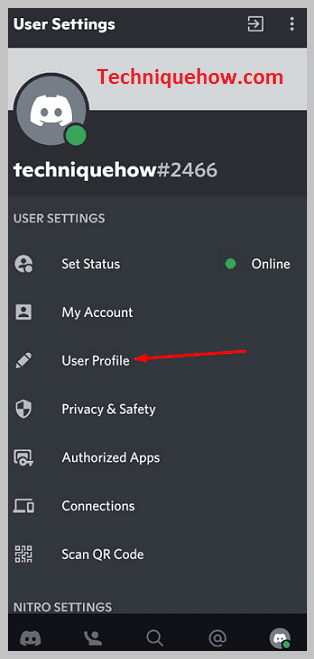
So, make change your banner, first, you have to go to > “User Profile”. Scroll the options list a bit down and tap on “Users Profile”.
On your “User Profile” tab, click on the ‘pencil’ icon, given in the upper right corner of the already existing banner. The pencil icon is to avail the edit options.
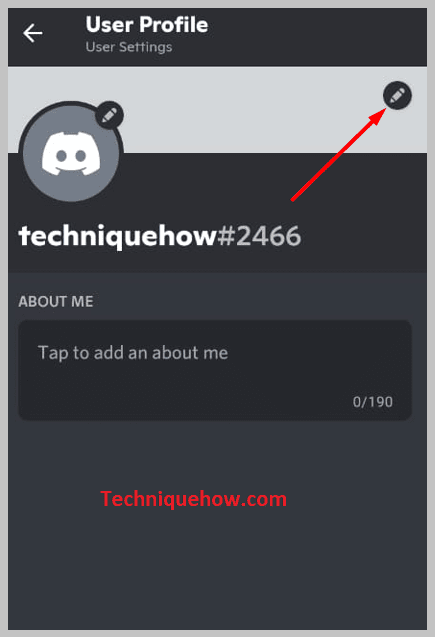
Click on it and the option to change the profile banner will pop up on the screen.
Step 4: Tap on ‘Change Profile Banner’
Next, from the popped-up option box at the bottom, tap on the “Change Profile Banner” option. This will open your mobile phone’s gallery folder or the folder where all your photos are saved.
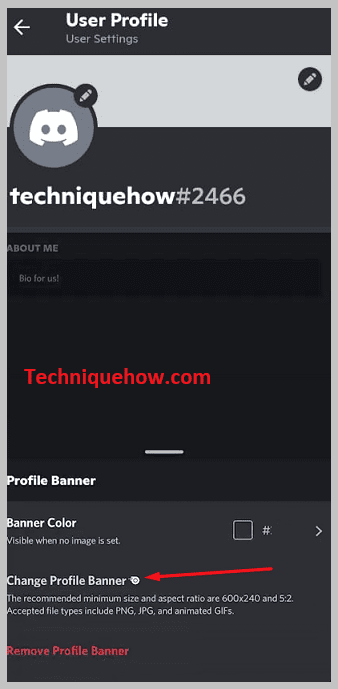
Step 5: Select photos & and Crop to Set
Select the photo from the gallery/photos folder that you want to set as your account’s profile banner and tap on it.
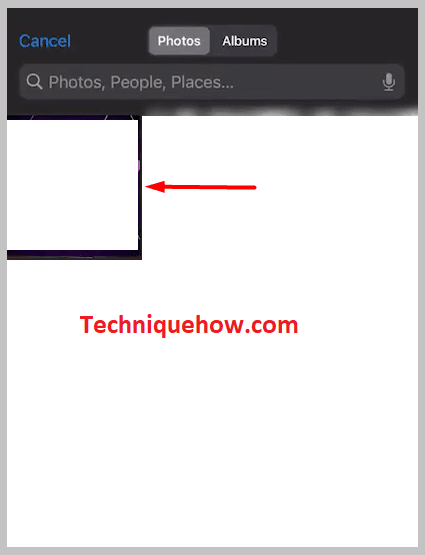
After selecting the photo, you can adjust it according to the banner layout and also crop and edit it. You can zoom the photo and set it the way to want it.
Step 6: Tap Choose to Apply
Once done with editing the photo for the banner, to apply, tap on > “Choose”. This will take you back to the ‘User Profile’ page.
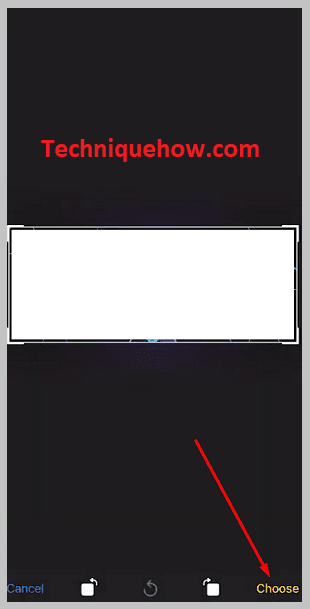
Observe the banner and see how the newly added banner is appearing on your account.
Step 7: Now tap on ‘Save’ & it’s Done
Now, finally to set the banner, tap on the “Save” option on the top right corner of the user profile page.
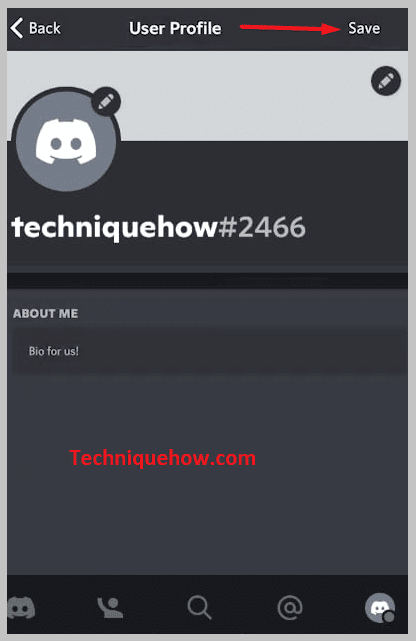
Well, the option to change the profile banner will only appear on your account profile page, when you have the ‘Discord Nitro Subscription’. Otherwise, you cannot change the banner.
