✎ Key Takes:
» To upload your full-size Facebook profile picture, first of all, upload a profile picture on your Facebook from mobile, then proceed by tapping on the ‘Use This Photo’ option and that picture will be set as your Facebook profile picture.
» The profile picture will be fully visible in lower pixels but that will be an uncropped version of the original image.
» When you set a photo to your Facebook profile picture it will display as a circle, you can zoom in to crop it or leave it as it is to skip cropping the image.
» If you upload a full-size pixel image on your Facebook profile then upon uploading you will see the marker on the image asking you to crop the image, but you can ignore the cropping option.
Contents
What is the Required Facebook Profile Picture Size?
There are particular sizes to upload whether you are on PC or mobile, let’s follow the pixels:
- Desktop Facebook.com: 180 by 180 Pixels
- Facebook for Mobile: 128 by 128 Pixels
These other required sizes for a profile picture on Facebook. Show that your profile picture is displayed within the limits of the sizes.
How To Make Full Picture Fit On Facebook Profile From Phone:
You can try the following methods below to make the full picture fit on the Facebook profile:
1. No Crop Profile Pic Customizer App
You can use the No Crop Profile Pic Customizer App to make your profile picture fit the frame.
🔗 Link: https://play.google.com/store/apps/details?id=com.tppm.nocrop.profile.pic.customizer.
🔴 Steps To Follow:
Step 1: Go to Play Store and type “No Crop Profile Pic Customizer”, and click on Install.
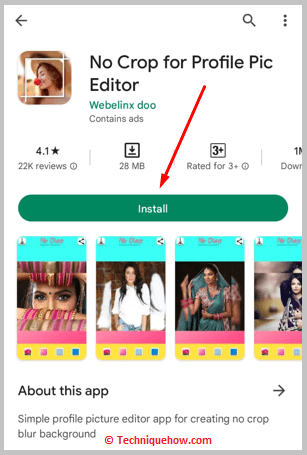
Step 2: Open the app and click on “Gallery” and select an image file that you want to upload.
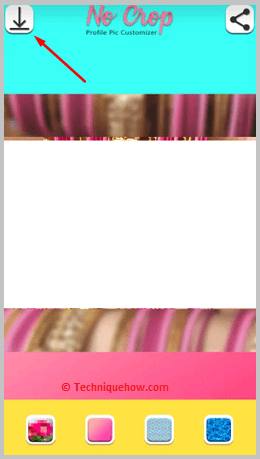
Step 3: Change the aspect ratio of the photo and edit it in a way that fits into your profile photo without asking you to crop it. Click on the download icon at the top to save the photo.
Step 4: Upload the photo as your profile photo by going to your profile and “Edit profile” and clicking on “Edit” beside Profile Picture. Select a photo and click on “SAVE”.
2. Using No Crop – Video & Pictures Fit (iOS)
Using the No Crop app on your iPhone, you can make your profile picture fit the Facebook DP frame.
🔗 Link: https://apps.apple.com/ky/app/no-crop-video-pictures-fit/id1333491559
🔴 Steps To Follow:
Step 1: Go on to the App Store, search for No Crop, and click on “GET” to install the app.
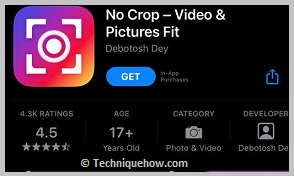
Step 2: Click on the option to upload, and select a photo.
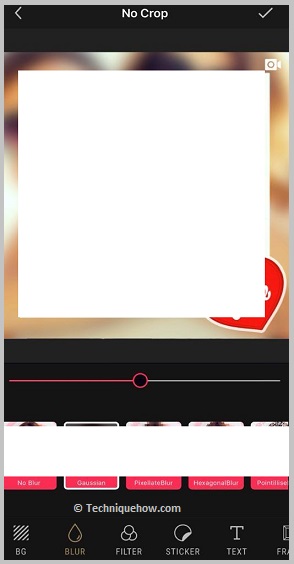
Step 3: Resize the photo and edit it using the tools provided and click on the tick mark option at the top right. Then click on “Save” to download the photo.
Step 4: Go to your profile on Facebook; click on “Edit Profile”, and “Edit” and select a photo. Click on “SAVE” and upload the profile picture.
3. Using Promo Image Resizer
You can use the Promo Image Resizer tool, where you can resize the image and make it fit the Facebook profile.
🔴 Steps To Follow:
Step 1: Open your web browser and click on search and paste this link: https://promo.com/tools/image-resizer/.
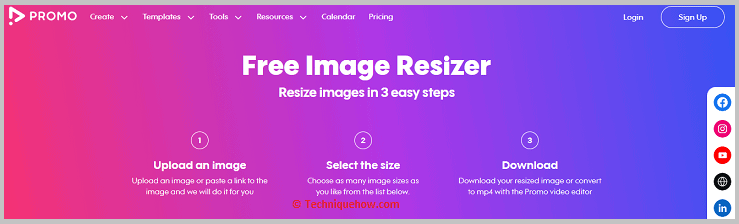
Step 2: You have to click on the white “Upload Image” option. Select a photo from your gallery and click on “Done” to upload it.
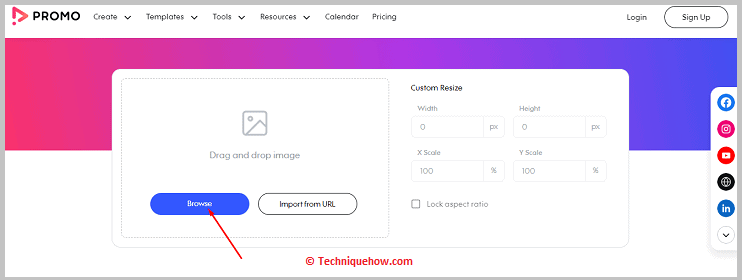
Step 3: Select the image below “Facebook cover photo” and select “Download”. Then log in to finish the download.
Step 4: Go to Facebook, to your profile, and tap your cover photo. Select “Upload Photo”, choose a photo, and then click on “SAVE” without resizing it.
How To Skip Cropping Facebook Profile Picture on PC:
To upload a profile picture for your Facebook ID when using your personal computer, or laptop you can just upload and ignore clicking on the ‘Crop Photo’ option.
These steps will guide you to upload your Facebook profile picture by skipping the cropping option and quickly uploading your Facebook profile without cropping it in two different ways.
If you don’t want to crop the image of your Facebook profile picture,
Step 1: First of all, go to Facebook.com from your PC Chrome browser.
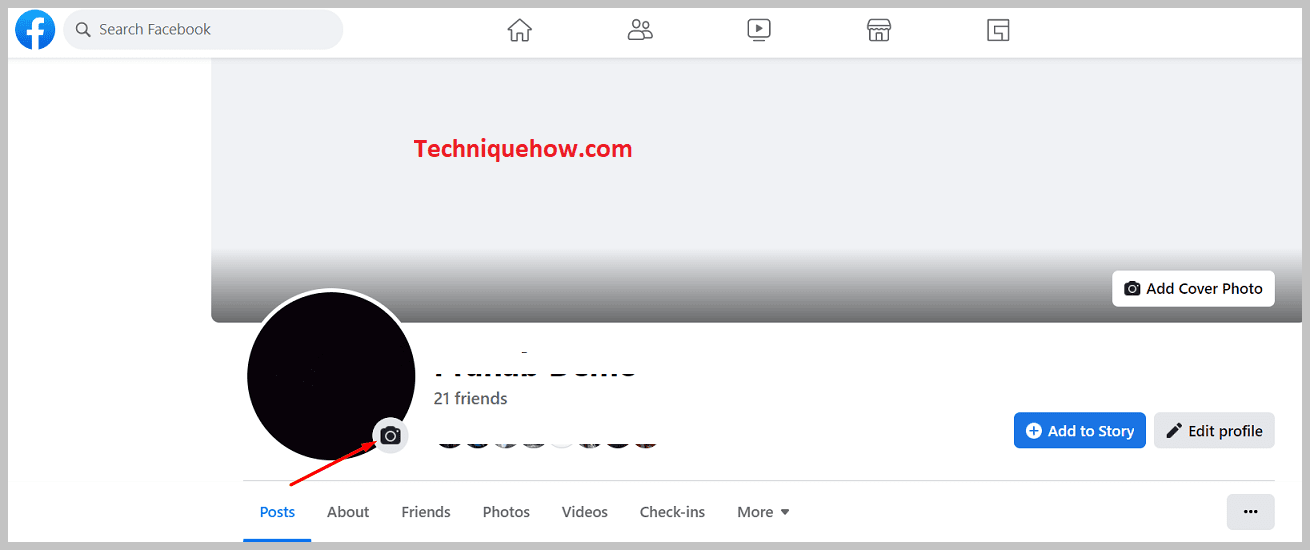
Step 2: Now, upload an image using the ‘Upload Photo‘ option.
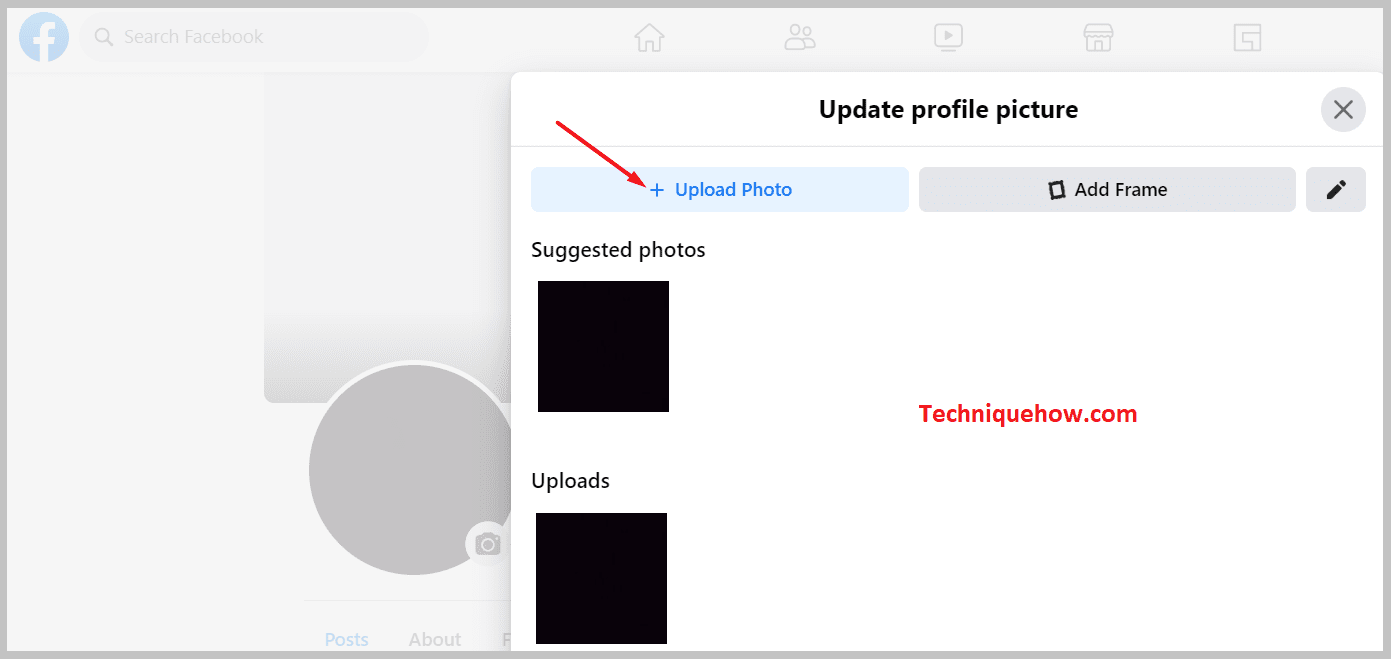
Step 3: You will have an option, just don’t tap on the ‘Crop Photo’ option, it will not be cropped.
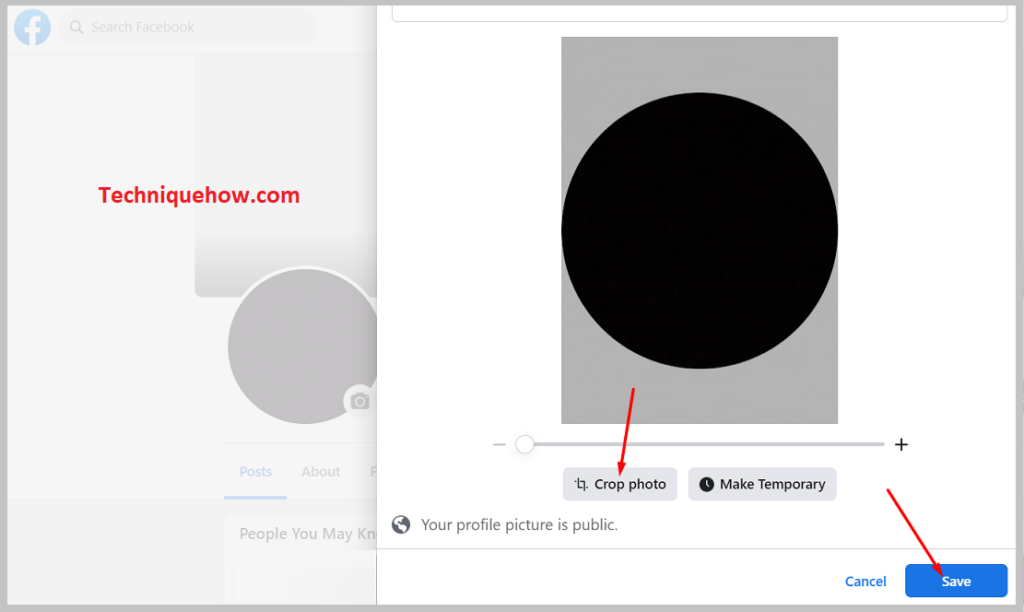
That’s all, also there is another option…let’s try this one.
To skip cropping the Facebook profile picture,
Step 1: Firstly, open https://mbasic.facebook.com/ from your browser and open the classic mode.
Step 2: Once you are logged in to your Facebook account click on your profile picture to go to the main page of your profile. Click on the small camera icon that you see at the right bottom of your profile picture. Next, click on the ‘Change Profile Picture‘ and then select the photos that you wish to upload as your profile picture.
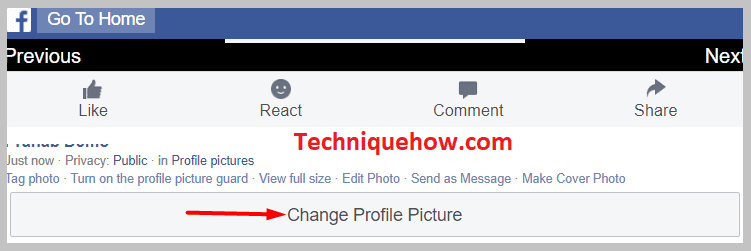
Step 3: Select the photo and you will see it in the profile circle. Just below your profile photo, you can see two options: ‘Make temporary’ and ‘Skip cropping’. Click on the ‘Skip cropping‘ option and simply proceed by saving it as your profile picture.
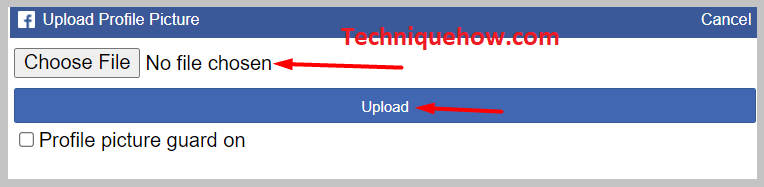
Note: The new version of Facebook would not show the option. To make sure that you get the option of ‘Skip cropping’ when uploading a profile picture on Facebook you need to use the classic Facebook interface on the desktop which by default gives you the option of ‘Skip cropping’.
