✎ Key Points:
» You can access your 8-digit backup codes for Discord 2FA in a file named “discord_backup_codes.txt” on your computer.
» You can try using the desktop program or mobile app, identifiable by the game controller icon on a light blue background, to disable 2FA.
Contents
How To Disable 2FA On Discord Without Logging In:
You can try the following methods below to disable 2FA on Discord:
1. Disable 2FA From Discord App
Open the Discord app on your device (PC, Laptop, Phone, IOS) and sign in as usual if you are not signed in.
Step 1: Open Discord and Tap on the gear icon
Once you log in, the home page appears; with all your servers in the left side panel, look below, and you find the name written, and beside the name, you find your audio and output symbols.
Besides that, click on the gear icon at this bottom-left corner logo. This is the logo in your discord server. Once you click on that logo, the page leads you to another page. Here you find all your passwords and 2FA controls.
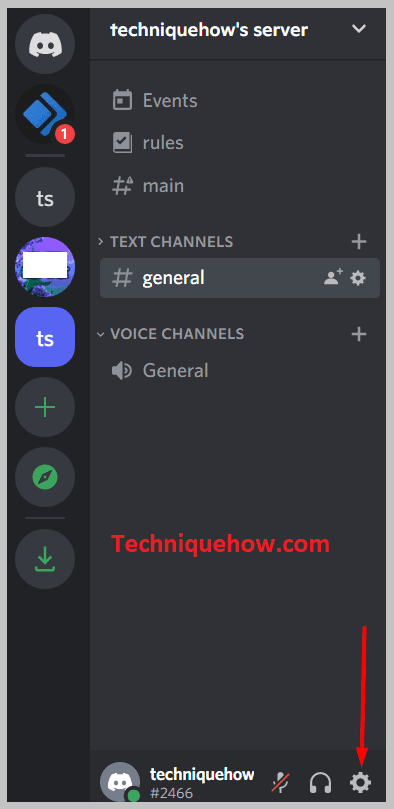
Step 2: View Backup Codes
Once you are on that page, you need the backup codes. If you remember them, that is good or if you have them written somewhere, take them out. Now, if you do not remember your discord codes, you can easily retrieve them.
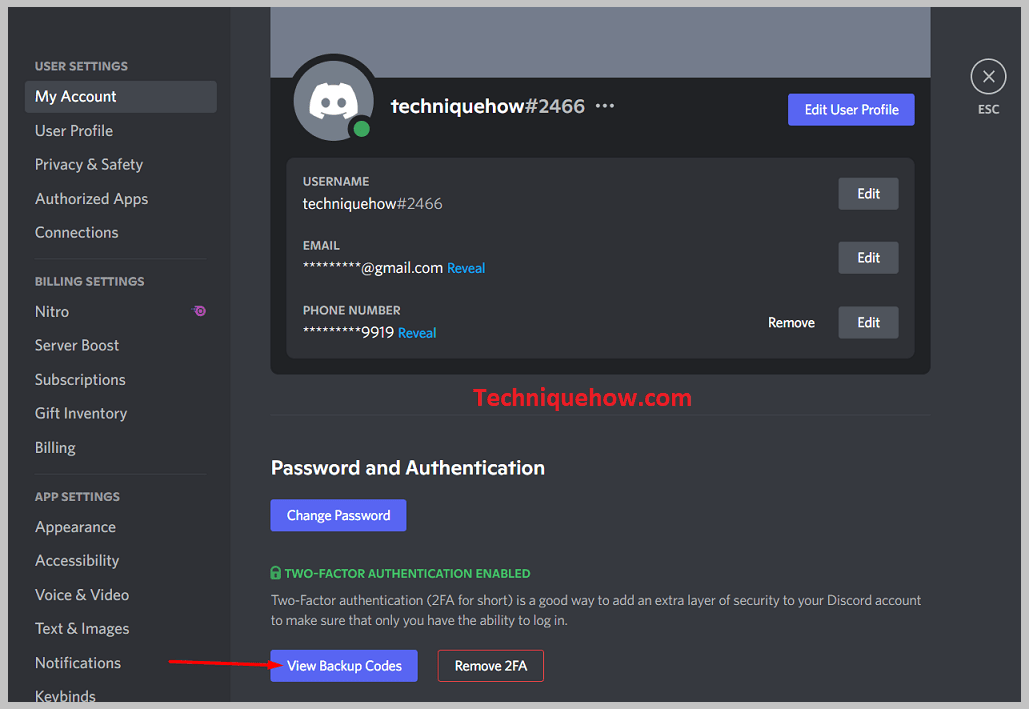
You can recover your Discord backup codes again by going to the user Settings, then going to ‘Password and then Authentication’ here below the ‘Password and Authentication’ option.
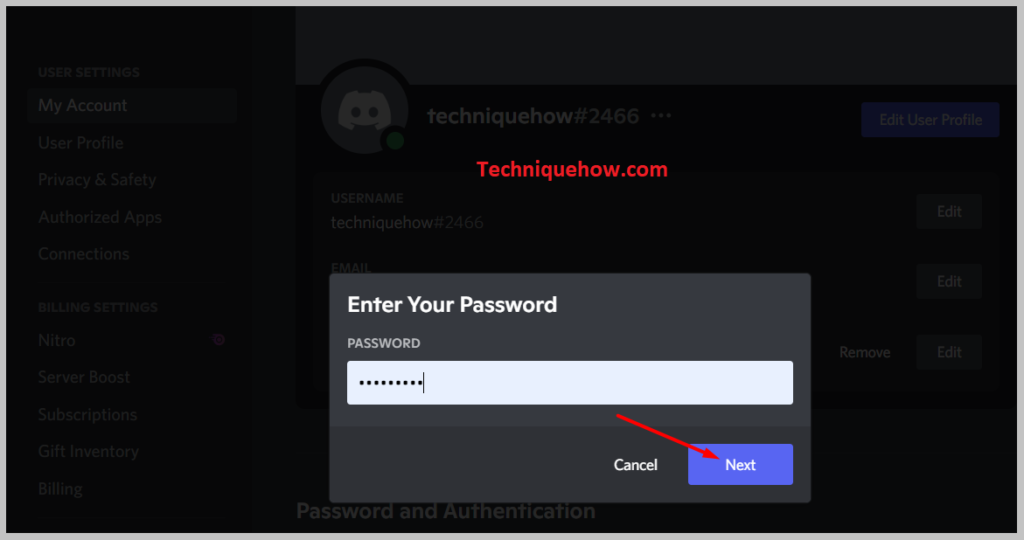
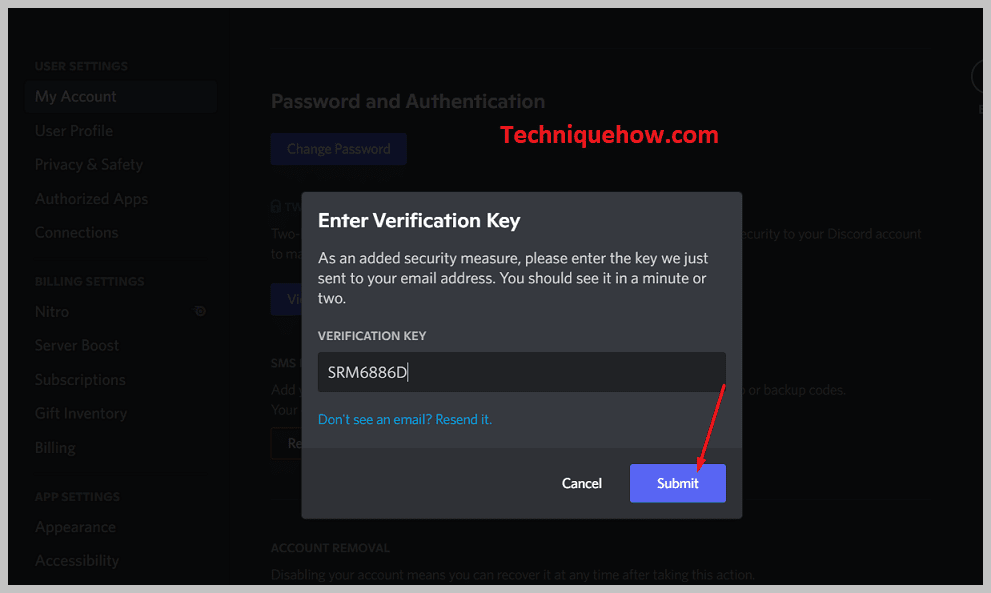
Download your backup codes, then view your Backup Codes on the web/desktop. As for Android and iOS mobile app users, you need to go to “My Account” and directly View Backup Codes.
Step 3: Now tap on ‘Remove 2FA’
It is now coming back to the Basic settings page. Look at the options. The first option you find is “Password and Authentication”. Now under the “Password and Authentication” section of the “My Account” tab, click on “Remove 2FA”.
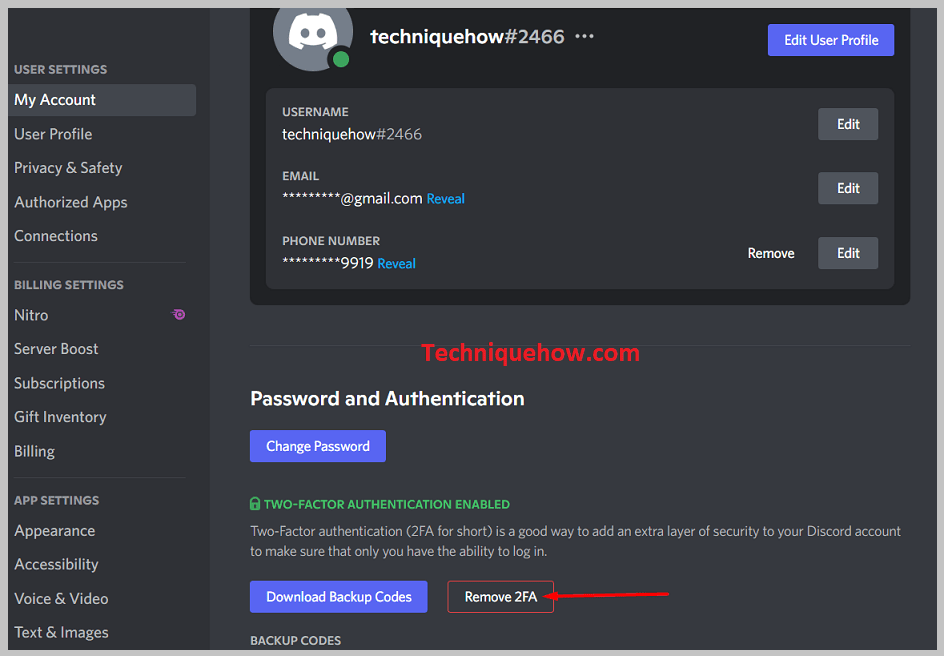
This is to turn off 2FA authentication on Discord but keep in mind that doing this will make your account more vulnerable to risks of security issues.
If you stop using two-factor authentication, it just makes your account more open to the cyber world and its crimes, so it is always better to have this open for your account.
Step 4: Remove 2FA
Now, if you are decided and are sure about disabling 2FA, enter the 6-digit code from the authenticator app.
If you have that or use one of the backup codes you got back in the previous step on the settings page, now use them, type them in, and then click on “Remove 2FA”. If you ever change your mind, you can come back here by repeating the steps and switching the two-factor authentication back on.
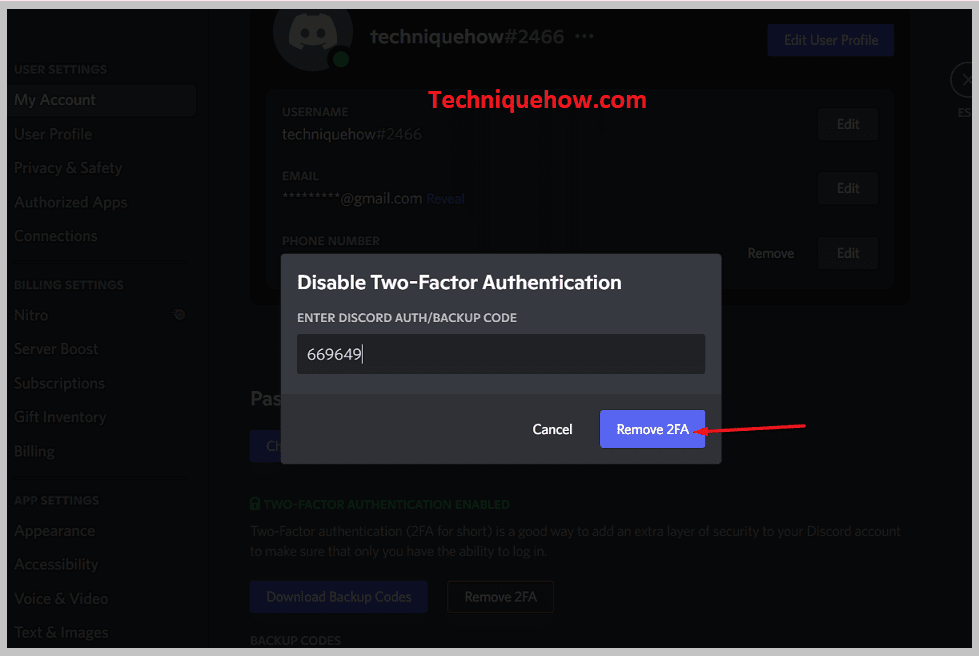
2. Using the Discord Support Center
You can try the following steps below to disable 2FA without logging in using the Discord Support Center:
Step 1: First, open the Discord Support Center.
Step 2: After that, navigate to the support center’s website and search for the appropriate guide or article related to disabling 2FA without logging in.
Step 3: Next, take on to initiate the necessary account recovery process.
Finally, complete the required steps as guided by the support center to regain access to your Discord account and disable 2FA.
How to Remove 2FA for Moderation on Discord Server:
You can try the following steps below:
Step 1: Tap on Server settings
Open the Discord app on your device (PC, Laptop, Phone, IOS) and sign in as usual if you are not signed in. Once you log in, the home page appears, with all your servers in the left side panel.
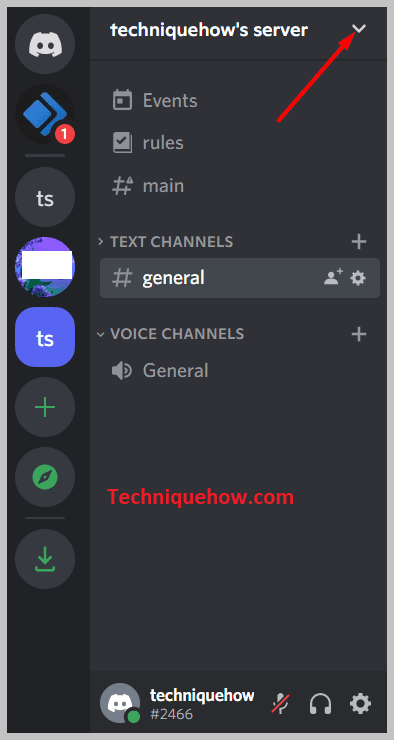
Now at the top of the server box in the right-hand top corner, there is a small down arrow-shaped icon. Click on that icon. Now an options panel slides down with a series of options. Click the option labeled ‘Server Settings’.
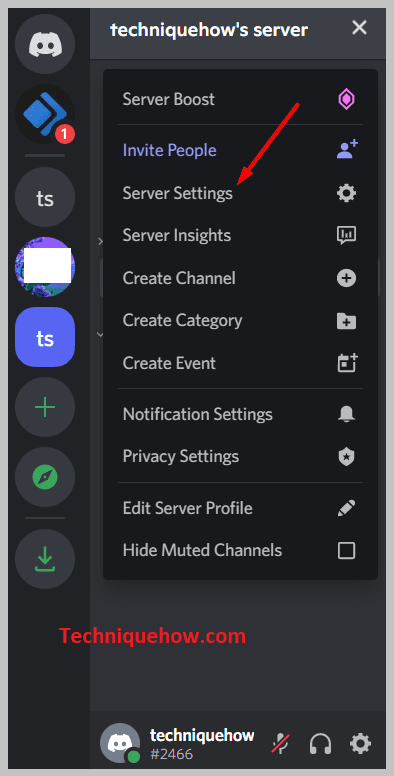
Step 2: Tap on Moderation from the left menu
Once you click that now you arrive on the settings page. Now on the left-hand side, there is another series of options amongst which you choose the ‘Moderation’ option.
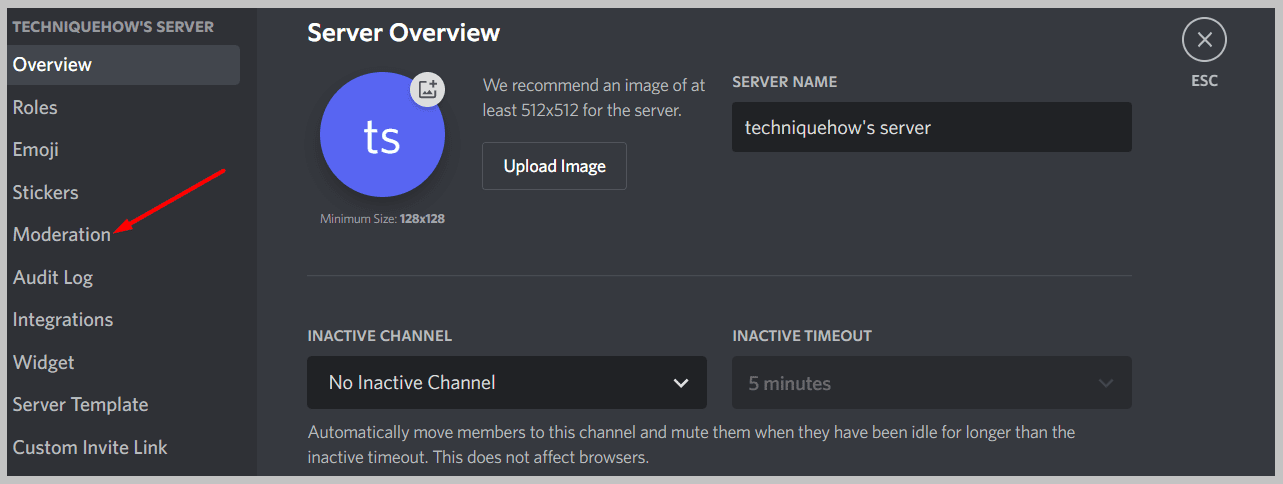
Step 3: Tap on ‘Disable 2FA Requirements’
Now another sub-page opens on the right-hand side of the page. Now scroll down to read the information the page provides, and once you have read those at the bottom of the page, you find the ‘Disable 2FA Requirements’ option.
Click on that, and now your work is done. This clears up and disables the 2FA option.
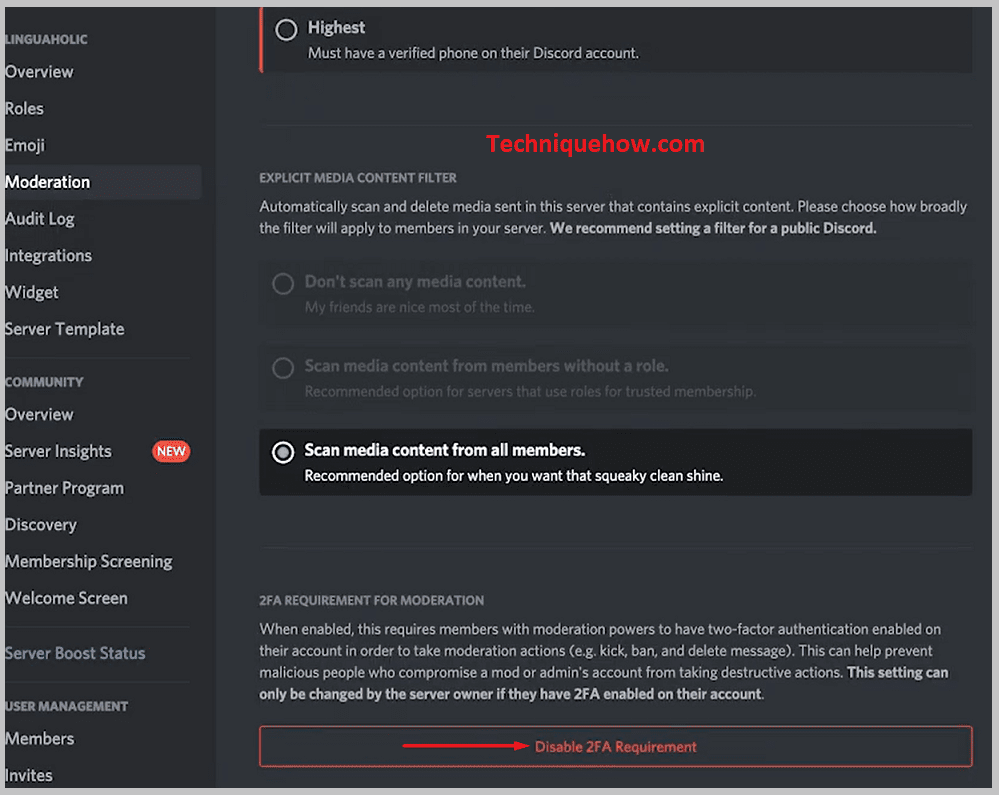
Who can Remove the 2FA on Discord Moderation?
Only the moderators and administrators can remove the 2FA on Discord moderation. When enabled, server-wide two-factor authentication (2FA) requires all moderators and administrators to have 2FA enabled on their accounts to take administrative actions, like deleting messages.
You can read more about 2FA on their sites. By requiring all admin accounts to have 2FA turned on, you protect your server from malicious users who might try to compromise one of your moderators or administrators’ accounts and then make unwanted changes to your server. You can find the Server 2FA button on one of your moderators’ or administrators’ accounts.
