✎ Quick Answer:
1. Your Xbox would get a new IP address every time it gets rebooted and this creates a problem with the device that has to be connected to the Xbox.
2. Knowing your IP address can benefit you as it helps you fix issues related to the router, assigning a particular IP address to the Xbox to connect.
You can locate your Xbox IP address from its settings section and even set up a manual one. That gives it a permanent IP address that would not change even after rebooting the device.
Contents
How To Find Xbox One IP Address:
You can try the following methods to find Xbox One IP address:
1. IP Address Finder Scanner
To scan and find the IP address, get an IP scanner tool on your computer.
◘ The next thing you need to do is run the scan.
◘ Now as the software is scanning your network devices, it will flash you a list of devices that it found are connected to the network.
◘ From the list, find your Xbox, and then you’ll be able to record your IP address from the result.
◘ You need to enter that address in your remote play application and it’s perfectly done.
⭐️ Advantages of Finding IP address from Xbox:
Finding the IP address can be helpful and has so many advantages about which you should know:
IP Address Helps Connection: Finding an Xbox IP address is helpful to connect with other devices as it requires a particular device’s IP address. It can help you protect your account from malware and hackers.
3. Locate IP Address on Xbox One
You can locate your IP address on Xbox One, it’s a little different but an easy process. It can be done by going to the settings section of the console.
You’ll get to know about the detailed steps from the following points, it needs you to act according to the mentioned points to successfully find out your Xbox One IP address.
Step 1: First, it needs you turn on the Xbox One console which needs you to push the home button on your controller.
Step 2: Now head on to the Network Settings tab and select it which you’ll find right in the system tab at the side menu.
Step 3: You’ll find the option Network. Click on it to proceed.
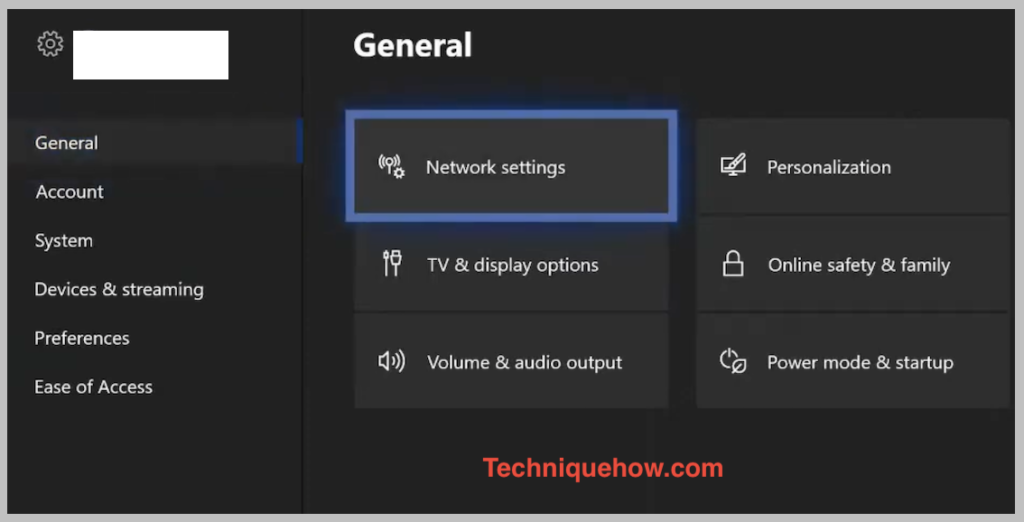
Step 4: Now click on the option Network settings. Then you’re required to click on the option Advanced Settings.
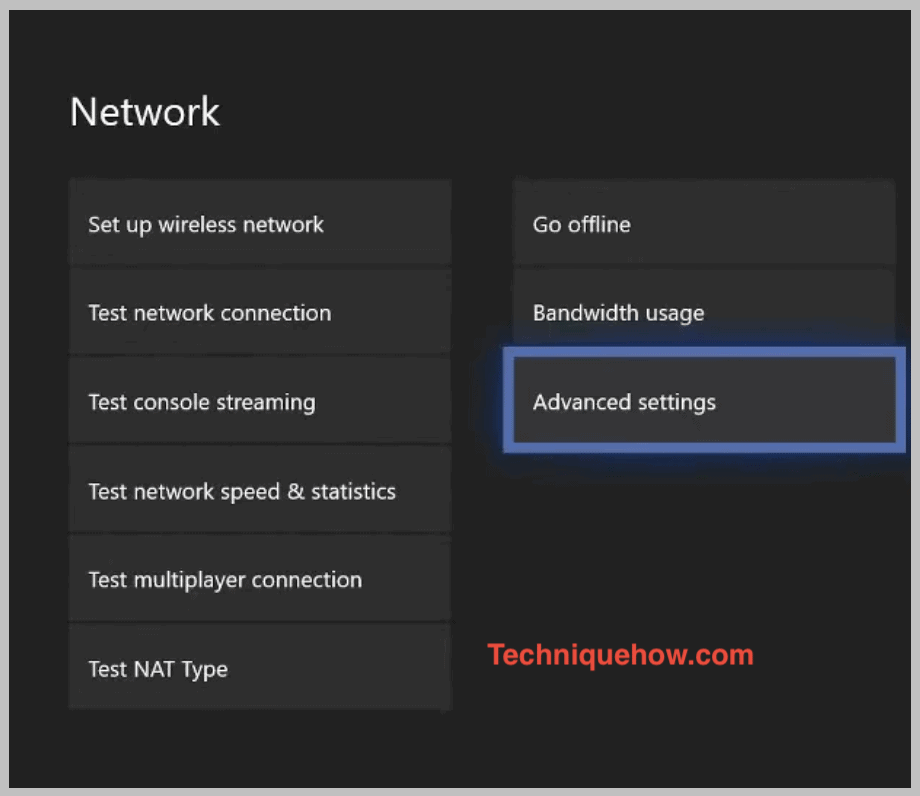
Step 5: Now you’ll be able to see the IP Settings and besides that on the right screen the IP address of your Xbox One.
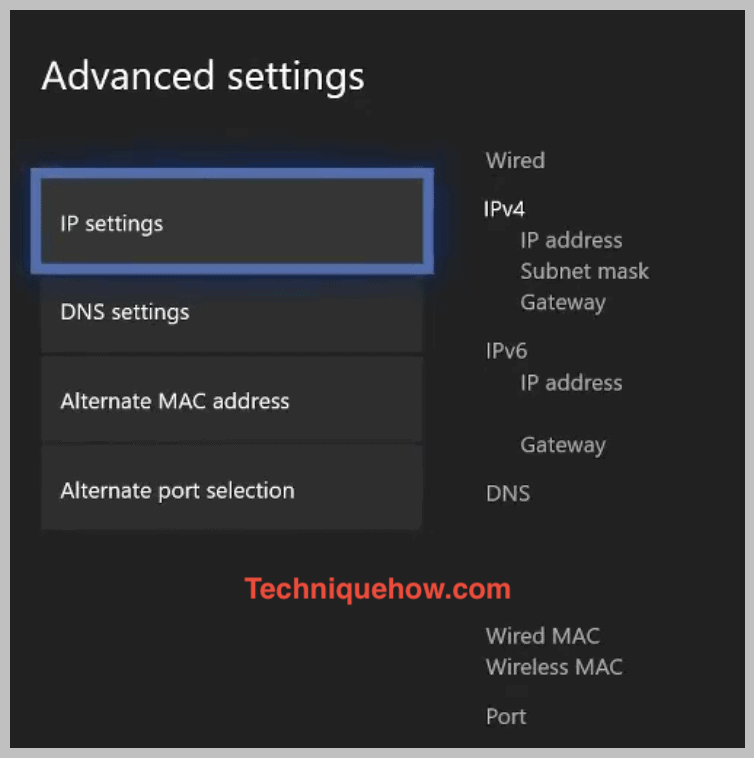
How to Locate an Xbox One IP Address:
You have these methods:
1. Without TV
You can locate the IP address of your Xbox One without turning on your TV. But, you need to connect it with a stable WiFi connection. It also requires installing a free IP scanner on your computer to proceed with this technique.
The following steps will guide you to find the Xbox IP address:
🔴 Steps To Follow:
Step 1: First of all, power on your Xbox console, and connect it to the WiFi network as your computer is on.
Step 2: Now on your PC, download a free IP scanner that works smoothly to proceed with this technique.
Step 3: Now after it’s downloaded, you need to run or perform a scan using the free IP scanner.
Step 4: Running a scan will allow the software to scan your network for available devices at the moment.
Step 5: As your computer and Xbox are connected to the same network, the IP scanner or the software will scan the network for devices and display the list.
Step 6: It takes around thirty seconds after which you’ll be able to see the list of available devices discovered.
From the list of discovered select your Xbox to know its IP address.
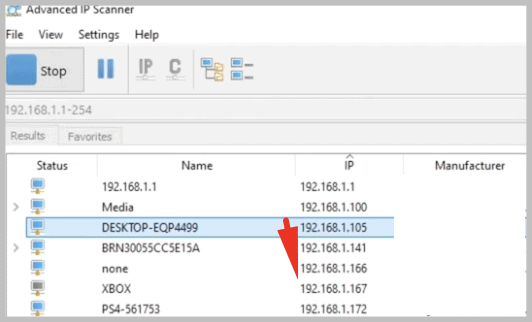
You may find it named Xbox. If not check for Microsoft or gaming. You’ll be able to see your IP address.
Note that to change it, you need to write down all the details flashing on your screen and then switch to Manual to input your IP address.
2. Set up an IP Address on Xbox One
It’s a pretty easy and simple step that you need to follow when you’re setting up an IP address on an Xbox One. Setting up an address isn’t at all difficult and the following guiding points or instructions will make it even easier. You need to write down your IP address, Subnet Mask, and Gateway somewhere to use it when you’re switching from automatic to manual IP address.
To set a static IP address follow the simple steps as mentioned:
🔴 Steps To Follow:
Step 1: Turn on your Xbox console by pushing the home button on your controller.
Step 2:Then it requires you to get into the side menu and then head on to the right to the system tab to find and click the option Settings.
Step 3: Under the general heading click on the option Network.
Step 4: Then on the next page, click on the option Network settings. Now click on the option Advanced settings.
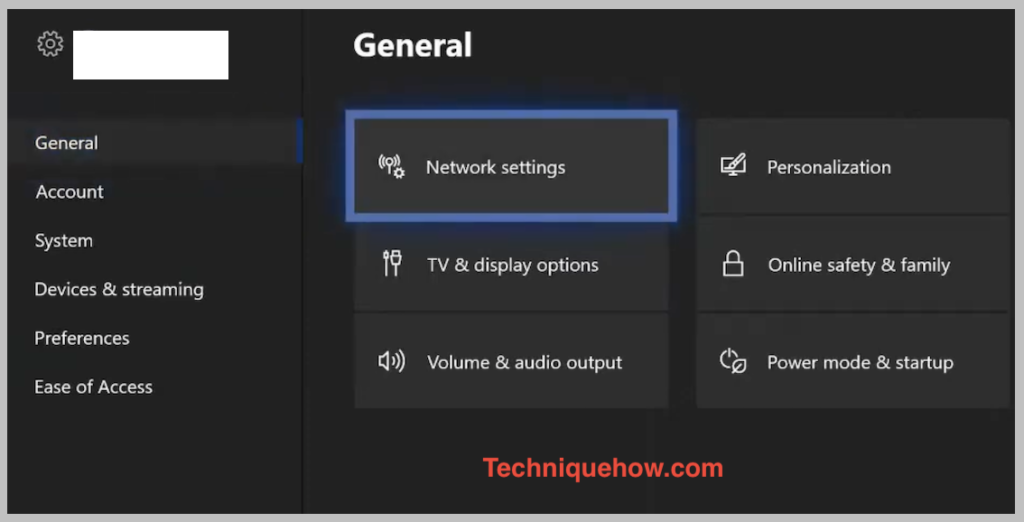
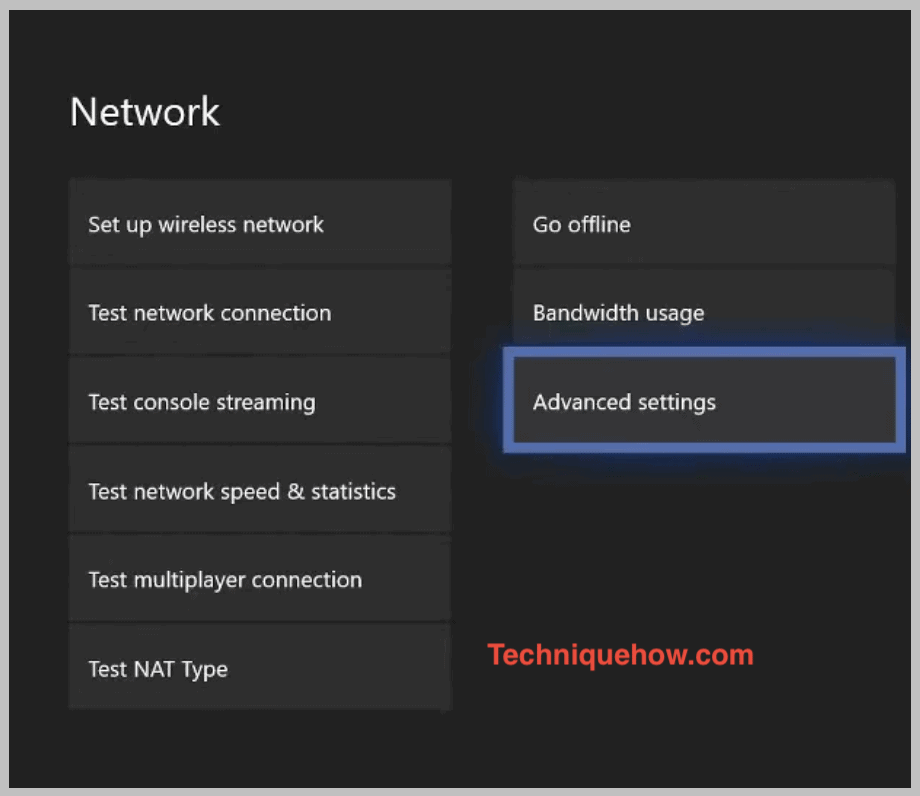
Step 5: Select you’ll be able to see the IP settings option and besides that, you’ll find the IP address.
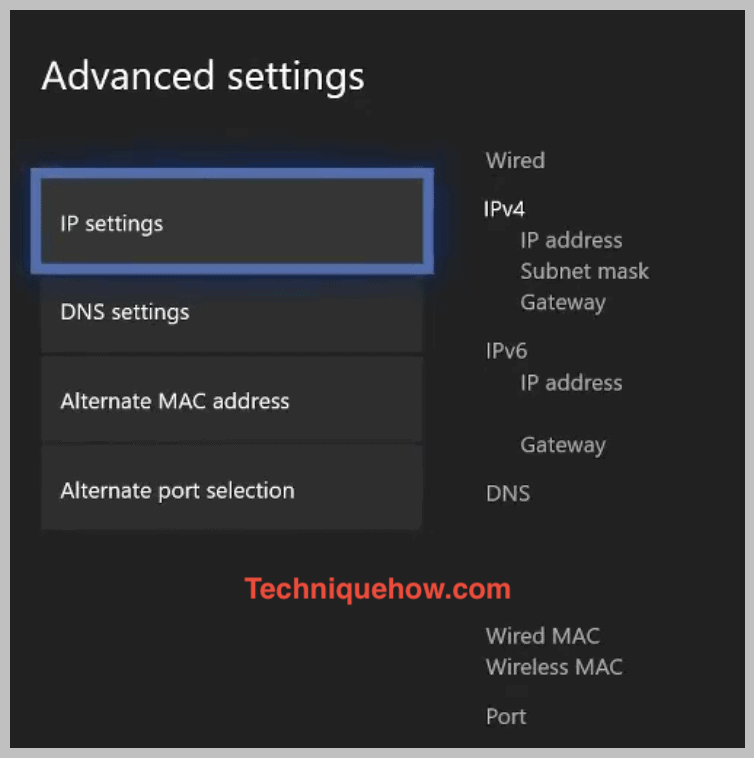
Step 6: Now you need to write down the IP address, Subnet Mask, and Gateway that you’ll find flashing on your screen. You’ll require it in the next step.
Turn the switch from Automatic to Manual. Then input your IP address along with all recorded details.
Conclusion:
The final thought is, that finding the IP address of an Xbox, whether yours or someone else’s, can be done through multiple methods. Using an IP address finder scanner or locating it directly on the Xbox One settings are both useful ways to find the IP address.
Also Read:
