✎ Key Takes:
» You can easily cancel your Facetune subscription on your iPhone by navigating to Settings, selecting your profile, and then accessing Subscriptions to find and cancel your Facetune membership.
Contents
How To Cancel Facetune Subscription on iPhone:
You can try the following steps below to cancel:
Step 1: Open iPhone Settings & Click on Profile
You can cancel the subscription to Facetune on your iPhone anytime you want. When you don’t need a subscription, you should cancel it so that you can avoid paying for it unnecessarily.
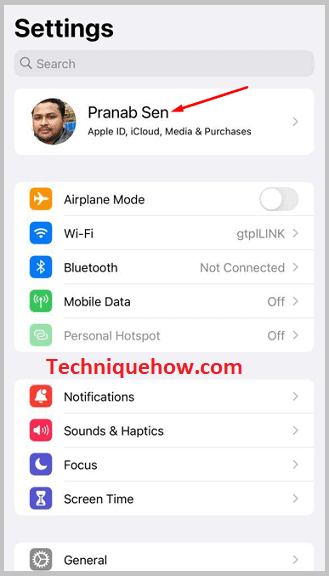
If you use an iPhone, you’ll be able to perform the cancellation of the subscription from the Settings app of your device. You’ll need to click on the Settings app from the homepage to open it and as soon as you open it, you’ll be able to see your name displayed at the top of the page.
The name is displayed as a representation of your profile. You’ll need to click on your profile name to proceed with the method of cancellation of the Facetune membership.
Step 2: Tap on Subscriptions
After clicking on the profile name, you’ll be taken to the next page where you’ll be displayed with a few options one after another. From the list of options, you need to click on Subscriptions to proceed with the method of cancellation of the Facetune membership.
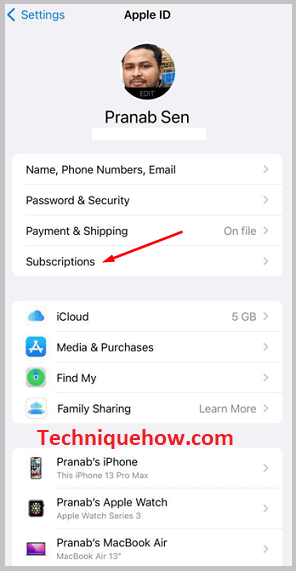
You should know that many people are not well aware of the method of cancellation of a subscription thinking that uninstalling the application cancels their Facetune membership. It doesn’t work in that manner.
You’ll need to do it manually by following the cancellation method as uninstalling doesn’t cancel membership and even if you uninstall the app without canceling the membership, you’ll still be charged.
Step 3: From Subscriptions Choose Facetune
After you click on the Subscriptions option, you’ll be displayed the list of apps to which you’ve subscribed from your iPhone profile. On the list, you’ll be able to see the name of the application along with other details like the expiry date of the subscription, etc. You’ll need to scroll down the list and find the Facetune app.
Then click on it. On the next page, it will show you all the details of your Facetune membership or subscription. You’ll be able to see the price of the monthly subscription that you pay, the date of subscription, etc.
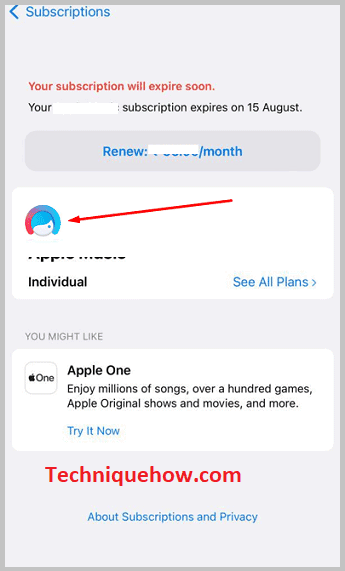
Step 4: Tap on ‘Cancel Subscription’
After clicking on the Facetune app from the list of apps that you’ve subscribed to, you’ll be taken to the next page where it will present all the details of the subscription. At the bottom of the page, you’ll find a red button that says Cancel Subscription. You’ll need to click on it to cancel your Facetune membership.
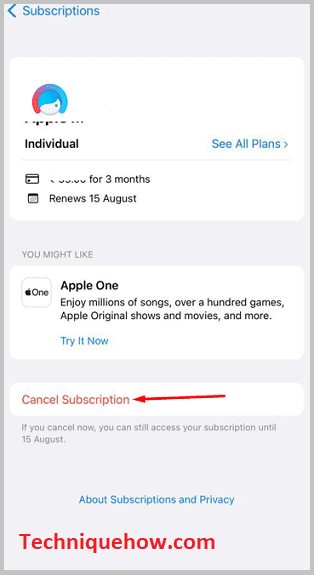
You should know that when you cancel your subscription to any app before the next billing, you’ll be able to use the facilities until your subscription expires that month.
Cancellation of the subscription to Facetune won’t affect or prevent you from using the free tools of Facetune but you’ll not be able to use the premium editing options anymore.
How To Cancel Facetune Subscription on Android:
Here are the steps below:
Step 1: Open Play Store & Payment & subscriptions
If you’re an Android user looking to cancel the Facetune membership or subscription, you’ll be able to do that from the Google Play Store app on Android.
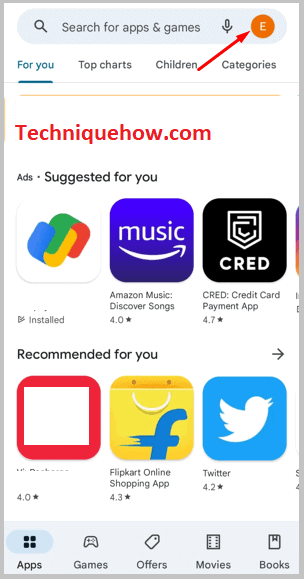
You’ll need to open the Google Play Store application on your Android device and look at the top right corner. You’ll be able to see a bell button and besides that, it will show you the profile icon or the initials of your Gmail account.
You’ll need to click on it. It will bring up a box with few options. From the set of options, you’ll need to click on Payment & subscriptions which is the third option in the list. It will take you to the following page.
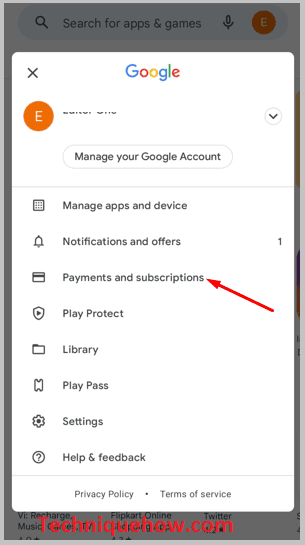
Step 2: Subscriptions > Choose Facetune and Tap on It
Once you’re taken to the Payment & subscriptions page, you’ll be able to see a few options displayed to you one after another. From the set of options, you’ll need to click on the second option i.e Subscriptions and then you’ll be able to see the list of apps that you’ve subscribed to from your Google account.
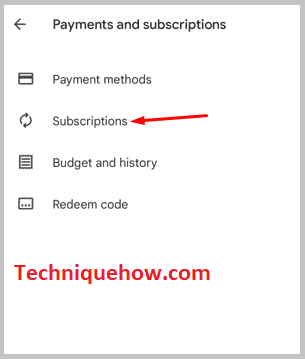
Under the list of Subscriptions, you’ll need to find Facetune and then click on it. It will take you to the next page i.e the Manage subscription page where you’ll be able to get the details of your subscription.
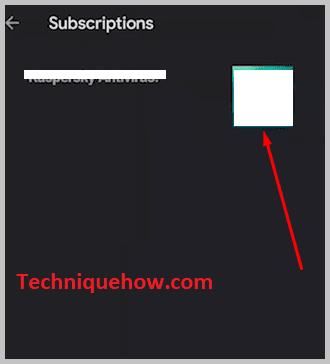
The VIP subscription to the Facetune app helps you to edit the pictures like a pro. It allows you to use premium editing tools that aren’t available to regular users. But you may not need it all the time which is when you may find it unnecessary spending.
Step 3: Once opened & Cancel Subscription
When you click on the Facetune app from the list of subscribed apps, you’ll be taken to the next page where you’ll be able to see the Cancel subscription option in green at the bottom of the screen. You’ll need to click on it to proceed with the cancellation of the subscription to Facetune.
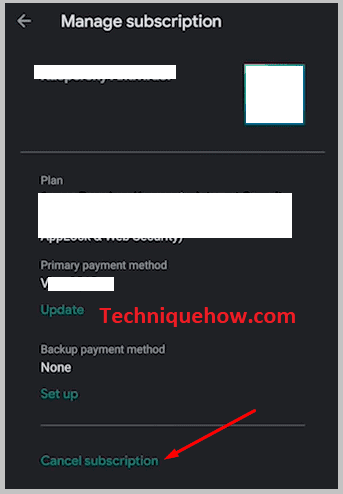
If you subscribe to Facetune, your subscription gets renewed every month until you cancel it manually. You can’t expect it to cancel on its own after one month or the first month. You’ll need to do it on your own manually so that it doesn’t get renewed.
Even if you unsubscribe to any application, you can still resubscribe again whenever you want to use the premium tools.
Step 4: Select Reason & Confirm
When you click on the Cancel subscription option on the Manage subscription page, you’ll be displayed a few possible causes that might be a reason for your unsubscribing to the app.
From the list of reasons, you’ll need to select the one that you find the most appropriate and accurate for you. If you don’t find any suitable reason then select Others and then click on the Continue button. You’ll need to confirm your action by clicking on Cancel subscription. Your subscription to the app will be canceled.
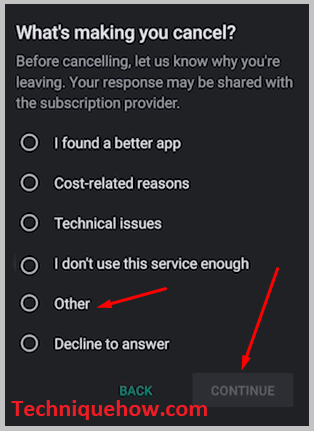
When you’re canceling your subscription to any app, you must be well aware of its cancellation policy.
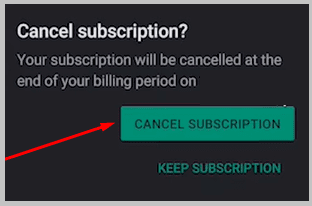
The Bottom Lines:
On iPhone, it has to be done from the Settings app but on Android devices, you’ll need to use the Google Play Store app to cancel your Facetune subscription. After you cancel your membership or subscription to Facetune, you can still resubscribe to it from the App Store or Google Play Store.
