✎ Key Takes:
» The most common reason why WhatsApp files would not download can be a ‘slow internet connection’. To fix this just go to the speed test tool and check for connection speed status or switch to another WiFi.
» Other than checking with the sender, make sure the file is accessible or not. The same has to be done for the invalid Google Drive link if it’s valid.
Contents
Where Are Downloading Files From WhatsApp Web:
You can use the following steps to manually download multiple files from WhatsApp Web:
Step 1: First of all, open WhatsApp Web on your computer and log in using your WhatsApp account.
Step 2: Then, just navigate to the chat where the files you want to download are located.
Step 3: After that, browse through the chat and find the individual files you want to download.
Step 4: Finally, click on each file to open the preview, and then use the download button to save it to your computer. Repeat this process for each file you want to download.
Why Downloading Multiple Files Is Blocked On WhatsApp Web:
There are several reasons why you can not download WhatsApp web files on your device. Let’s look at the below points:
1. You blocked permission to Download
You may notice that, whenever you open a file or website on your web browser, the browser asks for permission regarding notification of downloads, and a microphone. Generally, if people hit the block button it gets restricted.
Similarly, this can be the case in files downloaded from WhatsApp Web. At the time, when WhatsApp web asks you for permissions to allow downloading, you would have hit the block button. However, it is a very common thing and can be solved with a few changes in your WhatsApp web settings.
To check and solve, whether this is a reason why you are not able to download a file on the web, follow the steps below:
Step 1: Open the Chrome browser on your Desktop.
Step 2: Click on the “Three-Dots”, at the extreme right corner of the screen, on the right side of the profile icon.
Step 3: Scroll down till last and tap on “Settings”.
Step 4: On the Settings menu list, select “Cookies and site permissions”.
Step 5: Over there, under the “All Permissions” section, open > “Automatic Download” and check, whether WhatsApp web is on the “Block” list or “Allow” list.
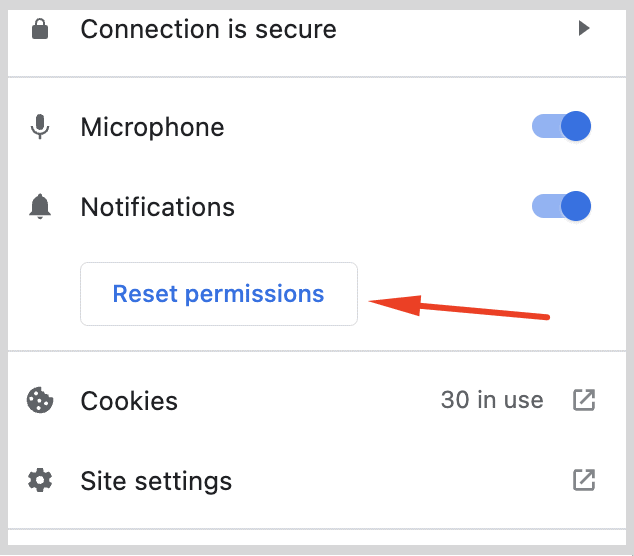
From there allow the permissions on the chrome settings.
2. No Apps to Open file
Many a time the file which comes on WhatsApp is not appropriate for your system and that is why even after downloading it is not getting opened.
This mainly happens, because either the sender has sent you a corrupted file that your system is not finding safe to open or the file is created using software that your system does not have. For example, to open a WPS pdf file, you must have the WPS app installed in your system, otherwise, it won’t get open.
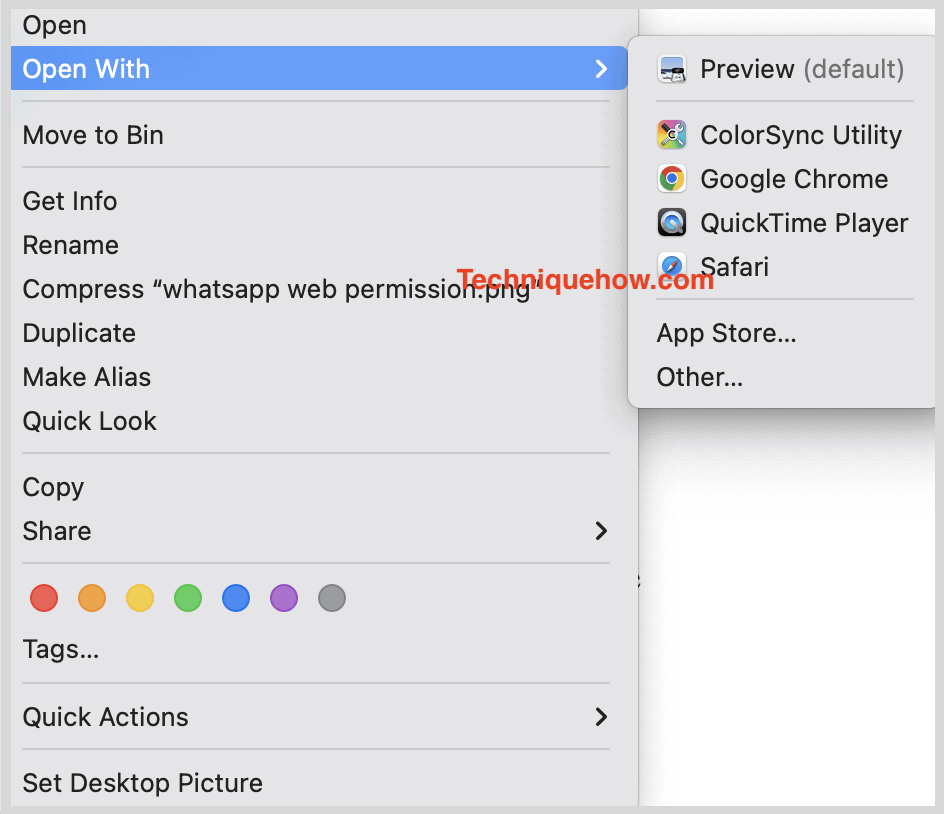
Thus, because of this reason, you are not able to download and open a particular file.
To solve this, you can check what kind of file it is and try to open it in that type of software or ask the sender about this.
3. The File is no Longer Available
There is a policy of WhatsApp that you might not be aware of. The policy is, that WhatsApp does not keep a file on its server after 30 days of its receiving. So, if you do not download or save a received file within 30 days, that file will no longer be available for downloading and is removed from the source.

To resolve this issue there is only one option to ask the sender to resend the file again. Once received download the file and keep it.
Even after, 30 days of downloading, WhatsApp removes the file from its server to reduce the load. Hence, if by mistake you lost the file after downloading, you would not be having any access to the file on WhatsApp.
4. Google Drive Link Invalid
If you are facing any issue in downloading a file from Google Drive, then the reason can be the invalid link. If that file is in Google Drive, then maybe the file is deleted or shared with a few people and that is why you’re seeing this.
The sender of the Google Drive link has to set the accessibility option for the link, either ‘All’ or ‘To listed email’. If the sender has not added your name to the list, you cannot open it, this can be one reason.
Apart from this, the other reason can be, that the shared link is deleted or disabled. The sender has the option to delete and disable the Google Drive link whenever he wants to. Also, he can set the due date/time for the link to be active. After that, the link will become invalid to use.
5. No Internet Connection
If nothing from above, then “Internet Connection” could definitely be the reason for downloading issue. If your internet connection is not stable the WhatsApp web will not work properly, you would not be able to download any files and media.
Check your internet connection and try to download it after it gets stable. You can easily check your internet connection, under the control panel and troubleshoot the problem.
You can switch to another WiFi to get the proper internet connectivity.
6. WhatsApp Web Disconnected
WhatsApp web is totally dependent on your mobile phone. That is, you cannot use the web version properly if your mobile is not turned on, kept nearby, connected to the internet, and WhatsApp running.
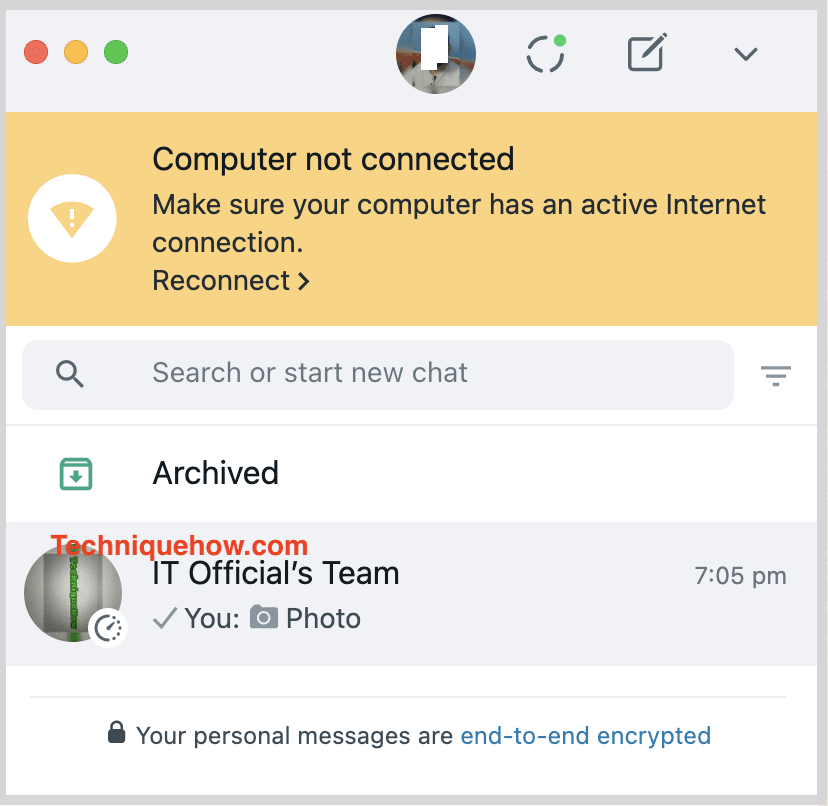
If your WhatsApp web is disconnected then, it is possible your mobile is not working well, check and fix the problem.
