✎ Key Points:
» If you can’t add music to your Facebook story then you have to switch to your mobile device, open the Facebook app and then tap on the ‘Create story‘ option, and then upload any music by tapping on the ‘Music‘ option.
» To fix if you can’t add music to your Facebook profile then, first of all, you have to go to the Play Store and update your Facebook app if the latest version is available.
Why Can’t I Add Music To My Facebook Profile:
You may have the following reasons why you can’t add music to your Facebook profile:
1. You’re Using an Older Version
You can only add music to your profile if you have updated the app. The older version of Facebook does not have the adding music option, so you need to upgrade the app to add music.
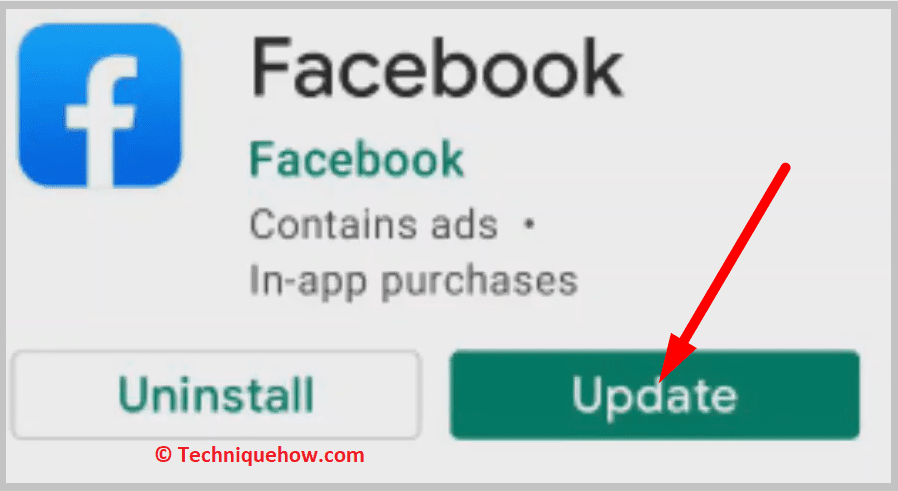
2. Can’t Find the Music To Add
You will not be able to add music that is not available on Facebook; you can use only the music that Facebook has in its library.
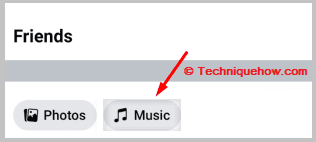
3. Music is Too Long
If the music you are trying to add is too long or the size is too large, then you can not add it to your profile.
You have to reduce the size of the music or trim it then you can add it to your posts.
How To Add Music To Facebook Profile:
Facebook provides its users with a feature that allows them to add music to their profiles.
But if you’re one of them facing issues with not having the option “Music” then we are here to provide you with the techniques or methods that you can perform to have that option.
You can perform either of these techniques and see which of these is helping you to get the “Music” option in your Facebook profile.
1. Audio Editor – Audio Cutter
With Audio Editor, you can cut the music as many times as you want and mix them.
It supports converting videos to audio format and changing the audio formats.
You can change the audio speed and customize the sound tag with this app.
🔗 Link: https://play.google.com/store/apps/details?id=com.eco.audioeditor.musiceditor
🔴 Steps To Follow:
Step 1: First, download the app from the Play Store, agree to its terms and conditions, and start using it.
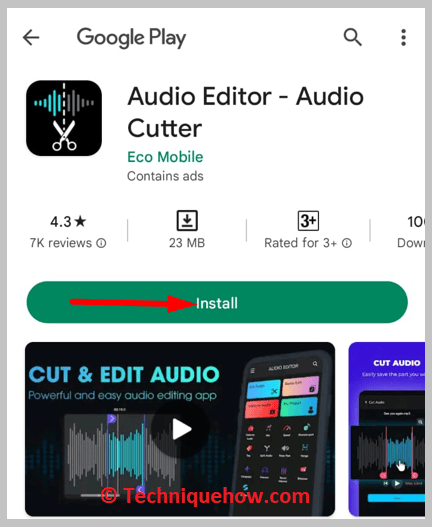
Step 2: Use the cut audio tool to extract a part of the song and any video editing tool to convert the audio file into a video format.
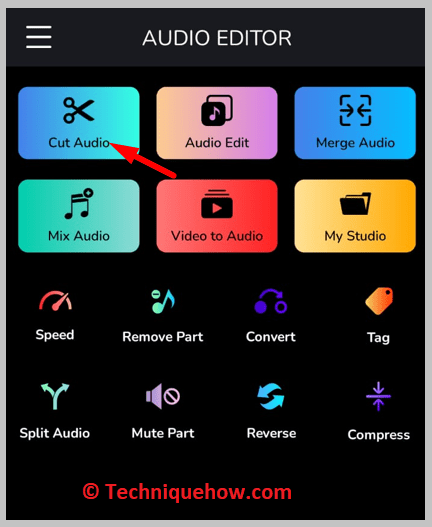
Step 3: You can post it on your account because Facebook does not allow you to directly upload your device audio on your profile.
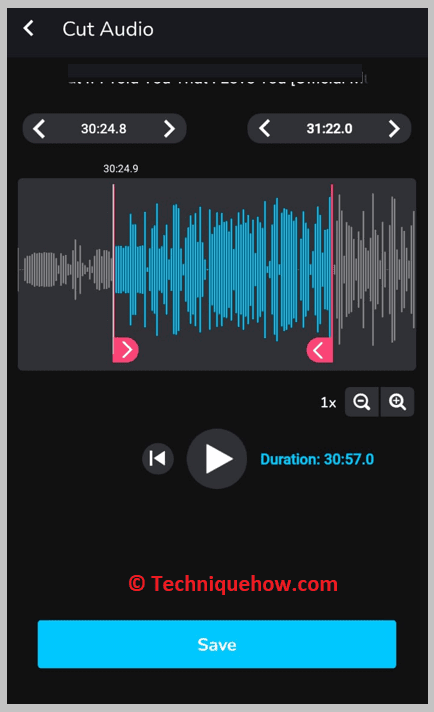
2. Clear Facebook Cache
Clearing the Facebook cache can help you with getting the “Music” option to your profile. It just requires you to perform some simple steps and it will be done. The cache is often a cause of Facebook misbehaving.
🔴 Steps To Follow:
Step 1: First, it requires you to open the “Settings” application on your phone.
Step 2: Then scroll down and head on to the option “Apps & notifications”. Clicking on it will lead to the next page where you’ll find the option of “App info ” as the first option on the page. Click on it to continue with this method.
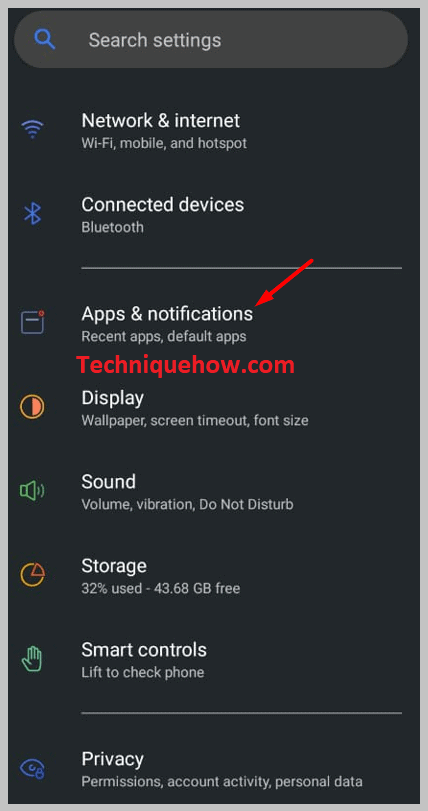
Step 3: After you get into the “App info ” page, you will find all your system applications arranged in some sort of way. From the list of applications find “Facebook” and click on it.
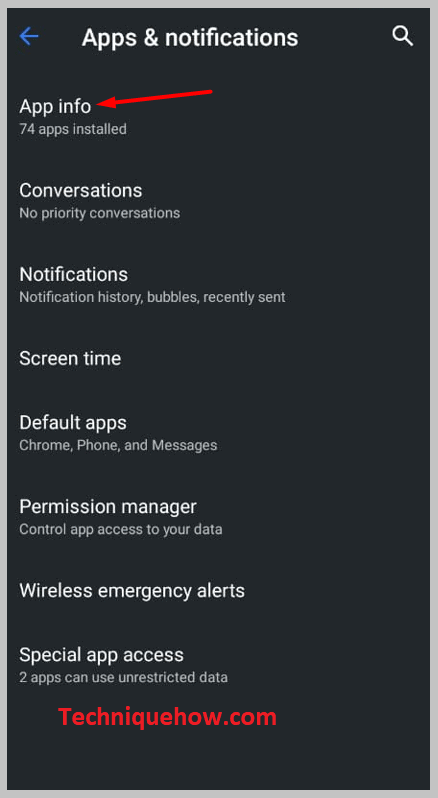
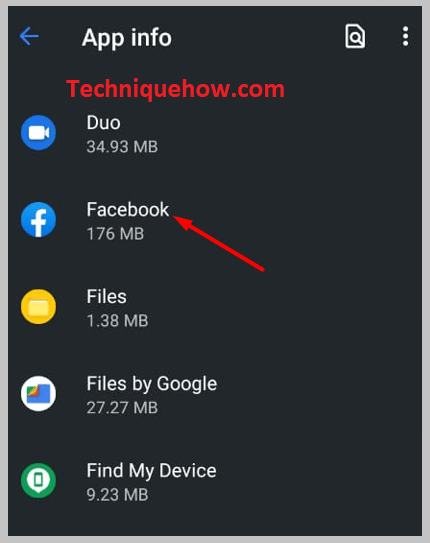
Step 4: Clicking on the Facebook option will take you to the next page. There you’ll find the option “Storage” or “Internal storage”. Clicking on it you’ll find the option CLEAR CACHE. Click and select it and your work will be done.
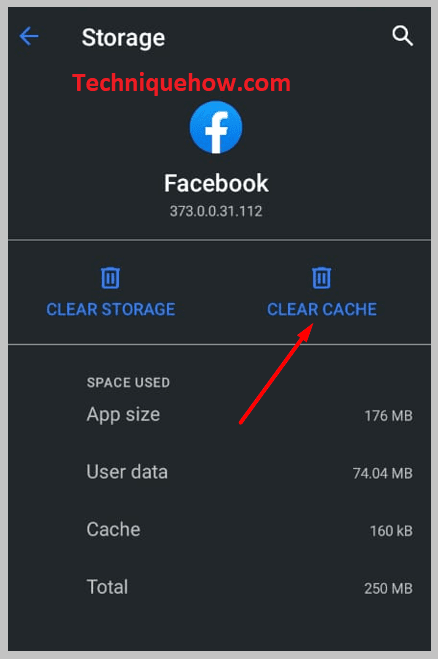
Now you can check if after clearing the Facebook cache you have got the “Music” option to your profile. If it has not worked you can try the next method.
3. Updating the Facebook App
If you’re not getting the music option then there are some chances that you are not using the updated version of the Facebook application. You can update the application from the Google Play store if you’re using an Android phone.
🔴 Steps To Follow:
Step 1: Open the Google Play Store application on your device.
Step 2: On the home page itself just at the top center position, you’ll find a search box.
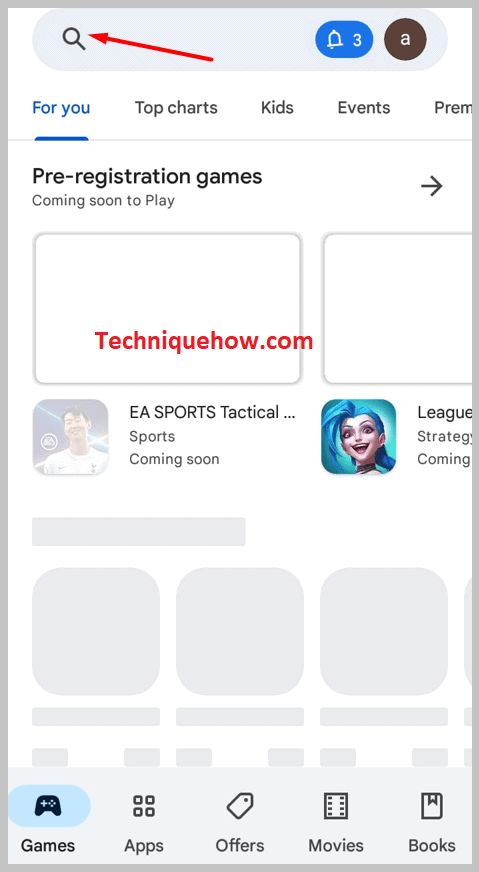
Step 3: Tap on it and write “Facebook” then search for the application. Play Store will display you the Facebook application.
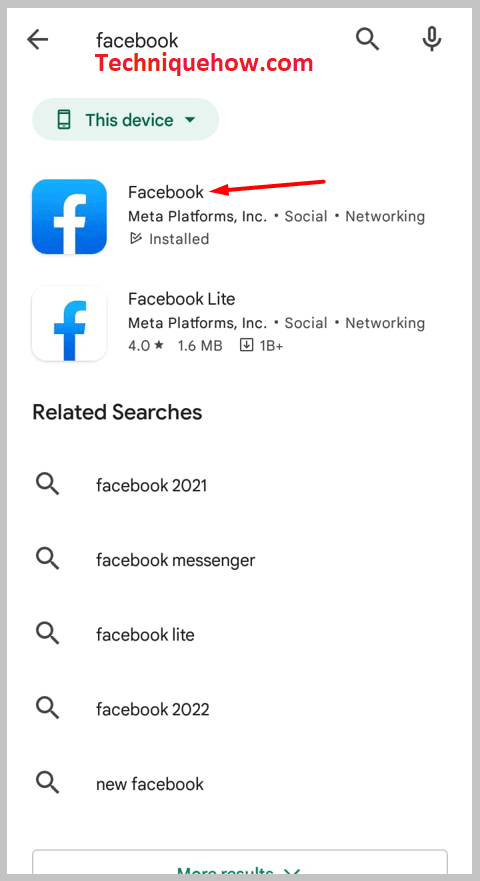
Step 4: If your application is not updated, you’ll find the option “Update” on the right side of the displayed Facebook application. Clicking on it will update the app.
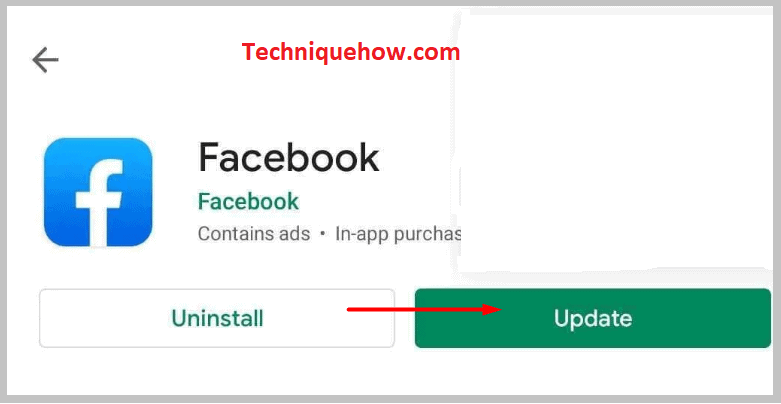
Step 5: When the application gets updated to the latest version, you’ll find the “Open” option in the same place where you had seen the “Update” option some minutes ago. Click on it and check if you find the “Music” option after updating the application.
Still haven’t got the option of “Music” in your profile…? Try the next the following method.
4. Go to m.facebook.com from PC
Here is another method that you can apply and see if it helps you in getting the music option in your Facebook profile. You can log in to your account from your desktop or laptop and check if you can add music to your Facebook profile from there.
🔴 Steps To Follow:
Step 1: First of all, open m.facebook.com from your Chrome browser.
Step 2: In the first box of the login page, you need to provide your email or phone number that is linked to your Facebook account. In the second box, fill it up with your account’s password and click on the blue login button below the box to get into your account.
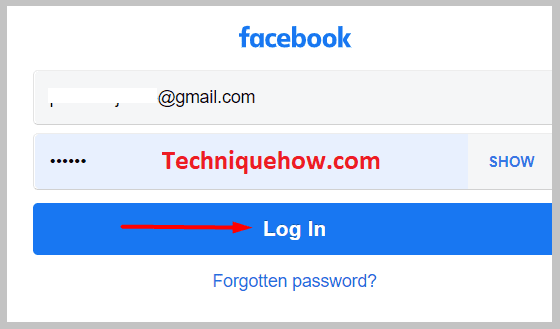
Step 3: After getting into your account, in the top section, you’ll find your profile icon with your name on its side. Click on it to get to your profile page.
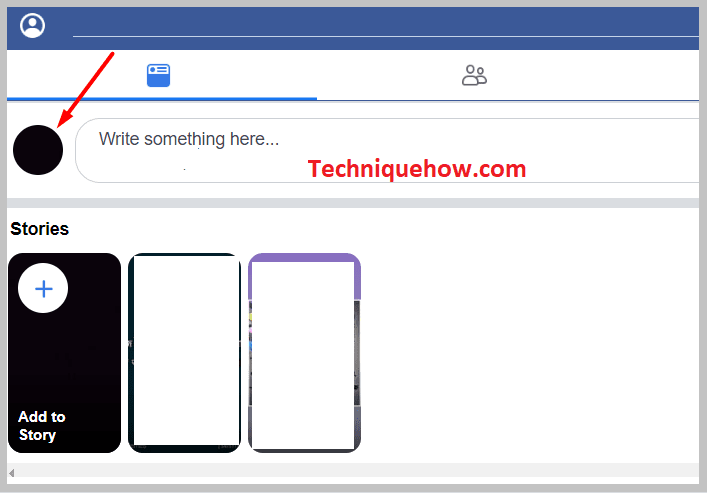
Step 4: Scroll down below to find the option “Music” which you’ll get below the options of live videos, photos /videos, and live events. Click on it to add music.
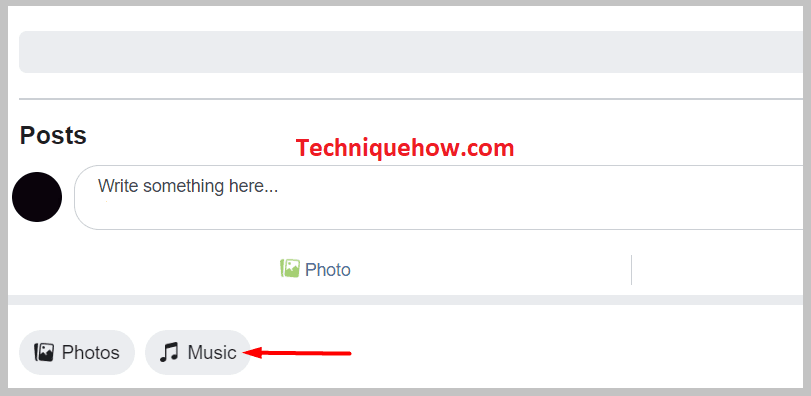
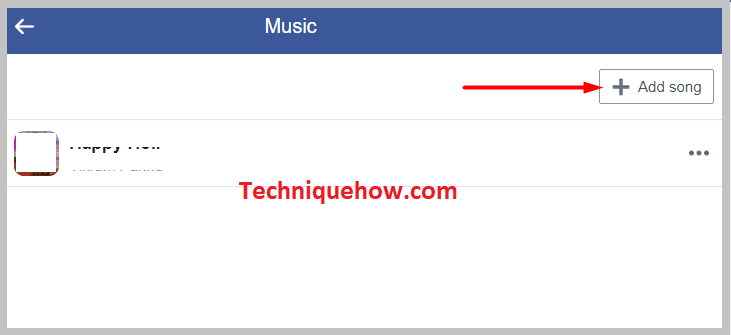
5. Uninstall & Re-install Facebook App
This is a method that you can try to get the “Music” option to your Facebook account. You can perform both the actions of uninstalling and reinstalling Facebook in the Google Play store itself.
🔴 Steps To Follow:
Step 1: Open the Play Store on your device.
Step 2: Search for the Facebook app in the search box.
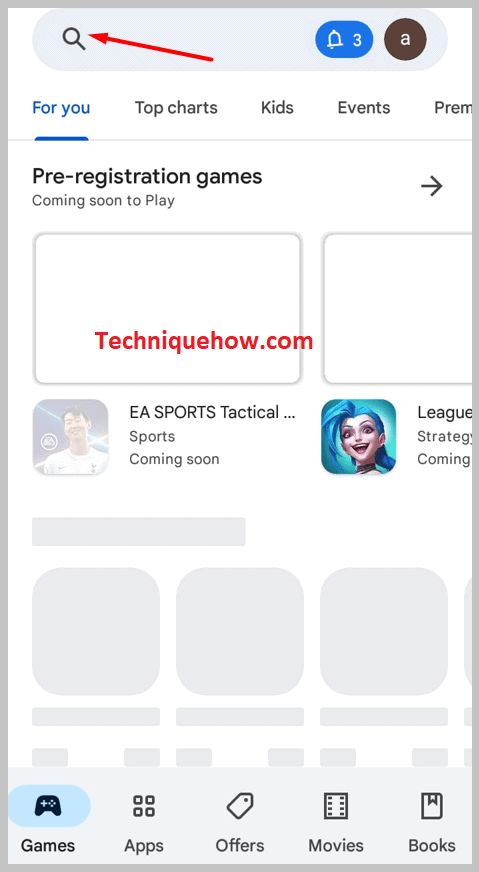
Step 3: When the result is displayed click on the name of the application or on the logo to get to the next page.
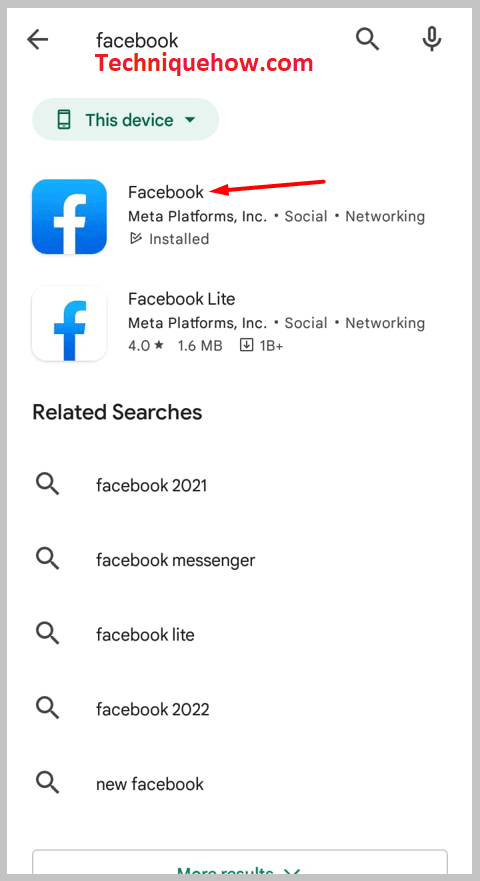
Step 4: On this page, you’ll find two options – uninstall and open. Click on uninstall to uninstall the app from your device.
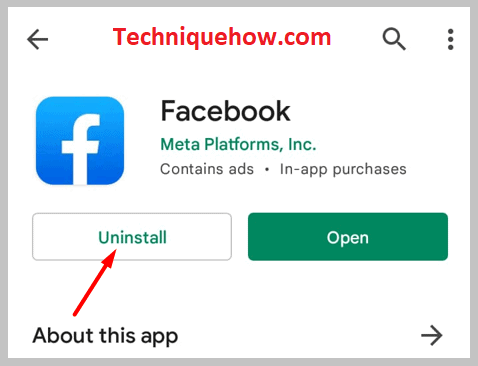
Step 5: Now for reinstalling the application, you will find the option “install” appearing immediately in place of “open” after you have uninstalled the application. Click on it to install the Facebook application again.
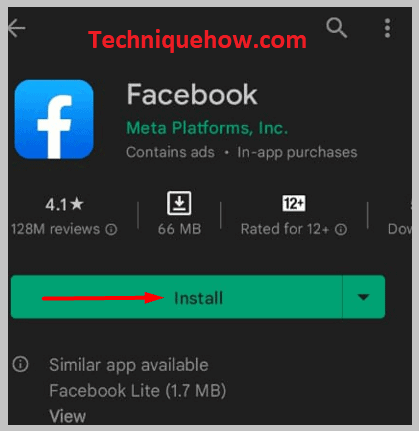
Step 6: After the completion of the installation process, click on “open” to use the application.
Step 7: Now you will find the application asking you to log into your account.
Step 8: Login by filling up the boxes with the right phone no. Or email address with the correct password.
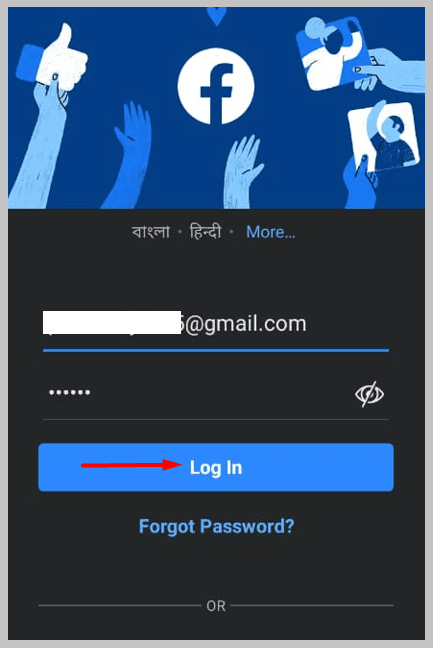
After a successful login session, you need to check if you have the music option on Facebook. If still, you haven’t got the “Music” option there might be a bug that needs to be reported.
