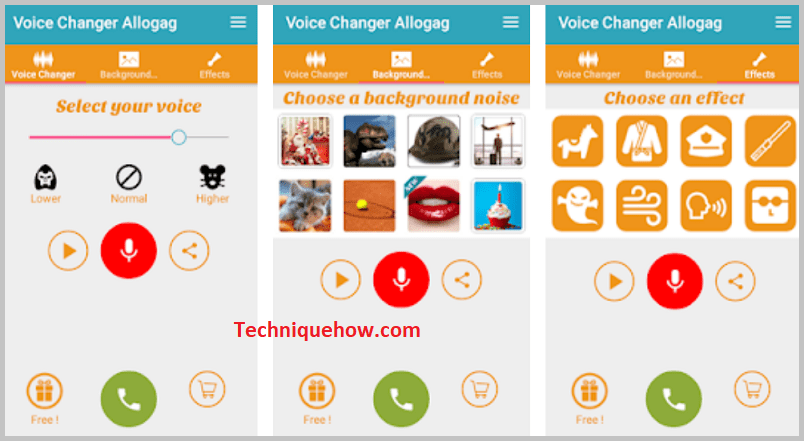✎ Key Points:
» You can change your voice on WhatsApp calls using popular apps like Voice Changer With Effects, Prank Dial, Fun Calls, and Voice Changer Prank Call.
» Just you have to use these third-party tools to alter your voice for WhatsApp calls and audio messages, allowing for a fun and creative experience.
Contents
🔯 Change Voice On Whatsapp Voice Note:
You’ll find all the necessary details about the features of these voice-changing apps. You’ll also have the details about the guiding steps to use the apps to record voice notes and share them on WhatsApp.
How To Change Voice On WhatsApp:
If you’re willing to change the voice on a WhatsApp call you need to use some third-party apps to do so. You need to download some specific applications for this purpose of voice change.
Applications like Voice Changer With Effects, Prank Dial, Fun Calls, and Voice Changer Prank Call are some of the applications that are suitable and capable of changing the voice while you’re on a WhatsApp call.
1. Using Voice Changer App
This application has several amazing features:
⭐️ Features:
◘ This application allows the user to save the changed voice into the memory.
◘ The result can be shared with others via WhatsApp and email.
◘ The apps have a feature that allows the user to import the pre-recorded sounds to convert or change the voice.
◘ It also has a feature that can help the user create a voice note from a simple text file.
◘ Another classic feature is that the app helps the user to create sounds.
🔴 Steps To Follow:
If you’re looking forward to using the application of Voice Changer with effects, here you’ve detailed steps to use it:
Step 1: First, install the Voice changer with Effects app and open the app on your device.
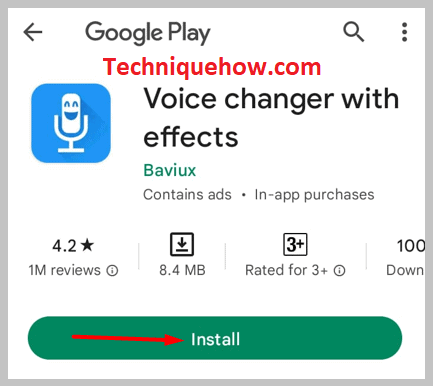
Step 2: Provide access to the app to record your voice first.
Step 3: When you need to record a voice note to change the voice, you need to click on the microphone symbols which you’ll find right at the top middle section of the screen.
Step 4: After recording the voice, click on the microphone sign again to stop and save it.
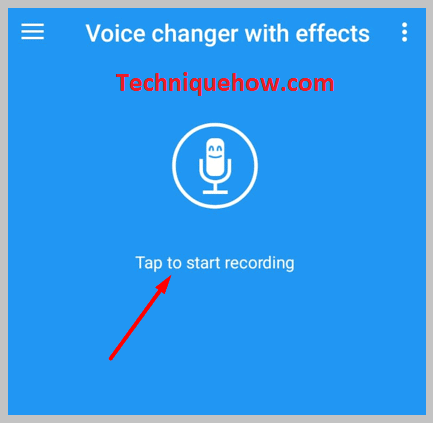
Step 5: Now you’ll be able to see a three-dot symbol on the right side next to all the displayed options.
Step 6: Select and click on the pause button on the voice note you want to hear. To send just click on the three-dots option next to it.
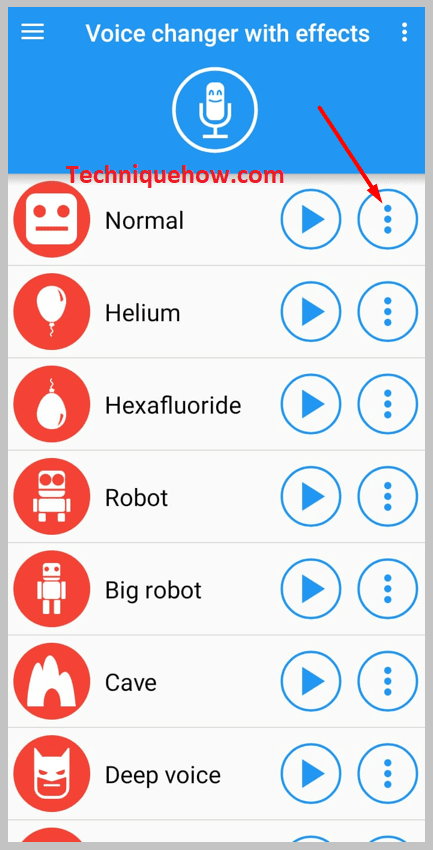
Step 7: Then from the set of promoting options, you need to click on Share, to share it via WhatsApp as voice notes and it’s done.

2. Prank Dial App
This is another great application that can help you change your voice on WhatsApp calls and audio notes. It also has different features to support and provide the users with a pleasurable experience of using the application.
⭐️ Features:
Prank dial has advanced features to send pre-recorded voice notes to others via WhatsApp.
◘ It uses a technology that offers a feature of a complete automated call process, so the app knows when to speak and listen.
◘ It allows the user to listen to his voice message before sending it to someone else.
◘ Allows you to share the prerecorded voice notes via other apps.
◘ You can add customized messages and turn them into voice notes.
🔴 Steps To Follow:
Step 1: First of all, install the Prank Dial app then open it on your device.
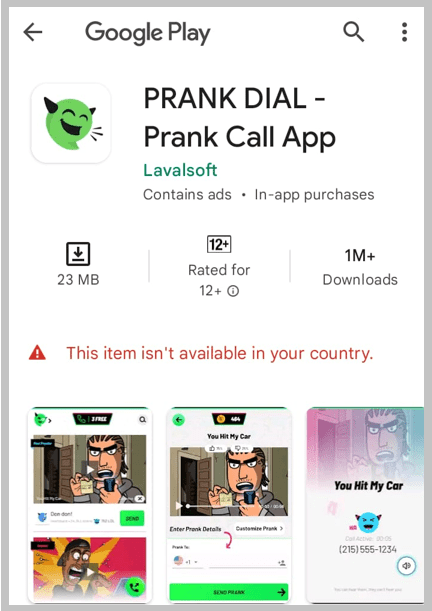
Step 2: Now you need to grant permission to the application to access recordings.
Step 3: You’ll be able to choose themes for your voice.
Step 4: Choose one from the displayed option and then click on it.
Step 5: You’ll be able to see that they provide you with a blank to fill and input the number of the person to whom you’re sending the prank voice and then click on Send Prank and you’re done.
You can even add your customized messages and then convert them to voice notes to add to calls.
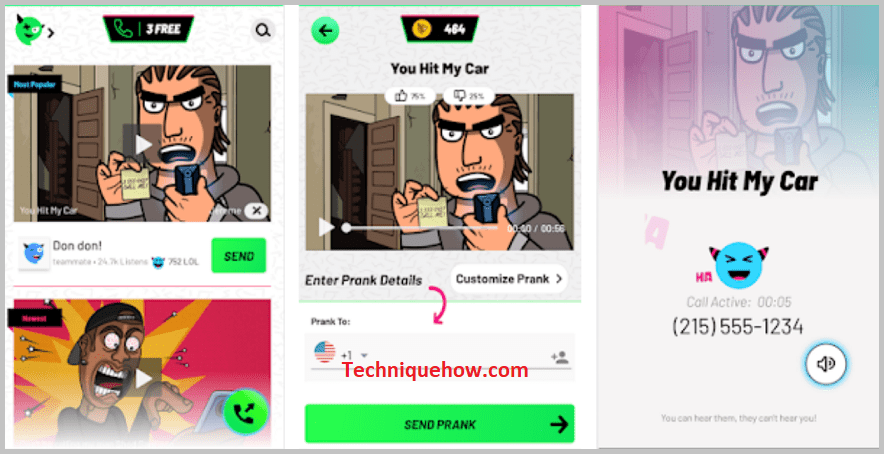
3. Using Fun Calls
Another useful application that helps the user to change his or her voice is to make a WhatsApp call or send voice messages.
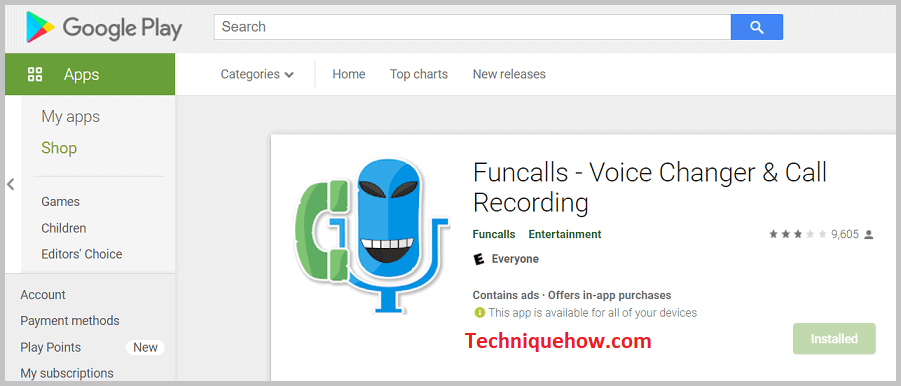
⭐️ Features:
The application Fun calls have some advanced features to help the users have pleasant experiences.
◘ It enables users to make international calls at a cheaper rate.
◘ The apps allow and add animal sounds and voice effects to the original voice to make it sound different.
◘ It can record and save the calls in the device’s memory for later use.
🔴 Steps To Follow:
Step 1: Download and install the application on your device.
Step 2: Open the application.
Step 3: You’ll be asked to provide permission to the application to access the storage and the recording. Grant the permission to move ahead.
Step 4: On the home page, you can first play a demo call to check the app and then tap on the plus + sign at the top left corner to buy any of the packages to make the prank calls.
Step 5: You need to tap on the green dial pad and then enter the number of the person whom you want to call.
Step 6: You can enable the record switch to record the call.
Step 7: You’ll be able to see several voice filters and effects to choose to make the calls. Select one and go ahead.
This application has a section of the Call log that enables the user to see the numbers that are being called using the apps.
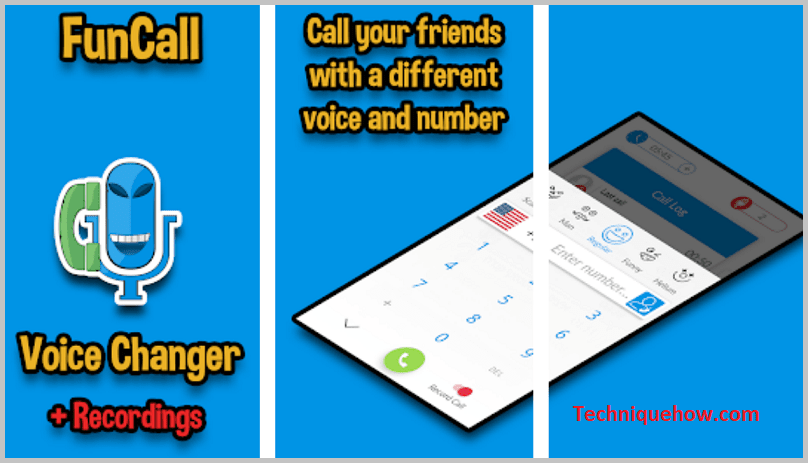
4. Voice changer prank call
This application is another voice-changing app that has advanced features.
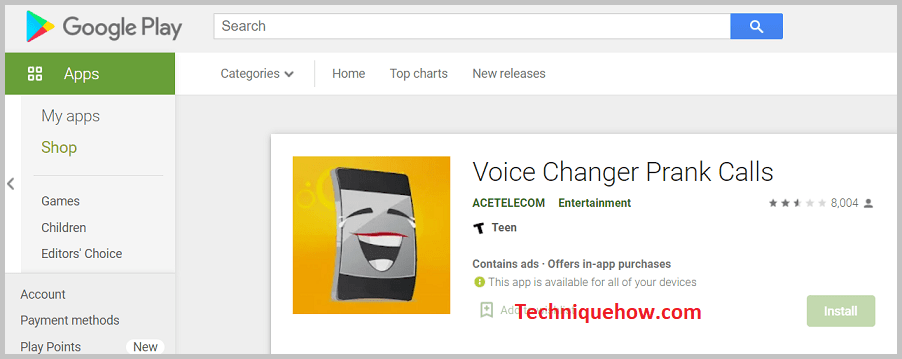
⭐️ Features:
◘ It helps you to send automatic voice prank calls.
◘ You can choose the prank option from numerous choices.
◘ You can also listen and share about the successful prank class via other apps and mail.
◘ Enables you to earn credits when pranking someone.
◘ Provides sound effects for the background.
🔴 Steps To Follow:
STEP 1: Download and open the application on your device.
STEP 2: You’ll be asked to sign in if you’re using it for the first time.
STEP 3: Grant permission to the app.
STEP 4: You need to locate the call option to click on it. You’ll be able to find it at the bottom of the screen.
STEP 5: Click on the call button next to the options and you’ll need to select or put the number to send calls.
STEP 6: Next, you need to tap on a call with a voice option.
STEP 7: It also provides you with the option to record the call. You’ll be able to get the background sounds from the options provided. To record the call, enable the toggle button and you’re good to go.
STEP 8: When you’re done pranking, you’ll be able to send it via WhatsApp as a voice message. You just need to click on the WhatsApp icon from the set of sharing options and you’ll be able to select the contact to share the prank.