✎ Key Takes:
» To delete the suggestions on the Instagram app, you need to clear the whole list of suggestions manually by clicking on the cross mark (X) beside each of the names.
» To delete the first letter search on Instagram, you need to clear the cache data of Instagram to clean the whole old search history of your account. It can be performed on both iPhone and Android.
How To Delete Instagram Search Suggestions When Typing:
You can clear your Instagram search suggestions when you’re typing by following any of the two mentioned methods precisely.
1. Clear Instagram Search Suggestions
You should use the following steps to clear your Instagram search suggestions on a desktop computer.
🔴 Steps To Follow:
You can try the steps below:
Step 1: First of all, open a web browser on your computer and visit the Instagram website.
Step 2: Then, log in to your Instagram account using your username and password.
Step 3: Next, click on your profile icon at the top right corner of the screen to go to your profile.
Step 4: Now, click on the Settings icon (gear icon) next to the Edit Profile button.
Then, click on “Privacy and Security” and select “Clear Search History” under the “Account Data” section.
2. Removing Each Suggestion
You can remove each of the suggestions appearing in the Recent search list. While you’re about to type a name into the search box, you’ll find a list of suggestions displayed to you.
The steps to perform this method are down below:
Step 1: Open the Instagram application on your mobile.
Step 2: You’ll have to click on the Search icon from the bottom panel of the application.
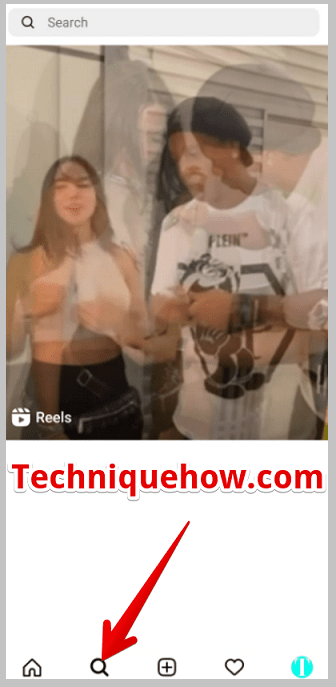
Step 3: Next, click on the search box, and you’ll find a list of suggestions displayed to you which are mainly based on your recent search.
Step 4: You’ll find that next to each name there’s a cross mark (X) icon. You’ve to click on the X icons next to the names, one by one, to remove all the suggestions from the list.
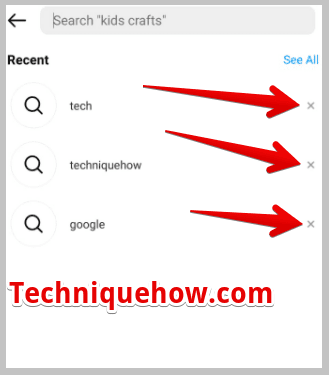
After all the suggestions are removed, the list would appear blank with no names.
3. Turning Off the Internet
You can turn off the internet of your device to stop suggestions from appearing while you’re typing. You need to turn off your mobile data or WiFi as soon as you enter Instagram and then type the name of the person whom you want to search.
But before you hit the search button, you need to turn on the WiFi or mobile data to search for the user.
The steps to perform this method are down below:
Step 1: Open the Instagram application on your mobile.
Step 2: Next, turn off the mobile data or WiFi button from the top panel.
Step 3: Tap on the Search icon and then tap on the search box. Type the name of the user you want to search for in the search box.
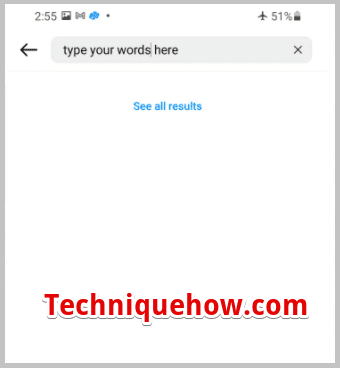
Step 4: Next, you need to turn on the internet by switching on either mobile data or WiFi.
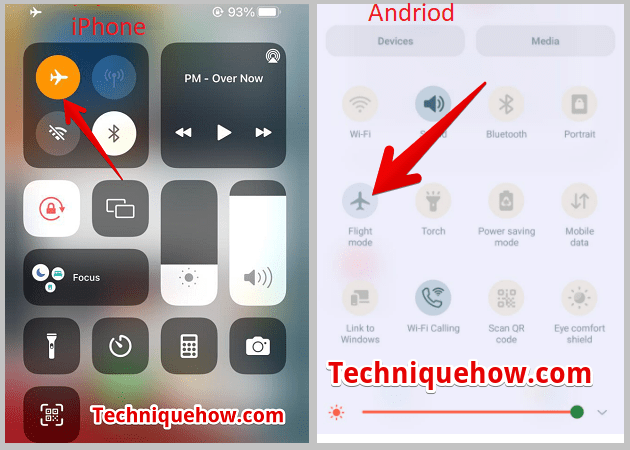
Step 5: Click on the search button to search for the user and you’ll be displayed on the result page.
How To Delete Instagram Suggestions:
If you’re looking to clear your whole old search history so that you don’t get to see your old searches appearing as suggestions, you need to clear the cache data of Instagram.
By clearing the cache data you’ll be able to clear the whole old search history:
1. Clearing Cache Data on Android
You can clear Instagram’s cache data so that they won’t be displayed to you as suggestions while you’re typing someone’s name into the Instagram search box.
Even if you type by switching off the data connection or WiFi you may still see some old searches appearing as suggestions. To avoid getting that you need to first clear the whole search history on Instagram which can be done by clearing the cache data of the Instagram application from App settings.
After you clear the cache data of the Instagram application, your old search history will be deleted totally and won’t appear as suggestions.
The steps below will guide you to clear cache data on Android:
Step 1: Open the Settings application on your Android mobile.
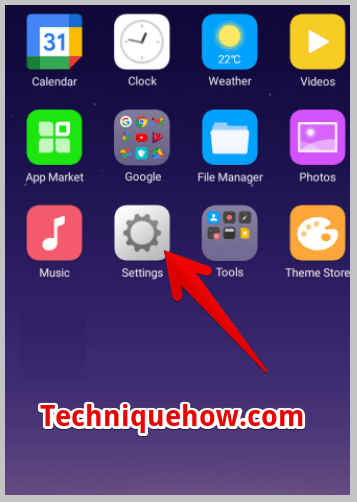
Step 2: Scroll down the page to find the option Applications and Permission.
Step 3: On the following page, tap on the option App Management to proceed forward.
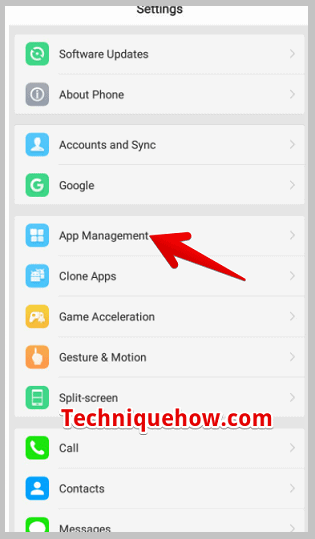
Step 4: It will open up the app list, which you need to scroll down and find the Instagram app, then tap on it.
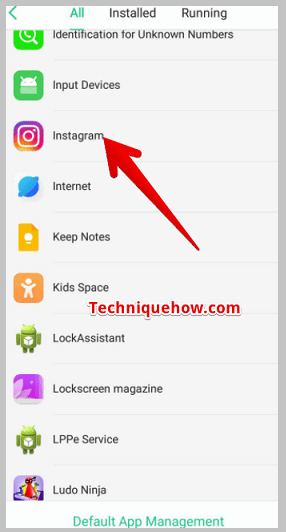
Step 5: On the next page, you’ll need to tap on Internal storage and then tap on Clear Cache. This will clear up the whole old search history.
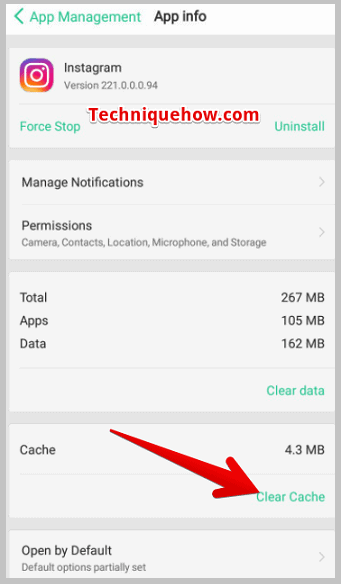
2. Clearing Cache Data on iPhone
You’ve to clear the cache data of Instagram on the iPhone by heading onto the iPhone Storage section where you need to select the Instagram app and then click on the option Remove App to clear the cache. You’ll need to reinstall the app once again from the app store.
The steps below will help you clear the cache of Instagram on your iPhone:
Step 1: Open the Settings app on your iPhone.
Step 2: You need to scroll down the page to find the option ‘General’, just tap on it.
Step 3: Next, tap on iPhone Storage after scrolling down the page.
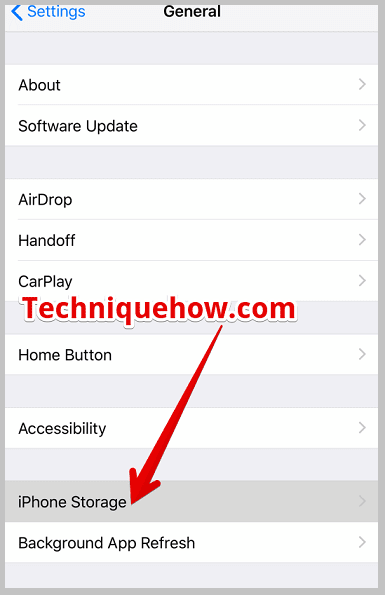
Step 4: You’ll be displayed with a list of apps that are available on your device. From the list find the app Instagram and then tap on it.
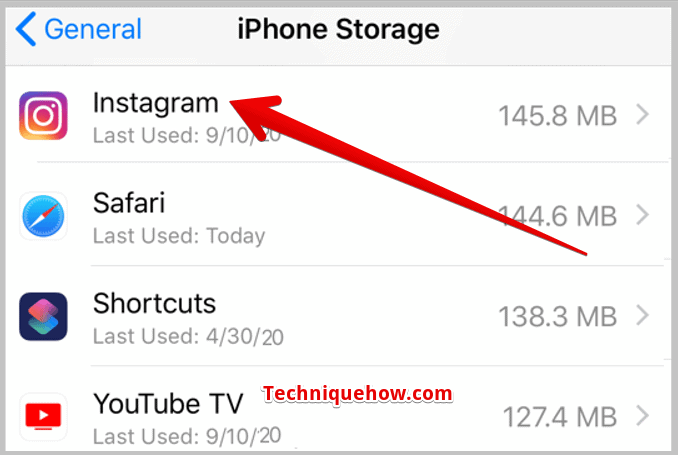
Step 5: On the following page, you’ll see the option Delete App, tap on it to clear the Instagram cache.
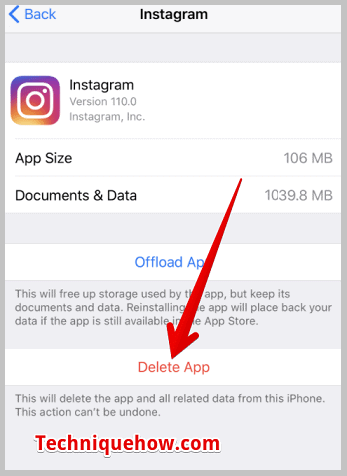
Step 6: Next, from the App Store reinstall Instagram.
Another way to get rid of Instagram search history or cache,
Step 1: First of all, open the Settings app on your iPhone.
Step 2: Next tap & hold on to the Instagram app.
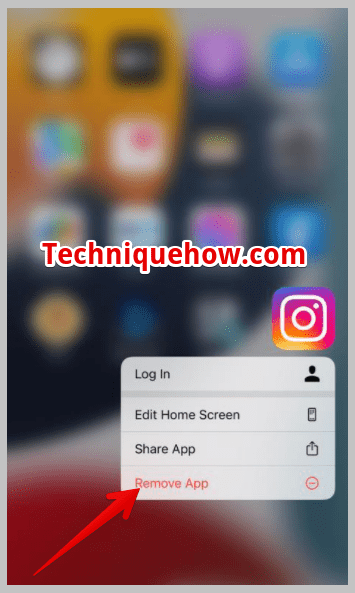
Step 3: Then tap on the ‘Remove app’ option to delete it from your iPhone.
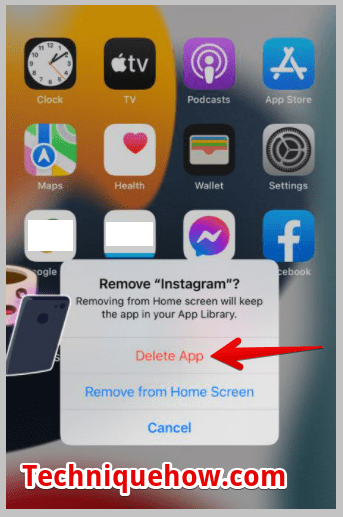
Step 4: Now open the app store and reinstall Instagram.
Step 5: Now log in with the account again, it will have no more search history.
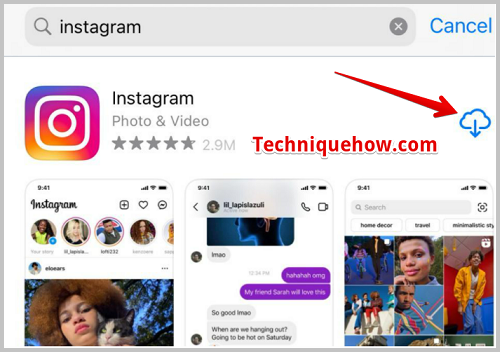
That’s All.
Frequently Asked Questions:
1. How Do I Stop Instagram from Providing Suggestions?
If you want to stop Instagram from giving your profile as a suggestion then you have to go to the profile section and turn off similar account suggestions from the settings.
2. Why does my search history appear after I delete it?
If you just cleared your search history, the newly searched items will show up and if new searches happened through another device then these also show up.
