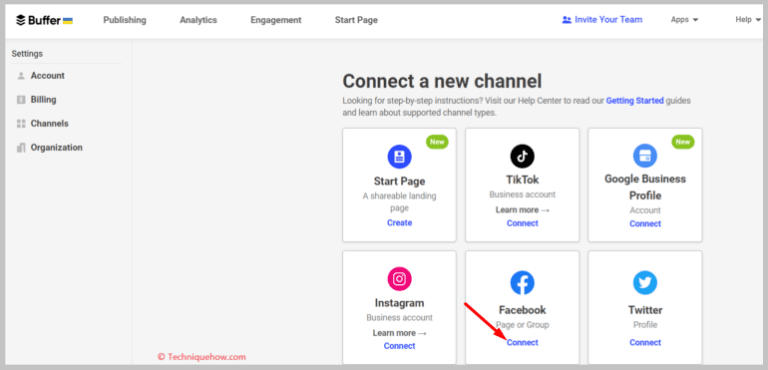✎ Key Takes:
» You can create a carousel post on Facebook by navigating to the Business Manager page, clicking on ‘Create a post,’ and selecting the carousel type. Alternatively, access the Ads Manager to create campaign ads if the option isn’t visible on the business page.
» Also, use clear and engaging photos or videos when adding content to the carousel, along with a relevant link. Ensure the visibility of the carousel option by managing it through the Business Manager tool on the Facebook Ads Manager account.
Contents
Why Can’t I Create A Carousel Post On Facebook:
These are the reasons for why you can’t create a carousel post on Facebook:
1. Not using the Facebook Business page
Facebook Carousel posts are beneficial for businesses because they increase your posts’ engagement rate.
If you want to create a carousel post on Facebook, then you can not do it using a regular Facebook account; you need a Facebook Business page where you can do it.
2. Use a Facebook Ads Manager account
A user can’t get the carousel post option from a Facebook page. You need a Facebook Ads Manager account to create a carousel post with videos or images.
It attracts users, so for the growth of a business, business managers always want to use this method, so they need a Facebook Ads Manager account.
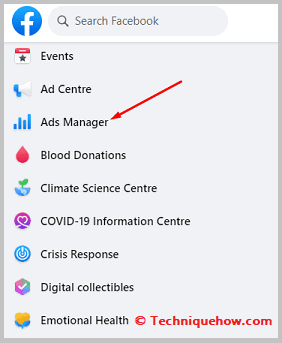
3. Can’t Find the page Posts
To create a carousel post and publish it, you need Facebook’s Page posts to feature; if you can not find the Page posts feature, you can not make a carousel post.
You can check if you see the list by scrolling it to the bottom; if it is not there, that means after the update, they either change the position or remove the feature.
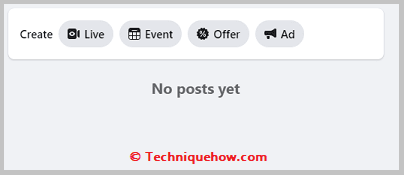
4. Can’t create regular carousel posts anymore
After getting all the features and having a business ads manager Facebook account, there are specific criteria that you need to reach to create a Facebook Carousel post.
Facebook Carousel posts do not allow low-resolution pictures, so if you have this type of picture, you must convert it to a High-Resolution Image and Publish It.
Facebook Carousel Post Not Working:
This issue is seen on the Facebook platform when a carousel post is not working as expected.
This means that when you create a carousel post, it’s not functioning properly, such as not displaying multiple images or slides as intended.
You can try checking if the images or slides you included in the carousel meet the size and format requirements set by Facebook.
If you want, you can also try deleting the carousel post and creating a new one to see if the issue persists.
How to Create a Carousel Post on Facebook:
If you want to create a carousel post for your Facebook page, you have to follow some particular steps and before that, you have to make the photos and videos in that particular resolution.
Once these things are ready you are good to go follow the simple steps to create the first carousel on your Facebook page if you have never done this.
This process is done in two different steps, opening the Facebook Ads Manager account and from there you will have to create an Ad campaign and then from the Business Manager, you can create a carousel post.
1. Create On Facebook Page
To create a carousel post on your Facebook page you have to follow these steps below:
Step 1: First of all, log in to Facebook & open the Facebook Ads Manager, and then ‘Create a campaign’ from the ‘Campaigns’ tab.
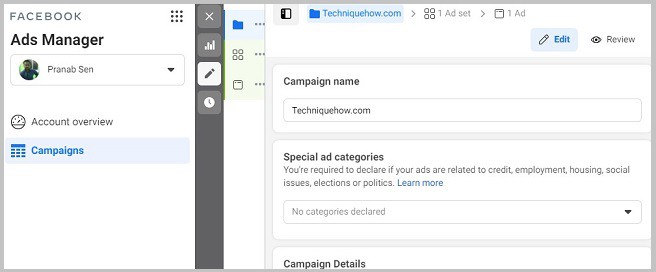
Step 2: Name the campaign and go to ‘New ad set’ and select the page where you want the carousel post to appear and then complete the setup for your ad campaign.

Step 3: Now from the next tab ‘ad’, you will see multiple options like Single or Carousel post. You have to select the carousel option to create a carousel post for your Facebook page.
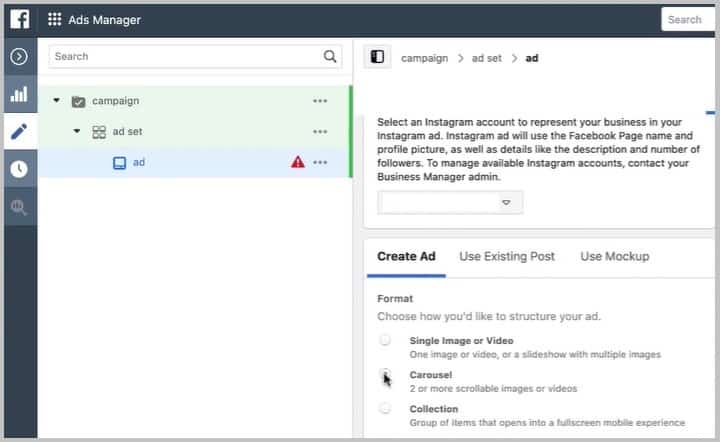
Step 4: You will see more than 3 slides to add your carousel images or videos onto a single carousel post. You have to select the images in 1080*1080 pixels and then go to the next slide and add your next images or videos as you can select a maximum of up to 6 slides/cards (now 3) on the carousel post.
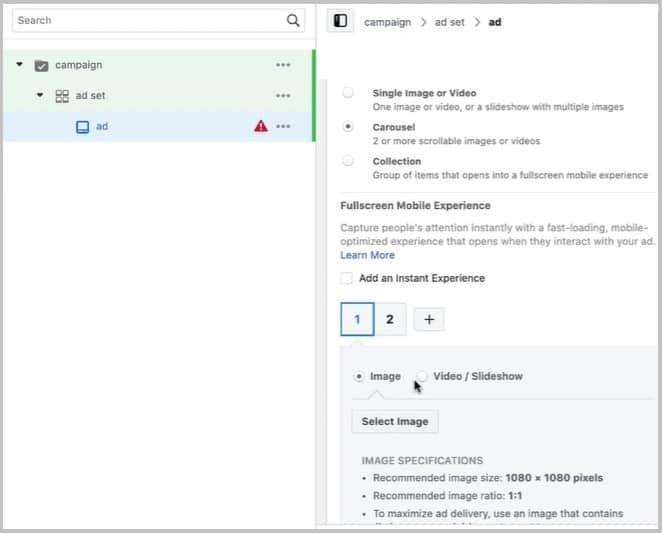
Step 5: Now, this will ask you to add the website address for every slide you add and you have to put the destination URL where you want to take visitors to.
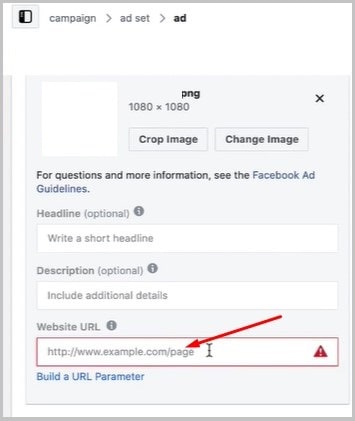
Step 6: Once the post gets saved on the draft, you have to go to the Business Manager option. From the upper section just click on the ‘Page Posts’ option.
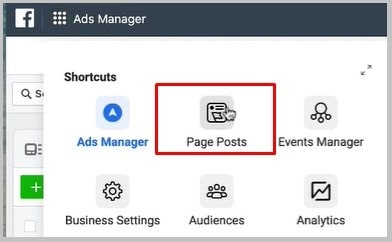
Step 7: On the post tab, you will find the option ‘Ads’ and from there you will see that drafted carousel post that you have just saved from the Ads Manager account select that post you have to click on the ‘Publish’ option and from the dropdown button in order to publish that on your Facebook page.
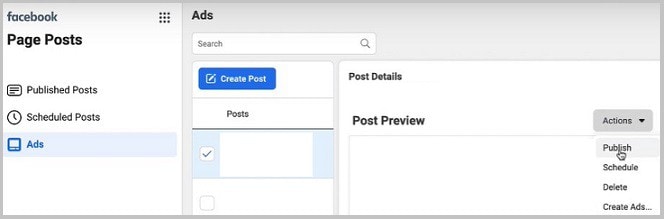
Step 8: Finally, go to the Ads Manager account and delete that campaign if you don’t want to run the ads on it. Remember that if you cancel the Ads campaign, it will still be available on the Facebook Page.
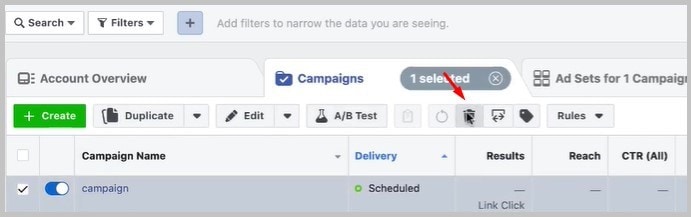
That’s all you have to do to create a carousel post on a Facebook page and Publish that on your page without any expenses to the ads.
2. Uploading Video carousel on Facebook
You definitely can add videos to your Facebook carousel post but the video resolution might be 1080p.
You just have to upload videos on each card with the added website link that you want people to visit.
To add a video on a Facebook carousel post:
1. Go to Facebook Ads Manager and from the Ads tab, add a campaign and select the post ad type as ‘carousel’.
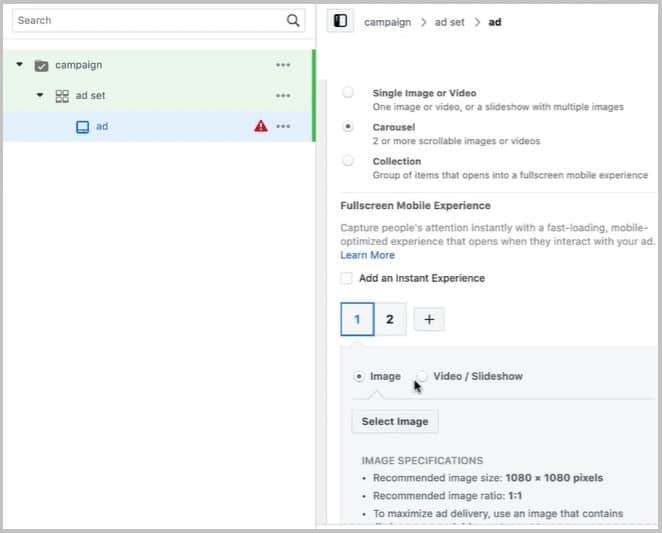
2. Now you will get multiple cards to add your videos or images. In order to upload a video just tap on the video option and then upload your HD video (1080p) to that carousel post one by one on each card (in case it’s a video carousel).
3. Buffer Adverts Manager For Facebook
You can try the following steps in order to do this.
Step 1: Create a Buffer account
Use this link: https://buffer.com/library/facebook-carousel-ads/; go to the Buffer website, and click on the Get started now option.
Create an account using your email, create a new password, and buy the suitable plan for your account; now, from the “Analytics” section you can check your activities.
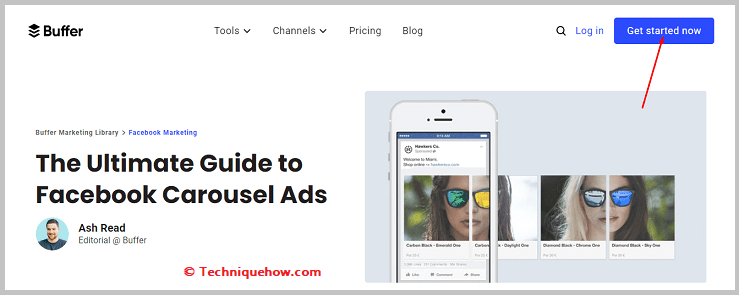
Step 2: Open Facebook Page and Create Carousel Post
Open your Facebook page and click on the Promote option from the top right corner, then from the drop-down options, select Promote your website.
After that, the Ads window will open, click on the “+” icon under the Images tab and select some cards.
Next, after filling in the other details, click Promote to promote your website.
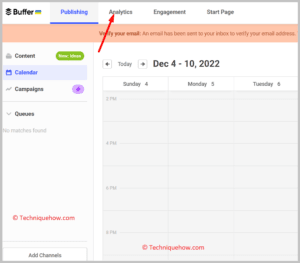
Step 3: Create Carousel Ads from Adverts Manager
Go to your Facebook page, click the Create Advert option, then choose the objective for your campaign on the next page.
Now select the audience and the budget, then go to the Create advert screen and choose “Multiple images in one advert” to build a carousel ad.