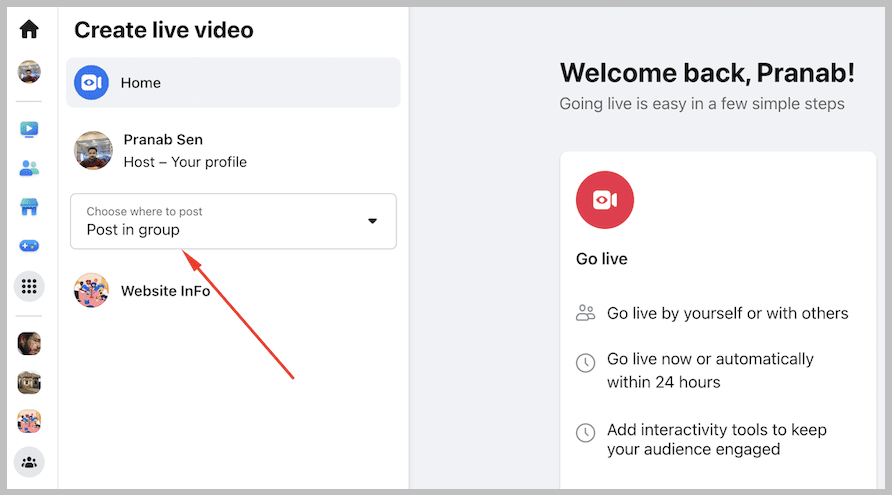✎ Key Takes:
» You can initiate a private Facebook Live by adjusting the audience settings to “Specific friends,” allowing you to choose who sees your Live broadcast.
» Also, you can use the privacy features while creating a Facebook group, setting it to private, and seamlessly starting a Live stream within the exclusive group environment.
Contents
Can Facebook Live Be Private?
It is possible to privately broadcast a Facebook Live video, limiting the audience to specific people or groups. When starting a Facebook Live broadcast, you can select the audience for the video by choosing either “Public,” “Friends,” “Friends except…” or “Specific friends.”
Choosing “Specific friends” allows you to choose who can view the video by adding individual Facebook friends or groups to the list. Only those in the selected audience can see the video while it’s Live and after it ends.
It’s important to note that Facebook Live videos can be shared, and if someone shares a private video, it may become available to a broader audience than intended.
How to Create Private Facebook Live:
To create a private Facebook Live video, follow these steps:
🔴 Steps To Follow:
Step 1: Log in to your Facebook and start Live
First, open the Facebook app and log in to your account with the credentials; now, you must start the Facebook Live video.
You can do it from the homepage of Facebook, or you can go to your Facebook profile page and start the Live. To do it from the Facebook homepage, click on the blank space where you post anything on Facebook, and you can see the Live button.
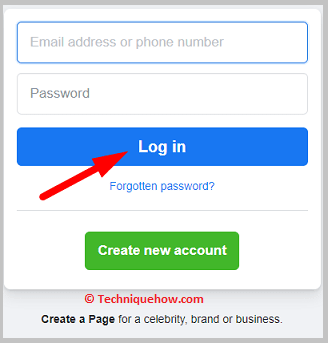
If you want to start it from the Facebook profile page, click on the Three lines from the top right corner of the homepage, click on your profile picture, and when you enter your profile page, scroll down, and you can see the Live button there.
Step 2: Start Facebook Live and change the audience
Now click the “Live” button to start a new Facebook Live video. In the “Live Video” section, click the gear icon next to “To:”.
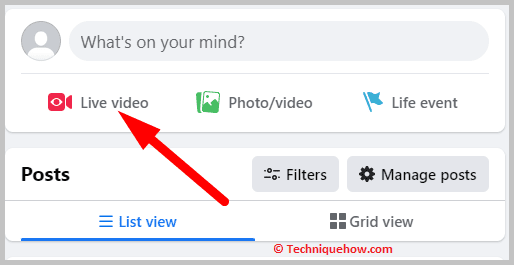
You can see a lot of settings there; select “Specific friends” from the list of options. Enter the names of the people or groups you want to invite to watch your private Facebook Live video.
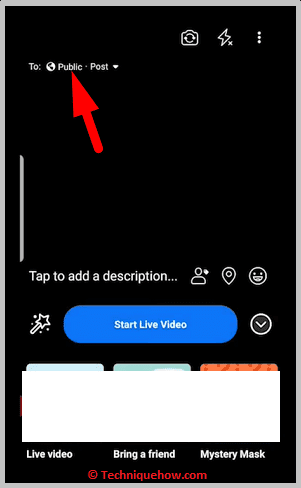
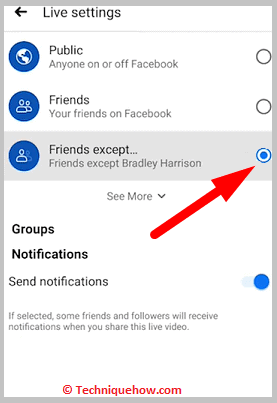
Step 3: Save the changes and start the Live
Once you select your audience, click the “Save” button to confirm the changes.
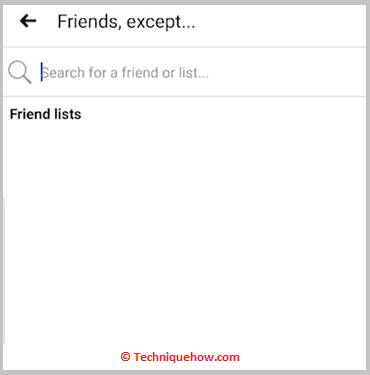
Click “Go Live” to begin your private Facebook Live video. When you start your video, you can see only the friends you selected watching you, not the others.
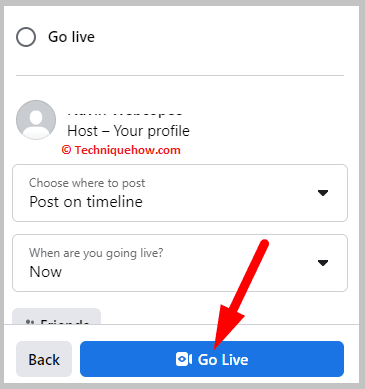
Facebook Live MAKER [ For Group]:
You can use online tools like Facebook Live Maker, where:
You can enter the Facebook Group ID in the given box and click the “Start Live” option.
Choose the Group to Start With and the Facebook LIVE will be started, and you can select specific friends to watch it.