✎ Key Takes:
» You can easily monitor if someone else is accessing your WhatsApp on a computer by noticing a 30-minute window where WhatsApp Web stays logged in even after closing the tab.
» You can use the ‘Log out from all devices’ option in WhatsApp web settings to secure your account, especially if you didn’t initiate the login on your PC.

Contents
WhatsApp Web is Currently Active – Mean:
The notification – WhatsApp Web is currently active, is a pinned notification that does not go away very easily.
No matter how many times you swipe that notification away, it just doesn’t go away!
There is a way you can easily get rid of these issues by following a few steps to log out of those unknown logins through the WhatsApp web.
How To Turn Off WhatsApp Web Notification On iPhone:
You have a few methods to do this:
1. Turning Off All Notifications
If you are an iPhone user, disable WhatsApp web active notification:
Step 1: Go to ‘Settings’ on your phone.
Step 2: In the main menu, choose the ‘Notifications’ option.
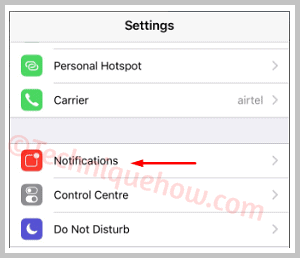
Step 3: From the apps listed below, choose WhatsApp.
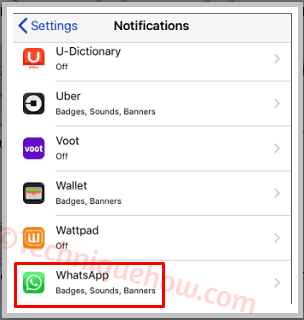
Step 4: Then you can turn off the allow notifications option. This way you can disable the web login notification as long as you are using WhatsApp web.
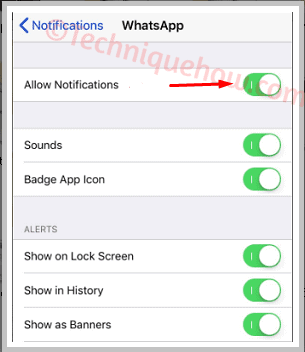
Once, you log out of the WhatsApp web client, you can simply follow the same steps and turn on the allow notifications option.
2. Hide After Log out
Even when you log out of the WhatsApp web, sometimes that notification doesn’t go away. It still stays on the lock screen and no matter how many times you swipe it away, it doesn’t even move.
In Android versions of a smartphone, the notification still appears on the screen, and thus it will take time to go away. Nevertheless, you can still try this method to disable the notification:
Step 1: Go to the settings of your phone.
Step 2: Then go to the Wi-Fi option.
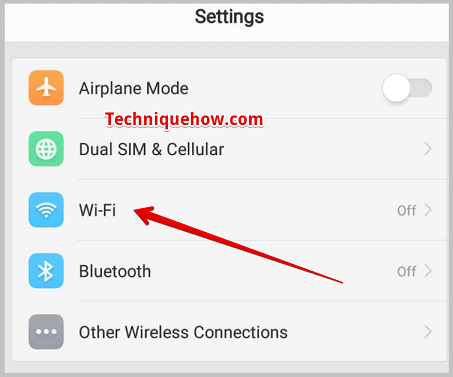
Step 3: Disable Wi-Fi and data
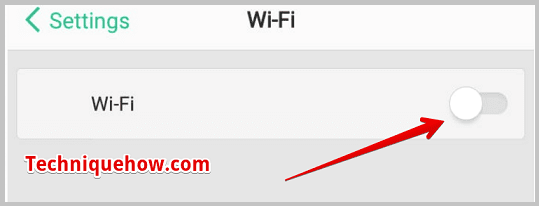
Step 4: Wait for a while and then switch on your Wi-Fi or data.
Or You can just simply disable the WhatsApp app from the App Management section and then enable it back again, the notification will go away instantly without losing any data.
How To Hide Linked Devices On WhatsApp:
You can use the following steps to hide linked devices on WhatsApp.
Step 1: First of all, open the WhatsApp app on your smartphone.
Step 2: Then, just tap on the three dots at the top right corner of the screen to open the menu.
Step 3: After that, select “Settings” from the menu options.
Step 4: Finally, tap on “Linked Devices” and you will see a list of all the devices connected to your WhatsApp account. To hide a device, swipe left on it and tap on “Unlink” to remove it from the list.
⚠️ Note: This method allows you to hide linked devices individually. If you want to hide all linked devices at once, you can choose the “Log out from all devices” option instead of unlinking each device individually.
