✎ Key Takes:
» You can secretly capture screenshots of other users’ highlights on Instagram without triggering any notifications or alerts, ensuring your actions go unnoticed.
» You can use this feature responsibly and be mindful when taking screenshots of highlights to respect the privacy of other users and maintain a positive online interaction.
Contents
Does Instagram Notify When You Screenshot A Highlight?
Instagram does not have a feature or system in place to inform users if someone has taken a screenshot of their highlights.
You can rest assured that there is no need to worry about being caught or notified when you screenshot a highlight on Instagram.
How To See Who Viewed Your Instagram Highlights:
Yes, you can see who viewed your Instagram highlights, but only 48 hours after posting and saving it to highlight.
If you posted it two days back and have not saved it in highlights then you cannot see who viewed your highlights. To view it, you have to save the story to highlight instantly after posting it.
🔴 Steps To Follow:
Step 1: Open your Instagram account, and go to your profile page.
Step 2: Click on the ‘Profile’ icon, located in the bottom right corner of the home screen, and you will reach your profile page.
Step 3: On the profile page, in the middle, which is below the ‘Edit Profile‘ option box, you will see circles with the image of the story you saved as a highlight inside it.
Step 4: That is your highlight. Tap on it and it will open.
Step 5: On the bottom left corner of the opened highlight, you will find an ‘eye’ icon. This option will give you the list of viewers who viewed your highlights. Tap on the ‘eye’ icon and see the names.
Step 6: Remember, this only works, if you are checking within 48 hours of posting and saving it to highlight. After 48 hours, the eye icon and along with that the list of viewers’ names will disappear, forever.
How to Remove Close Friends on Instagram Highlights:
To remove close friends from highlights, you need to remove them from the close friend list on story settings. So, when you remove a person or group of people from your close friend and then save highlights, those removed close friends will be removed from highlights as well.
Now let’s learn how to remove close friends:
🔴 Steps To Follow:
Step 1: Open your Instagram account and swipe right on the home screen to go to the story tab.

Step 2: Next, on the story camera tab, look at the top left corner. You will find the ‘Settings’ icon. Click on it and the ‘Camera Settings’ page will get open.
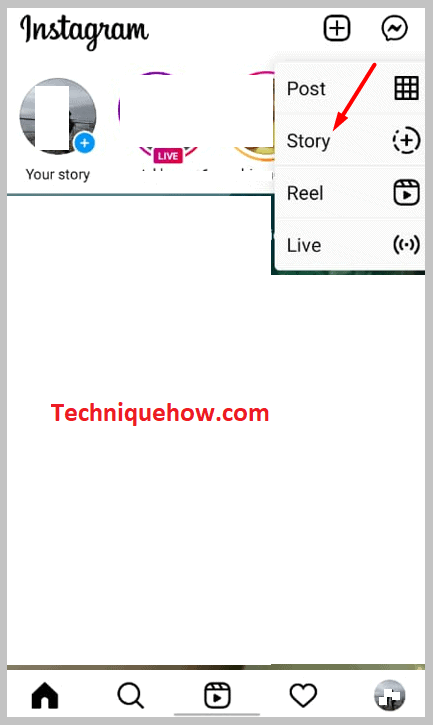
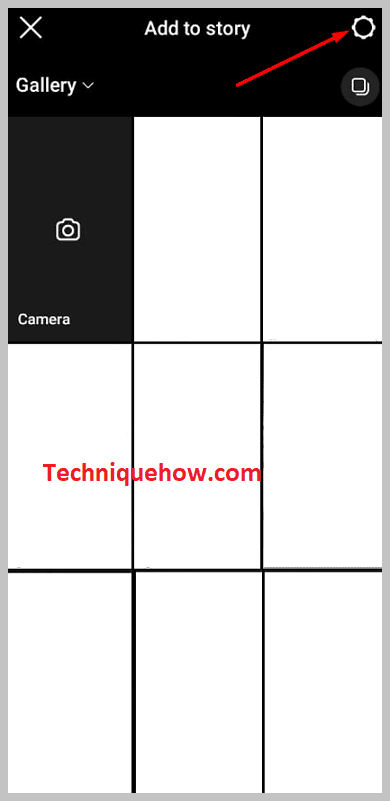
Step 3: Over there, click on “Story” and from the open list, tap on “Close friends”.
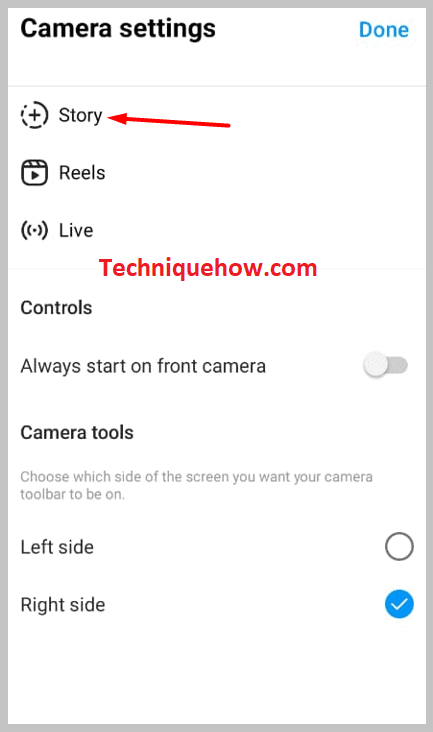
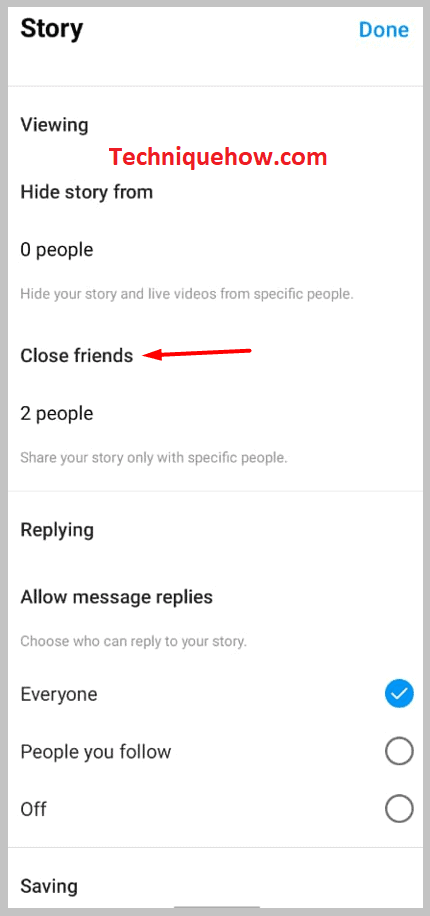
Step 4: Here, you will see the names of the people you added as your close friends. Also, a tick mark is in front of their name.
Step 5: Now, to remove someone from the close friend list, tap on the tick mark. Do the same with all whom you want to remove.
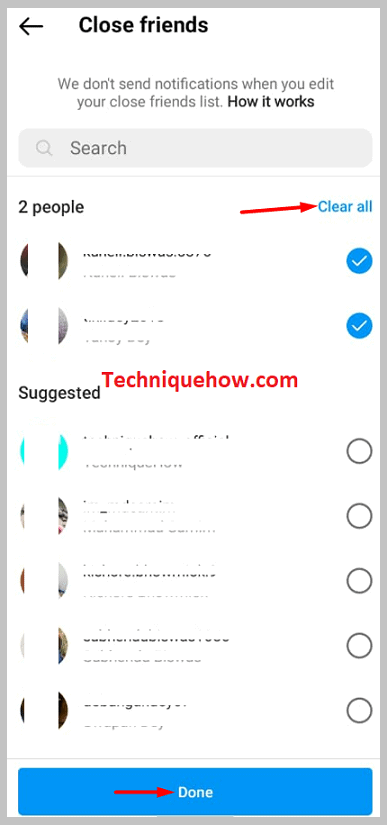
Step 6: At last, click on the “Done” button in blue at the bottom.
Step 7: So, from now on, whichever story you will put in close friends and save that to highlight, these removed close friends won’t be able to see the highlight.
