✎ Key Points:
» You can create dual WhatsApp without even installing any third-party application. If your device has the latest Android version, chances are that the feature of dual WhatsApp or WhatsApp clone is an inbuilt feature there.
» But, if you don’t, you can install and take the help of an application like Parallel Space or Dual WhatsApp.
» Over here, you’re going to find an answer to every question you have regarding dual WhatsApp or WhatsApp clones.
Contents
How To Fix Storage For Dual Apps Not Showing:
If you’re unable to find the dual WhatsApp data then there are some reasons which might have caused it. Let’s find out the possible reasons :
◘ You may have uninstalled the WhatsApp clone, which has caused the problem of missing files and data.
◘ If you’re unable to see the WhatsApp dual picture, then check if you have enabled the media visibility feature by heading on to the chat section inside the settings of dual WhatsApp. If not enabled then you enable it.
But there’s a way to fix this problem of missing dual WhatsApp folders and files.
◘ You can head on to the default file manager and search for the WhatsApp folder.
◘ If you get two folders under the same name you need to check which one belongs to the dual WhatsApp.
There you’ll be able to see the files and folders of dual WhatsApp.
Where Is Dual WhatsApp Data Stored:
Whatsapp clone backup data is located in the WhatsApp division folder inside the clone application folder. But without a file manager, you cannot access it. You will find the data is stored in the local or internal storage location of the device.
To find it, open your default file manager and select the storage for dual apps option. In that menu, you’ll find the WhatsApp folder. Inside that folder, you can locate the folder called Databases, which is where the local databases for your dual WhatsApp are stored.
If you notice any issues with your dual WhatsApp data, such as missing messages or errors, one possible solution is to clear the cache and data of your dual WhatsApp app from the app settings. This can help resolve any temporary glitches or conflicts.
How to Access the Backup Data of Dual WhatsApp:
The WhatsApp clone data is stored in the database folder of your device which you’ll be able to open using a third-party application as without it you won’t be able to access the file.
You need to have a file manager to have access to the backup data of the WhatsApp clone. You can backup WhatsApp clone data just by clicking the backup option you will find inside the WhatsApp clone application. The data will be stored in the internal storage of your device.
You can use the application Explorez to have access to it at the same time as the backup data.
But that requires you to follow some very simple steps that have been mentioned below:
🔴 Steps To Follow:
Step 1: First of all, install Explorez app from the Google play store.
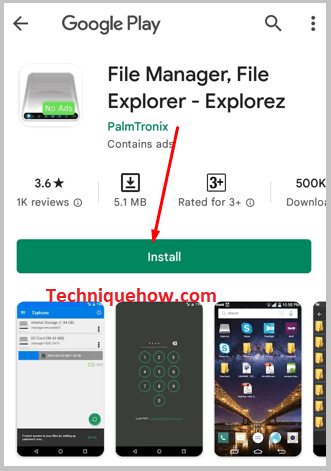
Step 2: After the installation is done, permit the application to have access to all the media and files in the device by clicking on the allow option after you open the application.
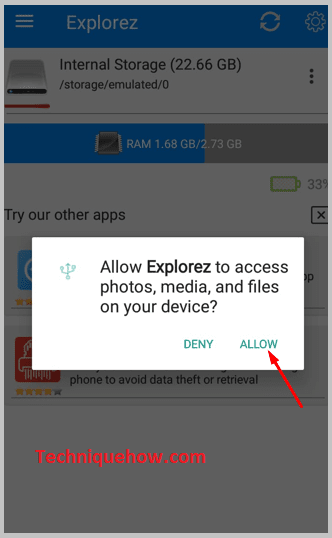
Step 3: On the next page, you’ll send the option internal storage. Click on it to proceed.
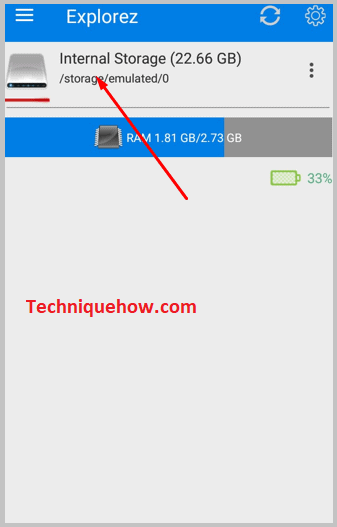
Step 4: As you tap and open the internal storage folder, you’ll see no. of other folders flashing on your screen.
Step 5: To make it less complicated and faster, search the filename of your WhatsApp clone data by typing the userID/ WhatsApp after the already existing storage/emulated sentence which you’ll find just above the first file.
Step 6: Now you’ll find the folder WhatsApp. Click on it to open the folder for the database.
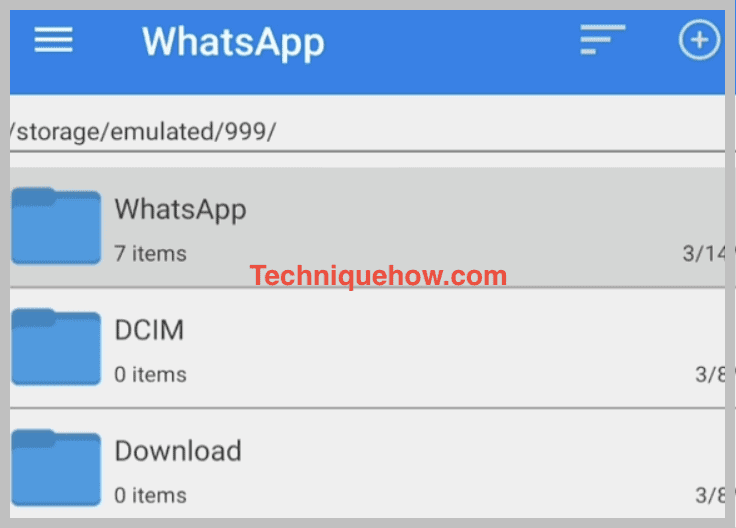
Step 7: On the following page, you’ll see the option database, there you’ll find all your backed-up messages.
⭐️ A few Examples of WhatsApp Clone Apps:
If your phone doesn’t provide you with a built-in feature of cloning apps, don’t worry about it as there are so many other third-party apps that have been built to create dual WhatsApp or WhatsApp clones. Over here you’re going to make yourself known to the application that you can use or take help to create a dual WhatsApp or WhatsApp clone.
The list below will help you find the five best applications that you can use to create a WhatsApp clone:
◘ Parallel space: this is the most top-rated third-party application that you can use as a WhatsApp cloner.
◘ Super clone: you can even use this one if you’re willing to have a second WhatsApp on the same device.
◘ Parallel U: WhatsApp clone creation is so much easier when you’re using this application to handle it.
◘ Multi: when looking for a third-party application for dual WhatsApp, you can choose it without thinking twice.
How to Restore Dual WhatsApp Backup:
To backup and restore, we don’t always need Gmail ID and it can be done using the local storage of the device. The method to restore the backed-up data is pretty simple and that too without using a Gmail account. But to have access to the backup data you need to use one or the other third-party application.
In order to restore your dual WhatsApp backup data,
🔴 Steps To Follow:
Step 1: First, you need to install the FX File Explorer which will later provide you with access to your backup WhatsApp data.
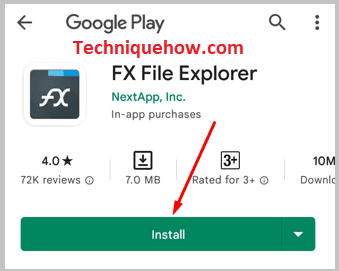
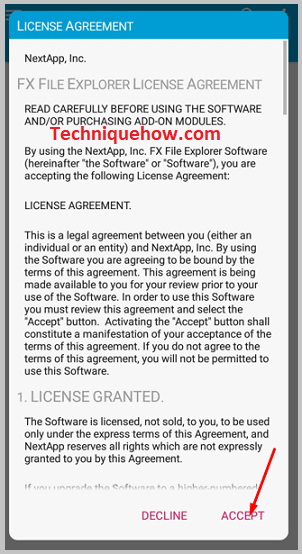
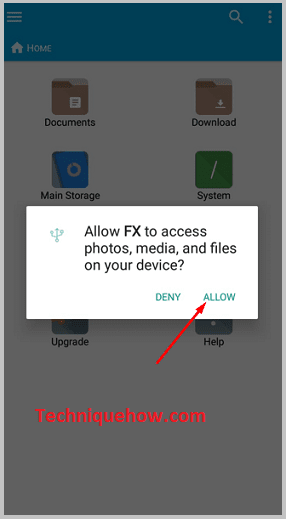
Step 2: Now if you haven’t completed the backup, do it by getting into the dual WhatsApp application. There you’ll find the backup option.
Step 3: After the backup is done. Open the FX file explorer.
Step 4: You will find the backup data in the main or internal storage inside the WhatsApp folder. So select the WhatsApp folder.
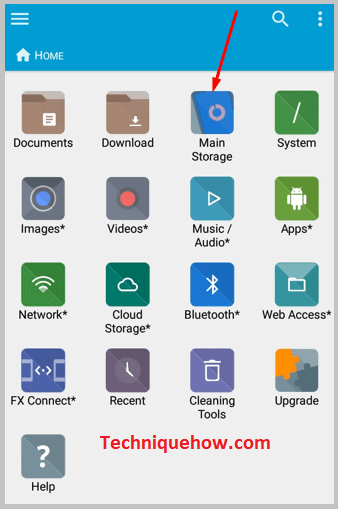
Step 5: On the next page, you’ll find the database folder where all the backed-up messages and media have been stored.
Step 6: Now first clear the WhatsApp storage.
Step 7: Then you need to copy the Database folder from the WhatsApp folder and save it.
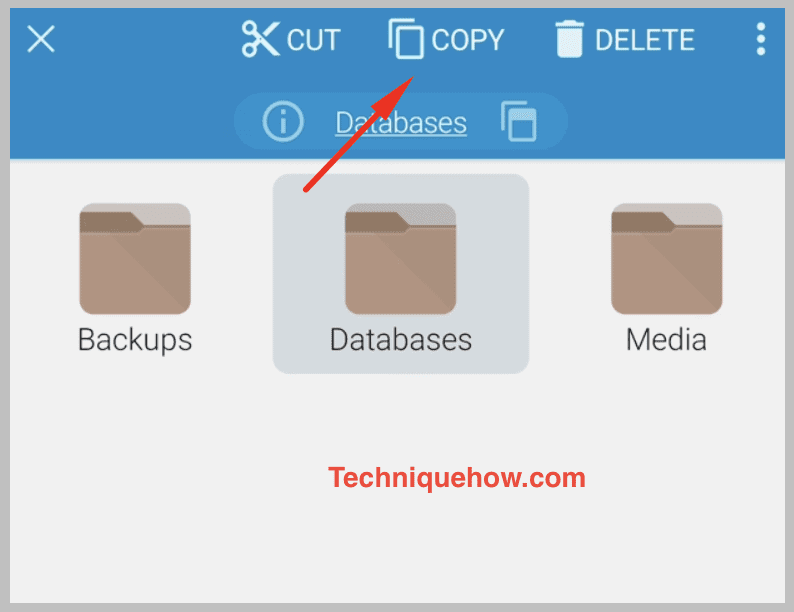
Step 8: Delete the database folder that’s inside WhatsApp and clear Data for WhatsApp.
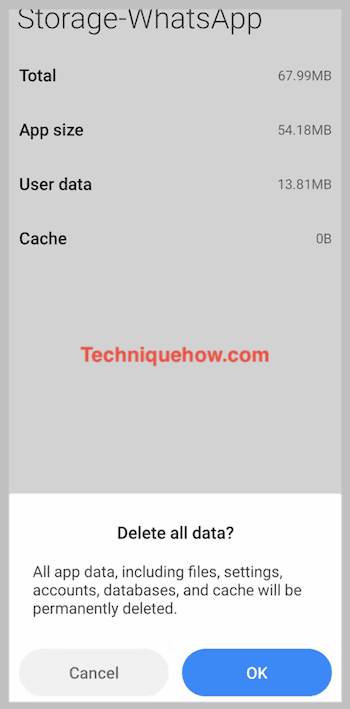
Step 9: Now you’ll be asked to provide your phone no. to open the WhatsApp account and verify it. After verification, they’ll ask if you want to restore the data.
Step 10: Now in the FX application, copy the database folder from internal storage and paste it into the WhatsApp folder. Now head on to the dual WhatsApp application.
Step 11: Continue with it and your data will be restored.
