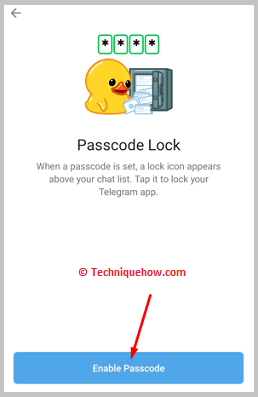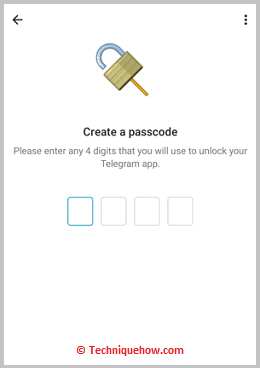✎ Key Points:
» To enable screenshots for the chat section, Telegram does provide users with an option.
» You can enable it by swiping the button to the right and you’re able to take screenshots of chats on Telegram.
» You can also try and disable the screenshot security from your phone’s settings section.
Contents
How To Screenshot On Telegram Channel:
You can change your Telegram settings and enable the option to capture screenshots even of chats.
1. Disable Screenshot Security
By disabling screenshot security on your phone you can proceed to take screenshots even on those apps where it’s protected.
If you have the Google Apps device policy app, then you need to disable or deactivate it to prevent the security policy from restricting your actions to take screenshots of chats.
To make this process easier you’ll be able to find the detailed steps below to perform this technique.
To disable screenshot security, just follow the below steps:
Step 1: First of all, open Settings on your mobile device.
Step 2: Scroll down and tap on the option Security.
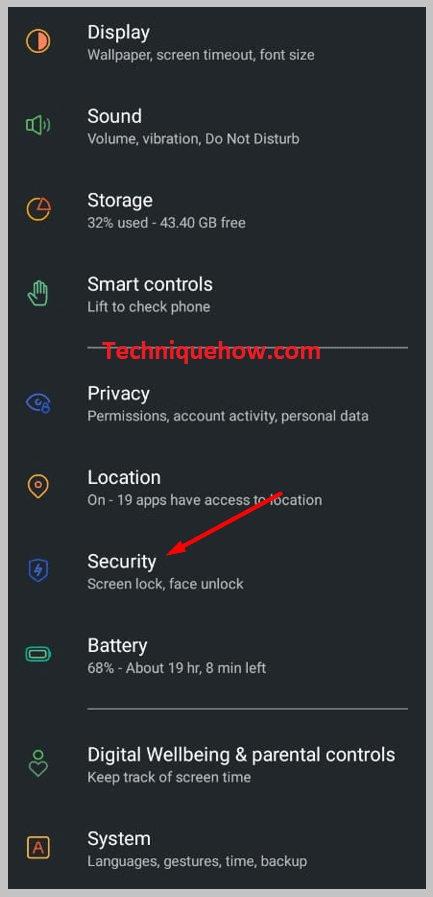
Step 3: Now scrolling down you’ll be able to locate the option Device Administrator. Just tap on it.
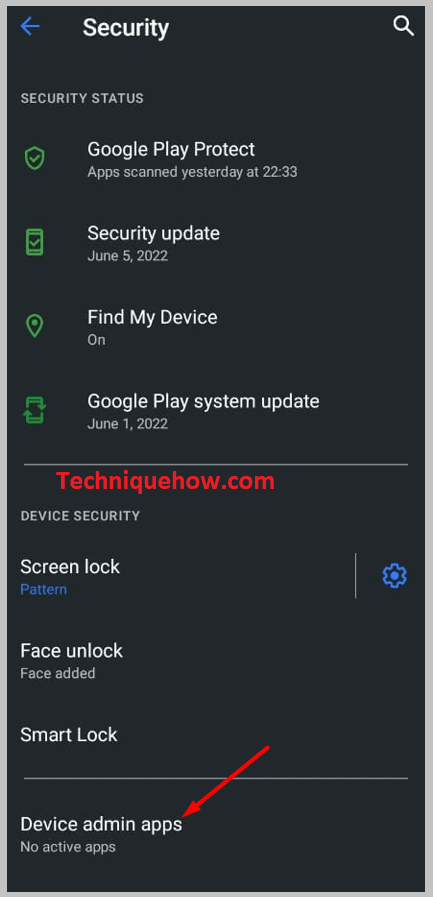
Step 4: Then uncheck the Device Policy app and then confirm it.
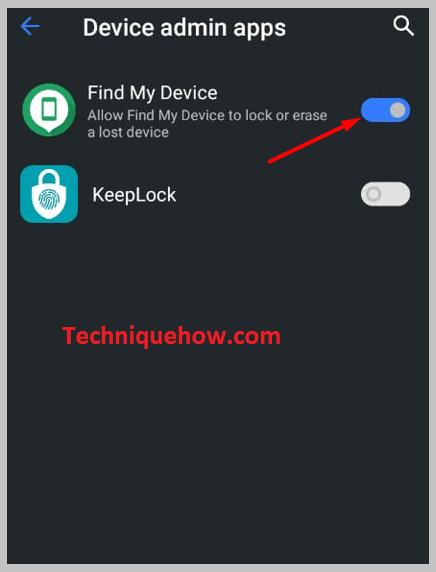
Step 5: Now confirm by tapping on the Deactivate option and OK and you’re done with the process.
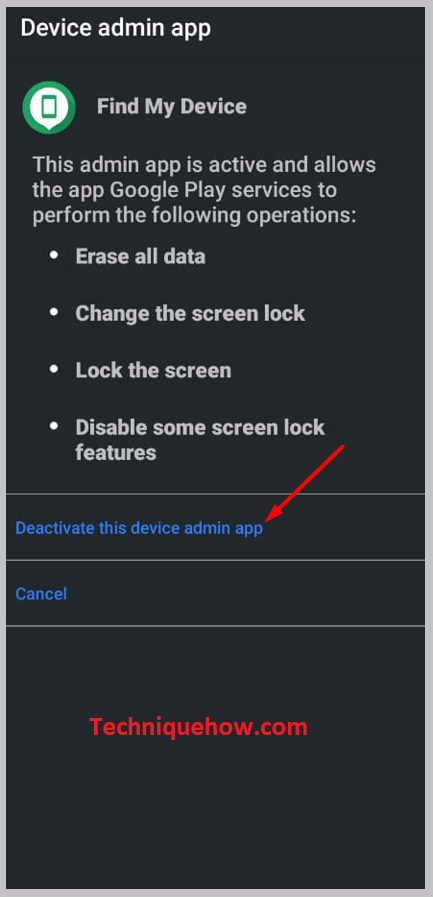
Now as you’ve unchecked this Device policy app, you’ll be able to take screenshots of the chats on Telegram.
2. On Your iPhone
You are required to follow the correct steps to enable this option on your Telegram.
You can do it by heading onto the settings section of Telegram and then enabling the switch to capture screenshots after setting a four-digit passcode.
To enable taking screenshots of Telegram chat on iPhone,
🔴 Steps To Follow:
Step 1: Open the Telegram application on your iOS device and tap on the three-line icons that you’ll find at the top left corner of the screen. Scroll down to find the Settings options.
Step 2: On the next page, you’ll be able to locate the option Privacy and Security. Click on it to proceed ahead.
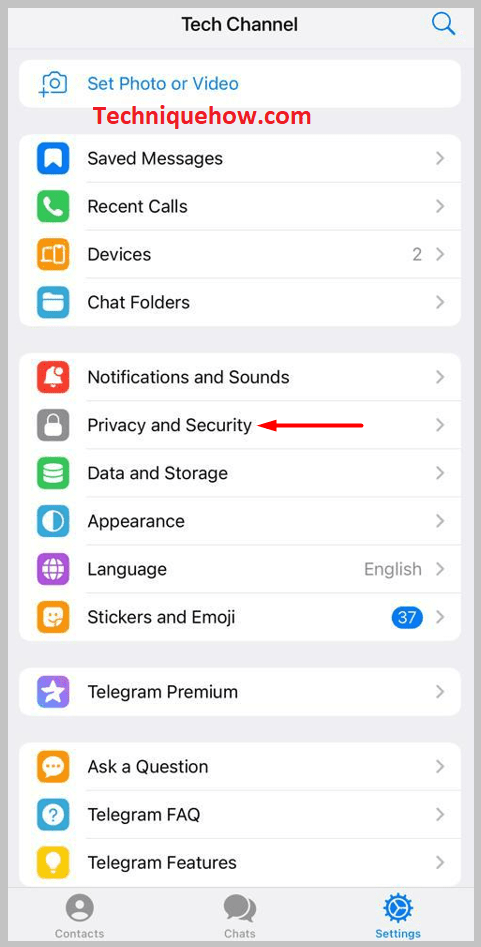
Step 3: Next, you need to click on the option Passcode & Face ID which you’ll find under the Security heading.
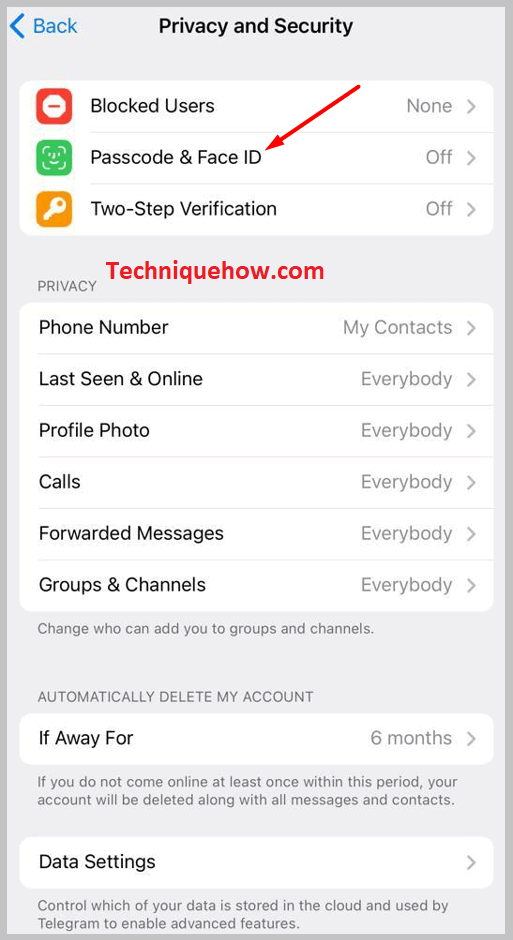
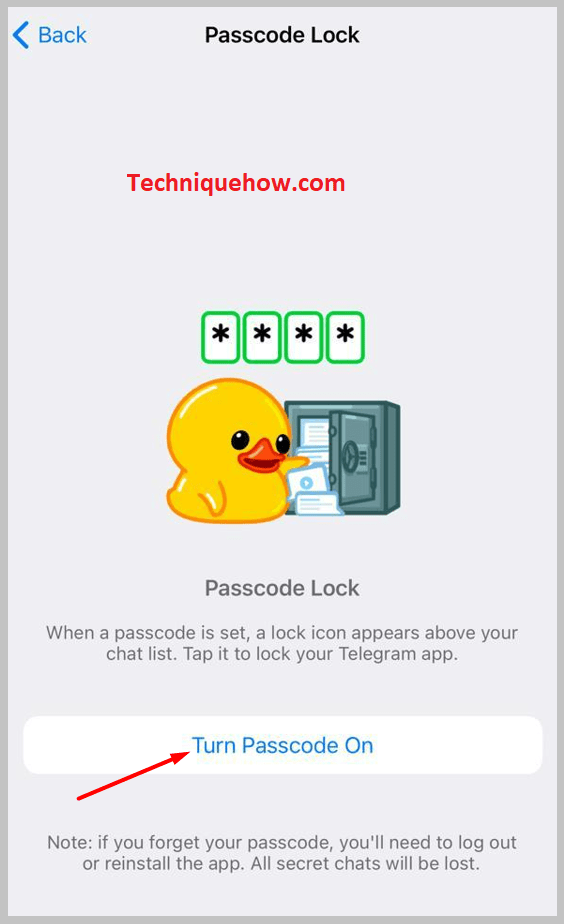
Step 4: Now they’ll ask you to enter and set a six-digit pin. You need to enter a four-digit security pin.
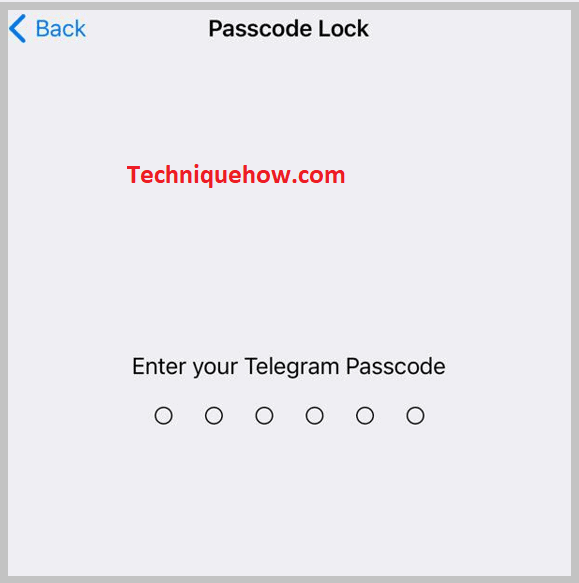
Step 5: If you want it to be more secure, you can click on PIN and choose the option Password. Enter a strong password and then confirm it by typing the same again.
Step 6: Now the next and final step is to enable the switch Allow Screen Capture by right-swiping the switch next to it and you’re done.
3. Using Google Assistant
If you want to take screenshots of any content of a channel on Telegram you can’t directly take a screenshot but follow a few tricks to do it. As Telegram restricts users to take screenshots of chats of content that are posted on channels, you need to use Google Assistant to do that.
🔴 Steps To Follow:
Follow the steps below to know how you can take screenshots of Telegram channels:
Step 1: Open the Telegram app.
Step 2: Then you need to search and find the channel.
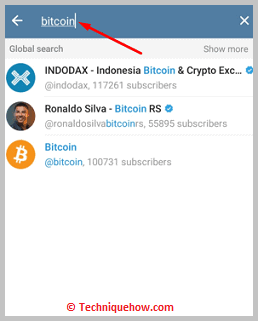
Step 3: Open the channel.
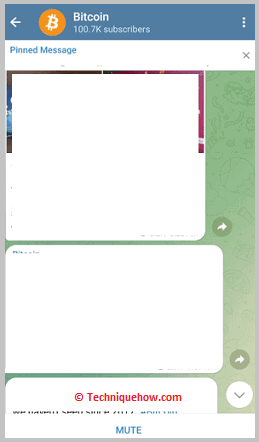
Step 4: Next, press and hold the home key to open Google Assistant.
Step 5: Then tap on the mic and say Okay Google, take a screenshot.
Step 6: You can also type Okay Google, take a screenshot in the text box.
Step 7: Let Google Assistant take a screenshot of the content on the channel.
Why Can’t I Screenshot on Telegram:
There can be two reasons why you’re not able to take screenshots of Telegram chats:
1. You’ve Enabled the Passcode Lock
When you enable the passcode lock on Telegram but disable or turn off the Switch Content option, it restricts you from taking screenshots of your Telegram chats. You’ll not be able to take screenshots of the regular chats or the chats on Telegram.
If you try to take screenshots you’ll be able to see the error message that says App restrict, cannot capture screenshots on the interface. In that case, you can turn off the passcode lock of your Telegram account.
🔴 Steps To Follow:
Step 1: You need to follow the steps jotted down below to turn off the passcode:
Step 2: Open the Telegram app.
Step 3: Next, you need to click on the three-line icon. Then you click on the Settings option.
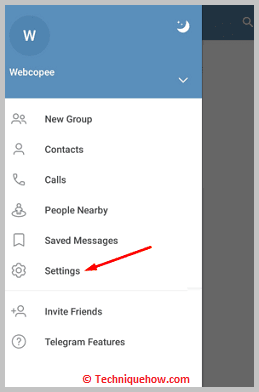
Step 4: Click on Privacy and Security.
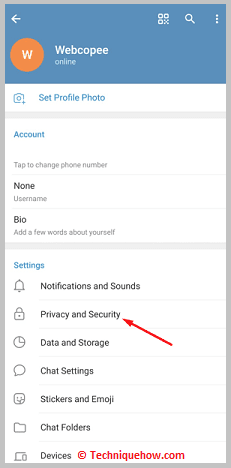
Step 5: Then click on Passcode Lock.
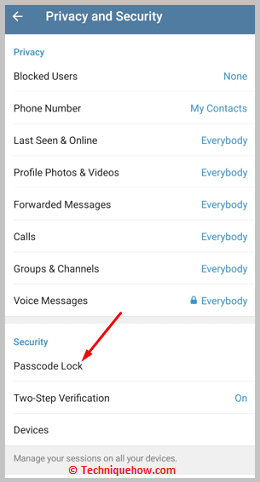
Step 6: Enter your passcode.
Step 7: Then click on Turn passcode off.
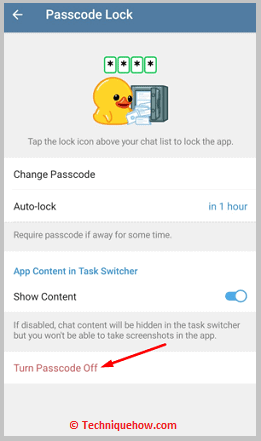
Step 8: It will be turned off.
2. You’ve disabled Content
If you’ve turned on the passcode lock of your device, you need to also turn on the Show Content button on your Telegram order so that your chat content can be visible to the Task Switcher. If you don’t want to turn off the passcode lock of your Telegram account to take screenshots, then you need to turn on the Show Content Switch of your Telegram order.
When your Show Content button is disabled your chat content gets hidden from the Task Switcher and it restricts you from taking screenshots.
🔴 Steps To Follow:
Below are the steps you need to follow to enable Task Switcher:
Step 1: Open the Telegram app.
Step 2: Then you need to be on the three lines icon.
Step 3: Click on Settings.
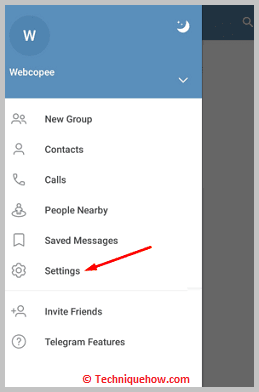
Step 4: Then click on Privacy and Security.
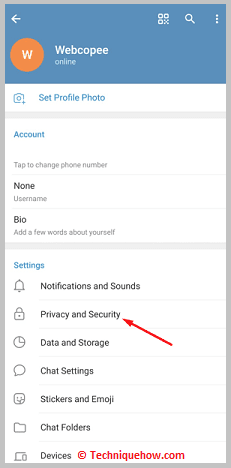
Step 5: Click on Passcode Lock.
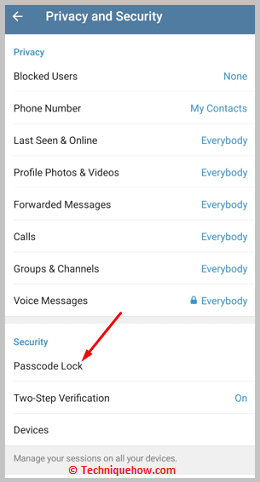
Step 6: Enter the lock pin. Then you need to enable the switch next to Show Content.