✎ Key Points:
» You can export LinkedIn contacts with phone numbers by accessing the “My Network” icon, clicking on “Connection number,” and choosing “Export contacts” under advanced actions.
» Make sure to follow the rule of LinkedIn when extracting emails, including phone numbers, from connections. Be cautious and adhere to download limits within a 24-hour period.
Contents
How To Export LinkedIn Contacts With Phone Numbers:
You can take advantage of backup in case your LinkedIn account gets suspended due to any reason; at that time, these export emails or contacts will be the major assets for you.
To export your LinkedIn contacts or connections, follow some steps:
🔴 Steps To Follow:
Step 1: Firstly, click on the My Network Icon, which is at the top side of your homepage.
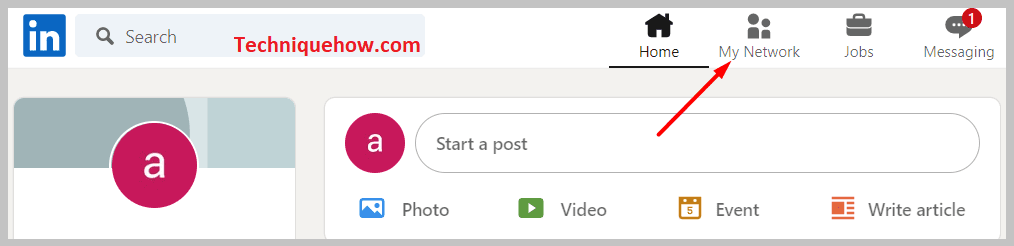
Step 2: Then, look at the connection number and click on “Connection number”.
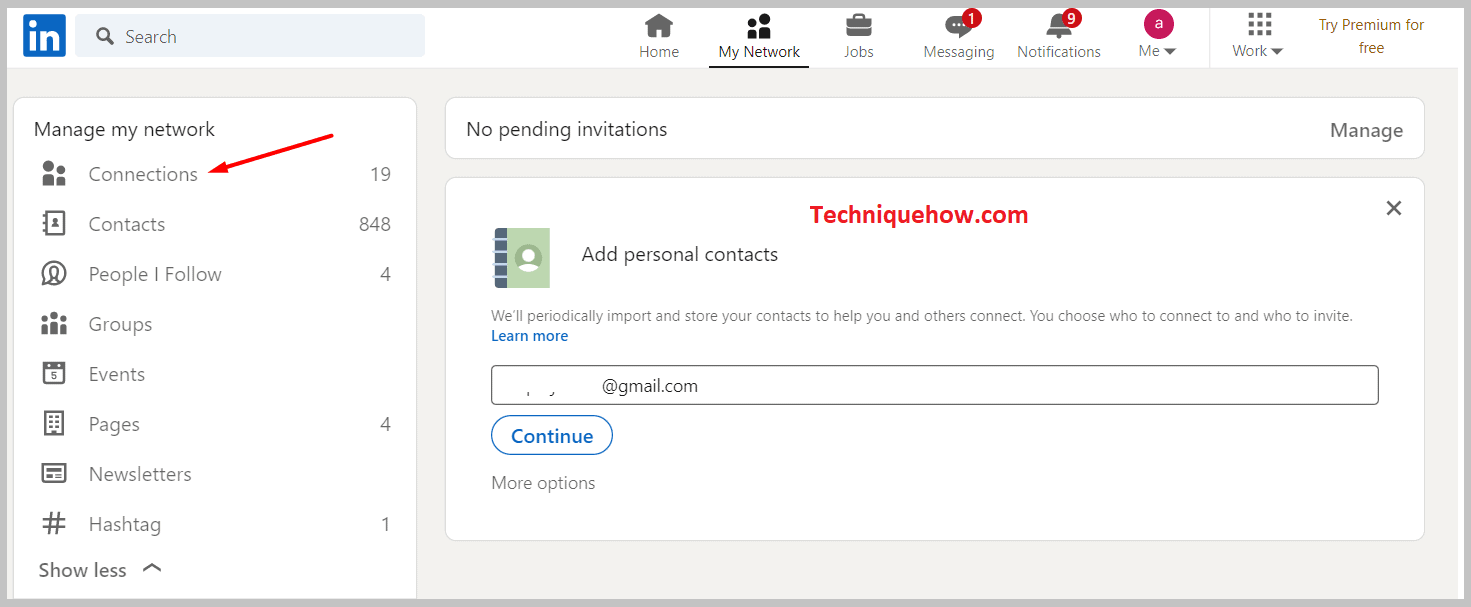
Step 3: Then, Go to the top right to Manage synced and imported contacts.
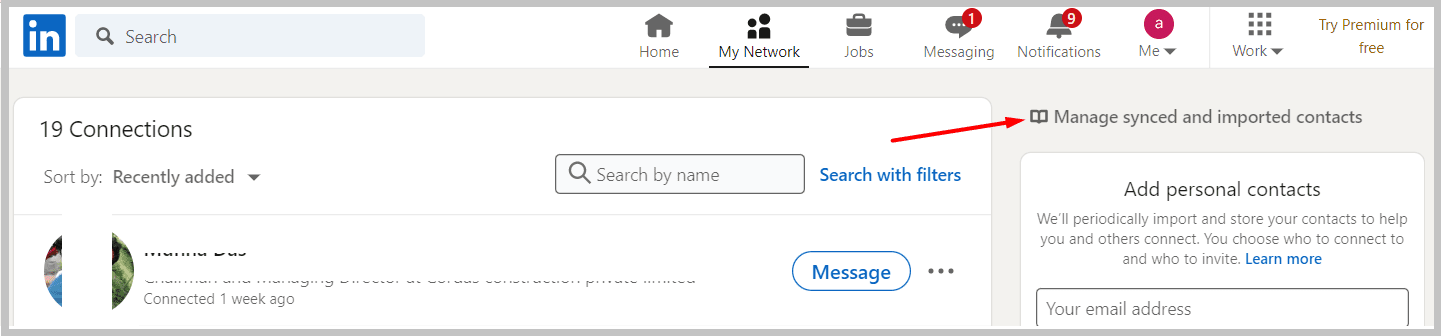
Step 5: On the button Right, under the advanced actions, click on the “Export contacts”.
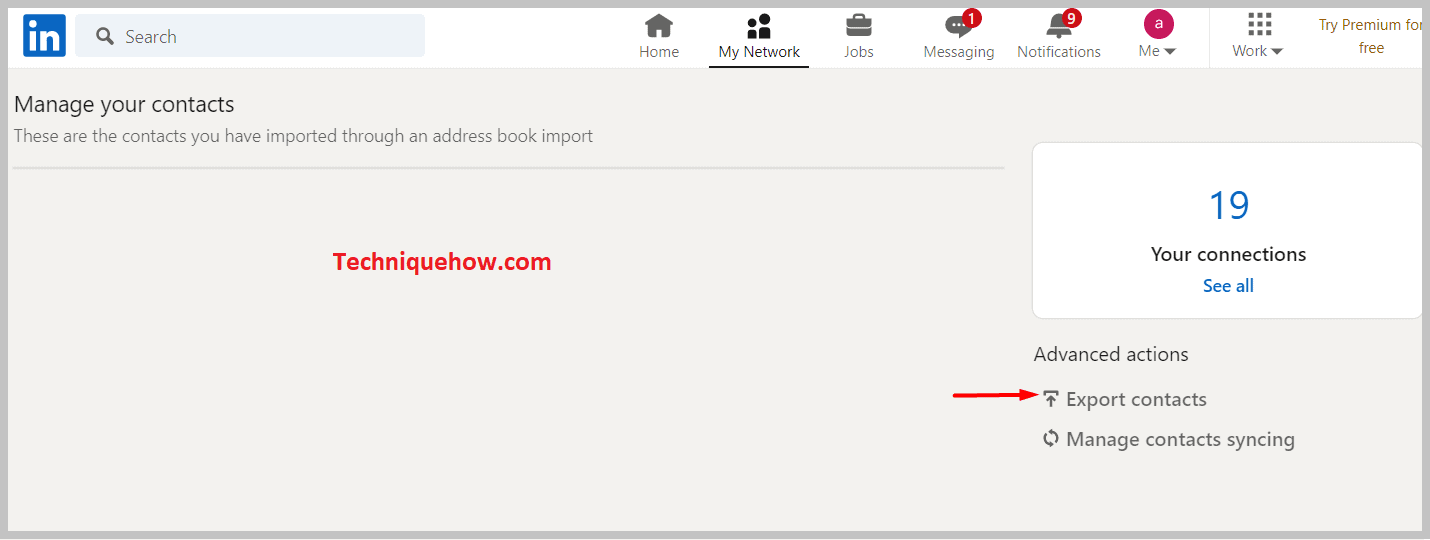
Finally, Choose connections under the download your data options to export all your contacts and connections.
It may happen while signing into your account, and they ask you to enter your password or click on the requested archive. Afterward, you will receive the email within 10 minutes.
However, the email address contains the link to your settings and privacy areas where you will be able to download the Zip format file that comes into a .csv file with your connections.
After exporting these contacts, you can use many thighs because you have hundreds of emails with their job titles.
🔯 Export LinkedIn Contacts with Email:
LinkedIn contacts are very important for business and professional purposes, and keeping a backup of your contacts is necessary for preventing future losses. However, because of recent changes in LinkedIn regulations, users are not able to download the email addresses with the other details of contact.
In this case, Using the tool, users will be able to extract emails with any contact on LinkedIn (1st, 2nd, 3rd connections).
On the basis of SalesQL tool experts, it depends on how many downloads you do in a 24-hour period on the LinkedIn subscription. Also, this tool will help to scan each extracted profile.
To export the LinkedIn contacts you can use the SalesQL tool,
Step 1: First of all, Download the SalesQL extension for your browser.
Step 2: Now, turn on the Chrome developer tool and install it by unzipping the file.
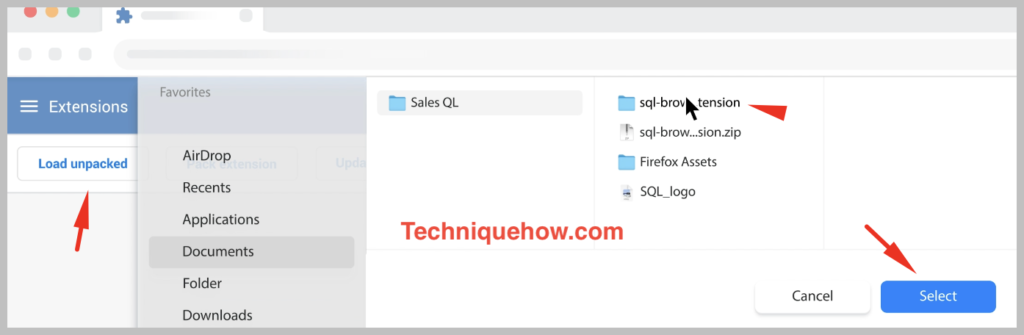
Step 3: Hit on the SalesQL icon in the Open menu. Then, click on Download Connections.
Step 4: Now, Click on the “Add Connections” or set the contact number to how many you want to download; if you choose the default choice, only 100 credits are available in a month.
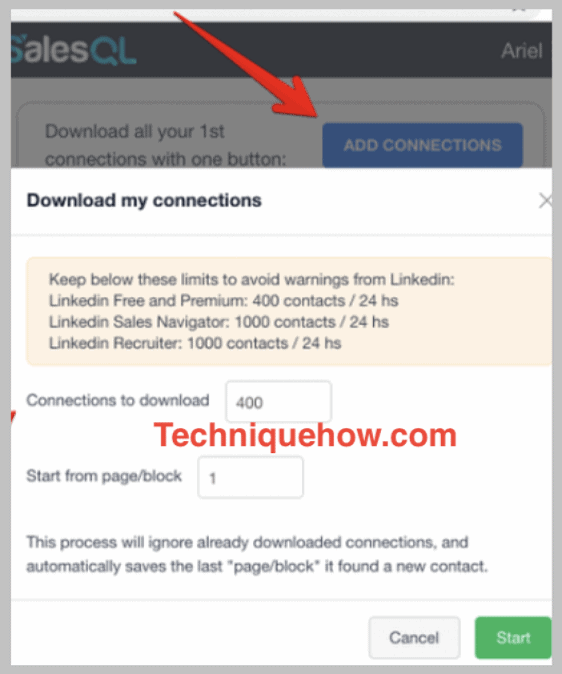
Step 5: Now, you can list out and export the contacts from the SalesQL dashboard.
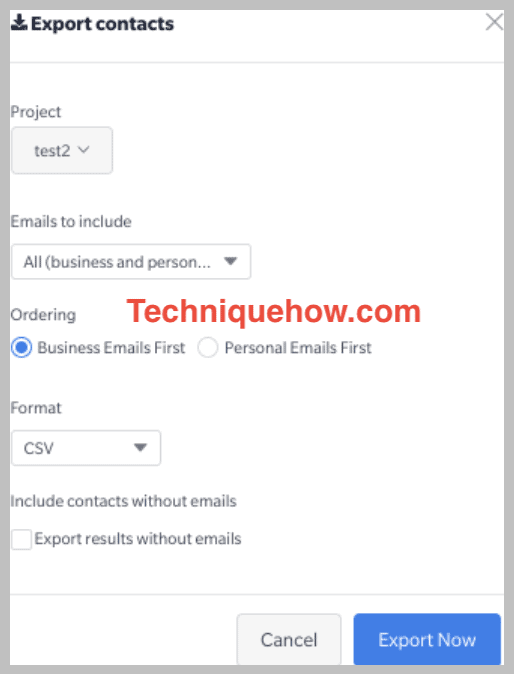
Can You Download the Emails for the Contacts from LinkedIn?
Linkedin decided to cut off the exporting of email addresses, and if you try to download data from the “Privacy” section, then you will notice that in the results file, there aren’t emails, only able to see empty columns.
Because LinkedIn released the New GDPR regulations, they wouldn’t allow users to download the email in this regulation.
Let see in brief what’s the New GDPR regulations:
The GDPR Regulation is a comprehensive European data protection law that provides greater data individual rights and increases the compliance responsibilities of organizations.
They are in line with their commitment to putting their members first or regular work to maintain their trust.
This regulation has the following rights under the New GDPR regulations:
◘ Easy to access your personal data
◘ In your personal data, correct errors
◘ Remove the personal data
◘ Objects to the personal data process
◘ Export your personal data
Luckily, there are many third-party tools like SalesQL (which allows you to download and export the connections from LinkedIn as the entire set that includes the email or other attributes).
