I still remember the first time I went live on Facebook. It was a small celebration at home, nothing fancy—just me sharing the moment with family and friends who couldn’t be there. After the live ended, I got so many kind messages that I decided to keep it on my profile as a memory. But a few weeks later, I went looking for it and it was gone.
I had no idea Facebook automatically deletes live videos after 30 days unless you change the settings. It felt like I had lost something valuable not just a video, but the reactions, comments, and real-time memories that came with it. That’s when I started digging into how Facebook Live works and how to make sure videos don’t just disappear without warning.
If you’ve ever lost a live video or want to make sure yours stay up permanently, I’ve got you covered. In this article, I’ll walk you through how to change your settings, prevent deletion, and even recover lost videos if needed. Whether you’re a casual user or go live often, this is something every Facebook user should know
Contents
How To Change Facebook Live Video To Never Delete:
Here are some of the solutions that you try out to get your live video back if it says will be deleted after 30 days. Let’s look out at these:
1. Set To Unexpired Facebook video
You can schedule your Facebook live videos to unexpired from your Facebook page to make them permanently stay on your account. On the Facebook app, you need to choose an expiry date for your live videos after which they will be automatically removed.
But if you use a third-party managing software or tool, you will be able to set your Facebook live videos to unexpire and stay permanently. After you make this change your live videos will not get auto-deleted by Facebook and they won’t be lost.
Another way to fix the issue of losing Facebook live videos is by making sure that your live doesn’t get interrupted due to weak or poor connectivity. If your live stream gets deleted due to connectivity issues, you won’t get it back. Therefore, use strong WiFi while you’re streaming live on Facebook.
2. Request to Facebook
In case, if a live video has been deleted by the owner mistakenly, you can send a request to Facebook to restore it.
To do that, you can either send emails to Facebook support to request the recovery of the video on Facebook or look at the Facebook Help Center to see if you find any helpful solution there.
You’ve to state all the details of the issue you’re facing in clear language so that the Facebook community can be convinced to restore your video. If you’ve deleted a video by mistake, Facebook may have it in its record from where it could be restored. Therefore, try reaching out to the Facebook Community to request it back.
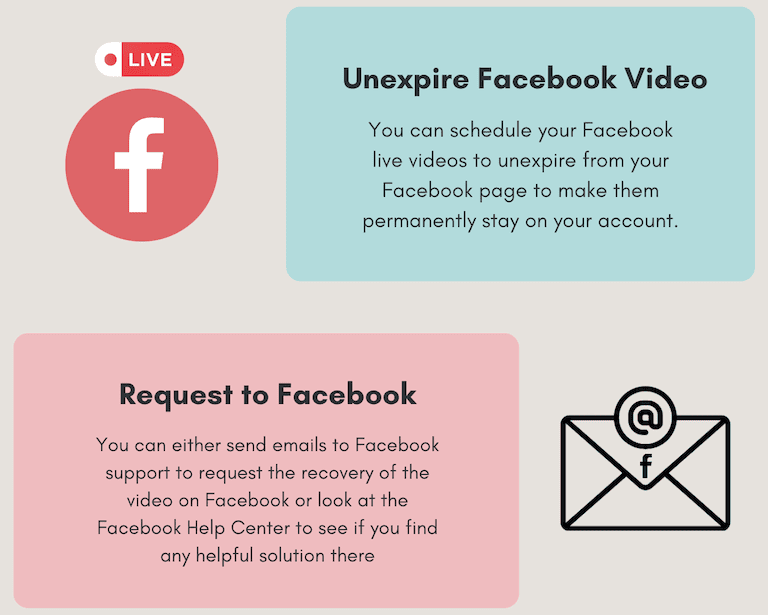
3. Settings: Stop Delete After 30 Days
Auto delete of the live videos is the default setup that Facebook follows when it comes to removing your live video after 30 days.
But here are a few ways to prevent this:
◘ You can deactivate your whole account and then reactivate it before 30 days so that the live videos don’t get deleted automatically by Facebook.
◘ You can even move the live video into the trash and then undo it before 30 days. Trash items don’t get deleted before 30 days, therefore to prevent the auto-deletion of your live videos, you can remove the video from the trash before 30 days.
◘ If you change the auto delete Settings to Never Delete, then Facebook will not delete the live videos automatically after 30 days. Rather it will only get deleted if the account owner does it manually.
4. Claim Restoration
If Facebook has taken down your live video for violations, you can claim restoration. If you’re sure that you’ve not violated any policy, you need to Report a Problem to Facebook claiming the restoration of the deleted live videos.
After you send the request, Facebook will look after the matter to review the situation. If it finds out that your live session wasn’t harmful or offensive and the video has been taken down illegally, it will restore your video on your profile.
Note: If Facebook finds it to be violating its policies and guidelines or is offensive to a section of audiences, Facebook will decline your request for restoration.
Here are the steps to report a problem on Facebook:
Step 1: Open the Facebook application.
Step 2: You’ll need to click on the three horizontal lines to proceed to the next page.
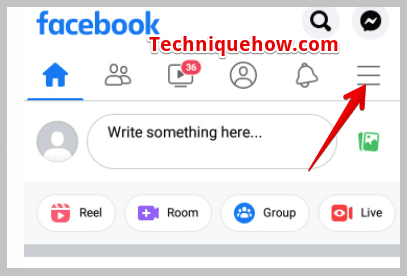
Step 3: Scroll down to find the option Help & support. Click on it.
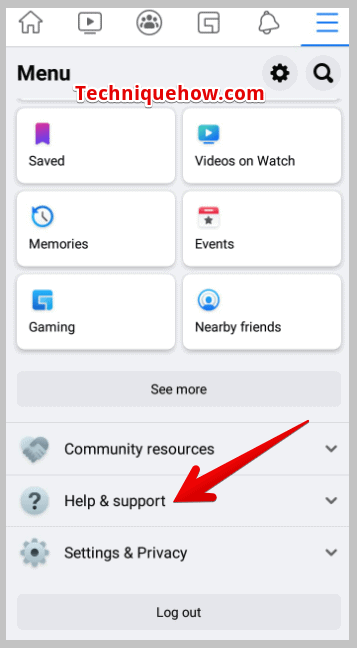
Step 4: You’ll need to click on Report a Problem.
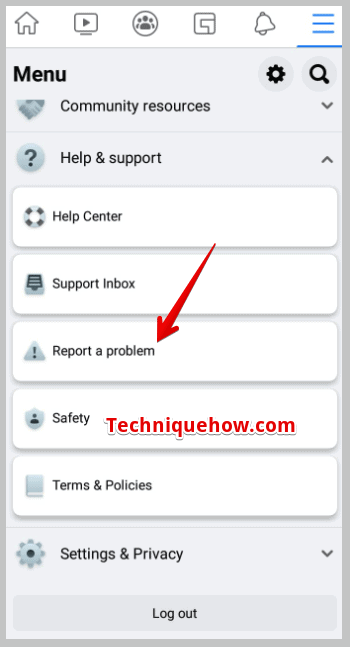
Step 5: Then click on Continue to Report a problem.
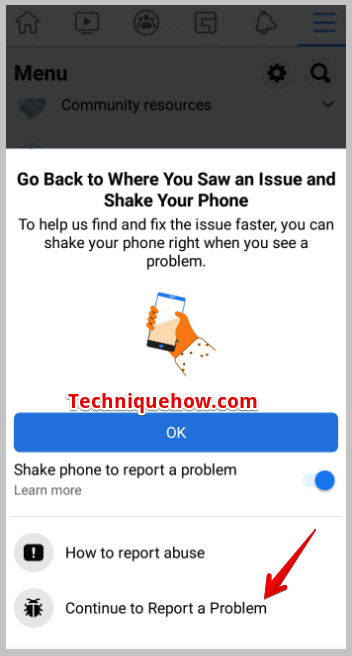
Step 6: You can either include a screenshot or exclude it.
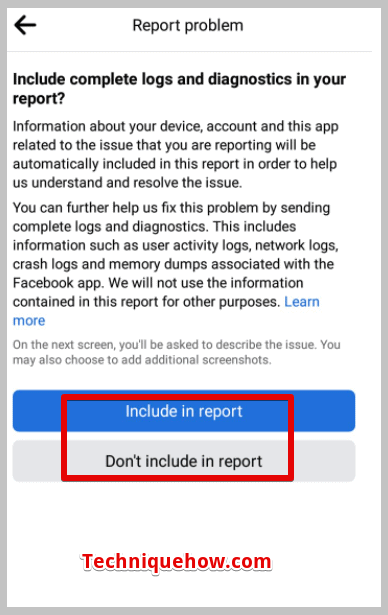
Step 7: Now, tap on Live.
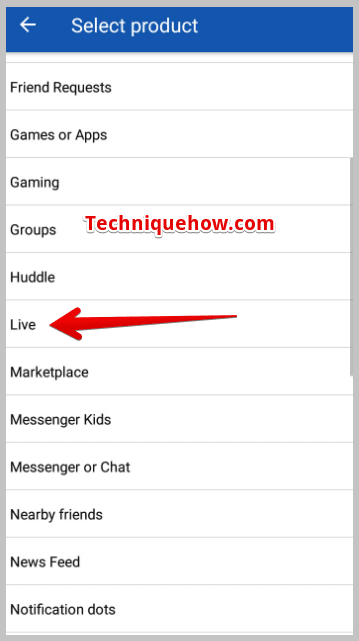
Step 8: You’ll need to describe the issue in a clear manner to claim restoration of your live session and then submit the report.
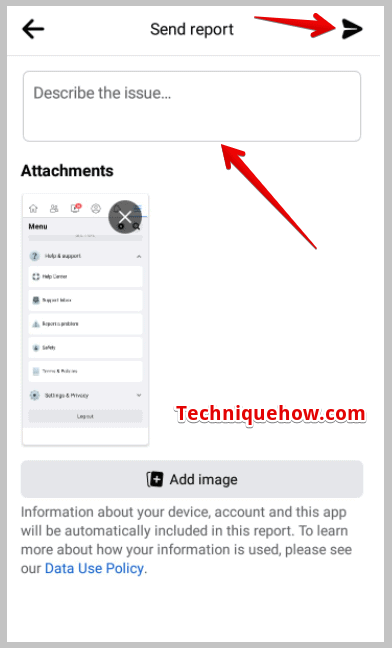
Why Did Live Videos on Facebook Disappear:
There are several reasons why your live videos disappear from Facebook. Let’s look at these below:
1. Uploader Manually Deleted
Facebook live videos disappear from Facebook when they are manually deleted by owners. Facebook has this policy where once a live session is conducted from a Facebook profile, it stays on the profile page. Viewers who have missed the live session can view it from the profile.
However, some users face a common issue where they can’t find a live video on the Facebook page after the session ends.
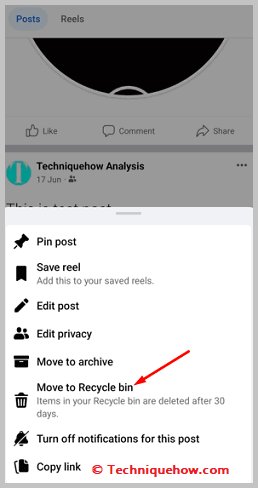
You should know that when you’re not able to see a live video after the session ends on the profile page of an account, it’s probably because the user has taken down the video.
If the owner of the account manually deletes the live session video, no one else will be able to view it again on Facebook.
It’s also possible that the video has been deleted manually by the owner but by mistake which is why you’re not being able to see it anymore.
2. Delete After 30 Days
If you’re unable to see a live video on a Facebook profile, the video may have been deleted from Facebook because of its privacy policy. Facebook allows its users to set the settings for the auto-deletion of old live videos.
In that case, if any user doesn’t change the auto-delete of old live videos, then the live videos on Facebook stay for 30 days after the live session has been conducted.
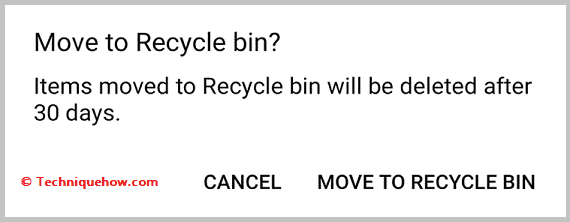
During these thirty days of sessions, viewers who have missed the live session or want to see the live video can watch it from Facebook by visiting the user profile. Once the 30 days get over, the live video would get automatically deleted by Facebook.
As the policy was set to auto-deletion of old videos, Facebook would delete the old live videos that complete 30 days, without notifying the user too. After the live video gets deleted by Facebook, neither the audience nor the owner of the account would be able to see it again.
3. For Violations
When you cannot find a live video on Facebook and it has not passed even been 30 days, the video may have been taken down by Facebook due to the deletion of any policies.
Facebook, to maintain the integrity and reliability of the platform, follows highly strict policies and guidelines when it comes to content. If any live video has hurt the sentiments or has been reported to Facebook as offensive, Facebook reviews the situation and it gets taken down immediately.
Live videos on Facebook can be reported by the audience during the session itself. If any live video gets reported by many users as being spam, inappropriate or Facebook can look into the matter and delete the live session.
If any user holding a live session violates any of Facebook’s policies and guidelines or gets reported by viewers during the session the video gets taken down by Facebook immediately and it doesn’t appear to the audience anymore. Simultaneously, the user would receive a notification where Facebook would state the cause of taking down the live video.
Why is Facebook Deleting My Live Videos:
Below are what might be the reasons:
1. Due To Changes In Settings
If you are seeing that your live videos on Facebook are getting deleted, it might be because you’ve changed the privacy settings of your Facebook account. recently. You may have changed the privacy to auto-delete the live videos after thirty days which is why all your live videos are getting deleted after thirty days of your live session.
The live videos automatically get deleted from your account. You might not remember about making the change but as soon as you change your settings, it gets applied to your account. You should know that once you’ve set the privacy to auto deleted live videos after 30 days, you won’t receive any kind of notifications when Facebook will delete the video.
2. Facebook Live Cuts Off In 30 Minutes
Sometimes your live videos get deleted and they cannot be found on your Facebook profile page when the live video gets cut off in the middle of the session. If your live session ended after 30 minutes due to a weak internet connection you will not find the live video on your Facebook page and your viewers who have missed the live session will not be able to see it anymore.
Therefore, when you’re conducting a live session you need to make sure that the broadcaster connection is strong, or else the live session might get interrupted and end in the middle. If you’re using the same WiFi connection for your PC and mobile at the same time to conduct the live session, you can avoid doing that by switching to a data connection on mobile.
Your live video will be deleted Facebook – Why This Shows:
You’re shown the error message that Your live videos will be deleted – when you have a video or audio on your live that violates the copyright rules of Facebook. When you’re streaming live on Facebook, you may have accidentally played something whose copyright you don’t own. On the grounds of violation of copyright, Facebook will immediately take down the live video from your profile page and it will not be visible to any of your audiences. You’ll also receive an email or notification about the same.
You can try to restore the video by reporting the issue to the Facebook help center and they might restore the video after muting or blurring the part that has the copyright content.
🔴 Steps to Report to Facebook:
Step 1: Open the Facebook application. Login to your Facebook account.
Step 2: Click on the three-line icon, scroll down, and click on Settings Help & Support.
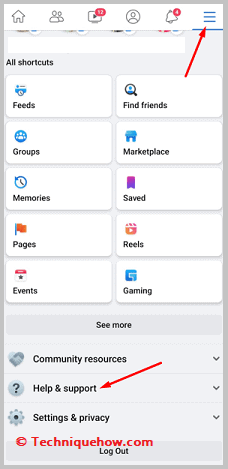
Step 3: Then you need to click on Report a problem. Click on Continue to Report a Problem.
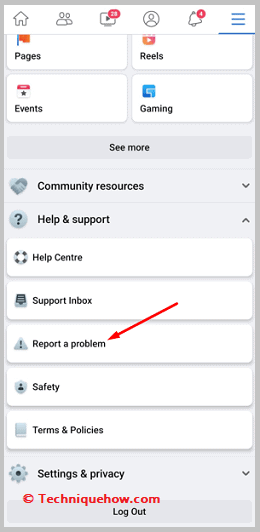
Step 4: Choose Don’t include in the report. Click on Live on the next page.
You need to describe your issue and tell them that it was an honest mistake.
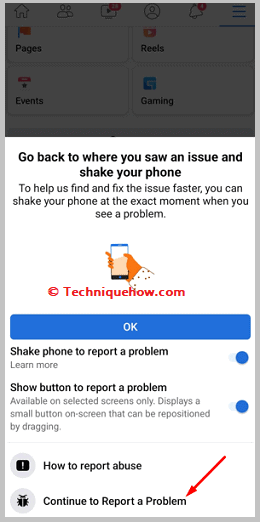
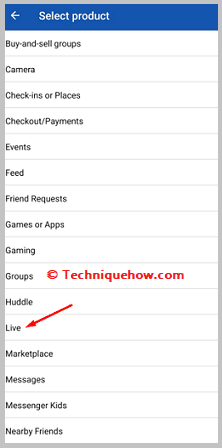
Step 5: You need to request them to restore your live video. Click on the paper plane icon to send it.
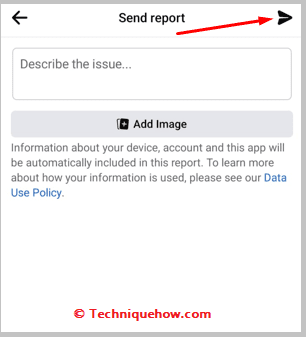
Can you archive Facebook Live videos?
Yes, you can archive Facebook Live videos. Once the live broadcast ends, the video becomes part of your Facebook news feed archive. However, keep in mind that as you post new content, the archived broadcast may be pushed down the feed.
Conclusion:
We learn that, Facebook Live videos don’t disappear can be simple with the right approach. By adjusting your settings on Facebook or using third party tools, you can take control of your content and avoid the frustration of videos being deleted without your permission. I recommend taking a few minutes to check your auto-delete settings and consider using tools that offer better video management and storage options. This way, your live videos will be safe, accessible, and ready for future viewing whenever you or your audience wants to revisit them.
Frequently Asked Questions:
Facebook recently updated its policy, which means that Live videos will no longer be stored indefinitely. After February 19, 2025, they will be automatically deleted after 30 days unless you take action to preserve them.
If you wish to prevent Facebook from deleting your Live video, follow these steps:
Step 1: After finishing your Live broadcast, tap Next.
Step 2: You will see an option for Deletion settings.
Step 3: Choose one of the following options:
Step 4: Keep for 30 days: Your video will remain available for 30 days.
Step 5: Keep for 6 months: Your video will stay for 6 months.
Step 6: Never delete: Select this option if you want your video to be stored permanently.
If you want to save your previously uploaded Live videos:
Step 7: The video will automatically download to your device.
Step 1: Log into your Facebook account.
Step 2: Navigate to your profile page.
Step 3: Click on the “Videos” tab.
Step 4: Locate the Live video you wish to download.
Step 5: In the top right of the video post, click the three dots (•••).
Step 6: Select “Download Video” from the menu.
You can postpone the deletion of your Live video for an additional 6 months if needed. However, note that this can only be done once per video.
Step 3: You’ll be given 6 more months before the video is permanently deleted.
Step 1: You will receive a notification from Facebook regarding the deletion.
Step 2: Follow the instructions within the notification to select the option to postpone deletion.

