✎ Key Points:
» You can fix Facebook two-factor authentication if not working, you can wait for a while to get it resolved & try again or contact Facebook for more help.
» You can verify and resolve any account verification problems or Facebook account issues to ensure receiving of the two-factor authentication code.
Contents
How To Fix Facebook Two-factor Authentication Not Working:
There are some fixes that you can try to fix the issue of Facebook’s two-factor authentication:
1. Unblock your contacts
You can now try the following steps below:
Step 1: First of all, open your phone’s settings.
Step 2: Then, tap on “Phone” to open your phone settings.
Step 3: After that, tap on “Blocked Contacts” to open your blocked contacts.
Step 4: Finally, unblock Facebook as a contact by tapping on the “-” sign next to it. Reopen Facebook and try sending the two-factor authentication code again.
2. Contact Facebook support
You should try the steps below:
Step 1: First of all, visit the Facebook Help Center or the Facebook Support page.
Step 2: Then, navigate to the section related to account verification or two-factor authentication.
Step 3: Next, report the issue and ask for assistance.
Step 4: Now, wait for a response from Facebook’s support team and follow any further instructions they provide.
3. Check if the Phone is Correct
You need to make sure that the phone number or email ID linked with the profile for two-factor authentication is correct otherwise, the code won’t reach you. If you’ve provided a phone number that doesn’t work or is out of service, you need to update your phone number to a working one.
In case you don’t have your old number anymore, you can change that to a new one so that the two-factor authentication code can be sent to that number.
Follow the steps below to check and change the phone number associated with the two-factor authentication of your Facebook account:
🔴 Steps To Follow:
Step 1: Open the Facebook application.
Step 2: Next, you get into the Settings and Privacy section of Facebook.
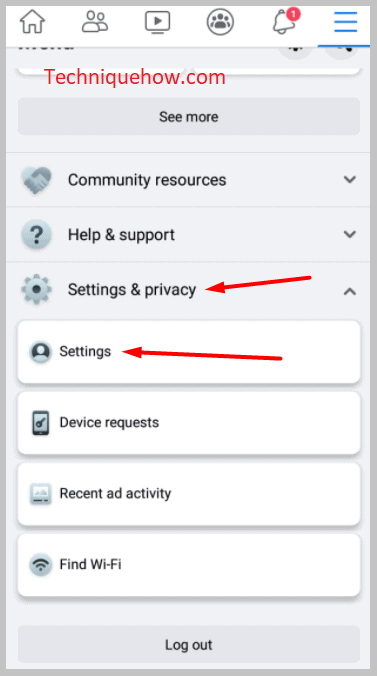
Step 3: Click on Password and security.
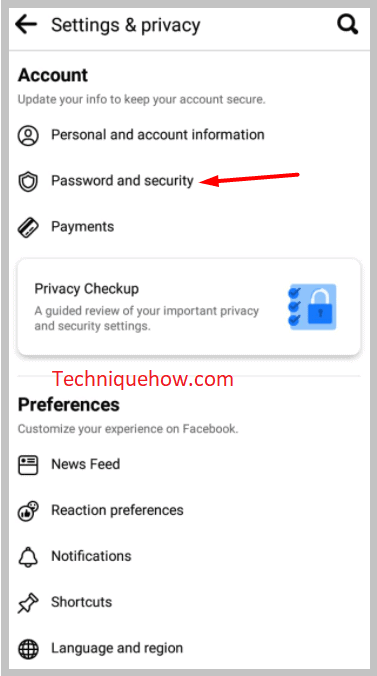
Step 4: Then click on Use two-factor authentication.
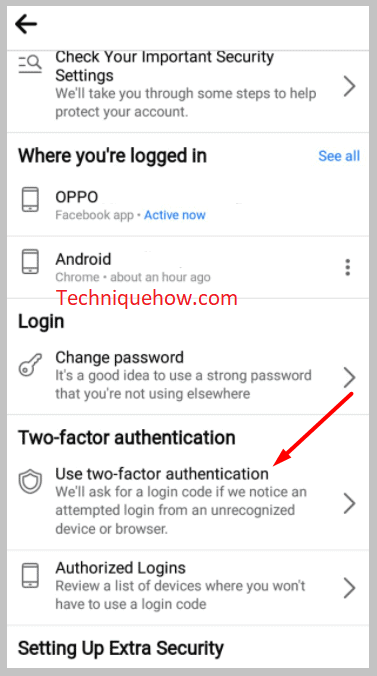
Step 5: You’ll need to click on Text message (SMS).
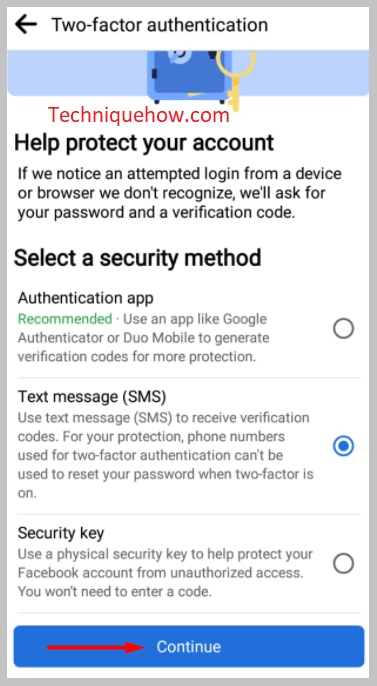
Step 6: If your mobile number provided here is old or wrong, then click on Add phone number.
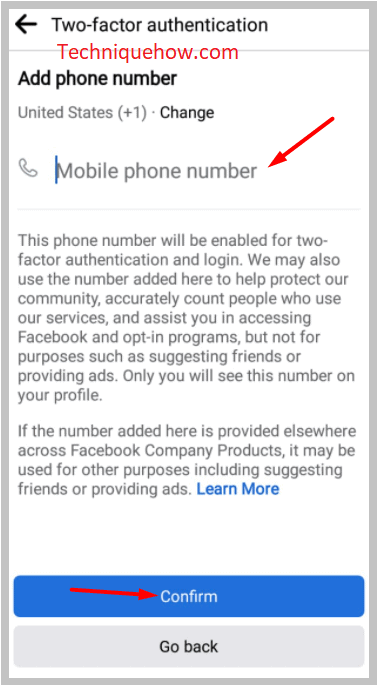
Step 7: You’ll need to click on Continue.
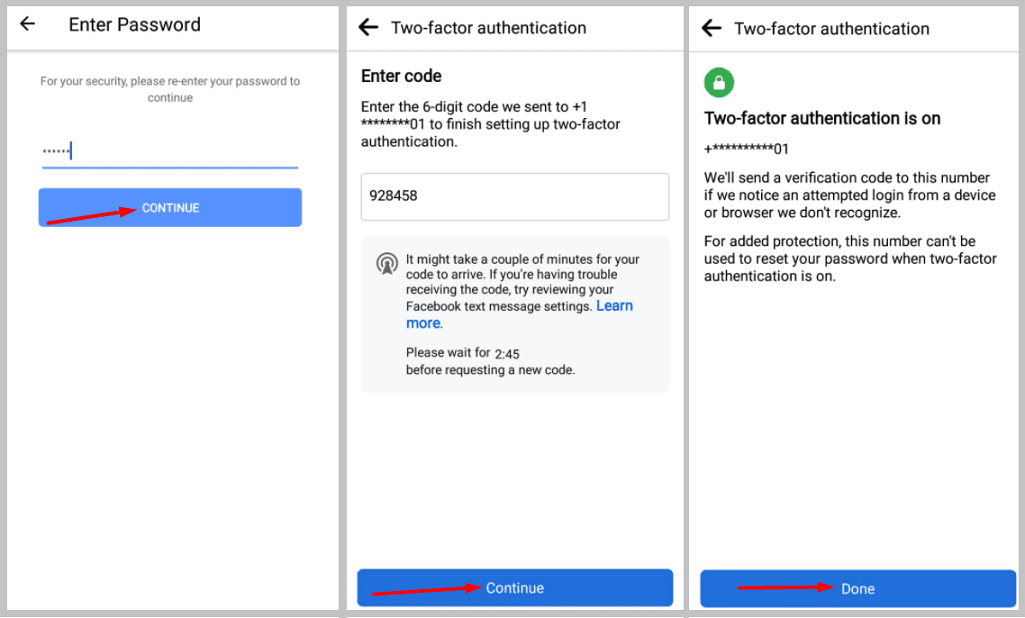
Step 8: Next, add a new phone number on the next page and confirm it.
4. Check your inbox
It might be possible that the verification code has been received by your spam folder inside the inbox. Therefore, before you go on thinking that you’ve not received the four-digit verification code, you’ll need to check the Spam section.
If you use an iPhone, you need to head on to the spam section of your iPhone inbox. There, you’ll find all the miscellaneous SMS being received. Often some SMS gets into the spam section of the iPhone instead of going to the main inbox.
Thus whenever you don’t receive an OTP or the four-digit verification code for two-factor authentication, remember to check for it in the Spam folder of the iPhone.
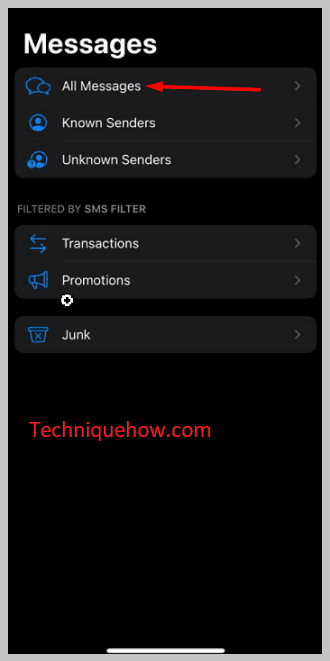
You can also tap on All Messages to see if there’s any code sent by Facebook some minutes ago or not. If you don’t find the code, then it might be because of other issues.
5. Wait for 10 minutes
It’s also possible that due to a minor delay in sending the code you didn’t receive the code. The four-digit verification code can enter your inbox till 10 minutes after applying for it. Mostly the code enters or reaches the user within the first few minutes of applying for it. But very rarely due to network issues, the code sent by Facebook doesn’t reach you quickly. Therefore, you’ll need to wait for some time to see whether it appears or not.
Especially when you’re traveling or roaming the chances of receiving the code on time decrease. You’ll have to wait for ten minutes for the code to verify it.
Facebook users usually send the four-digit verification code on time unless something is wrong with the Facebook server and it delays in delivering the code to the user. Sometimes due to a poor network connection in your area, the code enters your device, therefore, you need to be sure that you have a strong network that can support verification.
