✎ Key Takes:
» You can fix the issue of TikTok contacts not showing by checking if the app has Contacts Permission in your Settings and TikTok under the Apps section.
» Also, use the option to clear cache files within the TikTok app from Settings > Apps > TikTok > Storage & Cache. If the problem persists, consider uninstalling and reinstalling the TikTok app from the Play Store (or App Store for iPhone).
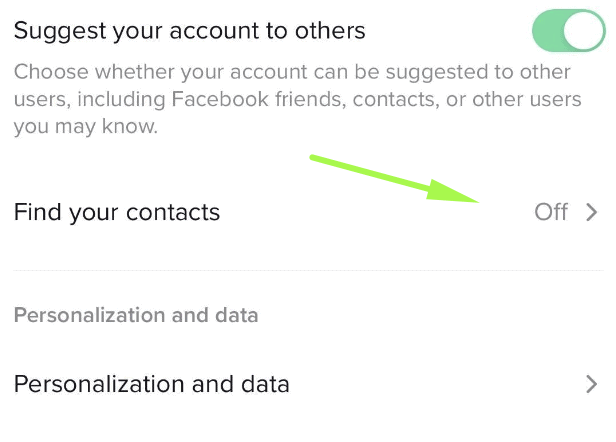
Contents
How To Fix TikTok Contacts Not Showing:
You can try the following methods below to find contacts on TikTok:
1. Clear Cache for TikTok App
If you have been using your TikTok app for a long time and have never removed cache files from your phone storage, then you can see this problem. So always try to clear your app cache from your phone.
It can fix your issue, and you can find your contacts on TikTok again. To fix the ‘Find Contacts on TikTok is not showing’ problem, you first clear your cache data.
🔴 Steps To Follow:
Step 1: Open your iPhone Settings, scroll down the page, tap on the option General, and then select iPhone Storage.
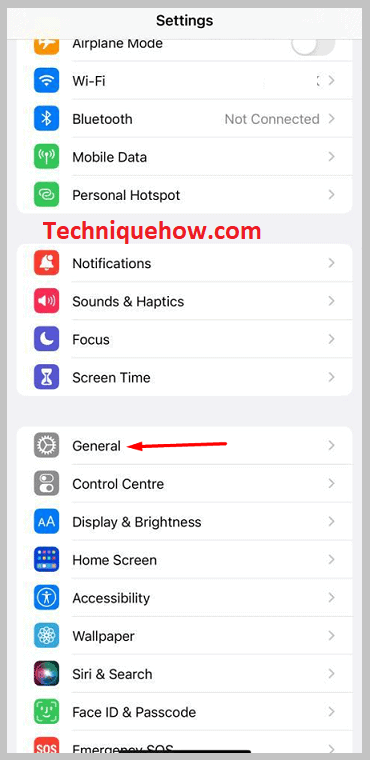
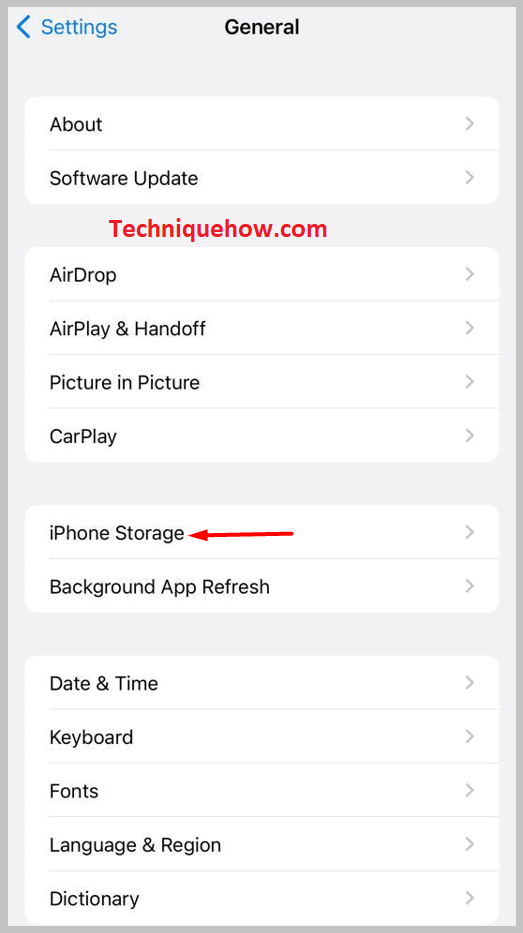
Step 2: Here you can see the list of the apps that your phone has. Find TikTok from the list and open it.
Step 3: After opening the option, you can see the option ‘Offload App’. Use this option to clear all the TikTok app caches.
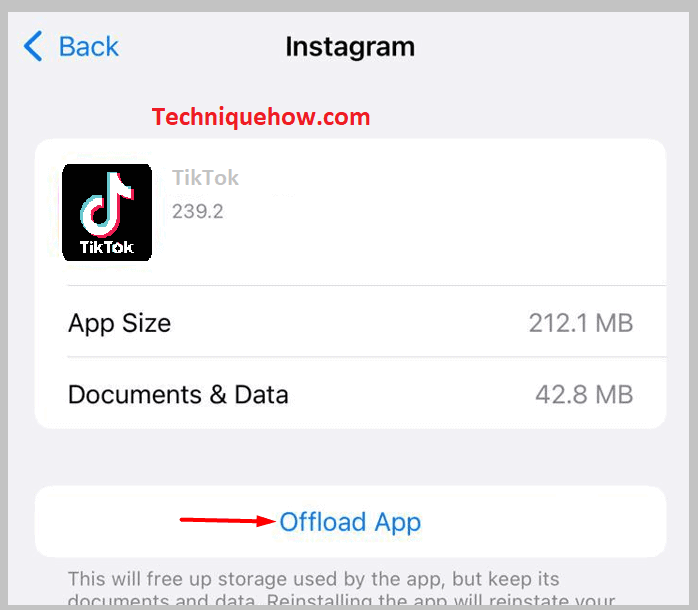
2. Uninstall & Reinstall the TikTok App
If you have tried the Clear cache method and did not get any fruitful results, it is time to start from the beginning. If the Find Contacts option on TikTok is not showing, it would be better to uninstall and reinstall the TikTok app from your phone.
Uninstall and reinstall the TikTok app on iPhone:
⭐️ For iPhone:
🔴 Steps To Follow:
Step 1: Tap and hold the app for a few seconds and you will see a pop-up ‘Remove App’ come along with ‘Edit Home Screen’ and ‘Share App’ options.
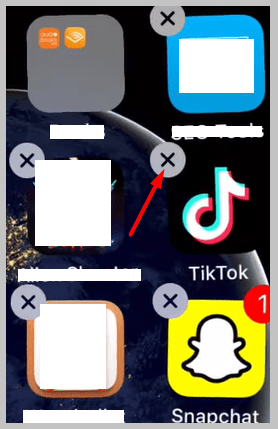
Step 2: Click on the ‘Remove App’ option and then press ‘Delete App’ to uninstall it.
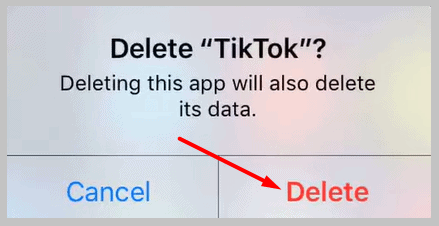
Step 3: You can also use your iPhone Settings, and from the General section, click on the iPhone Storage option, open TikTok, and then click on the ‘Delete App’ option to uninstall it.
Step 4: To install it again, open your App Store and search for ‘Tik Tok’, then tap ‘Install’.
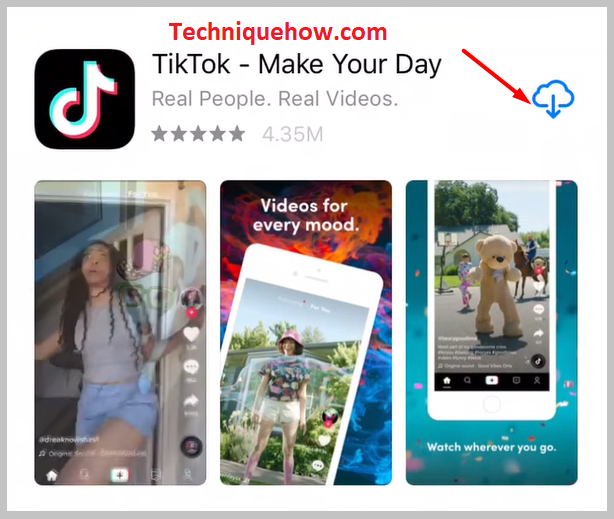
Step 5: Then launch the app and log in to your account to check if your issue is fixed or not.
Uninstall and reinstall the TikTok app on Android:
⭐️ For Android:
Step 1: Go to Settings, then open TikTok from the Apps section. Click on the ‘Uninstall’ option and press OK to uninstall it.
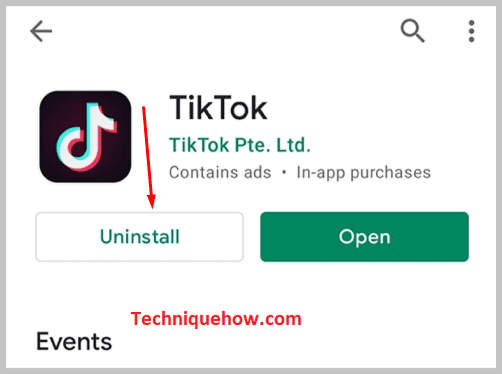
Step 2: You can also tap and hold the app, and you can see the ‘Uninstall’ pop-up, where you have to drag the app and leave it. Then press OK to uninstall it.
Step 3: Now reinstall the app. Open your Google Play Store, search for ‘TikTok’, and click ‘Install’.
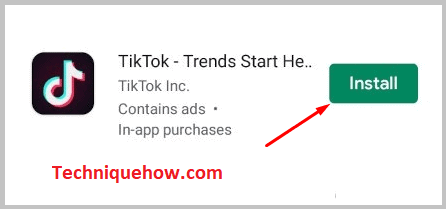
TikTok Contacts Not Showing – Why:
There are these reasons why you can’t see the contacts on TikTok:
1. Contacts Permission is Not Allowed
Using an app requires a lot of permissions like Storage, Contacts, etc., to perform some work on your phone. If you mistakenly deny the Contacts permission when launching the app, then you can not see Find Contacts on TikTok. To check if you have given the contacts permissions or not:
🔴 Steps To Follow:
Step 1: Click on the Settings icon, and open the Apps section, search for TikTok.
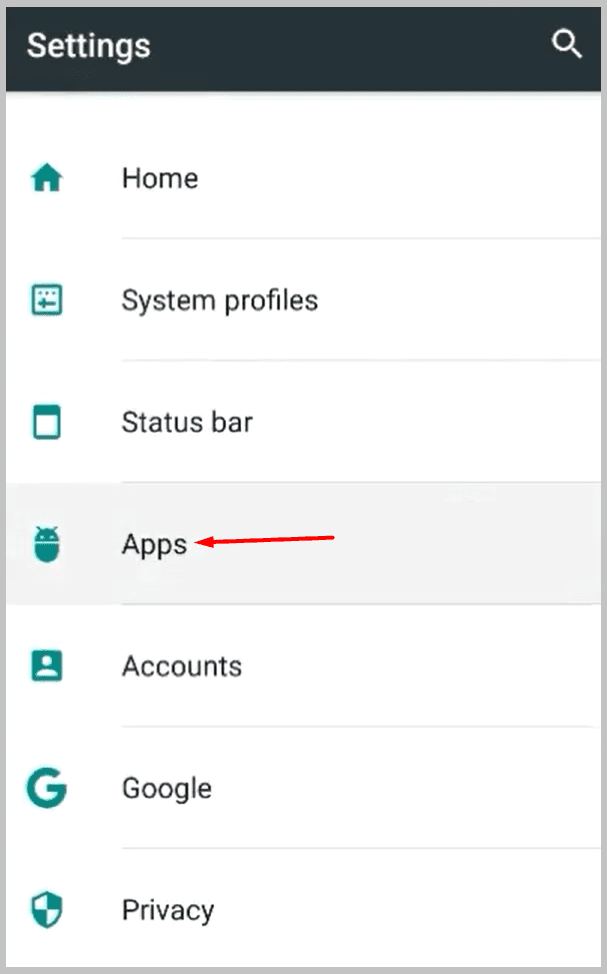
Step 2: You can also tap and hold the app for a few seconds and tap the App info pop-up option.
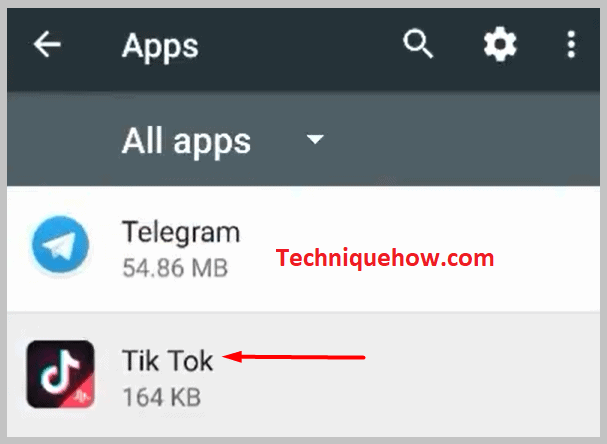
Step 3: After entering the App info section, open the Permissions section, and if the Contacts option is turned off, turn it on.
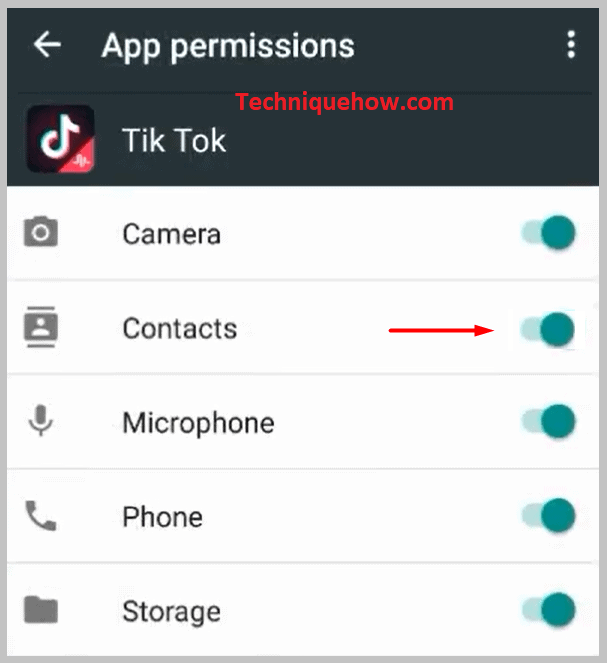
2. Your Contacts Don’t Have TikTok Account
If you see that you have already given permission to the TikTok app to access your contacts and are still facing this problem, it could happen because your contacts do not have any TikTok accounts.
If they don’t use the TikTok app, you can see the ‘Invite’ button beside their name. You can send them the invitation to download and use the TikTok app by clicking this option.
3. Network error or Slow Internet
Network error is the worst situation for social media users face very often. It is a general cause for not showing contacts on Find Contacts on TikTok. It is not the app’s server issue; it is your network issue that comes from your side.
As with the other social media apps, TikTok also consumes a lot of data / Internet, so if you are using WiFi, you might not face this issue, but for mobile data packs, you might face this problem very often.
Sometimes for WiFi, you can face this issue, so whenever you have this issue, try to switch the network, from WiFi to mobile data or from mobile data to WiFi, and try to use the places that have a solid internet base.
