✎ Key Takes:
» You can find your Skype ID and email address on your Android device by opening the Skype app, going to your profile, and locating the information under “Skype profile”.
» On the desktop or PC, find your Skype ID and email address by clicking on the profile photo icon and selecting “Skype profile” from the options provided.
Contents
How To Find Someone’s Email From Skype ID:
Try the steps below to find someone’s email from Skype ID:
Step 1: Open Skype App & Login
The first step you have to follow is to open the Skype App from the main page. After you click on the application, it loads and opens in front of you, you have to log in to your Skype account using the credentials related to your account. After you have logged in, the app will open your account page.
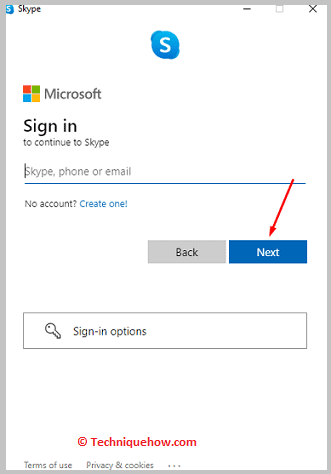
Step 2: Choose the Contact from people section
Now you will be able to see various sections on this page itself. To the right side of the screen, you will find the section called “People”. Under this, you will find the people you contact via Skype. You have to choose a contact from this section whose information you want to find.
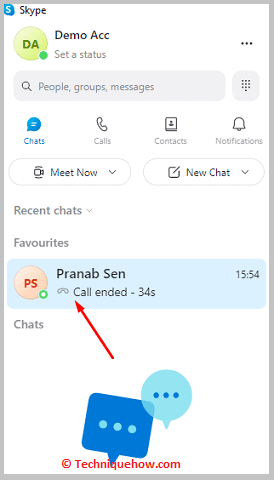
Step 3: Open and View Profile
You have to now right-click on the empty area of the screen to reveal certain options after their profile opens. Once the bottom tab appears, you have to click on the option that says “View profile”. This will open the particular profile with options to place a call, etc.
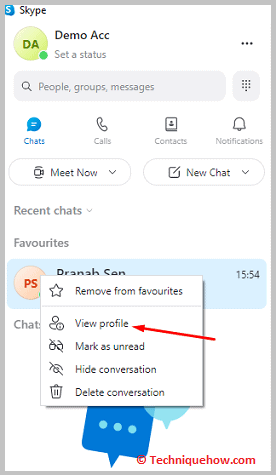
Step 4: Find Email under the Contact info
Now you have to click on the option that you will find at the top of the screen, right below the name of the contact, it will be called the “Contact info” option.
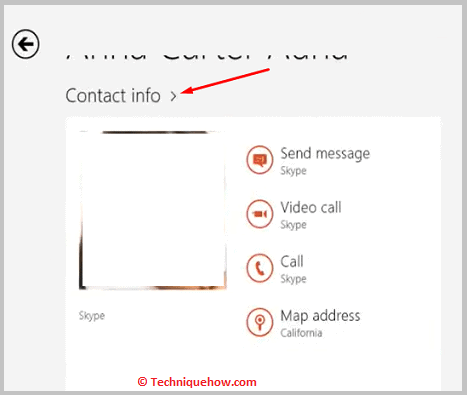
As soon as you click on this option, a follow-up page will appear and here, you will find all the information related to the individual, like their map location, phone number, etc. This is also where you will find their email address.
Note: It is only possible for you to find their email address if they have provided their email ID.
How to Find Your Skype ID and Email Address:
Follow the below methods:
⭐️ On Mobile:
Try the below steps:
Step 1: Open Skype App & Profile icon
The first step you have to follow is to unlock your mobile device and look for the Skype icon, among other apps, on the home screen of your phone. Click on the app icon, and Skype will open. Now you have to click on the Profile icon which you will find at the top area, in the middle of the screen.
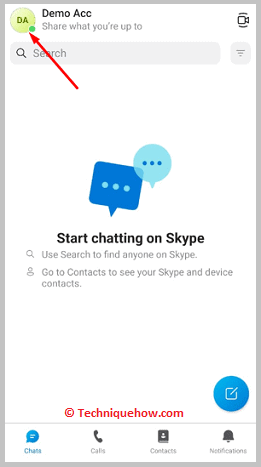
Step 2: Tap on Skype Profile
After you click on the Profile icon after the app opens, a new tab will appear on the screen with various options. You have to come to the bottom area of the page by scrolling down. Look for the option that says “Skype profile”, which will be under the “MANAGE” subheading. Click on it.
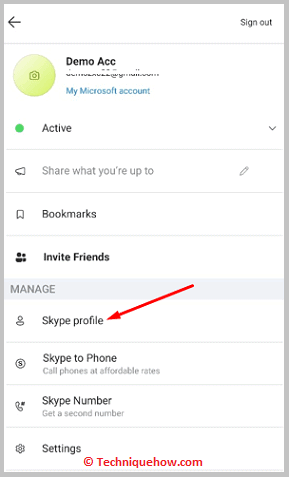
Step 3: Find the Skype Name & Email ID
Once you are on the Skype profile page, you will notice a section called “Skype Name”. Besides this section, you will find a collection of alphabets and numbers separated by dots and preceded by the word “live”.
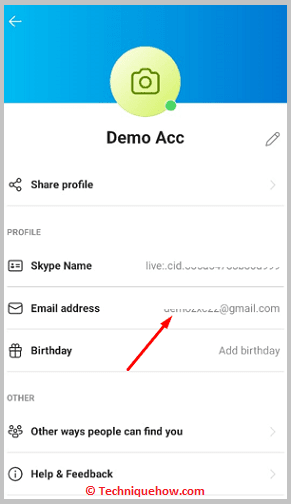
This is your Skype name or Skype ID. Right below it, on the same page, you will find a section which is called “Email”. Besides the same, you will find the email address that you used while making your Skype account. Therefore now you know both your Skype Name and your Email address.
⭐️ On PC:
Follow the below steps:
Step 1: Open Skype Desktop
If you want to find your Skype Name and email on your PC, you have to open and log in with your account to Skype’s desktop app. Once the app opens with your account, click on the profile photo icon which you will find in the complete top left area of the screen.
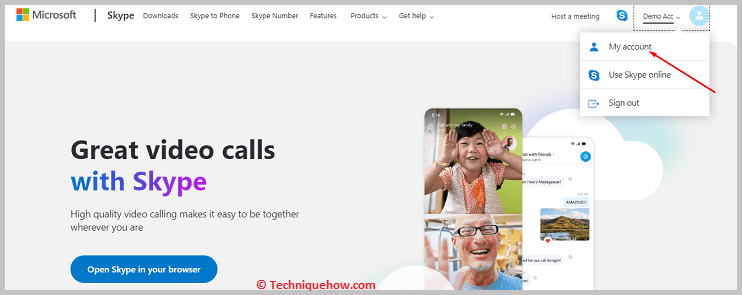
Step 2: Click on the Skype Profile option
As soon as you click on the profile photo icon, a set of options will appear right below it, which will be divided into sections. You have to search for the option “Skype profile”. You will find this under “MANAGE”. Click on it once you find it.
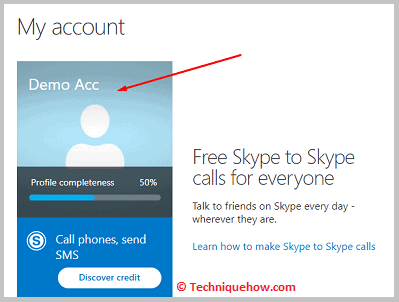
Step 3: View the Skype ID & Email
A floating tab will appear in the middle of the screen, darkening the rest of the screen into a shadow. In this tab, you have to look for the words “Skype Name”. Besides this, you will find a string of characters that begin with the word “live”.
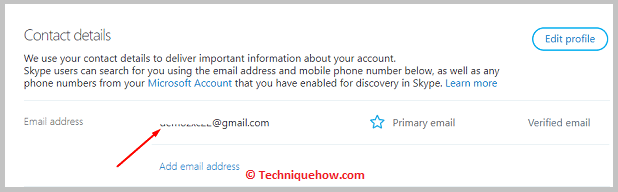
This is your Skype Name which is also commonly known as the Skype ID. After you’ve found your Skype Name, move your attention to the section exactly below it. This is called the “Email” section. You will find your email address that is attached to your Skype account.
