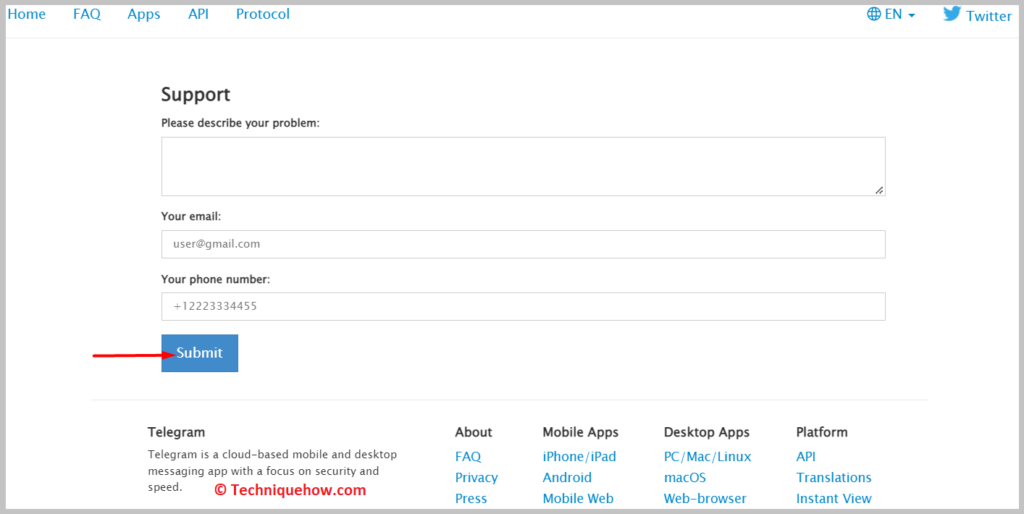✎ Key Takes:
» To fix the Limit exceeded Please try again later, you’ll need to wait for 24 hours and then again try to log into your account later.
» The error message Limit exceeded Please try again later is shown when you violate the terms and conditions of Telegram, have tried to log in too many times which has raised a security suspicion or their server is down.
Contents
Telegram Too Many Attempts Join Group:
It means that there have been too many login attempts made within a short period. This is seen as a security measure to protect your account from unauthorized access.
This means you should take care not to repeatedly log out and log back in within a short period, as it may trigger security suspicions and result in an error message. It’s important to maintain a normal login pattern to avoid such restrictions.
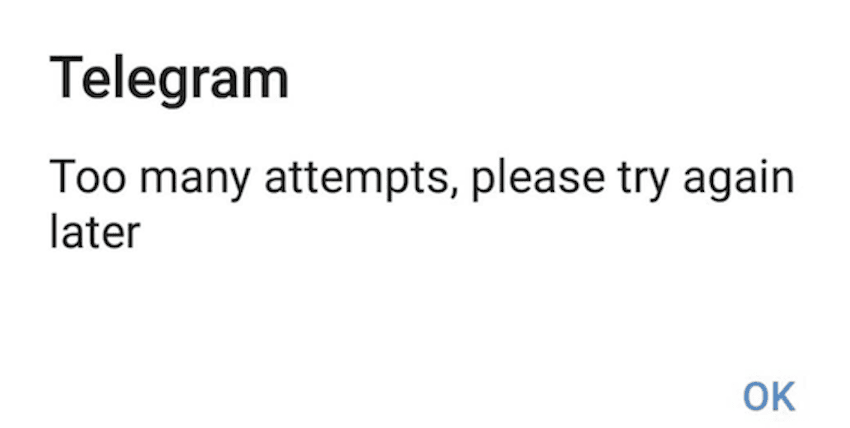
If you notice this error, the solution is to wait for a specific duration (usually 24 hours) and then try logging in again. Give some time for the system to reset and allow access to your account. It’s best to be patient and refrain from attempting to log in repeatedly during this waiting period.
Also, make sure to check your internet connection and restart the Telegram app to rule out any connectivity issues. Sometimes, a quick restart or ensuring a stable data connection can resolve the problem.
However, if the issue persists or you suspect a server error, it’s recommended to reach out to other Telegram users or check online forums to confirm if others are experiencing similar login difficulties. If it’s a widespread issue, it’s best to wait for Telegram to resolve the server problem, which usually takes a few hours.
How To Solve: Telegram Too Many Attempts Join Group
You can try the following fixes:
1. Wait For 24 Hours and Login Again
When your Telegram has been given the error message Limit exceeded Please try again later, you’ll need to understand this has been shown to you to inform you that you’re trying to log in too much within a very short period which has made the Telegram think of your activities as suspicious.
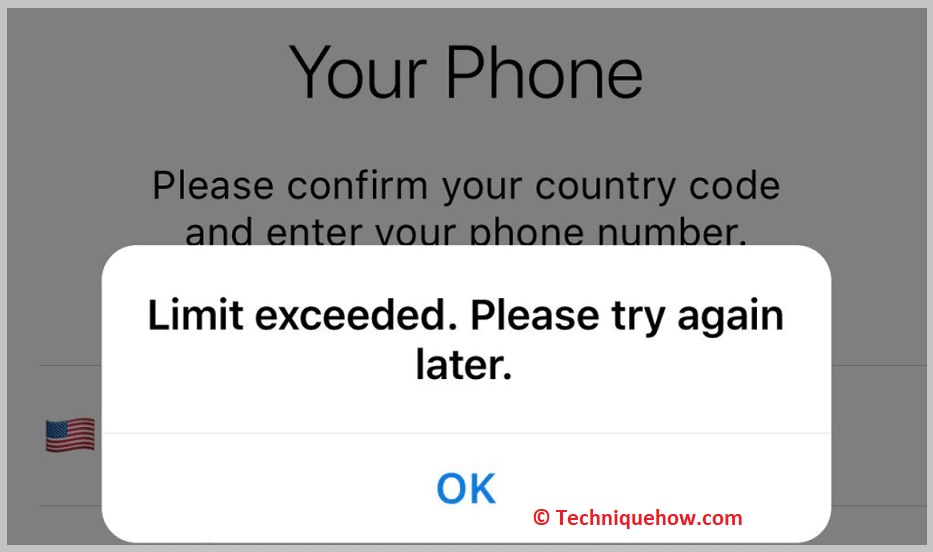
As you’ve tried to log in too many times in a short period it raised a security suspicion which is why you’ll see the limit exceed the error message which means that you’ll need to wait for 24 hours to log in to your Telegram account again.
If you try to log in before 24 hours, you won’t be able to log into your account and will be shown the same error message.
2. Delete App and Reinstall
When you are being shown that you can’t log in to your Telegram as your account limit has exceeded you’ll need to first try to offload the Telegram app from the Settings of your iPhone.
However, if you find that even after you’ve Offloaded the Telegram app, you can’t log into your Telegram account, you’ll need to delete the app completely from your device and then install it again from the App Store. However, this method can work only for iOS devices.
For Android devices, you’ll need to directly uninstall the app and then install it from the Google Play Store.
🔴 Steps To Follow for iOS :
Step 1: Open the Settings app.
Step 2: Click on General.
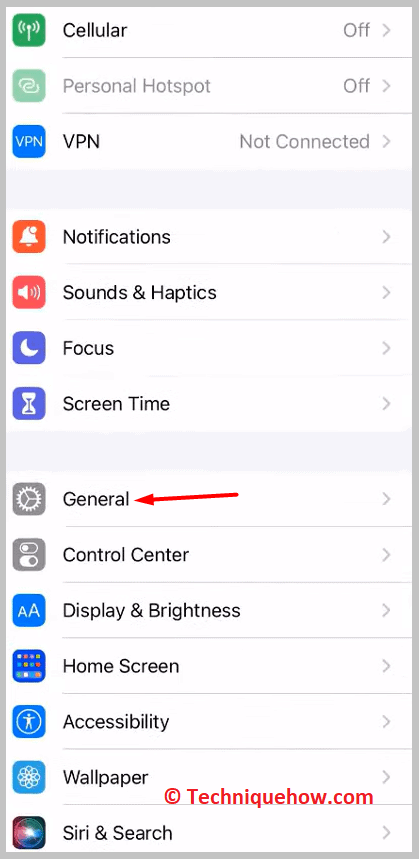
Step 3: Then click on the iPhone Storage.
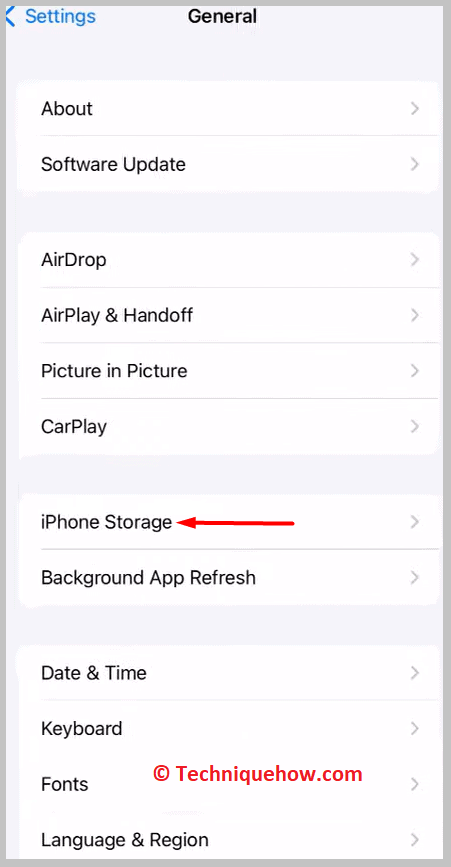
Step 4: Click on Telegram from the list.
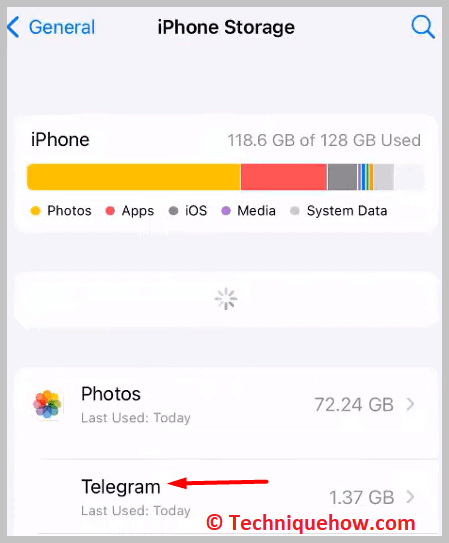
Step 5: Then you’ll need to click on the Offload App.
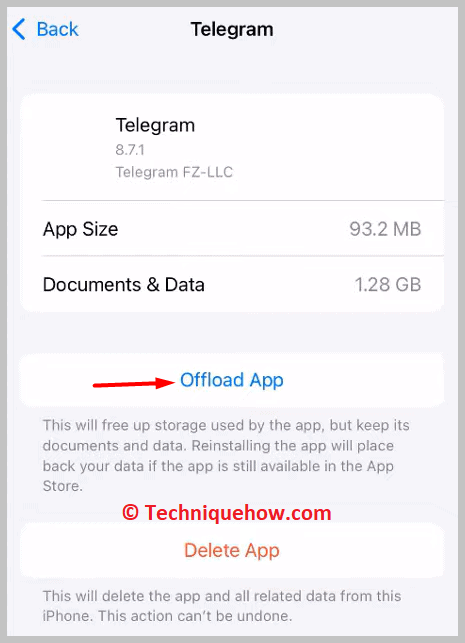
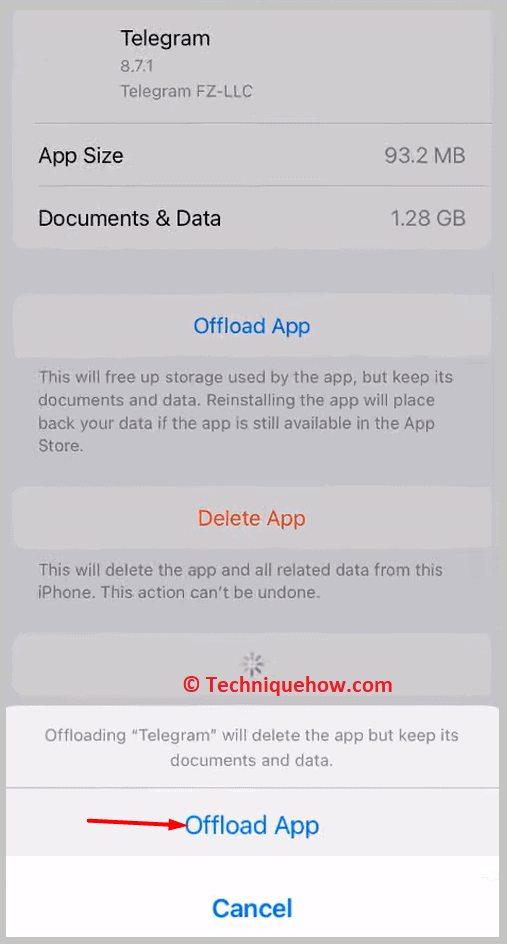
Step 6: If you find that it didn’t help in solving the limit exceeded issue, you will have to click on the Delete App button.
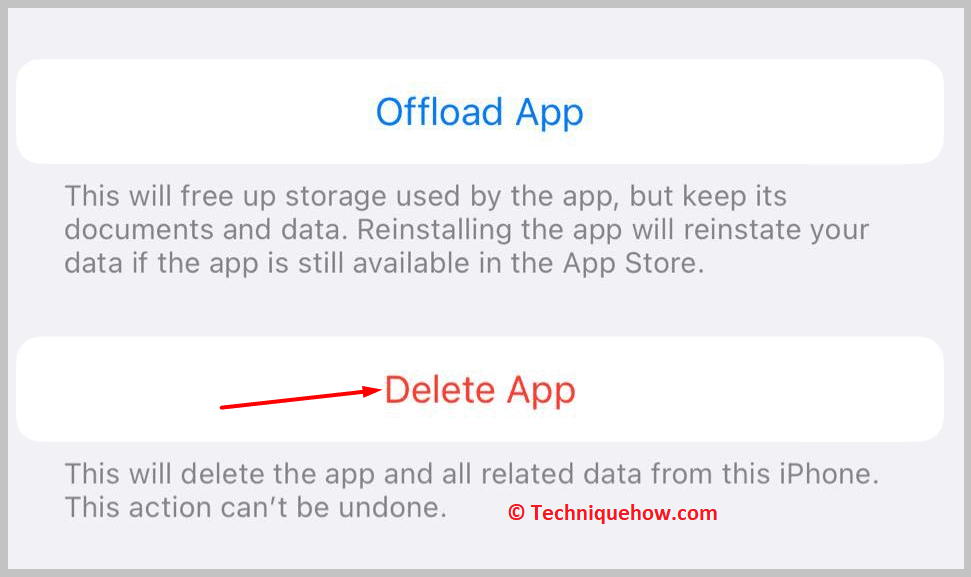
Step 7: Go to the App Store.
Step 8: Search for Telegram in the input box.
Step 9: Click on the install icon next to Telegram to download and install it.

🔴 Steps To Follow for Android:
Step 1: Uninstall the Telegram app.
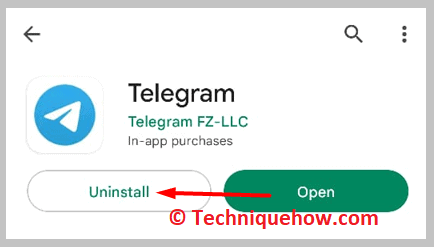
Step 2: Go to Google Play Store.
Step 3: Search for Telegram.
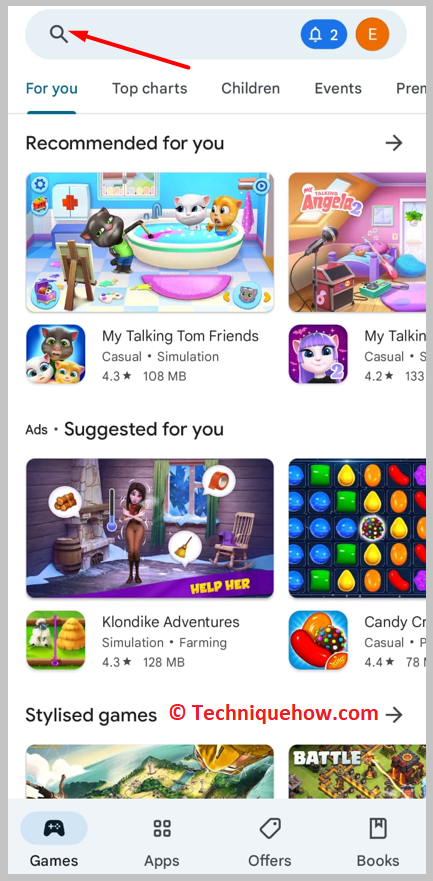
Step 4: Click on Install next to Telegram.
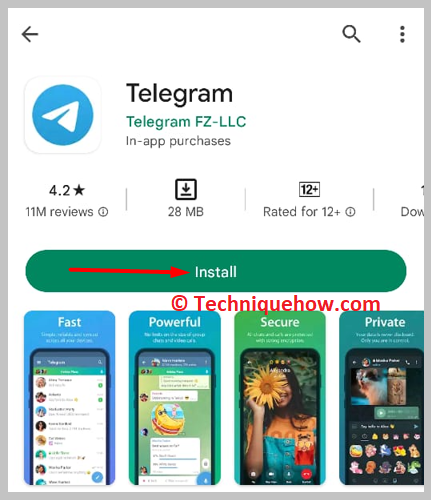
Step 5: Then wait for it to get downloaded.
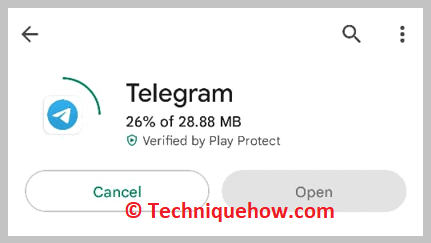
Step 6: Click on Open after the app has been downloaded and installed.
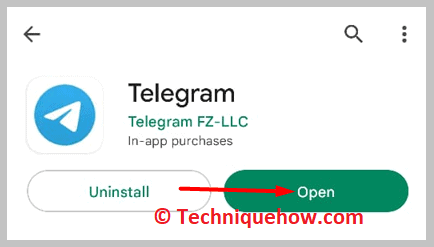
3. Change the Telegram Number
When your Telegram account has been shown the error message that says Limit exceeded Please try again later it means that you can’t log in for some time. However, the easier way out is to not use the same number anymore and to replace your account number with another number.
You’ll need to use your second phone number that doesn’t have a Telegram account associated with it. When you use a new number, you won’t face the same issue anymore as the account on Telegram will also be renewed.
🔴 Steps To Follow:
Step 1: Open the Telegram app.
Step 2: You need to click on the three-line icon.
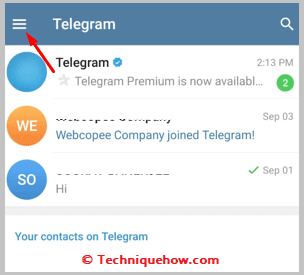
Step 3: Click on the profile picture icon.
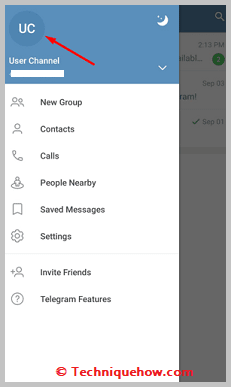
Step 4: Next, you’ll need to click on the phone number of your profile.
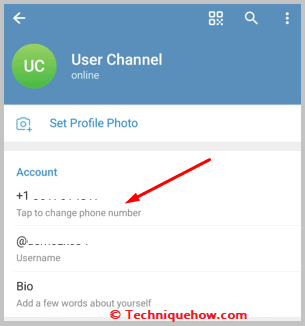
Step 5: Click on Change Number.
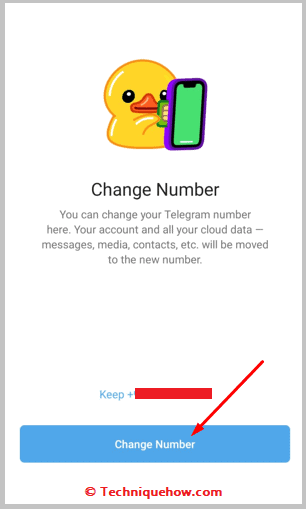
Step 6: Then you’ll need to Change.
Step 7: Enter your number and then click on the arrow icon to verify it.
Once verified, your account will be linked to this new number instead.
4. Reach Out to Telegram Help
If you can’t log in to your Telegram account using the methods that have been mentioned for you, you’ll need to reach out to the Telegram support center. Once you open the Telegram support website, you’ll need to fill out a form to describe your issue for reaching out to them.
You need to state your issue in detail and make sure that the way you’re describing it is understandable to them. At the end of the description, you’ll need to request them to help you log in to your Telegram account.
You need to enter your email and the phone number associated with your Telegram account in the next two consecutive boxes on the webpage. After you’re all done filling up the form, click on Submit.
🔴 Steps To Follow:
Step 1: Click on the link to go to the website of the Telegram help center: https://telegram.org/support.
Step 2: Then describe your issue.
Step 3: Enter your email address.
Step 4: Enter your phone number.
Step 5: Click on Submit.