To quickly find your Airtable workspace ID, go to your account page at https://airtable.com/account.
There, you’ll see a list of any workspaces in the left-hand sidebar then click on the arrow to the right of the workspace name you want to get the ID for, and the workspace ID will be displayed.
You can also try the Airtable ID finder tool in order to find the ID just by entering the info onto the tool input box.
How To Find Airtable Base ID:
You have the following methods below in order to find Airtable Base ID:
1. Airtable Workspace ID Helper
Here you can try using the Airtable Workspace ID Helper to find it.
🔴 Steps To Follow:
Step 1: First, open the Airtable Base ID Helper.
Step 2: Next, click the Help button at the top right then click on the API documentation option.
Step 3: The ID of your base should show on the new page below the ‘Introduction’ para.
2. Finding the Workspace ID
You should know that the Workspace ID is a unique identifier for each Airtable workspace, which allows you to access and manage your data.
🔴 Steps To Follow:
Step 1: First of all, open your web browser and go to the Airtable website and then log in to your Airtable account if you haven’t already.
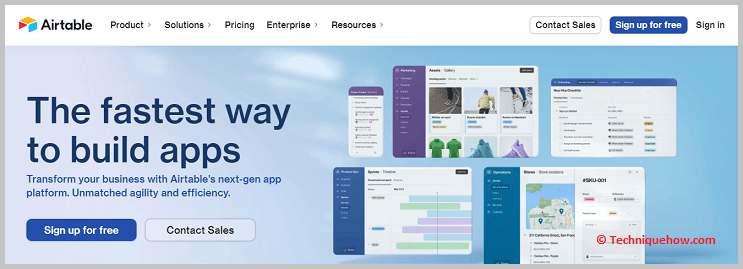
Step 2: After that, go to the workspace for which you want to find the ID and then click on the workspace name located at the top-left corner of the screen to access the workspace’s settings.
Step 3: Now, in the workspace settings, you should see the option “Workspace ID”. The ID will have a mix of letters and numbers unique to that specific workspace.
You can now copy the Workspace ID to your clipboard.
