✎ Key Takes:
» You can recover a forgotten Snapchat username by resetting your account password. Open the app, click on Log In, enter your username, and select “Forgot your password?” Choose either Via Phone or Via Email to reset your password.
» You can use the phone number or email associated with your Snapchat account for verification and enter a new password to regain access.
» If facing issues with phone number or email recovery, contact Snapchat Support for assistance. Additionally, saving login info on the app can streamline future logins.
Contents
How To Fix I Forgot My Snapchat Username Issue:
You can follow the below methods:
1. Using Recovery Code via SMS
If you cannot remember your password for your Snapchat but only the username, you can use your phone number or email address to reset your password. Unless you’ve saved your login info on your device, Snapchat will always ask for logging credentials when you’re trying to log into your device.
However, often users lose their password but the account can be very easily recovered by verifying your phone number and resetting the password. Even if you don’t have an accessible phone number linked to your account, you can use your email address to reset the password.
Here are the steps to reset your password using your phone:
🔴 Steps To Follow:
Step 1: Open the Snapchat application.
Step 2: Click on Log In.
Step 3: It will ask you for your username and password.
Step 4: Enter the username correctly.
Step 5: Next, click on Forgot your password?
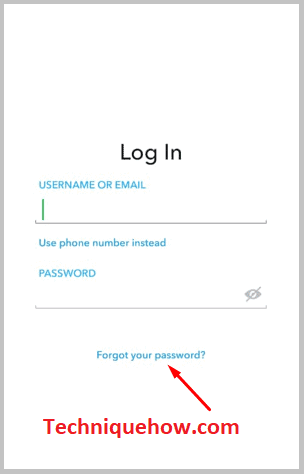
Step 6: It will ask you to choose the method of resetting the password.
Step 7: Click on the option Via Phone.
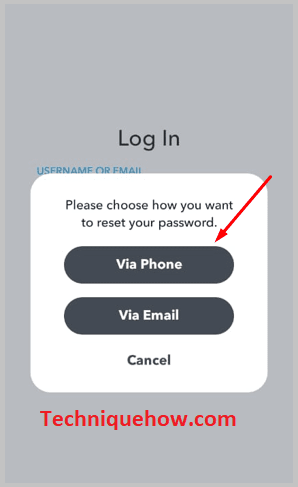
Step 8: Next enter the phone number that is linked to your account and you need to have access to it.
Step 9: Then click on Submit.
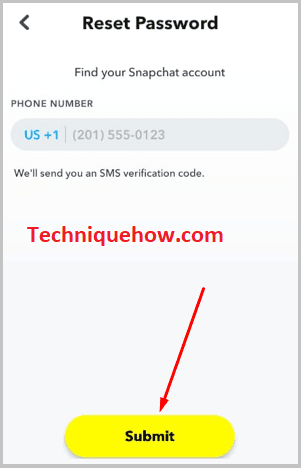
Step 10: It will send you a code via SMS that you’ll need to enter on the Reset Password page.
Step 11: On the next page, enter the new password.
Step 12: Confirm the new password by re-entering it.
Step 13: Then click on Save.
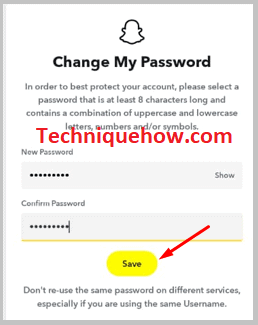
Step 14: Enter your new password on the login page and then click on Log In to enter your account.
2. Using Email & Then Login
If you don’t have access to your phone number anymore, you can use your linked email address to reset your password.
🔴 Steps To Follow:
Step 1: Open the Snapchat application.
Step 2: Next, click on Log In and enter the username.
Step 3: Click on Forgot your password?.
Step 4: Choose the option Via Email.
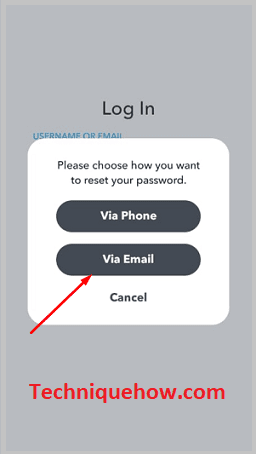
Step 5: Next, you’ll be asked to enter the email address that’s linked to your account. You need to have access to it to receive the verification code.
Step 6: Then click on Submit.
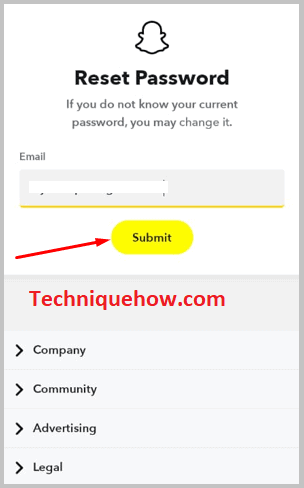
Step 7: It will send a verification link attached to the mail to your email address.
Step 8: Open the Gmail application, click, and open verification mail.
Step 9: Click on the attached link.
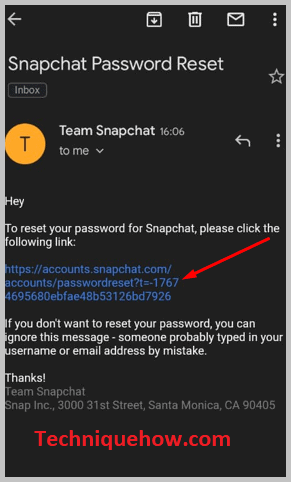
Step 10: Then you’ll be redirected to a new page where you’ll be asked to reset your password. Enter a new password and confirm it. Click on Save.
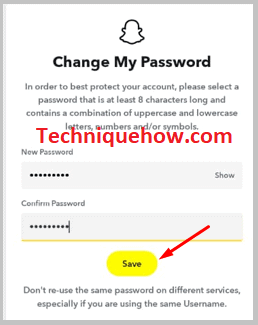
Step 11: Use your new password to log in to your account.
3. From Google account
If you don’t remember your password, you don’t have to reset it but you can see it from the Password Manager of your Google account. Passwords are often saved in your Google account from where you’ll be able to see them.
When you’re changing or saving a password, Google asks you if you want to save it to your Google account or not. If you’ve saved your password to your Google account, then you got lucky because you can just see it from there and then use it for logging in to your account.
Here are the steps to look for and find your Snapchat account’s password from the Google account:
🔴 Steps To Follow:
Step 1: Open the Settings application of your device.
Step 2: Next, you need to scroll down the list and then click on Google.
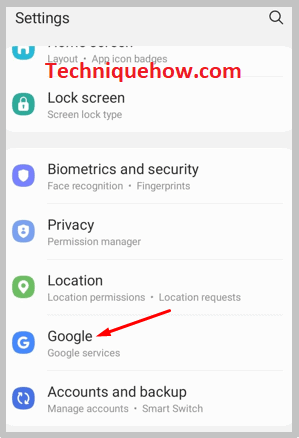
Step 3: Then click on Manage your Google Account.
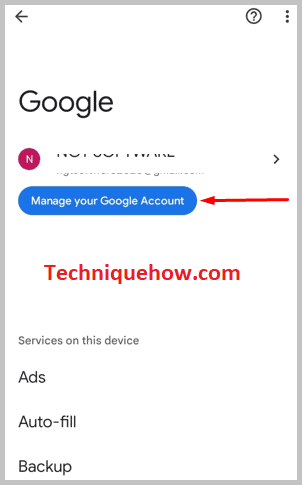
Step 4: On the next page, swipe through the categories section and then click on Security.
Step 5: Then, you need to scroll down and click on Password Manager.
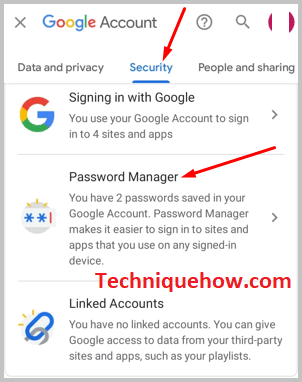
Step 6: Next, you’ll be shown the apps whose passwords are saved on your Google account.
Step 7: Find and click on Snapchat.
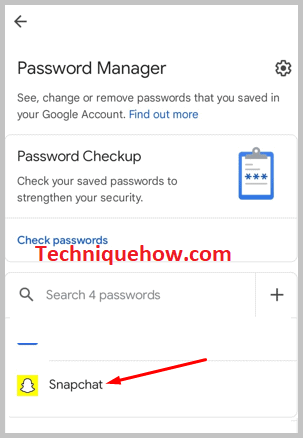
Step 8: Then enter the screen lock of your device.
Step 9: The password will be shown on the next page in a hidden mode. Click on the Eye icon to make it visible.
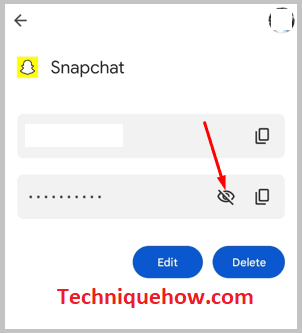
Step 10: Now that you’ve seen your password, open Snapchat and enter your username and password to log in.
4. Login Without Username
If you don’t remember the username of your Snapchat account, you can still log in to your account by entering the email address linked to your account in the place of the username. Snapchat offers to add your email address to your account to make it easier to log in to your account if you ever forget your username.
While you’re on the login page, you’ll be asked to enter the username or the email address linked to your account on the first blank, and on the second blank, you’ll have to enter your password. Therefore, losing your username is never a problem as long as you have got an email address linked to your account.
Here are the steps you need to use for logging into your account without a username:
🔴 Steps To Follow:
Step 1: Open the Snapchat account.
Step 2: Click on Log In.
Step 3: Enter the email address linked to your account on the first blank.
Step 4: Enter the password on the second blank.
Step 5: Next, click on Log In.
Step 6: You’ll be able to get into your account.
Step 7: After entering your account, click on the Bitmoji icon.
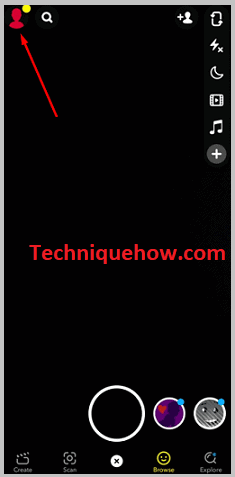
Step 8: Then click on the Settings icon that’s at the top right side of the profile page.
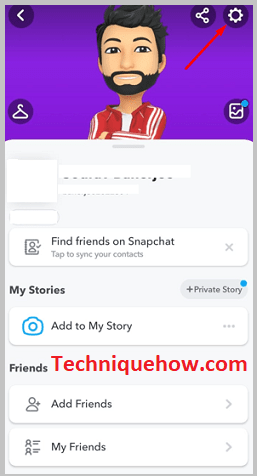
Step 9: On the Settings page, you’ll be able to see your username next to the Username option from the list.
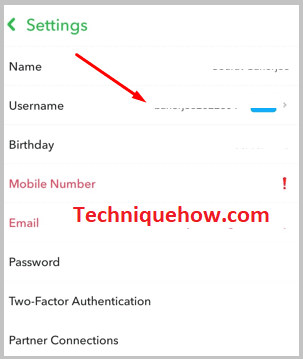
5. Contacting Snapchat Support
If you’ve forgotten your Snapchat account’s password and don’t have access to the phone number or email address linked to your Snapchat account, you’ll need to contact the support center of Snapchat to recover your account.
To recover your account, you’ll have to reset your account’s password but as you don’t have access to your linked phone number and email address, you’ll need to approach the support center Snapchat for help.
You’ll have to fill up a form and wait for two to three days for the support team to get back to you.
Here are the steps you need to perform to recover your account:
🔴 Steps To Follow:
Step 1: Using your mobile browser, go to support.snapchat.com.
Step 2: Next, you’ll need to click on the Contact Us button.
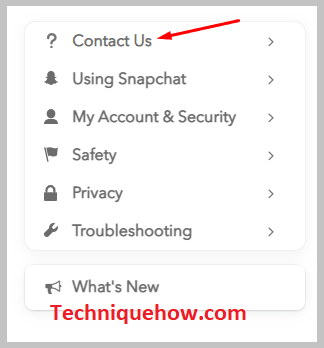
Step 3: You’ll be asked to choose the topic of the issue. Therefore, click on I can’t access my account.
Step 4: Then, you’ll be given a few more options from which you’ll need to click I forgot my password.
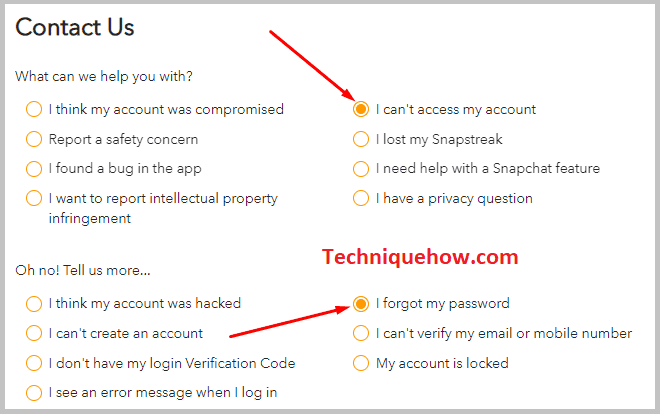
Step 5: Scroll down the page and you’ll be questioned Need help with something else?
Step 6: Click on Yes.
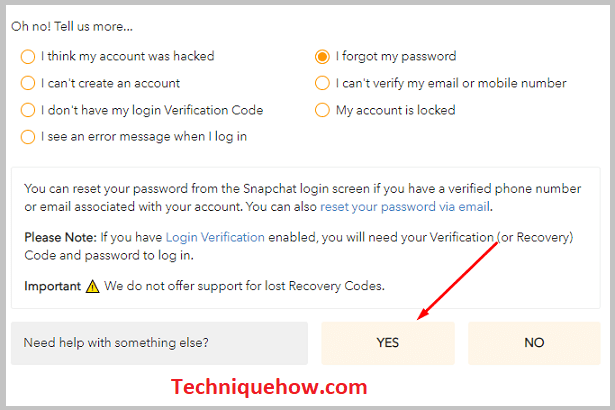
Step 7: Below it, they’ll provide a form to you. Fill it up.
Step 8: On the form enter the username of your account correctly.
Step 9: Then, enter any email address that you’ve access to.
Step 10: Next, enter your mobile number correctly.
Step 11: In the next box, you’ll need to describe the details of the issue you’re facing in polite language and then request them to help you log in to your account. Click on the Send button.
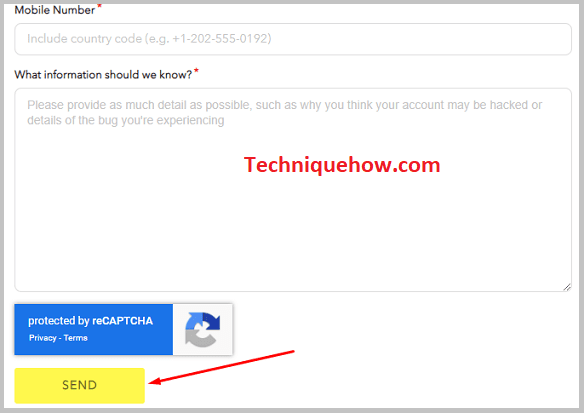
How to Avoid Entering Login Details for Logging in:
If you want to avoid logging in to your account every time after logging out, you can just save the login details on the Snapchat application.
Like other social media apps, Snapchat also allows you to save the login info on the application so that you don’t have to go through the login process after every time you log out of your account. This makes it easier to get into your account as well as saves time.
Here are the steps you need to perform to save login details on Snapchat:
🔴 Steps To Follow:
Step 1: Open the Snapchat application.
Step 2: Log into your account.
Step 3: Next, click on the Bitmoji icon from the camera screen.
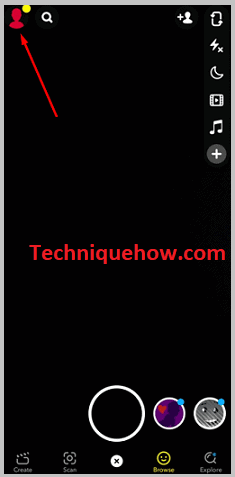
Step 4: Click on the settings icon on the profile page.
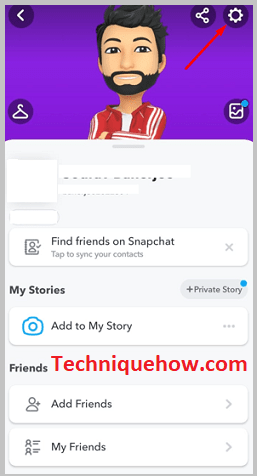
Step 5: Scroll down the Settings page.
Step 6: Then click on Saved Login Info.
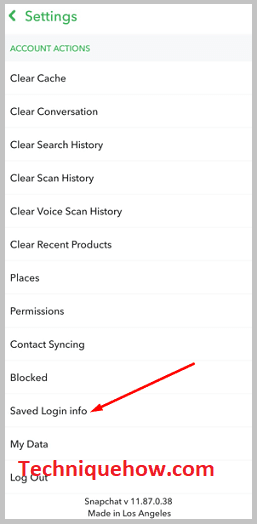
Step 7: Click on Save.
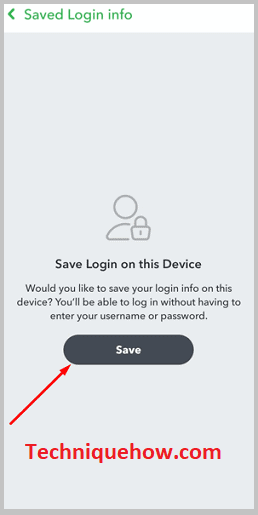
Step 8: Now your login details have been saved on your device. Therefore, as long as you log in from the same device, you don’t have to enter the login details to get into your account.
