I still remember the moment I realized I couldn’t remember my Apple ID when I just gotten a new phone and was excited to set it up, but when I hit the login screen, my mind went completely blank. No matter how hard I tried, I just couldn’t recall the email I used. It felt like devasting.
If you’ve ever been in that spot too, trust me you’re not alone. Many of us create Apple IDs quickly and then forget about them until we need them most. So there are some simple ways to find your Apple ID.
In this article, I’m going to walk you through easy, step-by-step ways to find your Apple ID. I’ll share tips based on my own experience, and some extra advice in case you’re completely locked out. Let’s get your Apple ID back.
Contents
How To Find Apple ID By Phone Number:
Your phone number is often linked to your Apple ID for verification, iMessage, FaceTime, and password recovery. So if you’ve forgotten your Apple ID but still have access to your phone number, there are several ways you can use it to retrieve or identify your Apple ID.
Apple doesn’t allow users to directly search for an Apple ID by phone number through their website or account portal due to strict privacy rules. However, there are indirect methods that can help you recover or confirm your Apple ID if the number was previously associated with the account.
These methods include:
- Checking saved contacts in iCloud where the number might be linked to a known Apple ID.
- Reaching out to Apple Support, who can verify your identity based on the phone number.
- Using Apple’s recovery tools like iforgot.apple.com, where your phone number may help confirm account ownership.
- Accessing devices still logged in to iCloud to view the Apple ID tied to that phone number.
Follow The Methods Below To Explore All Possible Ways Of Using Your Phone Number To Retrieve Your Apple ID:
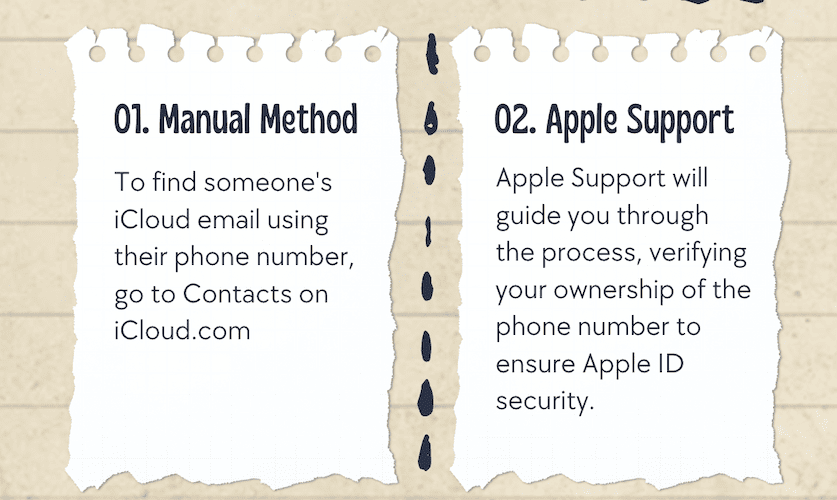
1. The Manual Method
If the phone number was previously saved in your iCloud contacts or linked to an Apple device, you might be able to find the Apple ID manually. This works well if the person is in your contacts, or if you have access to the device associated with the Apple ID.
Below Are The Steps To Use:
Step 1: First, check the contact information or settings on the device associated with the phone number.
Step 2: Then, ask the person or owner of the device if they can provide you with the Apple ID information.
Step 3: Next, contact Apple Support and provide them with the phone number to see if they can assist you in finding the Apple ID.
Now, if needed, you may consider using third-party tools, but be cautious about their legitimacy.
There are a few simple steps to take to know who owns an iCloud account.
2. Contact Apple Support
Apple Support offers a secure way to retrieve or identify your Apple ID using the phone number linked to it. They’ll guide you through a verification process to make sure you are the rightful owner before revealing account details.
This is ideal when you’ve lost access to the device or email and need official help.
You Can Follow The Steps Below To Contact The Support Team:
Step 1: First of all, visit the Apple Support website and navigate to the support section.
Step 2: Then, choose a suitable option like live chat or scheduling a call to contact Apple Support.
Step 3: After that, provide the necessary details, including the phone number linked to the Apple ID.
Apple Support will guide you through the process, verifying your ownership of the phone number to ensure Apple ID security.
3. Use the Apple ID Recovery Tool
Apple provides a self-service tool at iforgot.apple.com that allows users to recover their Apple ID and reset passwords. This method is ideal if you suspect you know the email address associated with your Apple ID but need confirmation or a reset.
Why it works:
- Apple cross-checks your name and possible email addresses to identify if they match an existing Apple ID.
- You’ll get a confirmation if Apple finds your record, followed by recovery options.
- If successful, you can reset your login credentials securely.
Follow The Steps Below To Do So:
Step 1: First of all, visit iforgot.apple.com and select “Forgot Apple ID?”.
Step 2: Then enter your full name and any email you think you may have used.
Step 3: After that Apple will try to match it and tell you if an ID is associated with your info. If they find a match, you’ll get a secure link to reset your login details.
4. Search Your Email Accounts
AEven if you don’t remember the exact Apple ID, you may have traces of it in your email inboxes. Apple typically sends confirmation messages when an account is created, updated, or used for purchases.
This method is great if:
- You regularly use multiple email accounts and forgot which one is tied to your Apple ID.
- You’ve received receipts or Apple-related notifications before.
- You want to search your email history for clues.
Look for any messages from Apple that include welcome emails, password resets, billing invoices, or two-factor authentication alerts.
Steps To Be Followed:
Step 1: At first, Apple sends you confirmation emails to the address you tied to your Apple ID.
Step 2: Search your inboxes for terms like “Apple ID” or “iCloud” to find related messages.
Step 3: Try to spot a welcome email or a billing receipt showing your ID. Even if your email is partially hidden (like d***@icloud.com), it can still give you clues.
3. Using Google Search
In rare cases, someone may have posted or linked their Apple ID email publicly such as in forums, on social media, or on their personal website. Searching for the phone number might lead to mentions of the associated Apple ID, though it’s uncommon and not a guaranteed method.
Try The Following Steps Below:
Step 1: First, open your web browser and go to Google.
Step 2: After that, enter the phone number in the search bar and see if any related accounts.
Step 3: Next, check the search results to find any information related to the Apple ID.
Finally, you may find the Apple ID associated with the provided phone number.
📢 Tip
Keep a copy: Write down your Apple ID somewhere safe like a notes app or notebook.
4. iCloud on Web
If you’re already signed in to your Apple ID on another device or web browser, you can confirm your account by using the Find My feature on iCloud.com. This won’t reveal the full Apple ID but will show that you’re signed in, helping you verify the email or confirm it matches a specific device.
Below Is The Guide You Need To Follow:
Step 1: First of all, open a web browser and visit iCloud (www.icloud.com).
Step 2: Then, sign in to your iCloud account using your Apple ID and password.
Step 3: Next, click on the “Find iPhone” icon and select the device you want to track.
Use the map controls to navigate and take necessary actions, such as playing a sound or enabling Lost Mode, to secure your device.
Bonus
Always Keep a Backup
To avoid situations like this in the future, save your Apple ID details somewhere secure in a notes app, password manager, or even a physical notebook.
A simple note can save hours of recovery efforts.
How To Find Apple ID by Phone Number On iPhone:
If you’re still logged into your iPhone or iPad, the easiest way to see your Apple ID is through the device’s settings. Apple shows your account info directly under your name in the settings app.
Now Try The Following Steps Below:
Step 1: First of all, open the Settings app on your iPhone.
Step 2: Then, tap on your name, which should be the first option in the menu.
Step 3: After that, scroll down until you see your Apple ID info, which includes your email address or phone number associated with your Apple ID.
Can you find a phone number associated with Apple ID?
Yes, it is possible to find a phone number associated with an Apple ID. By using certain tools, such as phone lookup services or contacting Apple Support, you can retrieve the linked phone number.
Conclusion:
Finding someone’s Apple ID using their phone number isn’t an easy process on the Apple website. However, one indirect method is to try logging into icloud.com with the phone number, where you can then find the associated email (iCloud email) once signed in.
Frequently Asked Questions:
Yes, you can try by checking your Contacts on iCloud.com if you’ve saved them before.
It only works if their email was shared and synced earlier. Otherwise, it won’t show new or private info.
Apple Support will ask you to verify your phone number and personal details.
They help you reset passwords and recover access if you forgot the Apple ID.
You must prove you own the account with trusted info.
If you can’t find your Apple ID, you might need to create a new one.
Apple Support can guide you if you’re locked out for good.
Don’t keep trying random passwords — it could lock your account.
Starting fresh can sometimes be faster if recovery fails.



Hi, I have lost my phone but want to find the iCloud email.
Hi, you will have access to iCloud with the phone number linked to that iCloud account. Just you need to reset the password with the phone number and there you find it out.
I don’t have the phone number, I can’t recall it. I want to know the iCloud account.
Hey Joseph, if you have logged in your iCloud in another device you can find it from there too. You should know that usally the phone or email ID used to login is your iCloud ID.