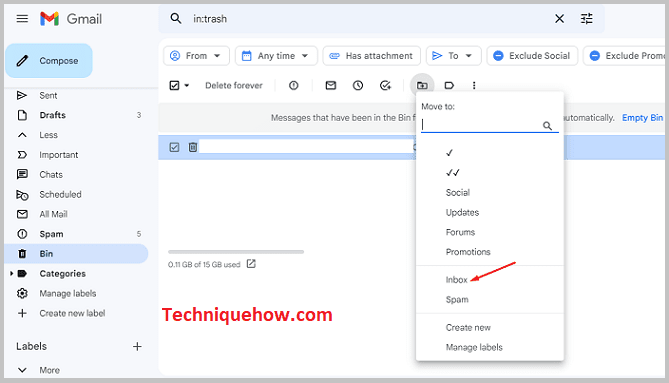✎ Key Takes:
» You can recover deleted emails on Gmail by accessing the Trash folder, selecting the desired emails, and moving them back to the preferred section using the Move to option.
» If the Trash folder is hidden, unhide it in Gmail Labels Settings to access the recovery option.
How To Recover Deleted Gmail Account:
If you delete any email from your Gmail account, all of your deleted emails will be stored in the Trash folder of Gmail. You can recover your deleted emails from this section. Still, you have to do this within 30 days because, after 30 days, all the deleted emails will be automatically deleted permanently from your Gmail account. Here are the steps to recover emails from the Trash folder:
🔴 Steps To Follow:
Step 1: You should first login to your Gmail account using your login credentials, like your Gmail username and password. If you don’t have a Gmail account, sign up for a new one with the needed information and follow the upcoming instructions.
Step 2: After entering your Gmail account, you can see all of your emails in your Primary section. Because by default Gmail will redirect you to the Primary section of your mail.
Step 3: Now you can see the Three parallel lines icon at the top left corner, click on it, and you will get many options. Here go to the last option from the All levels and tap Bin.
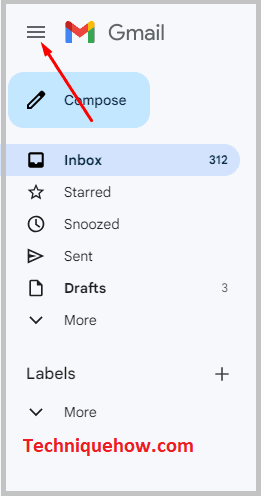
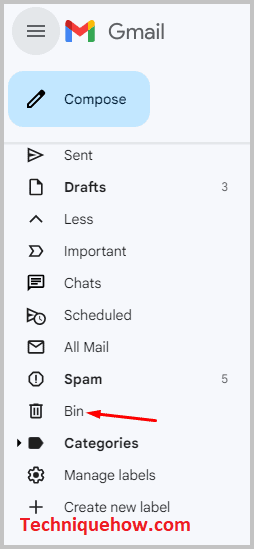
Step 4: After entering the Trash folder, you can see the deleted mails in that list. At the top of this section, you can see the Empty Trash now option. If you tap on this, all the deleted emails will be permanently deleted from the Trash folder.
Step 5: Now, to recover these emails, click and hold on to these emails; select the emails that you want to recover, and click on the Move to button.
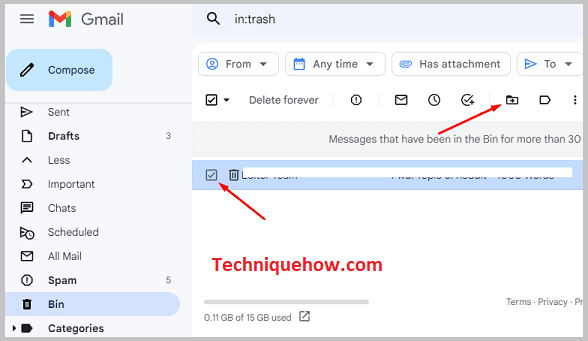
Step 6: Tap Move to, and a pop-up will come with three options Primary, Promotions, and Social. Usually, in Gmail, the emails are divided into these three sections. Choose the section where you want to restore the mail, tap on it, and it will be restored.