✎ Key Takes:
» You can recover deleted Snapchat memories by downloading your entire Snapchat account data from the My Data section and extracting the pictures from the downloaded file.
» Use Google Drive, log in with your Google account, and check for backed-up photos; explore the Trash folder in Google Drive to locate any lost files.
❗️Note: If you’ve previously backed up your Snapchat memories, accessing your account data or checking Google Drive provides potential solutions to retrieve and restore deleted pictures.
Contents
How To Recover Deleted Snapchat Memories:
If you want to recover the deleted Snapchat memories from your iPhone or Android device then the methods below will help you do that.
1. From Snapchat My Data
You can recover your deleted Snapchat memories from the My Data section. You need to download the file, unzip it, and then check for the missing Snapchat memories.
The following steps have all the guiding details to recover your deleted Snapchat memories:
Step 1: Open the Snapchat application on your device.
Step 2: From the camera screen, you need to click on your profile bitmoji icon at the top left corner of the screen.
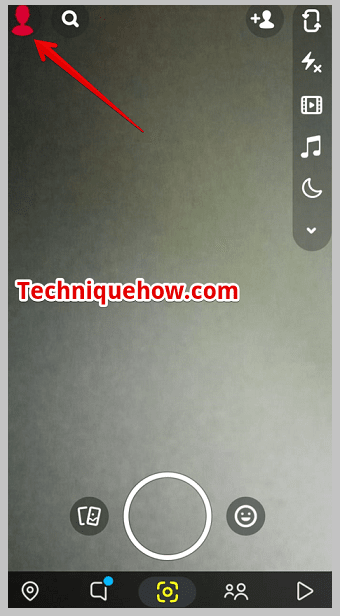
Step 3: Next, you have to click on the Settings icon that’s sighted as a wheel on the profile page.
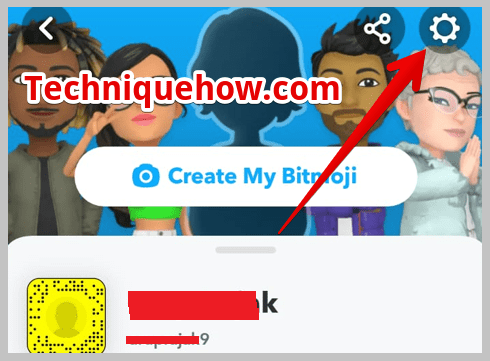
Step 4: Next, you need to look for the option My Data. Scroll down the page to find it under the Privacy section and then click on it.
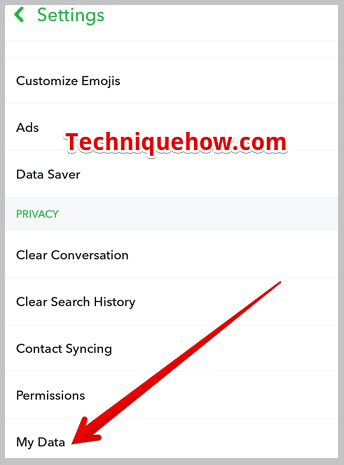
Step 5: It will ask you to log in with your Snapchat ID. Enter it and then the My Data page will open.
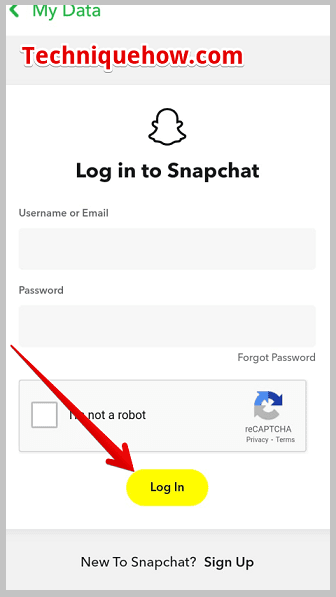
Step 6: You’ve to select the option Memories to recover your missing Snapchat memories.
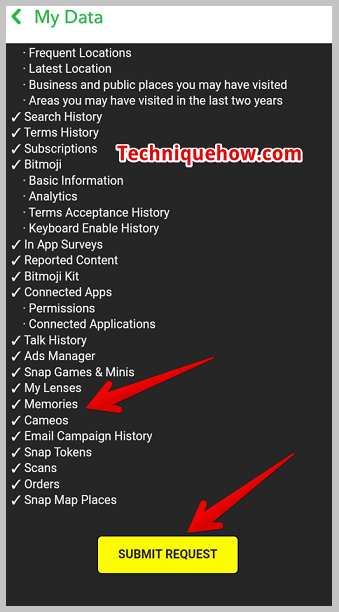
Step 7: Then click on the SUBMIT REQUEST button to proceed.
Step 8: As your request is submitted, you’ll have to sit back to get a reply. Check your email for it.
Step 9: After the archive data is prepared, you’ll receive an email. This mail contains your data file. You need to download the file which takes a while depending upon its size due to the number of snaps, pictures, videos, etc in the file.
Step 10: You’ve to click on the link in the email and click on Mydata.zip on the following page to download the file on your device.
Step 11: After it’s done, you can unzip it and find your missing memories.
2. Find the Device Cache
Another effective way you can find your lost memories of Snapchat is by looking for them in the cache data of the device.
🔴 Steps To Follow:
Step 1: You need to have access to the Android file system to do this. Therefore you’ve to open the File Manager or the File application on your phone to have access to it.
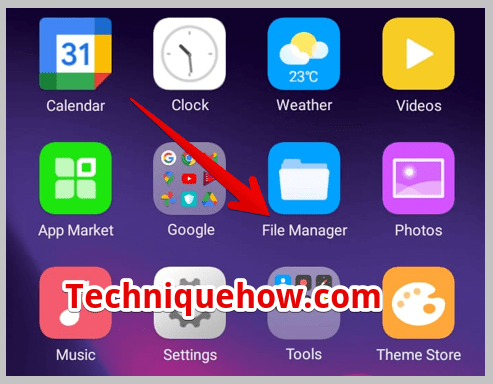
Step 2: From the File Manager, you’ll get access to the device’s internal storage by clicking on Internal Storage after scrolling down the homepage of the File Manager app. You’ll have to find the Snapchat folder from the storage.
Step 3: To do that scroll down the Internal Storage page and click on Android. On the next page, you’ll have to click on Data.
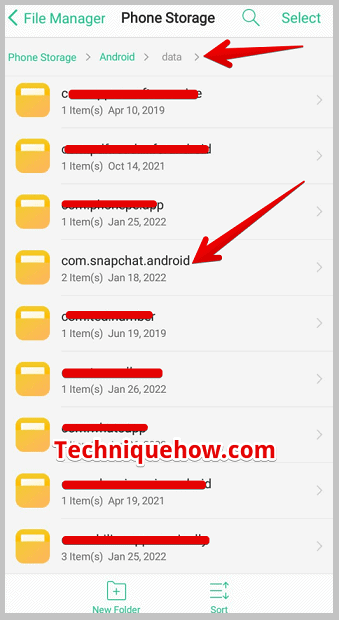
Step 4: Then, click on the folder com.snapchat.android to proceed which has stored all the cache data of Snapchat.
Step 5: You’ve to look into that particular cache folder and then check for your missing snaps.
Step 6: Once you find it, you can save it once again on your device.
3. From Internal Storage – iPhone
The file that you’ve deleted might have been stored in the device from where it was uploaded. Therefore, it’s also possible that those snaps that you’ve deleted from Snapchat are still stored in Recently deleted items on the Albums.
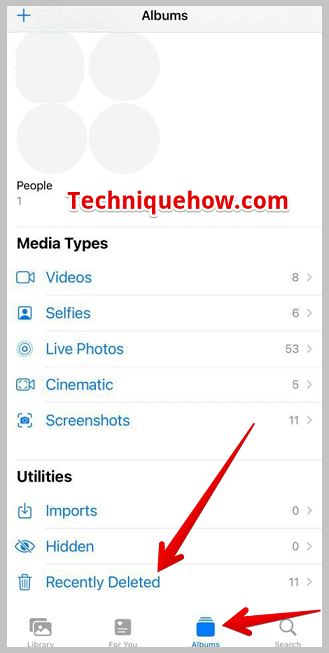
◘ Open the Photos app on your iPhone.
◘ Go to the Albums tab from the bottom down.
◘ Then, just tap on the Recently Deleted section that will show all the deleted photos or videos in the last 30 days.
4. Google Drive Backup
You can find your lost files on the Google Drive backup. You’ve to log into your Google account and check for them in Google Drive to see if they’re stored there. If you don’t find them you can also check for them in the Trash section where all the recently deleted items are shifted to.
Follow the steps below:
Step 1: Open your Google Drive App or Google Drive on your PC browser.
Step 2: Once you’re logged in, you can also check for the file in the Trash section by clicking on the three horizontal lines option on the top left section of your screen.
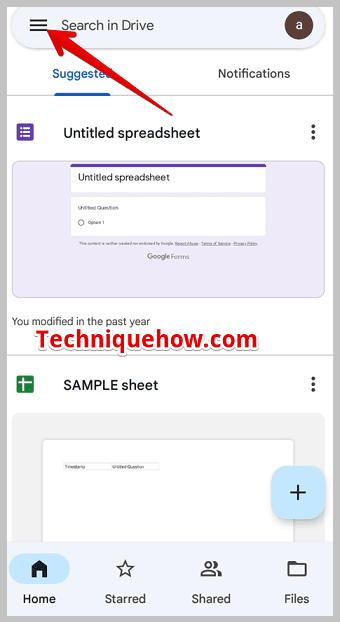
Step 3: Then click on the Trash folder.
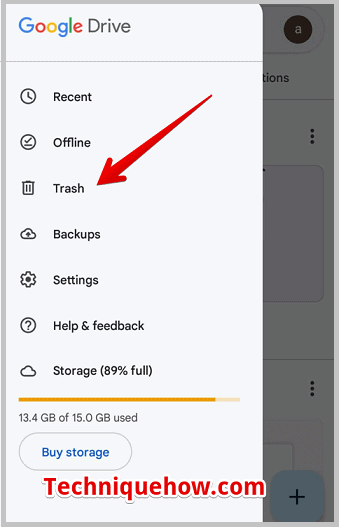
Step 4: Here all the items that you’ve deleted recently will be displayed.
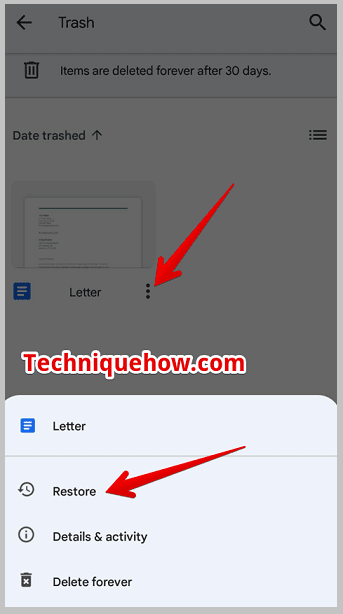
Step 4: To recover the file, you can tap on the three dots option and then click on the Restore button to get it back to the list.
5. EaseUS Snapchat Data Recovery
You can try using EaseUS Snapchat Data Recovery to recover deleted Snapchat memories.
🔴 Steps To Follow:
You can follow the steps below:
Step 1: First, open the EaseUS Data Recovery Wizard Pro website: https://www.easeus.com/datarecoverywizardpro/.
Step 2: After that, download and install the EaseUS Snapchat Data Recovery software on your computer.
Step 3: Next, launch the software and follow the on-screen instructions to connect your device or storage media where the Snapchat memories were stored.
Step 4: Finally, let the software scan your device and retrieve the deleted Snapchat memories. You can then save the recovered files to a different location.
⚠️ Please note: The success of memory recovery depends on various factors such as the duration since the deletion, device storage conditions, and any overwritten data.
🔯 Can it be Recovered from the Cache?
You can recover the deleted memories of your Snapchat from the cache data. But you need to know that the snaps can only be recovered from the cache data section when they’re deleted recently.
If you’ve deleted your snaps from the Memories recently, you can find them in the cache data. But if they were deleted long ago, you won’t be able to recover them from the cache data section as those will not be stored in the cache section anymore.
