✎ Key Points:
» You can recover messages marked as spam on Messenger by going to the “New messages requests” section, selecting “Spam,” and opening the desired chat message.
» If a message comes in “Message requests” or “Spam,” especially from unknown or non-friend Facebook profiles, it’s due to Facebook’s security measures.
» To retrieve such messages, access the respective sections and respond to the message for it to move to your Messenger inbox.
How To Recover Spam Messages On Messenger:
Facebook Messenger is a space where all your new message requests, spam messages, and chats are listed.
Let’s go through the steps:
Step 1: Open Messenger & Login
You have to log in with the target profile on your Messenger on your device.
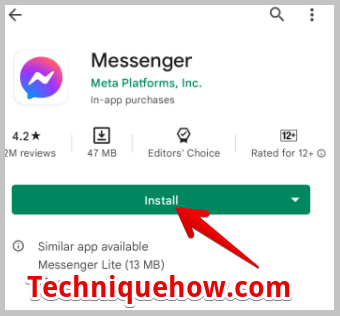
As soon as Messenger gets downloaded to your device, open it and log in to it using your Facebook ID & password.
Step 2: Tap on the Profile icon
If you have Messenger, tap on the profile icon and if have downloaded it on PC, then log in on Chrome.
iOS:
After logging in on Messenger with your Facebook credentials, on the left corner of the screen, you will see your current Facebook display picture (DP). Tap and open it.
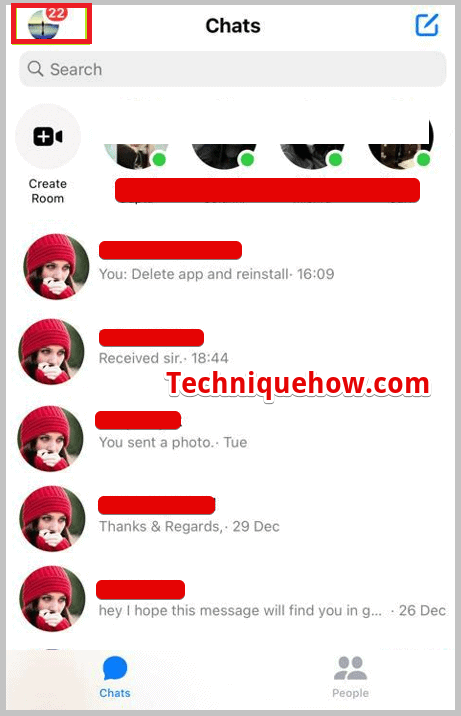
Android:
As you have installed Messenger on an Android device, after entering your Facebook ID and password, all the chats will be displayed on the first interface itself. Tap on the profile icon.
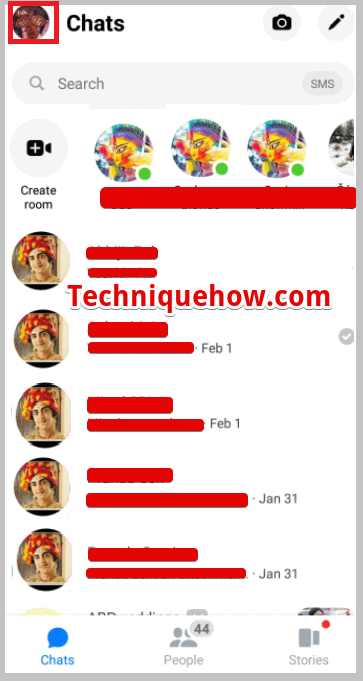
PC:
If you have opened Messenger.com on your PC, then after logging in there, you will see all the chats on the left side of the screen along with the first chat opened in the middle to the right side of the screen. Just tap on the three-dots icon.
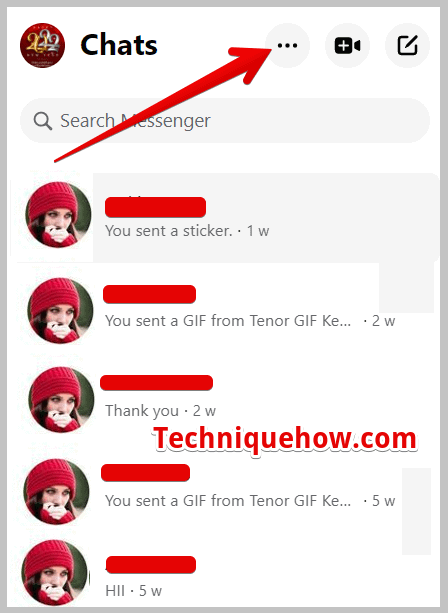
Step 3: Tap on Messenger requests
Once you have opened Messenger on your system, follow the instructions:
iOS:
For iPhone users, once you have opened Messenger, look at the bottom middle of the screen and tap on the two people icon. Once you tap on the DP icon just go to the ‘Message requests‘ option from the list displayed on Messenger.
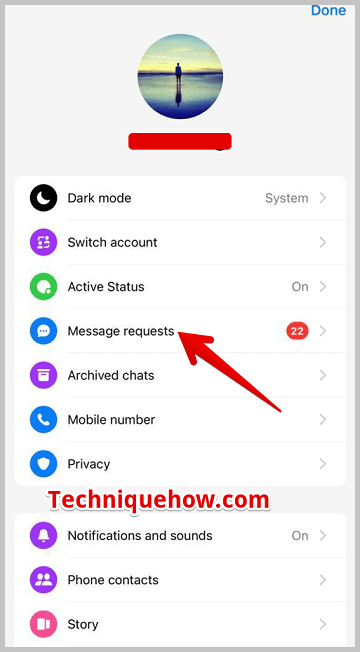
Android:
For Android people, after opening the messenger, you have to look just below the active people section. There you can find it labeled as “Message Requests”. Tap to open, and all the Message requests will appear on the screen.
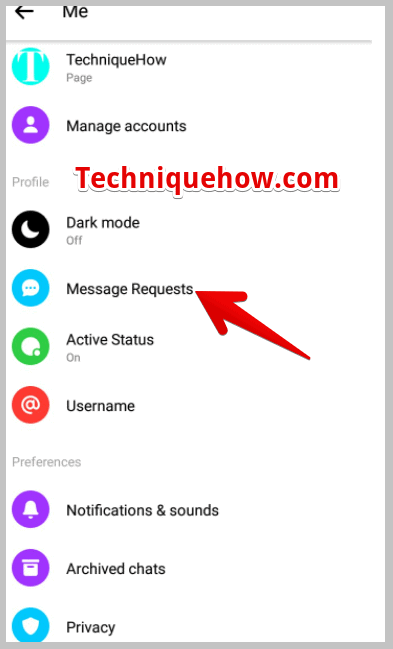
PC:
If operating all this on a PC, then after opening messenger, and tapping on the three-dots icon, you will see the ‘Message requests’ section on the left. Tap on that.
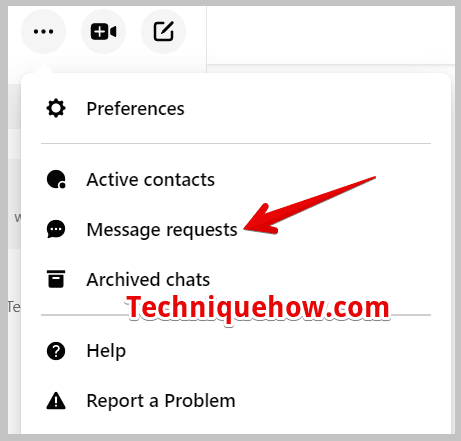
Step 4: Tap on the Spam Section
Now, on the screen along with all the request messages, you will find a section as “Spam”. The spam section is placed on the right side of the screen. Tap and open it. There, under the spam section, you will see the messages that some known and unknown people have sent you.
iOS:
Open Message requests >> Spam (Right corner).
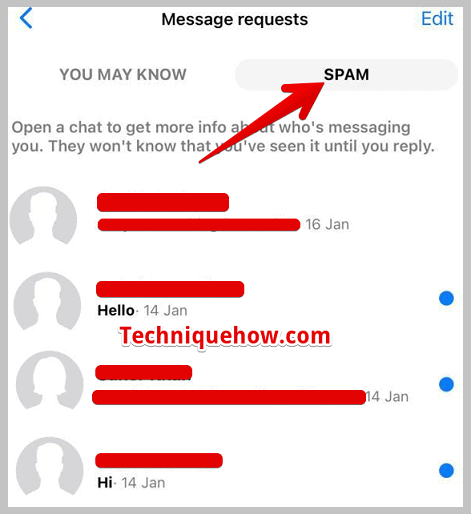
PC:
From the Message requests section, tap on the ‘See spam’ section.
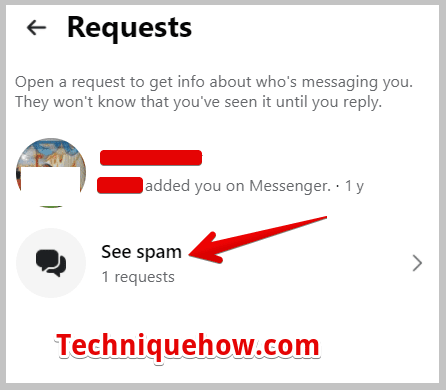
Step 5: Find & Open Chat
Next, scroll down and search for the message of the person you want to recover. After finding it, open the chat and type a reply.
Once you have replied to the message from the spam section, it will automatically appear on your usual chats list on Messenger.
Step 6: Reply Chat to Move it to Inbox
As soon as you reply to the message from the spam section it is added to the chat list.
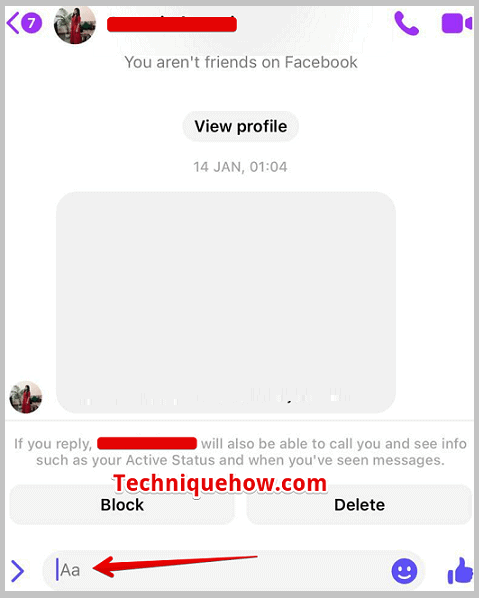
- Go back to the first page of Messenger and refresh the page by sliding your finger on the screen and after a while, you will find those recovered chats under inbox. Or,
- Close the Messenger and after a few seconds again open the Messenger, and the chat will appear in the inbox.
Why Do Messages Go To Spam On Messenger
This article explained the methods that you can use to recover any spam messages or ignored messages that are done automatically or by yourself, which can be found under the section described in the steps. You can perform these steps either from a PC or mobile.
