✎ Key Points:
» You can recover your Yahoo account without a phone number by visiting the official Yahoo website (www.yahoo.com), clicking the Sign-in icon, and entering your account details on the Sign-in page.
» You can just use the ‘Forgotten password?’ option and choose ‘I don’t have access to the phone number.’ To prove ownership, answer the security question posed by Yahoo, enabling you to reset your account password for recovery.
» If your Yahoo mail ID hasn’t been deleted for more than a year, you can successfully recover it by correctly answering the security question. Additionally, the Yahoo Password Decryptor tool can be used if you’ve lost your Yahoo password for account recovery.
Contents
- How To Recover Yahoo Account Without Phone Number:
- Step 1: Go to www.yahoo.com and Tap ‘Sign in’
- Step 2: Username, Email address, or Mobile number>Next
- Step 3: Click on ‘Forgotten Password?’
- Step 4: Click on the ‘I don’t have access’ option
- Step 5: Answer the Security Questions
- Step 6: Tap ‘Verify’ after the Answer
- Can I Recover Yahoo Account Without Email:
How To Recover Yahoo Account Without Phone Number:
There are some steps that you have to follow:
Step 1: Go to www.yahoo.com and Tap ‘Sign in’
If you don’t remember the password of your Yahoo account, you can recover it without your phone number too. To begin with, you’ll need to first head on to the official site of Yahoo by clicking on the URL www.yahoo.com. On the homepage of the website, you’ll be able to see several options on the page. There’s a Sign-in symbol in blue color that’s located at the top right corner of the screen. You’ll need to click that Sign in option to continue with this process. As soon as you hit on the sign-in option, you’ll be taken to the Sign-in page of Yahoo.
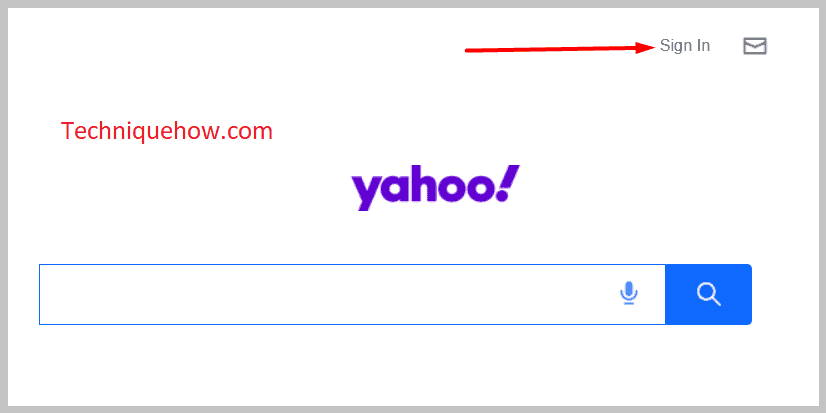
Step 2: Username, Email address, or Mobile number>Next
When you click on the Sign-in button, you’ll be directed to the Sign-in page of Yahoo where you’ll be able to see the blank space provided to you for entering your username, email address, or mobile number associated with your Yahoo account. You don’t need to enter all three of these said details because you’re asked to provide anyone.
You can enter your account’s username, email address, or mobile number associated with it, and then you’ll need to click on the blue Next icon that’s below the input box. You should also make sure that the information that you input is valid or else you won’t be able to proceed with this method.
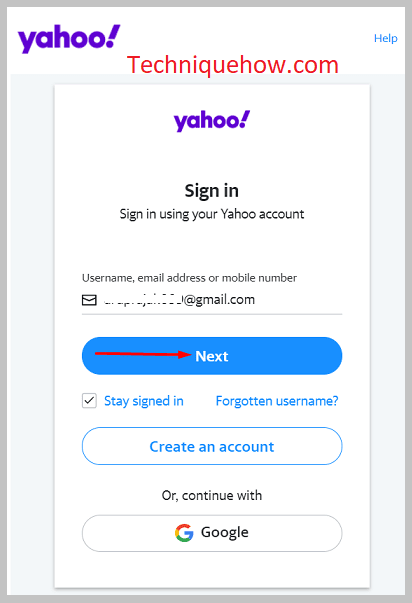
Step 3: Click on ‘Forgotten Password?’
After entering the username, email address, or mobile number linked with the Yahoo account, you’ll be taken to the next page by clicking the Next button. That’s the password page. Here they’ll ask you to enter your account’s password.
You’re also given an eye icon to make the password visible to you while typing it. But for this method, you don’t need to enter your password. If you don’t remember or have the password with you, you’re going to click on the Forgotten password? button that’s below the Next button.
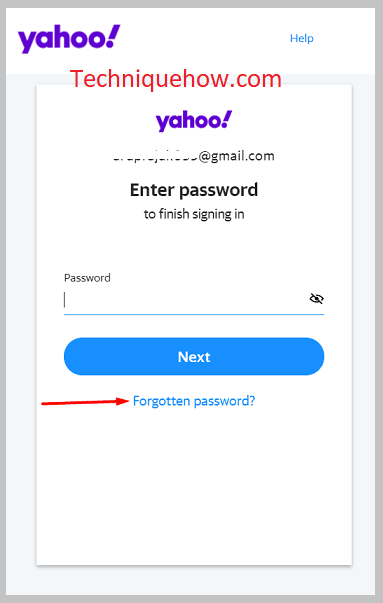
This is a part of the account recovery process. You’ll be able to reset your account’s password by following this method accurately without making any mistakes.
Step 4: Click on the ‘I don’t have access’ option
After clicking on the Forgotten password button, you’ll be taken to the next page. On the following page, they’ll ask you to enter your phone number after providing you with the last two digits of it. However, you don’t need to enter your phone number for this recovery process either.
Below the Submit button, you’ll be able to see a blue-colored text that says I don’t have access. As you don’t have access to your linked phone number anymore, you’re going to click on the I don’t have access option to get to the next page.
Just a heads up, you’ll need to answer some security questions on the next page.
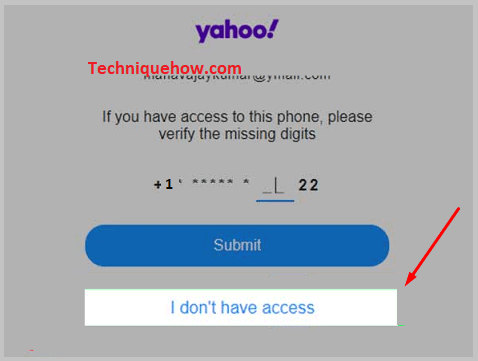
Step 5: Answer the Security Questions
You’ll have to answer some security questions to recover your account on the next page. These questions are mainly asked to protect your account from strangers and hackers and prove that you’re the owner.
While creating your Yahoo account, you’ve chosen some security questions to protect your account. These questions will be asked to you by Yahoo. You’ll need to answer them correctly and your answer has to match the answer that you’ve set during the time you created the account. If you can’t answer the first one, you’ll be asked another question. But make sure the answer to the security question should be correct or else this whole process will fail.
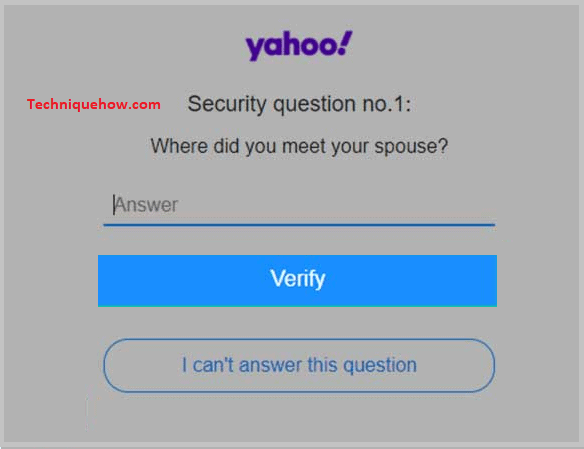
Step 6: Tap ‘Verify’ after the Answer
On the security question page, you’ll be able to view the question and below the question, you’ll find the answer blank. If you remember the answer and are confident about it, only then enter the answer to the question and click on the blue Verify box. But if you’re not sure of the answer, you can change the question by clicking on the I can’t answer this question.
Immediately, Yahoo will switch you to another question and you’ll need to answer it correctly and then click on the Verify option. Only if you’ve added more than one security question while creating your account, you’ll be able to skip the first one. Once you pass the question correctly, Yahoo will allow you to set a new password for your account to recover it.
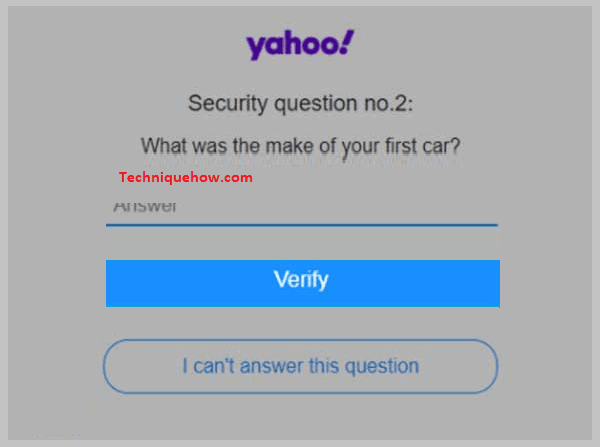
Can I Recover Yahoo Account Without Email:
You can reactivate an old Yahoo account unless you’ve deleted it more than a year ago or it has violated some policies and rules of Yahoo. However, to reactivate a Yahoo account, it needs to meet the criteria set by Yahoo.
To recover your account, you need to go to the Sign In Helper page and then enter the Yahoo ID in the input box. You can also enter the email address if you don’t remember the ID and then click on Continue. You’ll need to answer the security question correctly that appears on the screen to reactivate the account. Only if you can prove that you’re the owner of the account, you’ll be able to get your account back.
