✎ Key Points:
» You can make the profile picture blank or change it either by editing its privacy or deleting the photo.
» If you want to keep the profile picture on Facebook but make it invisible to others or a blank profile then you can do this from the privacy settings.
» To remove the Facebook profile picture without deleting it, first of all, you can make a random image as a profile picture and then delete that random image.
» If you want to turn off displaying the profile picture or want to show the blank image on your profile then you can edit the privacy of the photo and make it ‘Only Me’.
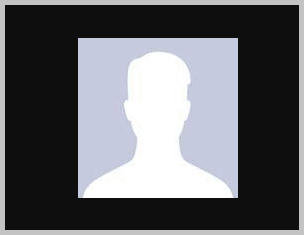
Contents
How To Remove Facebook Profile Picture Without Deleting:
You may want to remove your Facebook profile picture and hide it from friends and other users without deleting it.
The simple way of doing it is to change your profile picture privacy from “Public”, “Friends” or “Friends of friends” to “Only Me”.
🔴 Steps To Follow:
To remove the Facebook profile picture without deleting it,
Step 1: Open the Facebook application then, Log in to your Facebook account.
Step 2: Now, Navigate to your profile for other settings.
Step 3: In your profile, click on your profile picture.
Step 4: Then, choose the option of “View profile picture“.
Step 5: Your profile picture is open, so, from the top right corner. Tap on the three dots.
Step 6: Many options will show to you, you need to Tap on “Edit Audience“.
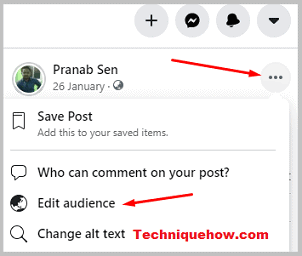
Step 7: Change the settings to “Only Me“. Now, that will be visible to you only.
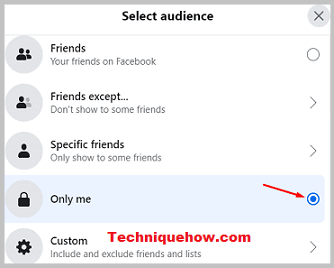
You have successfully removed your profile picture without deleting it from your Facebook account. Now, your friends and other users who are not on your friend list cannot see your profile picture. It shows a blank profile picture for everyone.
🔯 How Does the Profile Look after the Photo is Removed:
When someone removes the profile photo from their Facebook account, Facebook automatically sets the default blank picture in the place of the profile photo.
The default photo shows the blank white silhouette of a girl/boy in a light blue background depending on gender, which neither opens nor gets bigger, and nothing changes when any user clicks on the profile photo.
Besides, you can remove or delete the cover photo too, and it shows a blank image that will not open bigger with a click.
However, Facebook also shows a default blank image when your friend has permanently or temporarily deleted their account or any user blocked your account on Facebook.
How to Have a Blank Profile Picture on Facebook:
If you want to keep the profile picture but want to remove it from your profile without deleting it then this method will help.
Simply, if you just upload a new image and delete that random image then you have a blank profile picture the last profile photo is also saved on your Facebook profile and shown to the public.
So, let’s follow the steps first to upload a random image and then delete that from the profile to get a blank profile picture on Facebook:
1. Uploading a Blank image
The first method is to upload the full black image or full white image as your profile picture.
🔴 Steps To Follow:
Here are the steps of doing this process:
Step 1: First of all, search for a “Full black image” or use the below one.
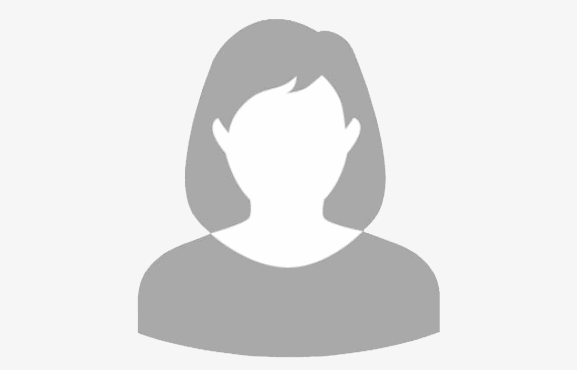
Step 2: Now, open that image in a new tab and then Download the image.
Step 3: Further, log in to your Facebook account.
Step 4: From the top-right corner of your screen, tap the three dots icon then, click on your name to visit your profile.
Step 5: In your profile, tap on the profile picture.
Step 6: Further, choose the option of “Update profile picture“.
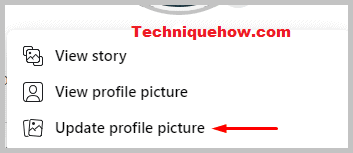
Step 7: Finally, click on “Update” to upload the blank image as your profile picture.
2. Deleting the Profile Picture
The second method for having a blank image is to delete your profile picture.
🔴 Steps To Follow:
Step 1: First of all click on the profile, then tap Profile Photo.
Step 2: After opening the profile photo just tap on the three-dots icon and delete it using the ‘Delete Photo’ option.
How To Remove Profile Photo but Keep it on Facebook:
If you want to keep the profile photo on your Facebook but want to remove the profile picture from DP then you can do a simple thing instead of uploading random images.
First, download the picture on your device and then delete the profile photo. After that, your profile gets a blank photo and you can re-upload the image from the Upload Images section.
Step 1: Download the Photo
Log in to your Facebook account if you have not opened it yet.
Tap on the three dots in the top right corner.
Then, click on your name to open your profile.
Further, Tap on the profile photo.
Afterward, choose “View profile picture“.
Then, click on Menu in the three-dots icon.
Finally, select the last option, “Save“.
On desktop, it will download and appear in the download folder, and On mobile, it will save in your phone memory.
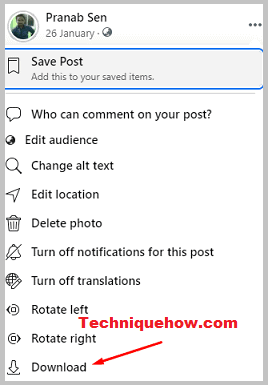
Step 2: Delete profile photo from Facebook
In your profile, Tap on “Photos“.
Then, open the profile photo album.
Tap on your current profile picture from the album, which you just saved.
Choose More options through the three dots icon in the top right corner.
Finally, click on “Delete photo” and confirm yes.
Now, your profile photo shows a blank image.
Step 3: Upload the Same photo Again
Firstly, go to the News Feed page.
On the top of the news feed, tap on the option “Photo” with “What’s on your mind?”.
Now, select the photo from the gallery which you downloaded.
After selecting the photo, Tap the “Next” button to go to the Create post page.
You can change privacy from “Public/friends” to “Only Me” if you want to hide.
You may edit text, location, and what you are feeling, or add some more photos if you want to.
Finally, tap “Post” from the top-right corner of the screen. The photo is now saved on your Facebook, and nobody else has access to view this image.
That’s all you’ve to do.
