✎ Key Takes:
» You can remove a frame from your Facebook DP by opening the profile picture and tapping on the ‘Switch to previous’ button visible on the interface.
» You can use the option of adding a new profile picture without applying the frame to avoid having the frame on your DP in the first place.
Contents
How to Remove Frame from Facebook Profile Picture:
If you want to remove the frame from any Facebook profile picture then there are many ways you can do this.
Let’s try the below solutions:
1. Facebook Frame Studio App
You can use the Facebook Frame Studio app to remove a frame from your Facebook profile picture. This can be helpful if you no longer want the frame on your picture or if you want to change it to a different one.
🔴 Steps To Follow:
Step 1: First, go to the Facebook Frame Studio website. You can visit it by typing “Facebook Frame Studio” into your preferred search engine and clicking on the official website link.
Step 2: Then, find the option to get started. On the website’s homepage, you should see a button or link that says something like “Get Started” or “Create a Frame.” Click on it to proceed.
Step 3: Click on “Sign In” to log in to your Facebook account. You will need to use your Facebook credentials to access the Frame Studio app.
Step 4: Now, you can navigate through the tools provided by the Frame Studio app to solve the main topic, which is removing the frame from your profile picture. The app should have options to edit and manage your existing frames.
Step 5: On the tool’s dashboard, you’ll find various editing options. Look for the specific frame you want to remove from your profile picture. Select the frame and choose the option to remove it.
2. Change the Facebook Profile Picture
There is no option as such given by the Facebook application for its users to remove the frame from their profile pictures. Once you set a frame on your profile picture you cannot remove it.
However, if you want to remove the frame from your profile picture you have to change your profile picture. Changing the profile picture will help you remove the frame.
To change your DP or your profile picture,
🔴 Steps To Follow:
Step 1: Open the Facebook application if you have already installed it on your mobile phone. If you are using your PC you need to go to your browser and go to the official Facebook website m.facebook.com.
Step 2: Click on your profile picture to go to your profile page.
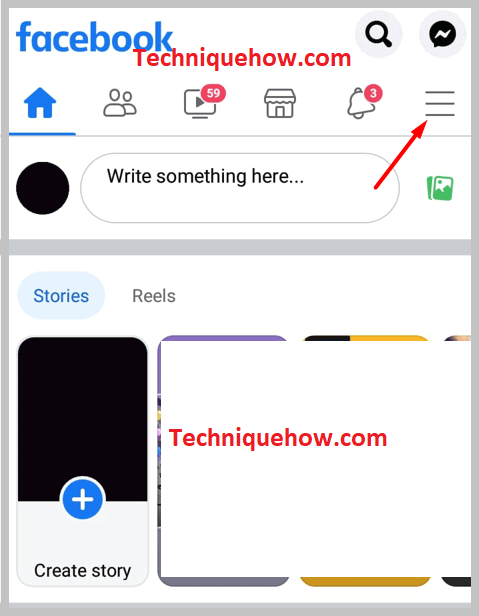
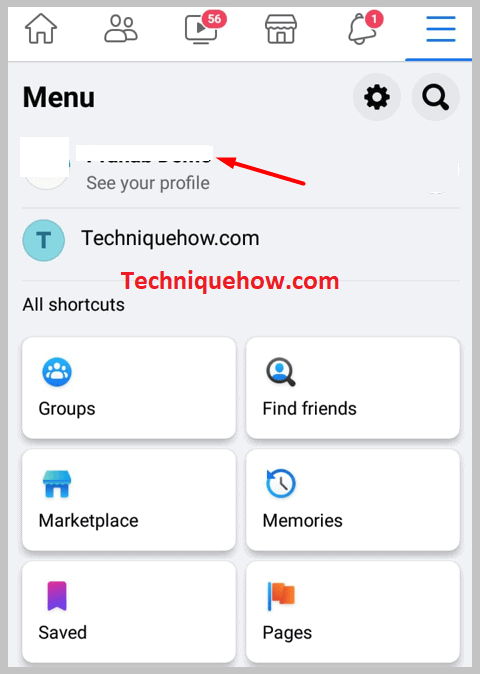
Step 3: Again click on your profile picture. Numerous options will be presented, click on the ‘Select profile picture‘ option.
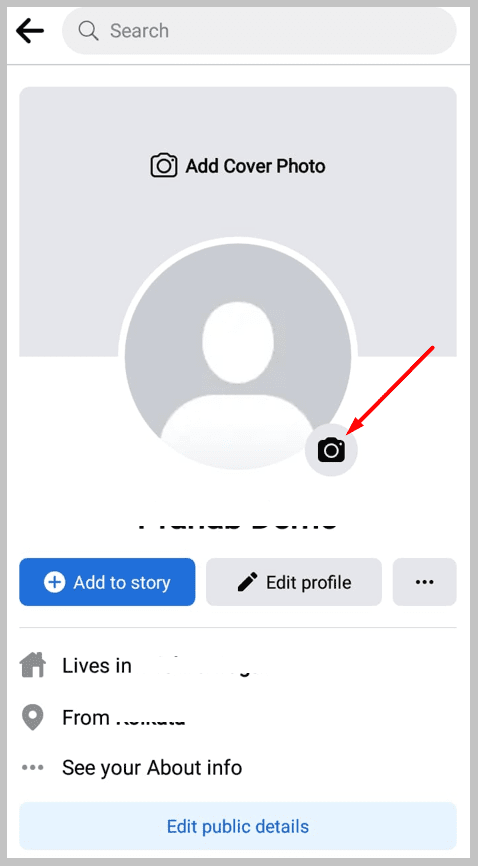
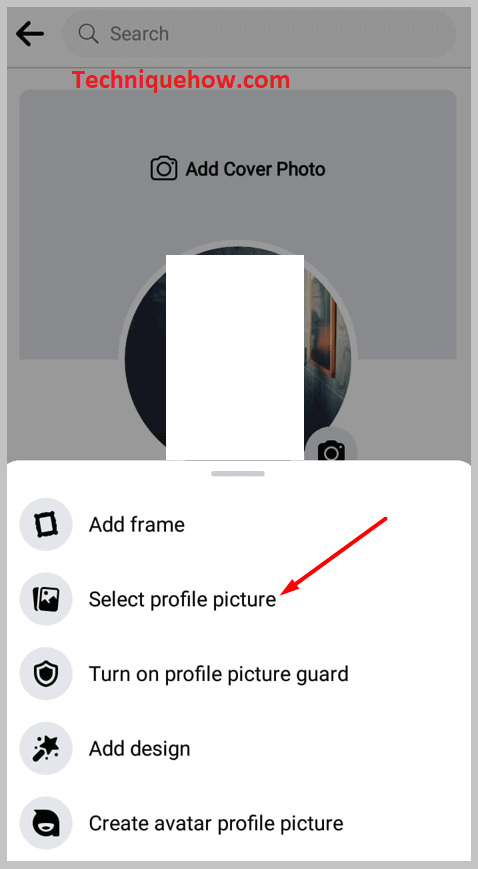
Step 4: A new page opens you can either click a new picture or select from the ones already saved on your device.
Finally, click on the Save button and a new profile picture will be saved without the frame.
3. Switch to Previous Profile Picture
You should be aware that there is no direct option available on Facebook saying ‘Remove frame’. You have to either change your profile picture to a new one or switch back to your previous profile.
Follow the steps to switch back to your previous profile picture:
🔴 Steps To Follow:
Step 1: Open the Facebook application on your device.
Step 2: Go to your profile page and tap on your profile picture.
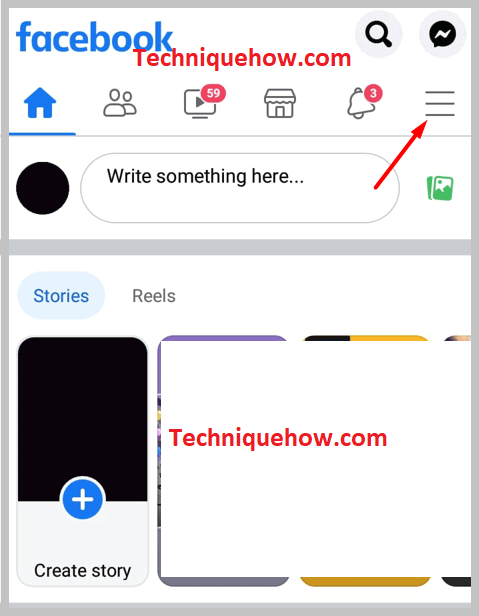
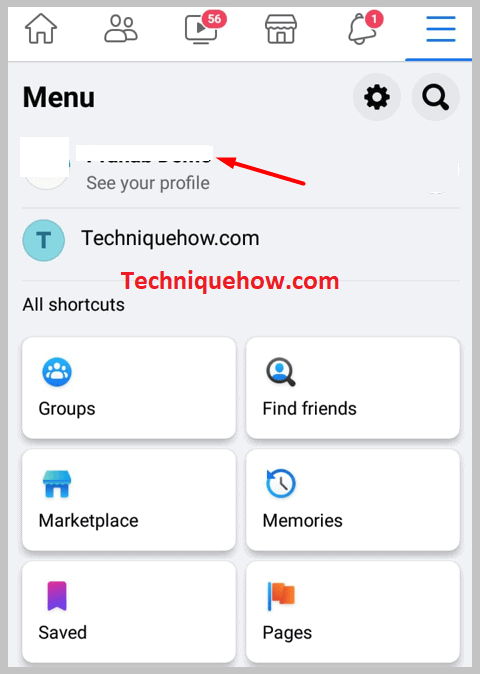
Step 3: Stop the option saying ‘select profile picture’ and then select the last profile picture from your gallery that you have previously set as your profile picture without the frame.
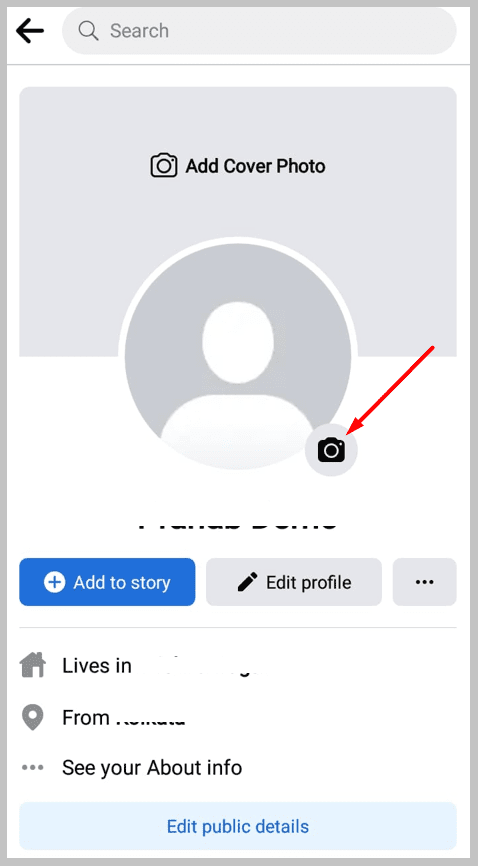
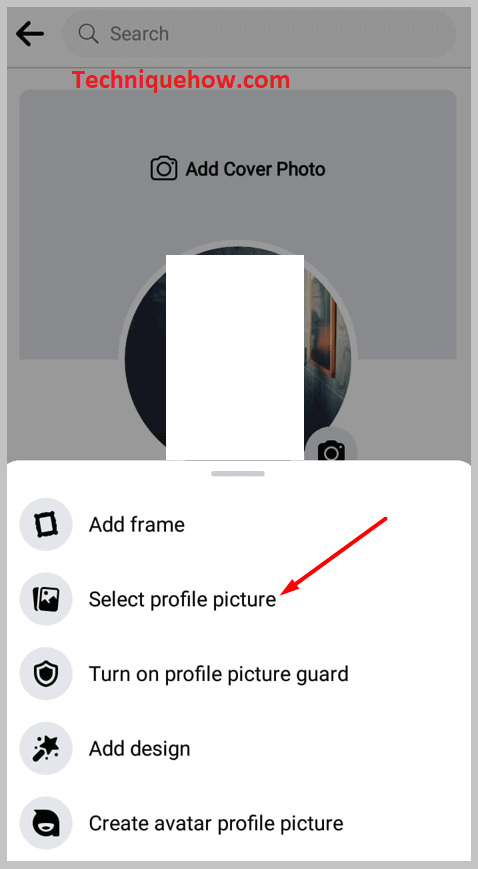
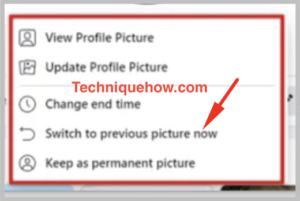
That’s all you’ve to do.
Why Can’t Remove Frame From Facebook Profile Picture:
These are the following reasons for this:
1. Privacy Protection
If you see a frame on your Facebook profile picture that you can’t remove, it’s likely because of privacy and identity protection measures. This means that Facebook wants to ensure that your profile picture is not misused or stolen by others.
So, if you come across a frame that you can’t remove, it’s because Facebook wants to maintain the integrity of your profile and keep your personal information safe. You should appreciate these measures as they help in safeguarding your online identity.
2. For Temporary Promotion
When this happens, it’s due to a temporary promotion or event associated with the frame. Facebook often introduces frames to support causes, celebrate holidays, or raise awareness about specific events.
This can be anything from supporting a charitable organization to commemorating a significant day. So, if you find a frame that you can’t remove, it’s because Facebook wants to encourage participation and engagement in the event or promotion. You must understand that these frames are temporary and will likely be available for a limited time.
3. Some Frames are Not Available to change
While you find it frustrating that you can’t remove a frame from your Facebook profile picture, it’s important to note that some frames are specifically designed to be a part of your profile picture.
For this reason, Facebook offers custom profile picture frames that allow users to show support for causes, and sports teams, or express their creativity. Now, you can choose from a variety of frames available and use them to add a touch of personalization to your profile picture.
How To Remove Flag From Facebook Profile Picture:
You can modify your display picture using various frames available on Facebook either to give a different look or to show your support and solidarity towards an ongoing global issue.
To change your profile picture with a frame on Facebook,
Step 1: First of all, log in to your Facebook profile either using the official Facebook application or using the official website m.facebook.com.
Step 2: Once you are logged in to your Facebook account, go to your profile page by clicking on your profile picture and looking at the three horizontal bars seen at the top right corner of your screen.
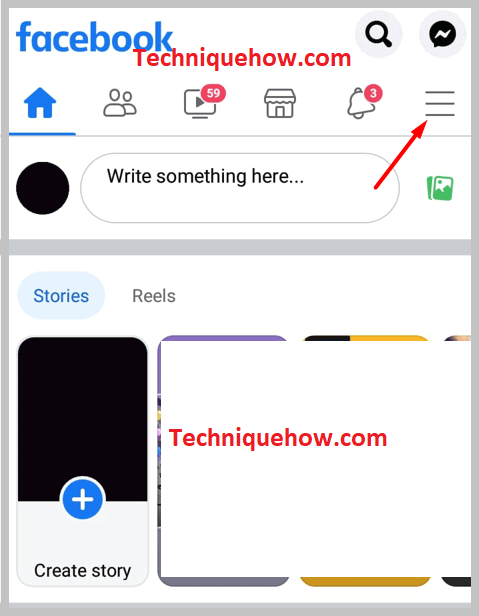
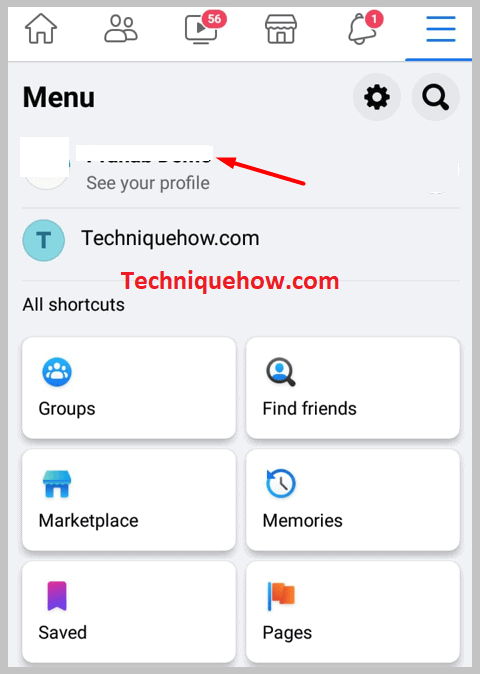
Step 3: Click on your profile picture and then select the ‘Select profile picture’ option from the drop-down box then select the picture you want to put as a profile picture.
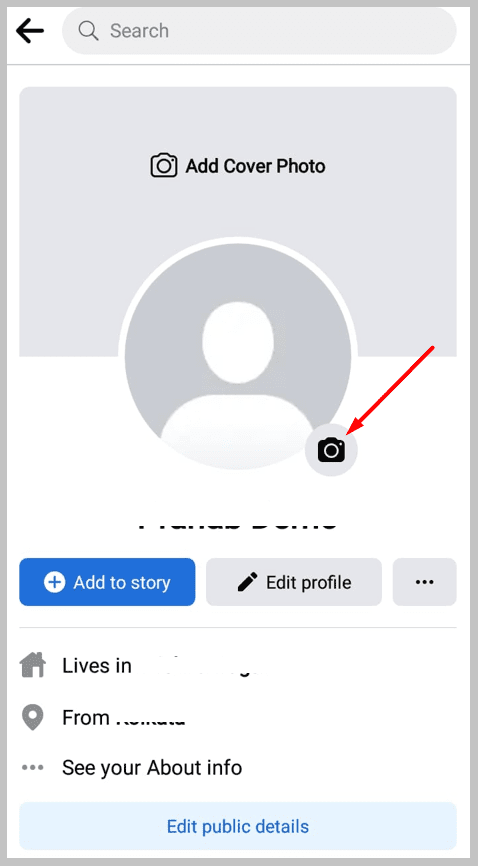
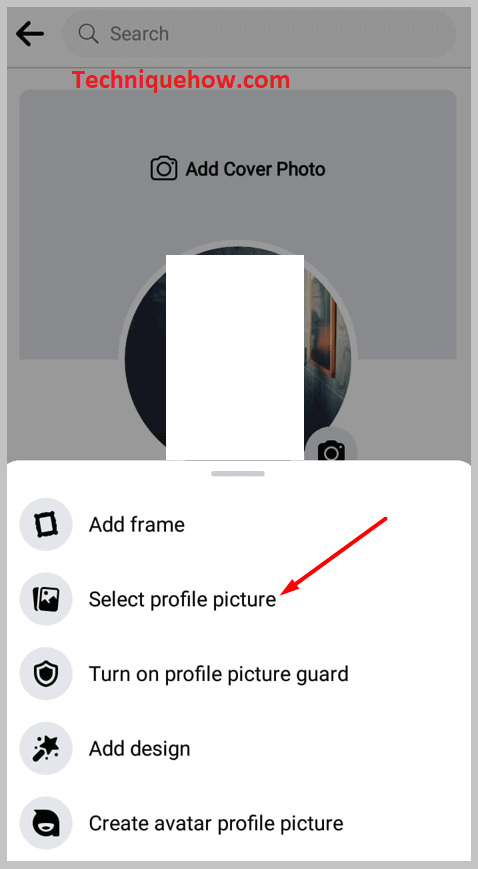
Step 4: Again after saving the photo as a profile picture click on your profile picture and select the ‘Add frame‘ option.
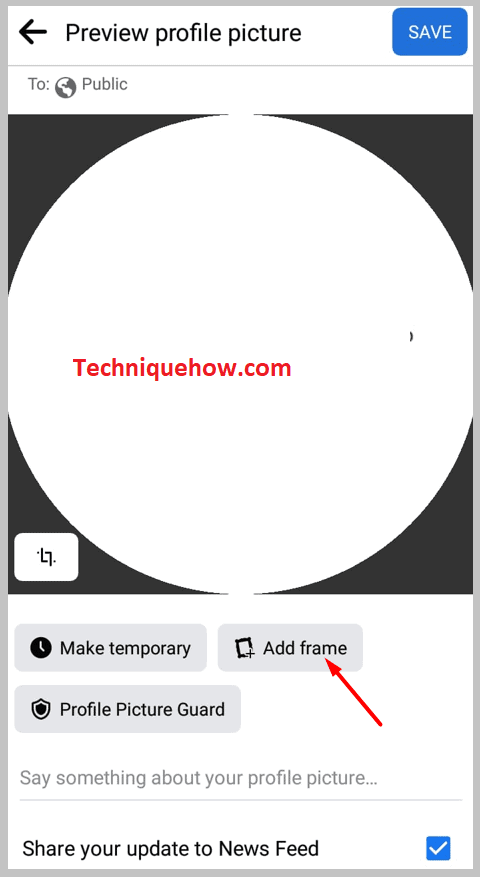
Step 5: Select the frame of your choice and then select the ‘Use as profile picture’ option and then proceed by saving the option.
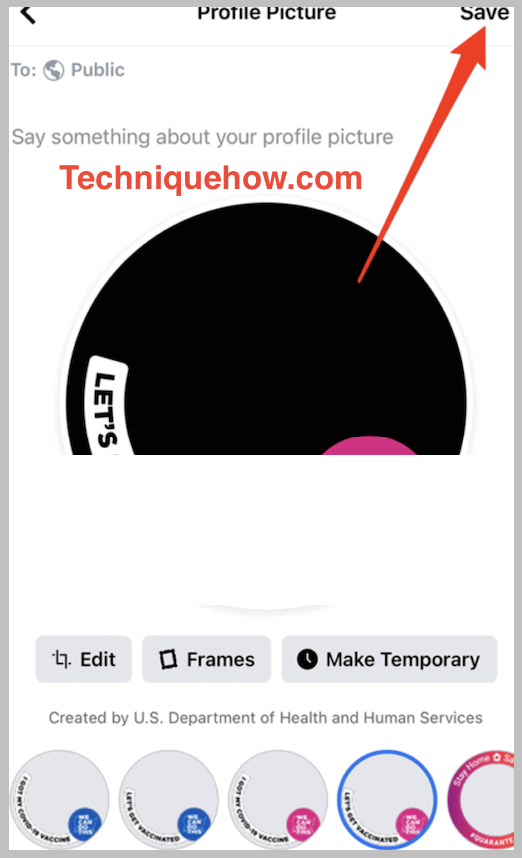
That’s all you’ve to do.
