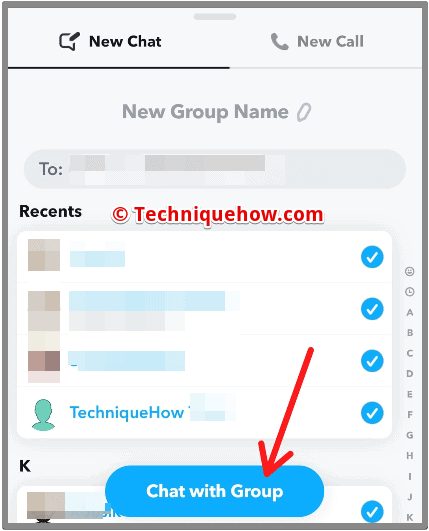✎ Key Takes:
» You can remove multiple friends on Snapchat by deleting your account entirely through the Snapchat Help website, accessible from your browser.
» Also, use the account deletion process on either your mobile or PC browser after logging in with your Snapchat credentials. Be cautious not to take any actions on the account for the next 30 days as it will be permanently deleted, with no option for retrieval.
Contents
How To Remove Multiple Friends On Snapchat At Once:
If you want to delete all Snapchat friends & all messages or chat along with that then you have a perfect option to do that and this process is done only in two steps. If you don’t want to keep the friends and chats then you might start afresh that will have a new account and the best part is the whole chats will also be removed from both sides.
1. Delete the Snapchat account
If you need to delete all your Snapchat Friends at once, then there is only one possible option left in your hand: deleting your Snapchat account permanently. This does not happen instantly but works very well in your case.
The following steps will guide you in the process:
1. First of all, open the Snapchat portal by clicking on the link provided.
2. You will see the Snapchat portal. Go to the help section and open the ‘Delete My Account’ option.
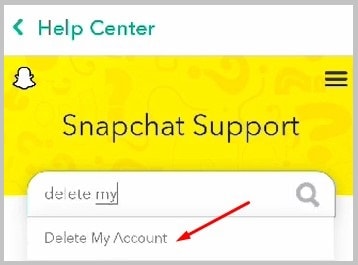
3. Now click on the link to proceed with Account Deletion.
4. Once it opens, enter your Snapchat username and password.
5. After entering the required details, log in to your account.
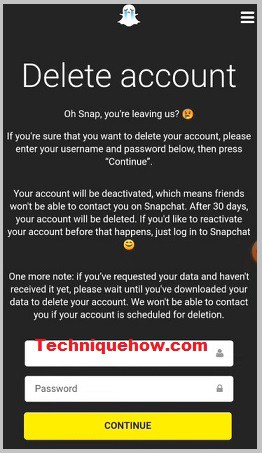
6. You will receive an OTP on the mobile number linked to your account, enter the OTP sent through it, and press the ‘Submit button.
7. You will be directed to the ‘Delete Account’ page. Re-enter your username and password and click on the ‘Continue’ button.
Your account will be deleted including all your friends at once.
2. Register a New Snapchat account after 30 days
Now, once the deletion process is completed, you should not start the new account registration instantly as it would not let you. All you have to do is wait till it passed 30 days, and then you can create a new account.
If you want to reactivate your Snapchat account, install the app and log in to your account after 30 days, to restore all the deleted Snapchat friends. Failing to do so will deactivate your account permanently. Not forgetting to mention that you have to log in to your account with the same username and password.
Other Ways To Remove Multiple Friends On Snapchat:
Try the following methods:
1. Remove Friends One at a Time
To remove friends one at a time, go to your list of friends and swipe left on each one you want to get rid of. To remove a friend from your list, click “More” and then “Remove Friend”
2. Block Friends
You can block Snapchat friends if you do not want to see their snaps or messages. Select the friend you want to block from your list of friends.
Choose “More” then “Block”, the friend will no longer be on your list of friends and will not be able to send you messages or snaps.
3. Hide Friends
You can hide Snapchat friends if you do not want to see their stories or snaps. Go to your list of friends and click on the name of the person you want to hide.
Click on “More” then “Hide”. You will no longer see your friend’s stories and snaps in your Snapchat feed.
4. Use the “Quick Add” feature
Snapchat’s “Quick Add” feature suggests friends based on your phone contacts and mutual friends. Use this feature to find new people to add as friends and get rid of old ones.
5. Use the “Add Nearby” Feature
With Snapchat’s “Add Nearby” feature, you can add friends who are nearby. Use this feature to find new people to add as friends and get rid of old ones.
6. Create a Private Story
Create a private story if you want to share snaps and stories with a small group of friends. Your snaps and stories can only be seen by the friends you add to your private story.
7. Pushing Story Alert
If you want your friends to remove you, you can take a snap or video and upload it as a story explaining and informing your friends that you have created a new account and that you require them to remove you from their friends so that they don’t get confused between your new and old account. Consequently, some, if not all, will remove you.
8. End Of Message
Another process that you can go through to get your friends to remove you is to create a group chat in which you would add all the people that you do not want to be friends with anymore and send them a group message saying that this is the last message you’ll be sharing as you’ll be discontinuing the usage of this account and that you would like for them to remove you.
🔴 Steps to Create a Group and Send Message:
Step 1: Go to Snapchat and click on the second option from the left, in the menu bar.
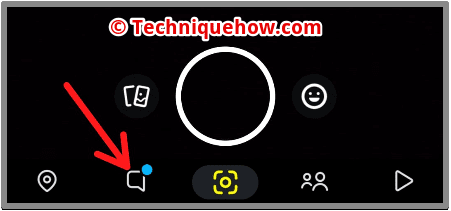
Step 2: Click on the blue chat icon at the bottom right.
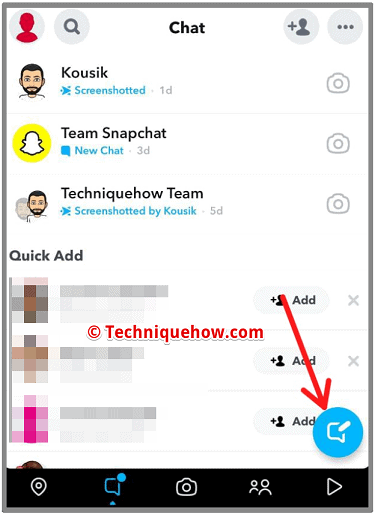
Step 3: In the floating tab, click on the option “New Group”.
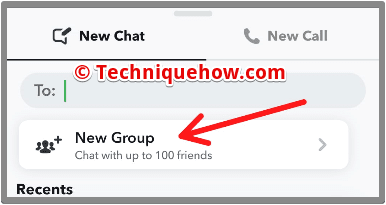
Step 4: Add all your friends whom you want to remove. Then, click on “Chat with Group” to finish group creation. Send in a final message and ask everyone to remove you.