You’re scrolling through Instagram like any other day liking posts, replying to DMs, maybe following a few new accounts. Suddenly, you get a message: “Your account is being restricted” You pause. What just happened?
Whether you’re managing a business page or simply staying connected with friends, getting restricted on Instagram can feel frustrating and confusing. Maybe you’ve been liking posts a little too fast, or your profile isn’t fully verified. Sometimes, it’s something as random as a linked Facebook issue that throws everything off.
In other cases, you might’ve restricted someone else and now want to lift that limitation but can’t figure out where to tap or what settings to change. If any of this sounds familiar, you’re in the right place.
In this guide, we’ll walk you through everything from why Instagram restricts accounts in the first place, to step by step instructions for unrestricting someone, whether it’s from their profile, chat, or even a comment. We’ll also cover how to set age restrictions for your content, so you stay in full control of your account.
Let’s break it down simply, clearly, and the right way so you can get back to using Instagram without the roadblocks.
Contents
Why Does Instagram Restrict Accounts and How to Unrestrict Someone
Instagram uses automated systems to protect its users and maintain platform integrity. If you’ve been flagged, it likely means the system picked up on something unusual like rapid activity, an unverified profile, or linked accounts with issues. On the other hand, if you personally restricted someone and now want to undo that, Instagram offers a few easy ways to reverse it. Below are four key things to know, with step-by-step guidance where needed.
How To Remove Restrictions From Instagram:
You can try the following methods below to remove restrictions from Instagram:
1. From Person’s Profile
If you want to unrestrict someone whom you’ve restricted, you need to follow the steps mentioned below to unrestrict someone on Instagram from his profile:
Step 1: Open the Instagram
You’ll have to make sure that you’ve updated the Instagram application from the Google Play Store or App Store before opening it. Next, open the Instagram application.
Then you need to log in to your Instagram account by entering the correct login credentials. Once you log in to your account, you’ll be taken to the homepage or the news feed page of your account.
Step 2: Search for the person’s profile
From the homepage of your Instagram account, you’ll need to click on the magnifying glass icon and then you’ll be taken to the search page of Instagram.
You need to enter the name of the user whom you want to unrestrict, in the search box. Then it will immediately show the search results from where you need to click on it.
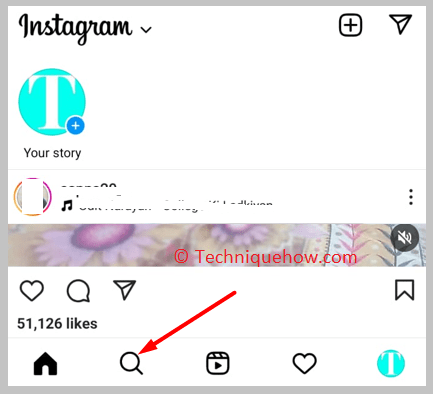
Step 3: Click on the Following button
After clicking on the name from the search results, you’ll be able to enter the profile page of the user. On the profile page, you’ll be able to find the Following button.
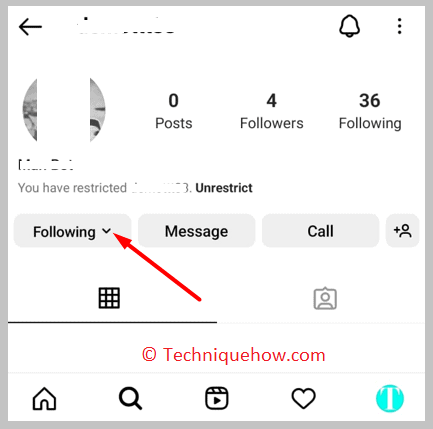
You need to click on it and it will immediately show you a list of options to choose from.
Step 4: Click on Unrestrict
You need to click on the Unrestrict option from the list of choices that are provided to you.
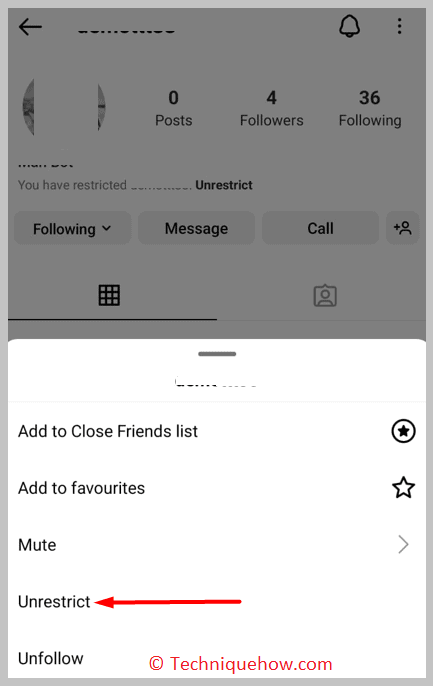
You’ll be able to see the confirmation message that will appear on the profile page which says Account unrestricted.
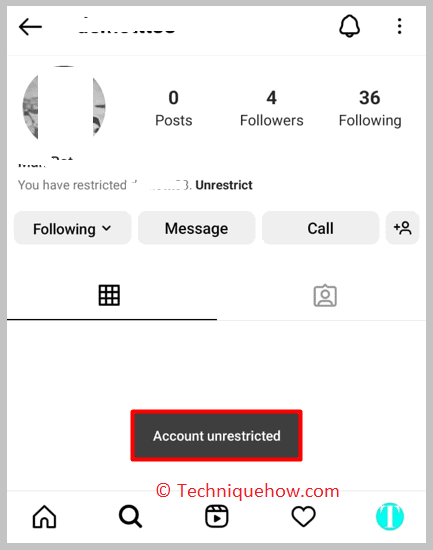
This will ensure that you have unrestricted the account which has permitted the account to return to its previous status on Instagram. The account will be able to see your online status and check the read receipt time.
2. From Your Chat Section
Another way to unrestrict someone on Instagram is by doing it from the chat section by following the steps jotted down below:
Step 1: Open the Instagram app
You need to make sure that the Instagram application is updated to its latest version before you use it for unrestricting someone or else you might face glitches. You need to open the Instagram app.
You’ll be taken to the login page from where you’ll need to log in to your Instagram account by entering the login credentials such as the email address and the password of your Instagram account then by pressing the Login button.
Step 2: Click on the Message button
Once you’re logged into your Instagram account, you’ll be able to find the message button at the top right corner of the home page.
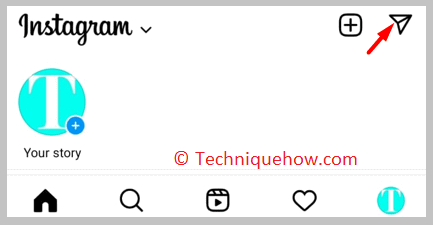
You need to click on the message button and it will open the chat list of your Instagram profile. You’ll be able to check and see the list of Instagram chats on your account.
Step 3: Open the chat
After you’re taken to the message section of your Instagram profile you’ll need to find the chat of the user whose account you want to unrestrict on Instagram.
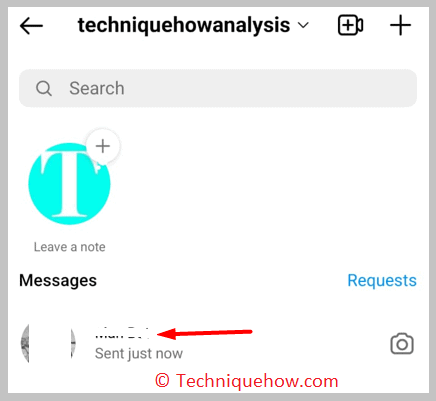
But to do that, you can either scroll down the list to find the chat or you can search for the name of the user in the search bar and find the chat from the results. Open the chat by clicking on the user’s name from the list.
Step 4: Click on Unrestrict
Once you open the chat you’ll be able to see the Unrestrict button at the bottom of the page. You’ll be able to see the message that says You have restricted (username).
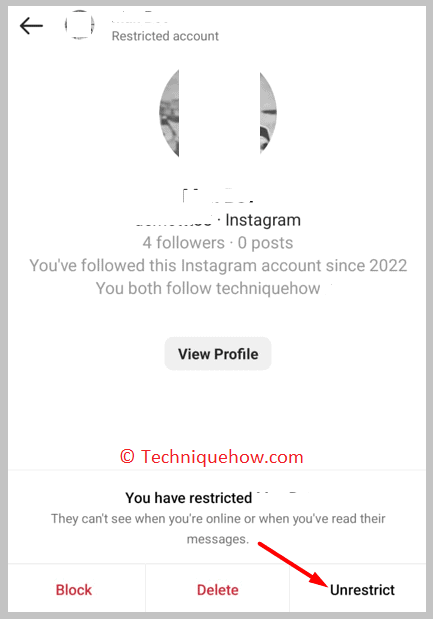
They can’t see when you’re online or when you’ve read their messages. You need to click on the Unrestrict button to unrestrict the user. The message will disappear and the account will be unrestricted on Instagram.
3. Unrestricting someone from comments
Another method of unrestricting a user is by doing it from his comments on Instagram. This is a unique method and may not be known to all but it’s very helpful and fast too.
🔴 Steps To Follow:
Step 1: Open the Instagram application.
Step 2: Log in to your Instagram account.
Step 3: Then you need to find and open any post where the person whom you want to unrestrict has commented.
Step 4: Next, you need to go to the comments section of the post.
Step 5: Click and hold the comment of the user whom you want to unrestrict.
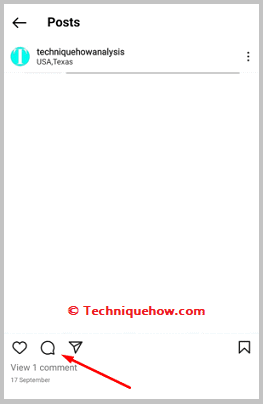
Step 6: Then click on the exclamation sign from the top panel.
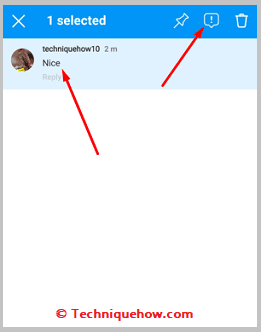
Step 7: Click on Unrestrict (username).
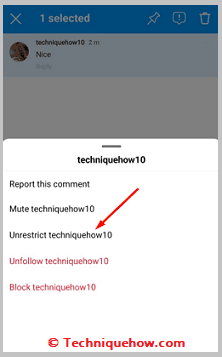
It will appear as Account unrestricted.
Conclusion
Getting restricted on Instagram or needing to unrestrict someone isn’t the end of the world—but it does require quick action and the right steps. Whether your account was flagged due to activity spikes or you simply want to lift a restriction you placed on another user, Instagram gives you the tools to fix it fast. By following the methods outlined above, you’ll stay in full control of your profile and keep your interactions smooth and hassle-free. Stay smart, stay secure and always keep your account settings up to date.
Frequently Asked Questions:
The length of an Instagram restriction varies based on the issue’s seriousness. Minor infractions usually result in temporary blocks that can last from a few hours up to a couple of days. More serious or repeated violations may cause longer restrictions, sometimes lasting weeks. In extreme cases, Instagram may issue permanent bans, which require you to submit an appeal to try and regain access.
Restricted Mode filters content that may be inappropriate, but if it’s enabled unintentionally, you can turn it off quickly on your phone’s browser.
Steps:
1. Locate Restricted Mode and toggle it off.
2. Open your mobile browser and visit m.youtube.com.
3. Tap your profile picture in the top-right corner.
4. Go to Settings, then tap Account.
To protect your privacy, it’s important to regularly review and remove apps or websites linked to your Instagram account.
Steps:
- Open Instagram and tap the menu icon (three lines) in the top-right corner.
- Select Settings, then Security.
- Tap Apps and Websites.
- Under the Active section, find the app or website you want to remove.
- Tap Remove to revoke its access.
This action prevents the app or website from accessing your Instagram information moving forward.

