✎ Key Points:
» You can easily respond to a specific message on Instagram by accessing your chat through the message icon in the top right corner.
» You can simply tap on the desired message or swipe left to reveal the “Reply” option, allowing you to type your response directly attached to that particular message.
» Try using the “Reply” function to maintain a clear and organized conversation; it ensures your responses are linked to specific messages, enhancing communication flow.
Contents
How To Respond To A Message On Instagram:
If replying to a particular message feature is available for your account on Instagram, then it is a very easy process to do.
Step 1: Open Chat of Anyone
To reply to a particular message on Instagram, you must first go to your Instagram chat. So first, open your Instagram app and log in to your account; then, you can see the message section in the top right corner. Click on the logo, which looks like a paper airplane, and you will be redirected to the direct message section.
You can see all of your friends’ names with whom you have chatted. Open any of your friend’s chats with whom you want to reply to a particular message. Tap on your friend’s name, and your friend’s messages will be opened.
If you are using Instagram on the web, after logging in to your account, go to the feed section and click on the message icon beside the home button. Now open any of your friends’ conversations from the “Messages” section.
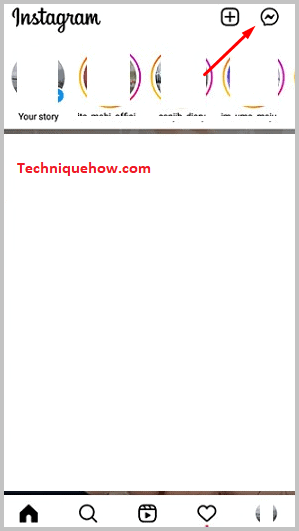
Step 2: Swipe the Message by Side
After opening the individual conversation of any of your friends, you can see all of the messages that both of you have sent. Now tap on the message to which you want to reply and hold it for 2 seconds, and you can see the “Reply” in the bottom left corner. Click on that, and you can send a reply to a particular message. You can also swipe the message from left to right to reply directly.
For Instagram Web, when you move your cursor on the message, you can see the three-dot icon, click on it, and select the “Reply” option from the suggested options.
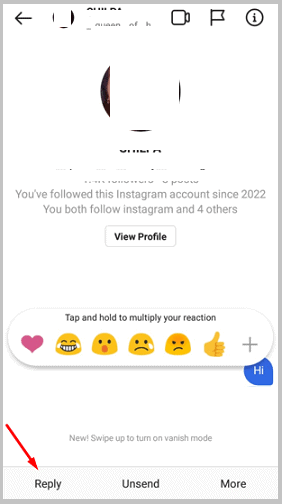
Step 3: Reply to Message Box
After swiping the message from right to left or tapping on the “Reply” button, you can see that a message box will appear containing the targeted message on the upper side. Now write the reply in the new message box and click on the send option. Your reply will be attached to the message which you swiped.
After tapping the “Reply” option for the Web version of Instagram, type in your reply and send it. Here is also the message you responded to that will be attached to your message.
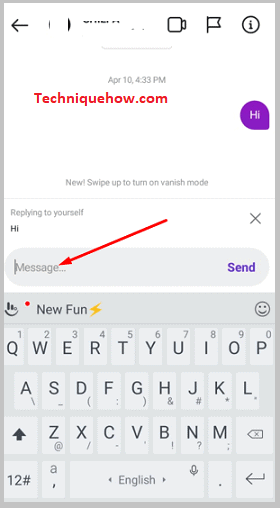
How to Fix if can’t reply to a Specific Message on Instagram:
If you are a normal Instagram user, then there is less chance that you will get the feature. In most cases, whoever has done so many DMs gets the option. Instagram Business Account and Creator Account get the feature first. But if you don’t get the option, don’t worry; follow the steps and use this feature.
Step 1: Open Chat & Swipe
First, you have to check if this feature is available in your account or not. So go to the Instagram chat section by tapping the message icon from the top right corner and then the individual messages. Now swipe a message to see if you have the reply feature or not. If it is not there, then follow the next steps.
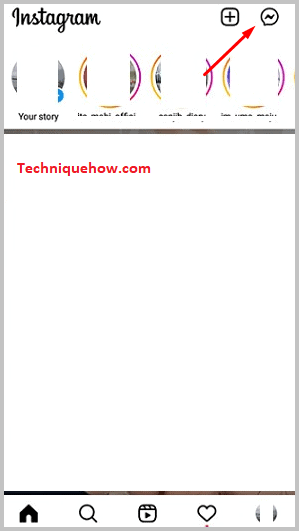
Step 2: Take a Screenshot of What it Shows
Now you have to report to Instagram the issue. Before that, you need proof that you are having this problem.
So open your chat, and after tapping on a particular message, you can see the “Report,” “Copy text,” and “Like” options. Take a screenshot of this window because it does not have the “Reply” option. Now keep this Screenshot with you because you need it at the time of reporting.
Step 3: Go to Report a Problem
To report a problem to Instagram, click on the profile logo from the bottom right corner. Then click on the three parallel lines icon. Now you can see a pop-up will come containing a lot of options.
Tap on the first option, “Settings,” and redirect you to a new window. Here, click on the third last option, “Help.” From this section, you can send reports to Instagram.
Open the “Help” section, then tap “Report a problem.” After clicking on this option, a pop-up will come containing the options: “Report spam or abuse,” “Send feedback,” and “Report a problem.” Here, tap the “Send feedback” option.
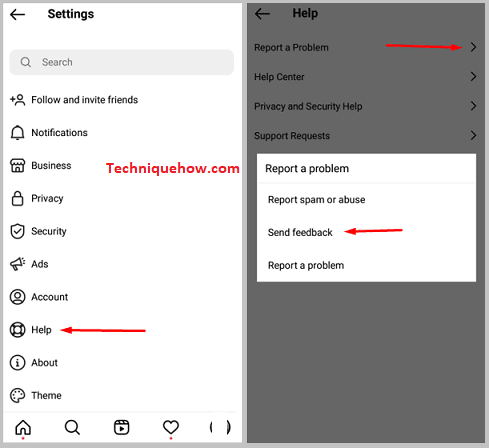
Step 4: Ask for the Feature & Add that Screenshot
After tapping on the “Send feedback” option, you will be redirected to a new window. Here, write the problem in the given box that you have faced in the chat section. Describe that you don’t have the “Reply” feature and ask them for the feature.
After writing the description, tap the “Gallery” option and choose the Screenshot you have taken. Now press the “Submit” button to submit your report.
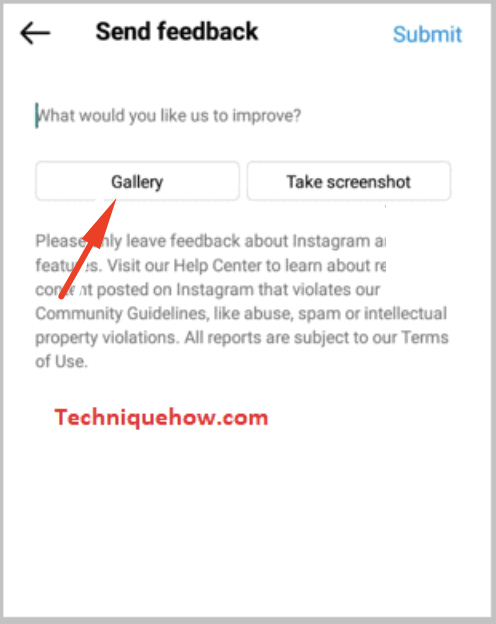
Step 5: You will Get the Feature Soon
If the Instagram help center thinks that you need this feature based on your account type and activities on Instagram, they will give you the feature. If they don’t think so, you will not get this feature. But in most cases, if you report this issue, you will get the feature.
