✎ Key Takes:
» You can retrieve deleted emails in Yahoo by accessing the Yahoo mail app, logging in, and navigating to the Trash section from the bottom panel.
» You can use the “Move” option after selecting the deleted email in the Trash to bring it back to your main inbox. Ensure you check the Trash thoroughly before resorting to other methods.
How To Restore Deleted Emails In Yahoo:
There are the following methods you must try:
1. From the Trash
When you delete an item from the inbox of your Yahoo account, it gets moved into the Trash. Every Yahoo account has a Trash folder where you’ll be able to find previously as well as recently deleted emails.
Mails often get accidentally deleted by us and this is when the trash folder comes in to help find and retrieve the deleted mail into the inbox of the Yahoo account.
The emails in the Trash folder are organized by dates and times. So the ones that you’ve received and deleted earlier stay at the bottom of the list. The newer ones that you’ve deleted recently stay at the top. Therefore, if you want to find the ones that you deleted long back, you’ll need to scroll down the list and find them.
🔴 Steps To Follow:
Step 1: You’ll need to have the Yahoo mail app on your mobile. It should be updated to the latest version.
Step 2: Next, you’ll need to open it. You need to log in to your Yahoo mail account by entering the login credentials.
Step 3: After logging in, you’ll be able to see the Inbox of your Yahoo mail account.
Step 4: You’ll be able to see a chain of options on the bottom panel. Click on the Inbox option from the bottom panel.
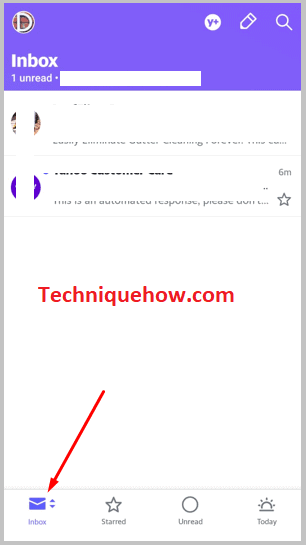
Step 5: It will show a few options. Click on Trash. Then, you’ll be presented with the Trash folder of your Yahoo mail account.
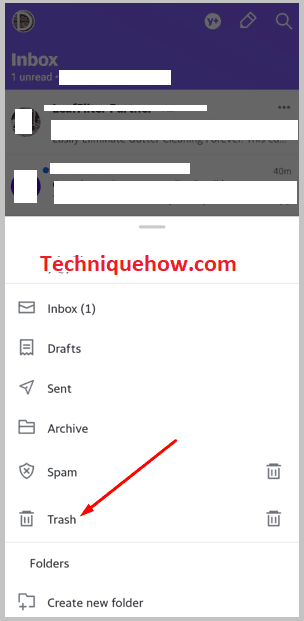
Step 6: In the Trash folder, you’ll be able to find all the deleted emails. Scroll down the list and find the one that you want to retrieve.
Step 7: Next, you need to click and hold the one that you want to retrieve.
Step 8: It will get marked. Then click on Move. Click on Inbox.
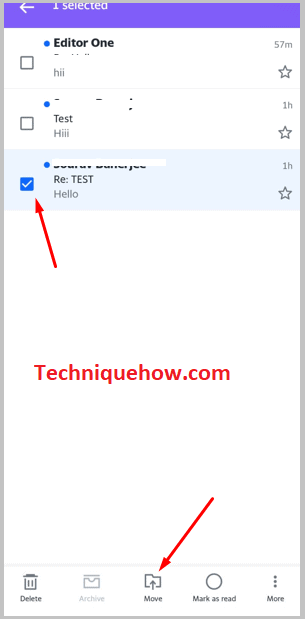
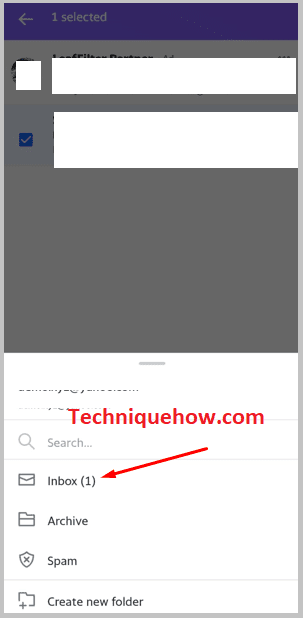
The deleted email will be moved back to the inbox of your Yahoo mail account.
2. Yahoo Email Recovery
You can also use the Yahoo Email Recovery service to get back the emails that you’ve deleted by mistake or accidentally. The help center of Yahoo allows you to send a restoration request to the Yahoo help community so that they can help you get back any email that has been deleted or gone missing in the last seven days.
If you’ve deleted your emails accidentally or want to get old deleted emails retrieved, here are the steps you’ll need to follow to do that:
🔴 Steps To Follow:
Step 1: First, you’re going to click on the link that’s attached below to get into the help center of Yahoo: https://help.yahoo.com/kb/SLN2552.html?guccounter=1
Step 2: Then click on the button that says Send a Restore Request.
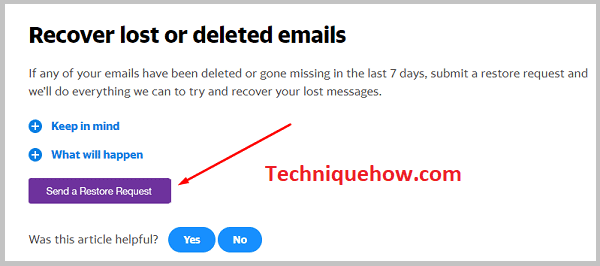
Step 3: You’ll be presented with the Yahoo Support screen. You’ll need to fill up the form very carefully describing the issue.
Step 4: Under the box Describe the problem, click on ‘Accidentally deleted messages on mobile device‘.
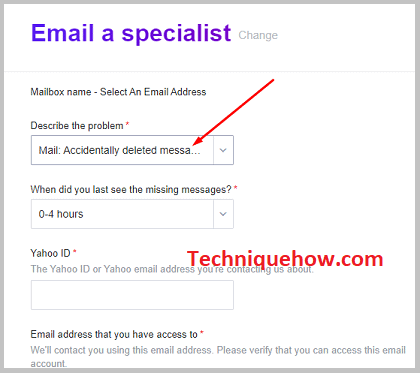
Step 5: Next, you’ll need to input the hour of last seeing the missing or deleted emails according to your case. If you don’t know the exact hour, you’ll have to enter something close to the hour of deleting the emails.
Step 6: You’ll need to enter your Yahoo ID correctly in the Next box.
Step 7: Next, enter any email address that you’ve access to. It should be correctly typed.
Step 8: Perform the human verification process. Then click on the Create Request button.
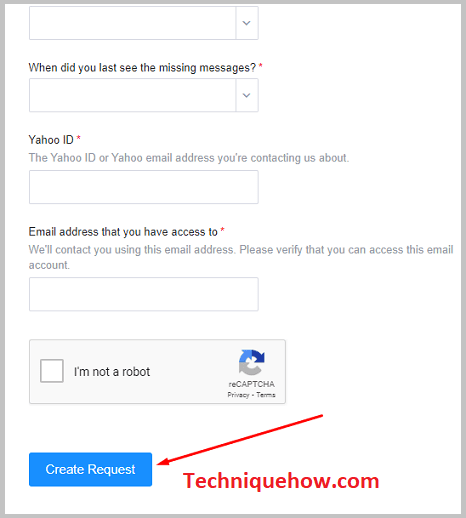
You’ll receive with a Thank You! message on the next screen. They’ll get back to you shortly via mail.
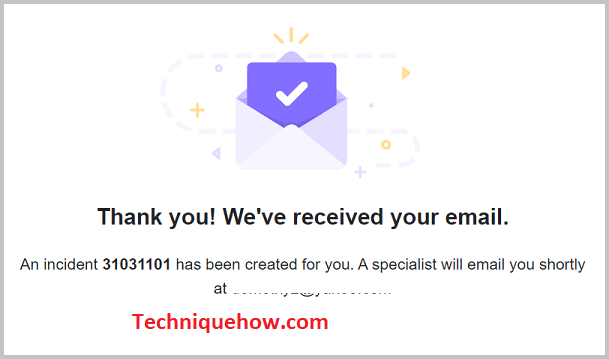
You’ll be able to get mail from the Yahoo Support Center and they’ll help you get back the deleted mail that you’ve lost.
