The Teams client will automatically search for the caller’s name in the global address book.
If the number is associated with a Teams user, it will display the caller’s name along with the number.
You can use third-party tools like Truecaller or Whitepages reverse number lookup, showing the name associated with the number you are calling.
Contents
How To Reverse Number Lookup In Microsoft Teams:
You can try the following methods below in order to find Microsoft Teams phone number details:
1. Using TrueCaller
You can use Truecaller for Microsoft Teams reverse number lookup.
With Truecaller, you can easily find the name and location of the caller, even if they are not in your contact list.
This can be useful when you receive a call from an unknown number and want to know who it is.
🔴 Steps To Follow:
Step 1: First, go to the Truecaller website: www.truecaller.com.
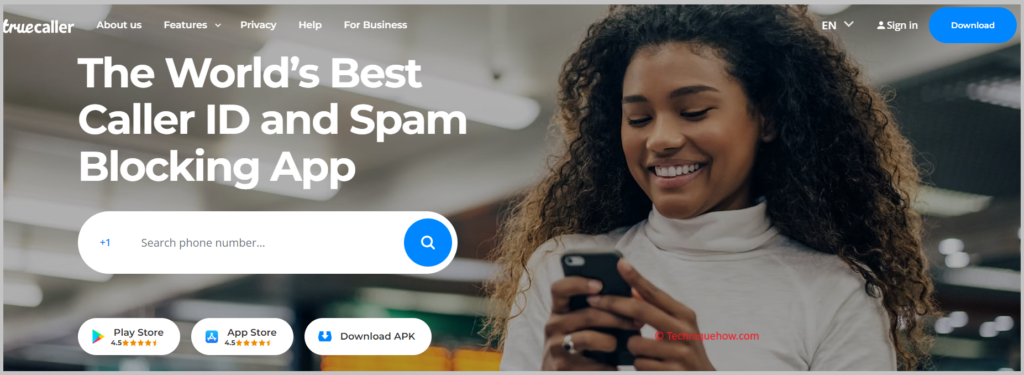
Step 2: Now, log in, and then you can enter the phone number you want to reverse lookup in the search bar and click on the search button.
Step 3: Click on the search icon and if you don’t have an account, you can create one easily.
You will see the caller’s name, location, and other details on the Truecaller dashboard. You can also see the spam score and user reviews for that number.
2. Whitepages
You can use Whitepages for reverse number lookup in Microsoft Teams. This tool lets you search for people, phone numbers, and addresses.
With Whitepages, you can find information about the owner of a specific phone number and get details such as name, address, and more.
🔴 Steps To Follow:
Step 1: First, open the Whitepages website: www.whitepages.com.
Step 2: After that, enter the phone number you want to reverse lookup in the search bar.
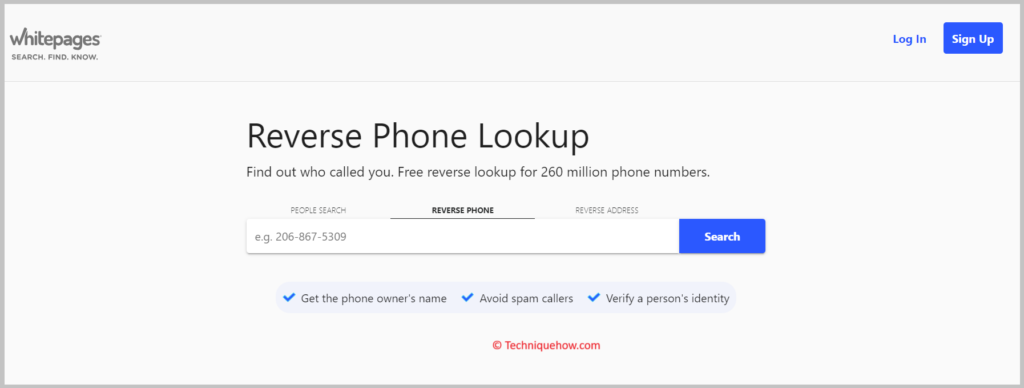
Step 3: Now, click on the search button to initiate the reverse number lookup.
Now, you will see the search results which may include the owner’s name, address, and other available information.
3. Reverse Phone Lookup
You should try using the reverse phone lookup website to start a lookup in Microsoft Teams.
The website provides a platform where you can enter a phone number and find information about the owner of that number.
🔴 Steps To Follow:
Step 1: First of all, open the reverse phone lookup website: i.e. Spokeo, Intelius, or AnyWho.
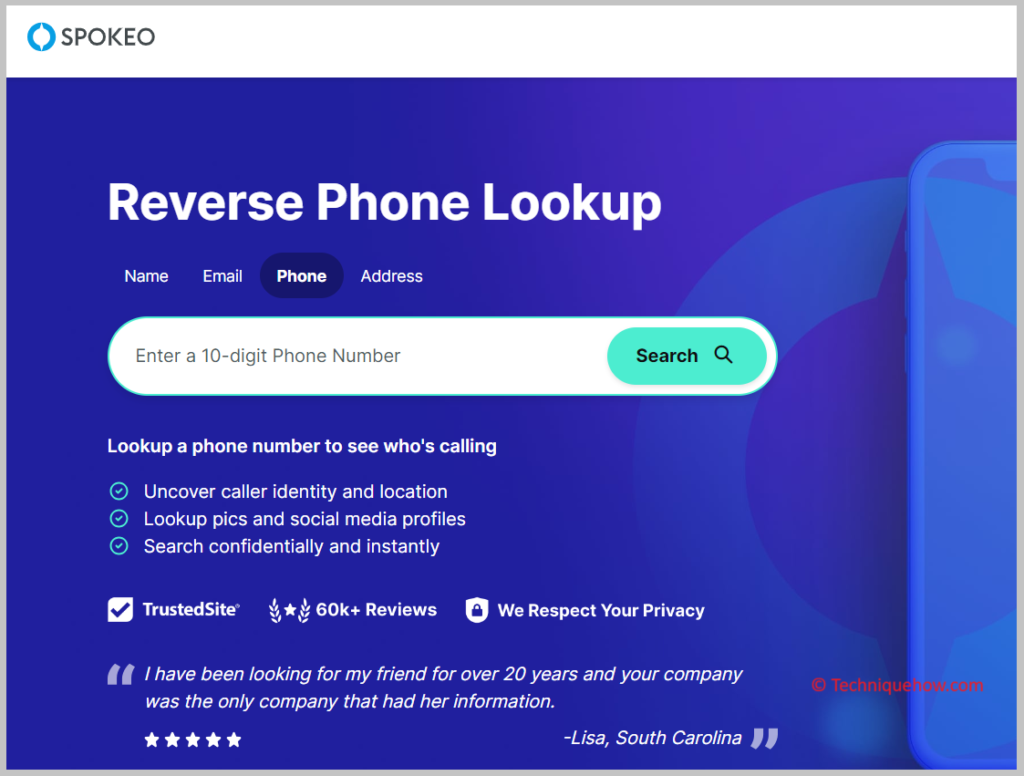
Step 2: After that, go to the selected website and find the search bar or the reverse phone lookup option.
Step 3: Now, enter the phone number you want to reverse lookup and initiate the search.
Here, the website will process the information and provide you with details such as the owner’s name, location, and additional available information.
4. Online Phone Directory: Yellow Pages
You can also use online phone directories (i.e. Yellow Pages) to perform a reverse number lookup in Microsoft Teams.
These directories contain a database of phone numbers and their associated information.
🔴 Steps To Follow:
Step 1: First, visit the online phone directory: YellowPages or 411.com.
Step 2: Then, find the People search or Reverse Phone search bar on the website.
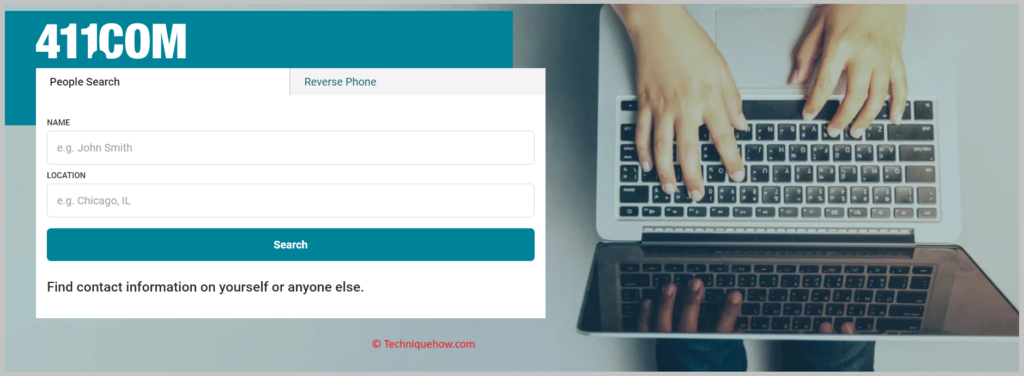
Step 3: Next, enter the phone number you want to reverse lookup and initiate the search.
The online phone directory will search its database and provide you with information such as the owner’s name, address, and other available details.
5. Try Search Engine: Google
You can try using search engines like Google or Bing to perform a reverse number lookup in Microsoft Teams.
These search engines can sometimes help you find information about a phone number by searching for it online.
🔴 Steps To Follow:
Step 1: First, open a search engine, such as Google.
Step 2: Here, enter the phone number you want to reverse lookup in the search bar.
Step 3: Next, click on the search button to initiate the search.
Now, the search engine will display the search results, which may include websites or online directories that have information related to the phone number you entered.
