✎ Key Takes:
» You can find the first message on Instagram by searching for the person in DM or utilizing third-party tools.
» You can use auto-scroll apps like Smart Scroll or web tools to automatically scroll and navigate to the top of the Instagram chat.
Contents
How to See First Message on Instagram Without Scrolling:
You can try the following methods:
1. Using Auto Scroll App (iOS)
It helps you automatically scroll through web pages at a customizable speed, allowing users to scan the content.
The app allows users to set the scrolling direction (up or down) and a delay between scrolls, so they can read the content before it disappears.
🔗 Link: https://apps.apple.com/us/app/web-tools-auto-scroll/id1589069556
🔴 Steps To Follow:
Step 1: Go to the App Store, search for the app, and install it. Launch it, and you’ll be prompted to grant it display access to other apps.
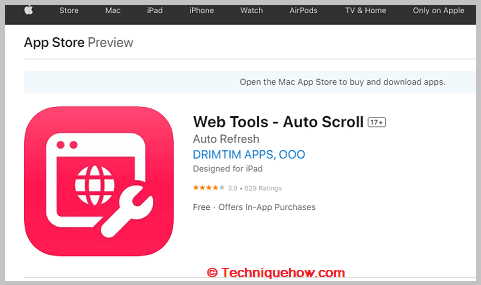
Step 2: Add Instagram to the Web Tools app, open anyone’s chat on Instagram, and tap the “Auto Scroll” button at the bottom of the screen.
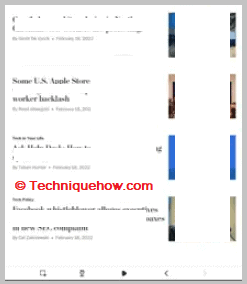
Using some features, you can speed, direction, stop, pause, or resume scrolling.
2. Using Automatic Scroll App
Automatic Scroll allows you to scroll your screen content with adjustable speed automatically.
Users can select the direction to scroll up, down, left, or right and can control scrolling with simple swipe gestures.
🔗 Link: https://play.google.com/store/apps/details?id=com.tafayor.autoscroll2
🔴 Steps To Follow:
Step 1: Open the Google Play Store on your Android device, search for the app, and install it. Once the app is installed, open it from the app drawer or your device’s home screen.
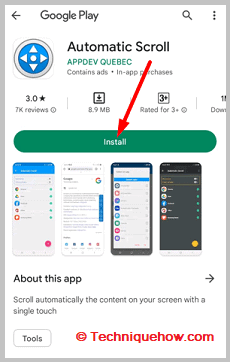
Step 2: You can see two options: Start Service and Global Activation. Click on the Start Service option and allow the app to display above other apps.
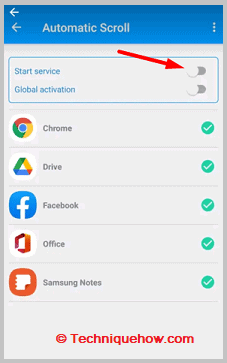
Step 3: Select Instagram from the list of apps; You can also click the “+” icon at the bottom right to add the app to the list and enable the auto-scroll feature for the app. After that, when you open someone’s chat on Instagram and set it to scroll, it will slowly move to the old message.
3. Search Person on Instagram DM
To see the first message you had with someone on Instagram Direct Messages (DMs) by searching for the person, you can follow these steps:
🔴 Steps To Follow:
Step 1: Open the Instagram app and go to your Direct Messages (DMs) by tapping the paper plane icon on the top right corner of the screen.
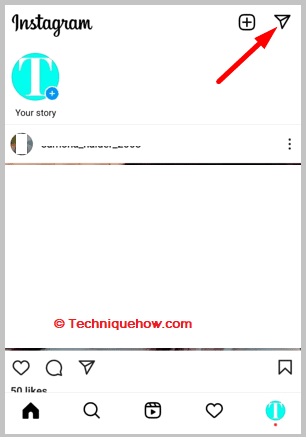
Step 2: Use the search bar at the top of the screen to find the person you want to message. Tap the person’s name in the search results to open the conversation.
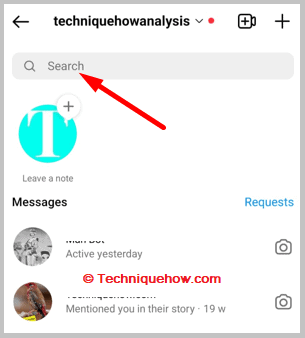
Step 3: Once the conversation opens, you can see your first message with that person.
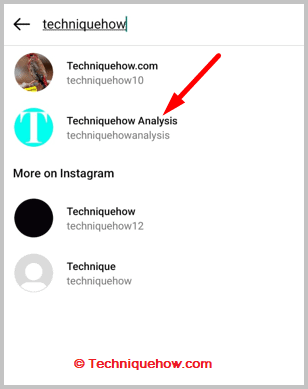
Step 4: If you cannot find the conversation using the search bar, it’s possible that the other person has deleted the conversation or you have deleted it.
