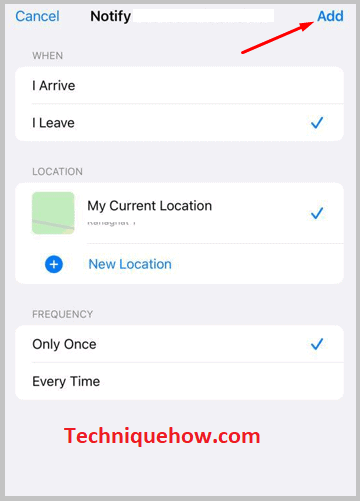✎ Key Points:
» You can get the iPhone Location Tracker through the Find My app by creating an account, tapping on “Me,” and selecting “Share My Location” to establish a connection with the person you want to track.
Contents
How To Track iPhone Location:
If you are using the Find My app on your iPhone, you have to turn on the location service because, depending on the location service, you can track location from other devices with the same Apple ID connected here.
All you have to do is just open iCloud and log in to iCloud with your Apple ID, and you can track the people as you can now use your phone.
🔴 Steps To Follow:
Step 1: First, update the Find My app from the App Store (this is installed inbuilt) and open it.
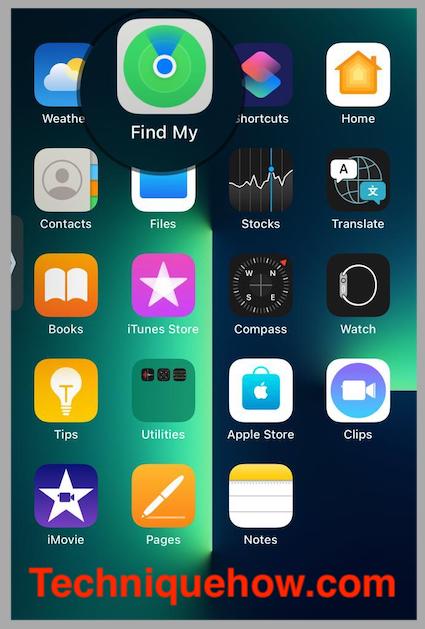
Step 2: To track anyone’s location, you need to share your location also, so tap on the Me option from the bottom right corner, and you will be redirected to a new screen where you can see some options. Then, please tap on ‘Share My Location’ on the app.
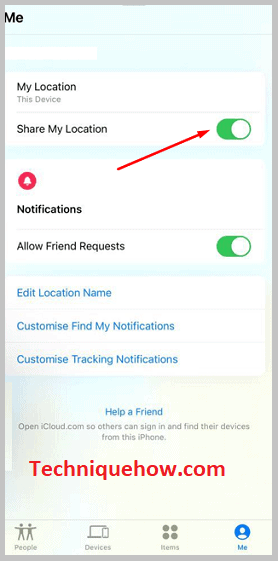
Step 3: Now go to the People section from the bottom left corner and enter a new friend’s address by tapping the ‘Start Sharing Location’ option and setting the sharing settings to Share Indefinitely.
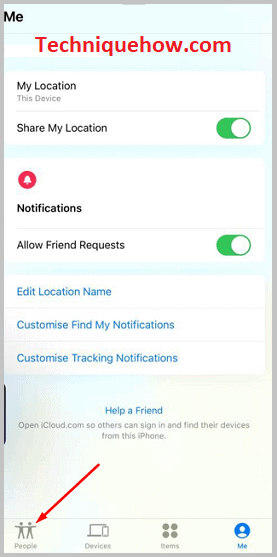
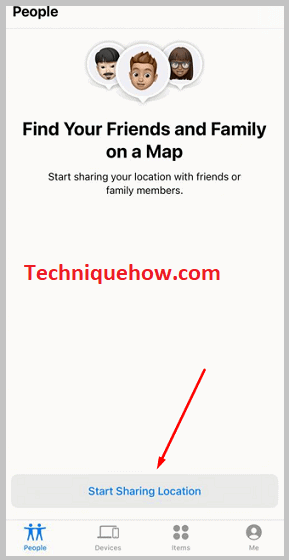
Step 4: After sharing your location, you can track each other’s location if the same process will do the targeted person. Then, open the app again, and you can see the targeted person’s location on the map.
Follow the below steps:
Step 1: Install app for both and login
To share your location with another person using the Find My app on iPhone, you must first install the application from the App Store.
Therefore, it is better if you have both phones next to you; open the app on the App Store on both phones and install the Find My app. After launching the app, you have to create two different accounts on two other phones using the needed credentials.
Step 2: Tap People and Start Sharing Location
After logging in to your account, tap People from the bottom left corner, and then, as you use this app for the first time, you can see the Start Sharing Location option and click on it.
Now in the search box, tap each other’s names (if you don’t need to share your location, then don’t do anything just from the person’s phone tap your name there, but in this case, you can not see his location though).
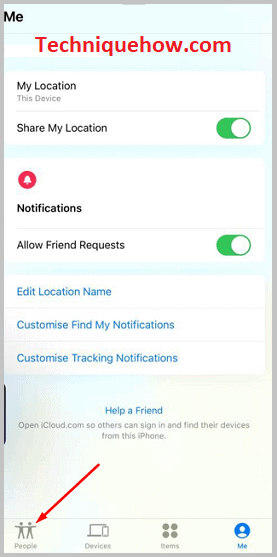
After that, you can see a pop-up containing four options, including the Cancel option. There you can select how long you want to share your location. For example, you can Share for One Hour, Until the End of the Day, and Share Infinitely.
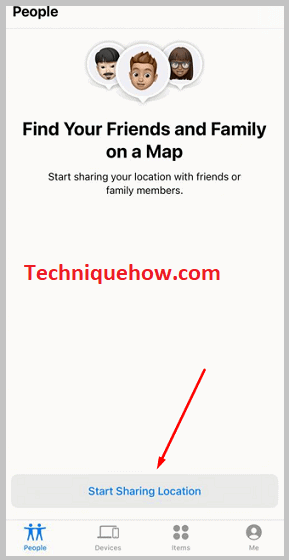
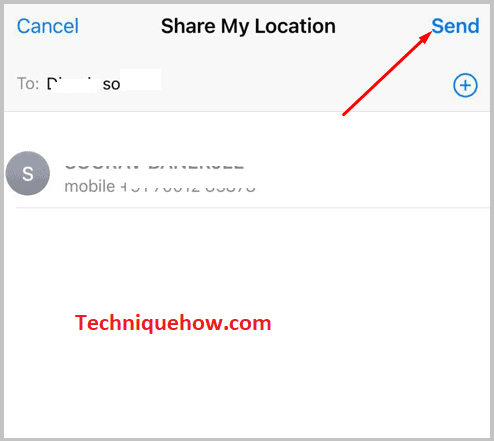
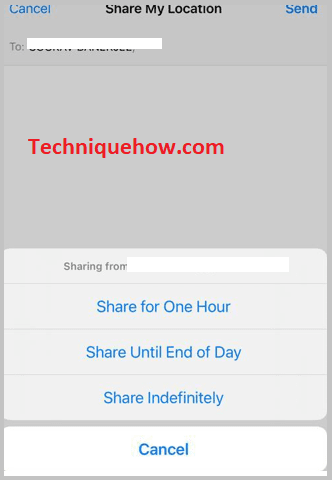
Step 3: Hit the person’s name and tap Notify Me
After setting up the share settings, tap People from the left corner again and click on the person’s profile whom you want to track. Next, scroll down a little bit, and in the Notifications section, tap, Add, and a pop-up will come up containing three options.
For example, tap Notify Me, and you will be redirected to a new screen where you can see many types of notifications. In this section, you can add as many locations as you want and set when you want the notification when he leaves a particular place or arrives at a specific area.