You know the feeling when you’re halfway through a hectic week when a random notification pings, and suddenly you remember that first late night chat the one that sparked a friendship, sealed a business deal, or nudged a budding romance into motion. Now you’re itching to scroll back and relive it, but Facebook’s endless message stream feels like wandering a corn maze without a map. Relax. You don’t need to waste an evening swiping until your trackpad begs for mercy. In the next few minutes, you’ll learn to land you at the very start of any Messenger thread, whether you’re working on a laptop in the office or thumbing through your phone on the train. We’ll trim the fluff, ditch the confusing shortcuts, and guide you step by step, using tools you already have. Think of it as dropping a pin on a digital timeline: one quick tweak in your browser, a smart keyword search on your phone, and you’re staring at the message that kicked everything off. Let’s dive straight in and get you there fast, clean, and frustration free.
Contents
How To See First Message On Messenger Without Scrolling:
You can try the following methods below to see the first message on Messenger:
1. Use Keywords Search (Messenger Chat)
You can use the keyword search method to quickly find the first message in your Messenger chat without scrolling.
🔴 Steps To Follow:
Step 1: First of all, open Facebook Messenger and login to your account.
Step 2: Then, from the conversation list, choose the chat you want to find the first message of.
Step 3: After that, open the conversation and tap on the small “i” icon at the top right corner.
Step 4: Finally, tap on the “Search in Conversation” option, enter the initial letters of the first messages, and tap on the Search button. Select the first message from the matched search results to navigate to the first message without scrolling.
Four Key Takeaways
1. Mobile View Is Your Back Door
Facebook’s desktop layout masks deeper navigation.
Switching to m.facebook.com unlocks the “older messages” link.
That single shift saves you hours of manual scrolling.
Think of it as a hidden shortcut built into the platform itself.
2. Timestamps Beat Guesswork
URLs in Messenger store every message’s exact time in milliseconds.
Swapping that value lets you “teleport” to any day in the chat.
Online converters make the math painless no coding needed.
Once you know this, you control the timeline, not Facebook.
3. Keyword Search Works on Mobile
In the app, tap the chat header, then “Search in Conversation.”
Type a word you remember from the early exchange names, jokes, anything.
Messenger highlights every match so you can hop to the oldest one fast.
Combine keyword hits with manual scroll for pinpoint accuracy.
4. Save Your Future Self Time
Pin or star milestone messages as you create them.
Export important threads as text or PDF for offline keepsakes.
Regularly clean out spam so real memories stay easy to find.
A tiny bit of upkeep today prevents marathon hunts tomorrow.
2. Download Your Messages
You should use the download method to have all your messages in one place without scrolling through your chats.
🔴 Steps To Follow:
Step 1: First of all, open Facebook on your browser and locate the downward arrow icon in the top right corner. Tap on it and choose “Settings & privacy.”
Step 2: Then, click on the “Settings” option in the floating dialogue box.
Step 3: Next, on the Settings page, find and click on “Your Facebook Information.”
Step 4: Now, click on “Download your information,” choose HTML as the format, select high-quality media, and set the desired date range.
Step 5: Once you’ve made your choices, click on “Request a download” at the bottom of the page.
Step 6: Now, Facebook will ask you what type of data you want to download. Uncheck all boxes except “Messages.”
Step 7: Now, click on “Request a download” again. After successfully downloading the file, open it and use Ctrl+F to find the chat you want to see.
To find the bookmarklet button you need to type a little JavaScript program in “Inspect”.
🔴 Steps To Follow:
Step 1: Open your Google Chrome browser and go to “m.facebook.com”, then go to the Messages section and open any chat.
Step 2: Then right-click on any space between the messages and click “Inspect”.
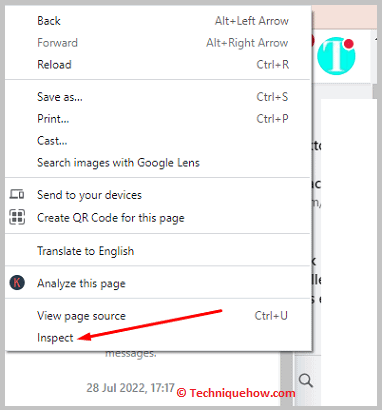
Step 3: Then Go to the “Console” section and paste:
setInterval(function () { document.getElementById(‘see_older’) .getElementsByClassName(‘content’)[0].click(); }, 500);
Step 4: Then press Enter and then you will automatically move to the top of your chat.
Conclusion
Mastering these simple timestamp and search tactics turns Facebook Messenger from an endless scroll into a searchable archive you control. Whether you’re chasing nostalgia, gathering evidence, or documenting a milestone with a few deliberate clicks. Use the mobile view shortcut on desktop, lean on keyword search in the app, and archive critical exchanges as you go. With the right method in hand, you’ll spend less time wading through conversations and more time revisiting the moments that matter.
Frequently Asked Questions:
Yes on Android, download Facebook Lite. It lets you send and receive messages in the same lightweight app, and you can pin chat shortcuts on your home screen for one-tap access.
Encrypted conversations viewed on the web are saved only in your browser’s local storage. If you clear cookies or use incognito mode, that storage gets wiped, and the messages no longer display on that browser. The chats are still safe on your other devices.
Tap Change PIN inside Messenger, choose Forgot PIN?, and verify yourself with your Facebook password. You’ll then be prompted to set a brand-new six-digit PIN. Still stuck? Contact Messenger Support for hands-on help.
That code works like a vault combination for Chat Backup and Secret Conversations. You need all six numbers to move encrypted chats to a new phone or to restore messages after reinstalling the app. Keep it private and store it in a secure place, such as a password manager.

