✎ Key Takes:
» You can easily navigate to the first message in your Messenger chat by using the keyword search feature on Facebook Messenger.
» You can easily access the first message on Messenger without scrolling by downloading the entire chat and allowing you to view the initial message in a separate file.
Contents
How To See First Message On Messenger Without Scrolling:
You can try the following methods below to see the first message on Messenger:
1. Use Keywords Search (Messenger Chat)
You can use the keyword search method to quickly find the first message in your Messenger chat without scrolling.
🔴 Steps To Follow:
Step 1: First of all, open Facebook Messenger and login to your account.
Step 2: Then, from the conversation list, choose the chat you want to find the first message of.
Step 3: After that, open the conversation and tap on the small “i” icon at the top right corner.
Step 4: Finally, tap on the “Search in Conversation” option, enter the initial letters of the first messages, and tap on the Search button. Select the first message from the matched search results to navigate to the first message without scrolling.
2. Download Your Messages
You should use the download method to have all your messages in one place without scrolling through your chats.
🔴 Steps To Follow:
Step 1: First of all, open Facebook on your browser and locate the downward arrow icon in the top right corner. Tap on it and choose “Settings & privacy.”
Step 2: Then, click on the “Settings” option in the floating dialogue box.
Step 3: Next, on the Settings page, find and click on “Your Facebook Information.”
Step 4: Now, click on “Download your information,” choose HTML as the format, select high-quality media, and set the desired date range.
Step 5: Once you’ve made your choices, click on “Request a download” at the bottom of the page.
Step 6: Now, Facebook will ask you what type of data you want to download. Uncheck all boxes except “Messages.”
Step 7: Now, click on “Request a download” again. After successfully downloading the file, open it and use Ctrl+F to find the chat you want to see.
To find the bookmarklet button you need to type a little JavaScript program in “Inspect”.
🔴 Steps To Follow:
Step 1: Open your Google Chrome browser and go to “m.facebook.com”, then go to the Messages section and open any chat.
Step 2: Then right-click on any space between the messages and click “Inspect”.
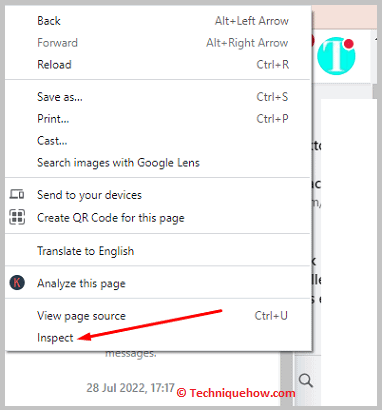
Step 3: Then Go to the “Console” section and paste:
setInterval(function () { document.getElementById(‘see_older’) .getElementsByClassName(‘content’)[0].click(); }, 500);
Step 4: Then press Enter and then you will automatically move to the top of your chat.
